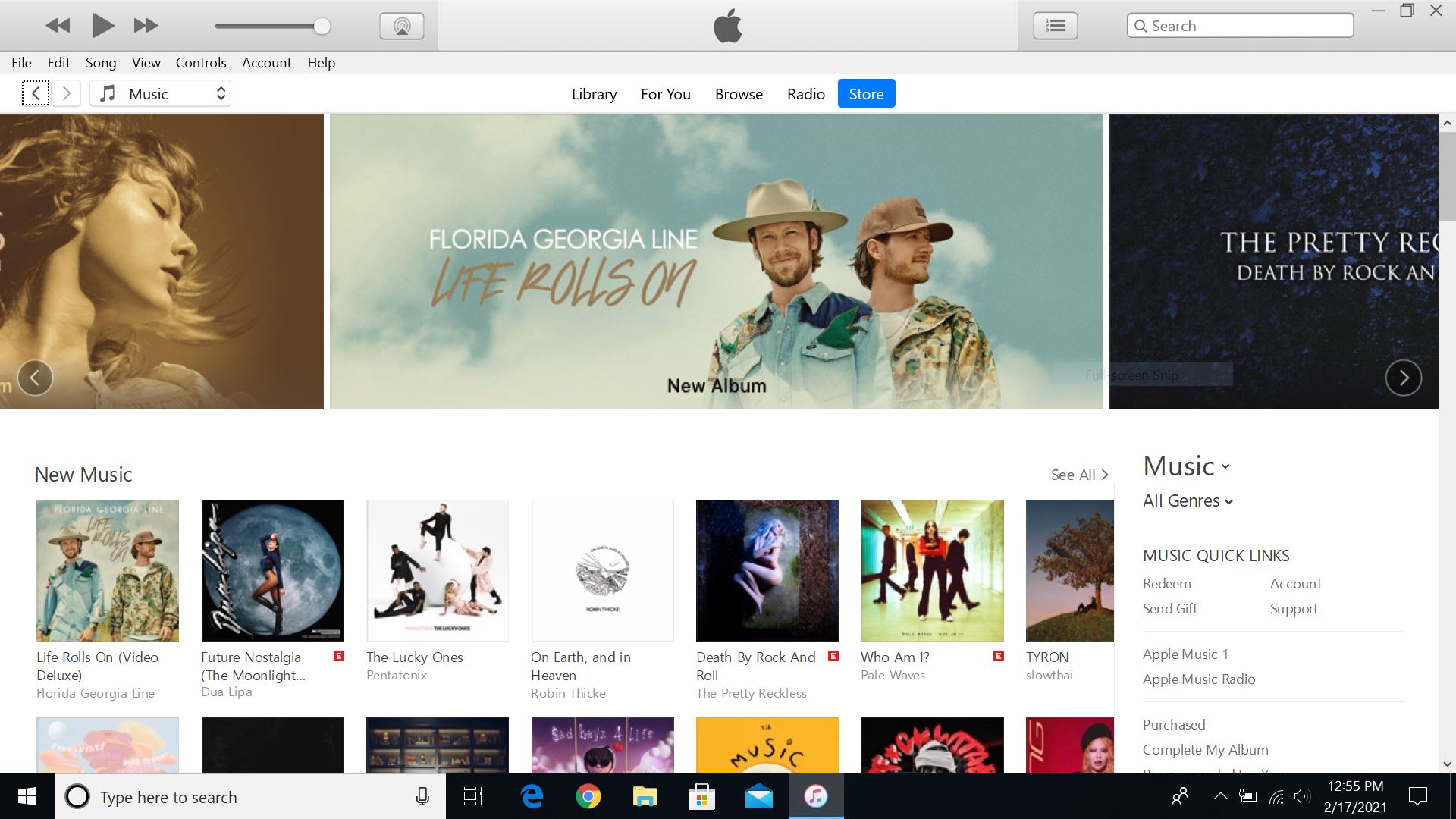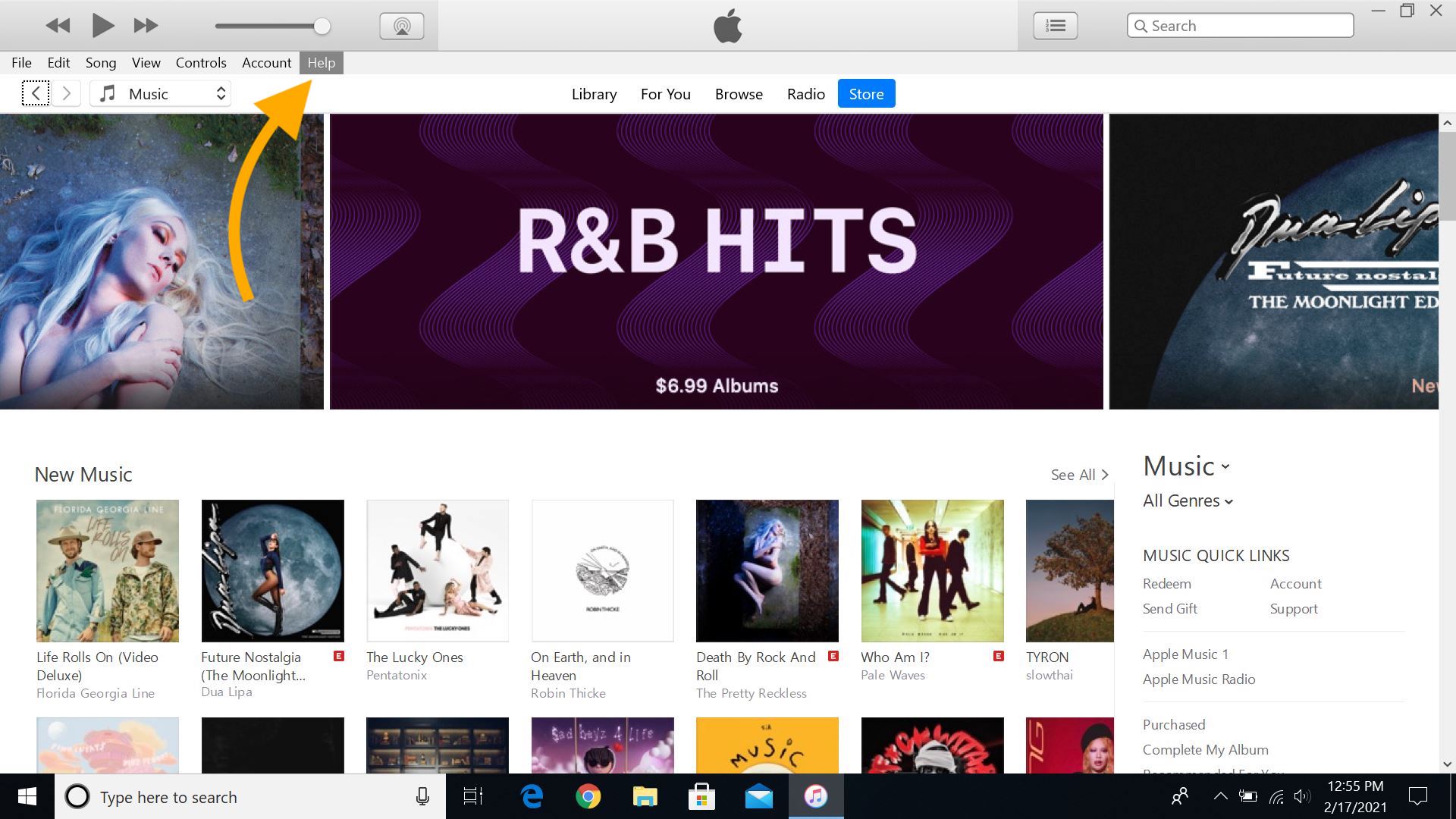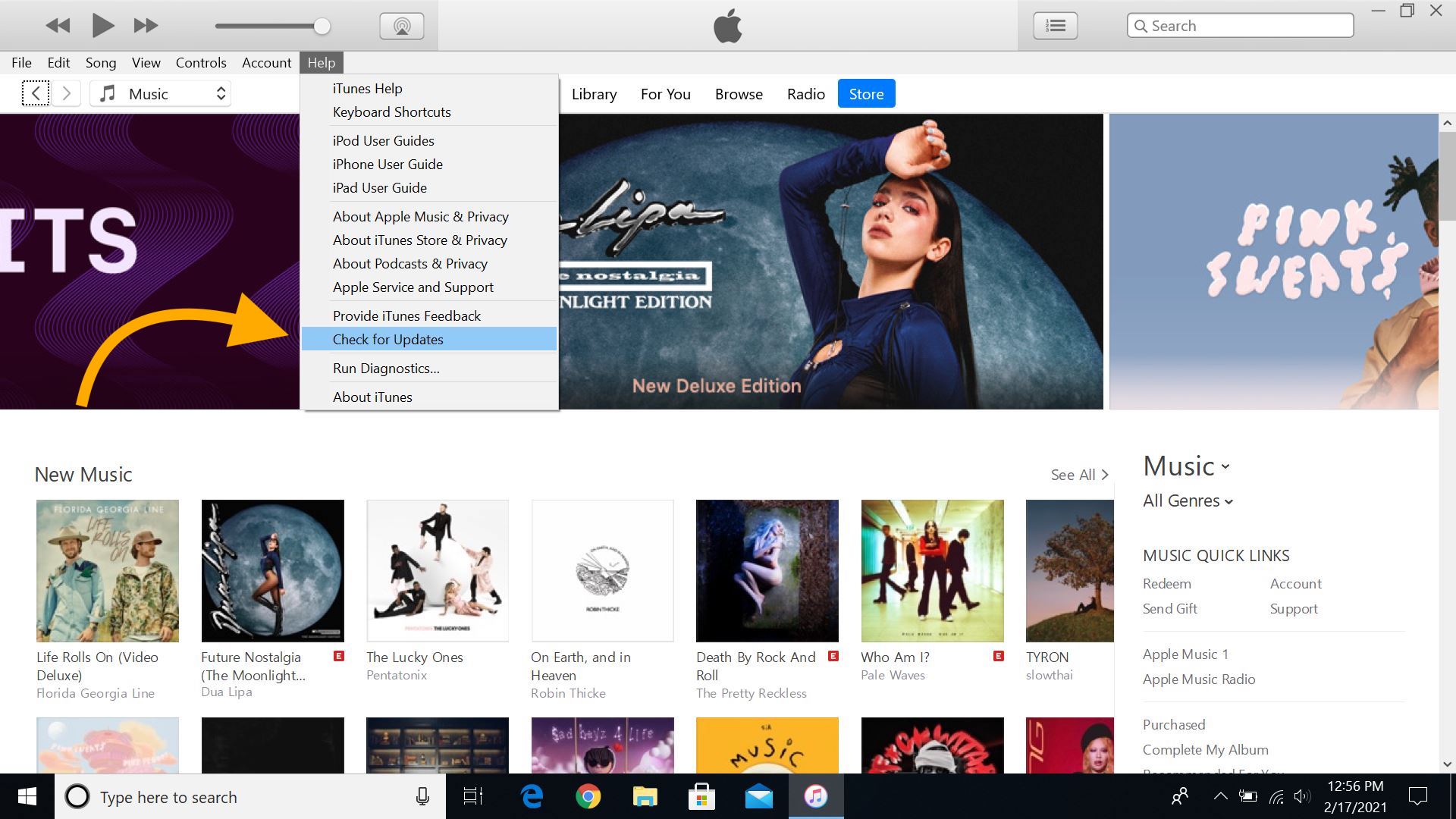Much like your cell phone or computer, iTunes occasionally requires a software update to run properly. Whether you have a Mac or Windows computer, the following steps should get iTunes on your laptop or desktop running smoothly.
Why Should I Update iTunes On My Computer?
If you don't keep software up to date, it might start experiencing bugs that get in the way of its essential functions. Downloading the latest iTunes updates on a regular basis will ensure that it performs every task you need it to as fast and efficiently as possible.
How Do I Update iTunes On My Computer?
How To Update iTunes On Your Computer
- If you have a Mac, open the iTunes app.
- In the top left of your screen, select the iTunes dropdown menu.
- Click Check For Updates. If iTunes needs an update, it should update automatically from here.
- If you have a PC, open the iTunes app.
- In the Windows menu, click Help.
- Select Check For Updates. Just like on Mac, iTunes will update automatically if there are any software updates available.
Applies To: MacBook,MacBook Pro,MacBook Air,iMac,Mac Pro,Mac Mini,Windows,PC,HP,Lenovo,Acer
Pro Tips
- If you have a Mac that runs on MacOS Catalina 10.15 or newer, you won't be able to access iTunes anymore. Instead, try troubleshooting with Finder!
Subscribe
0 Comments