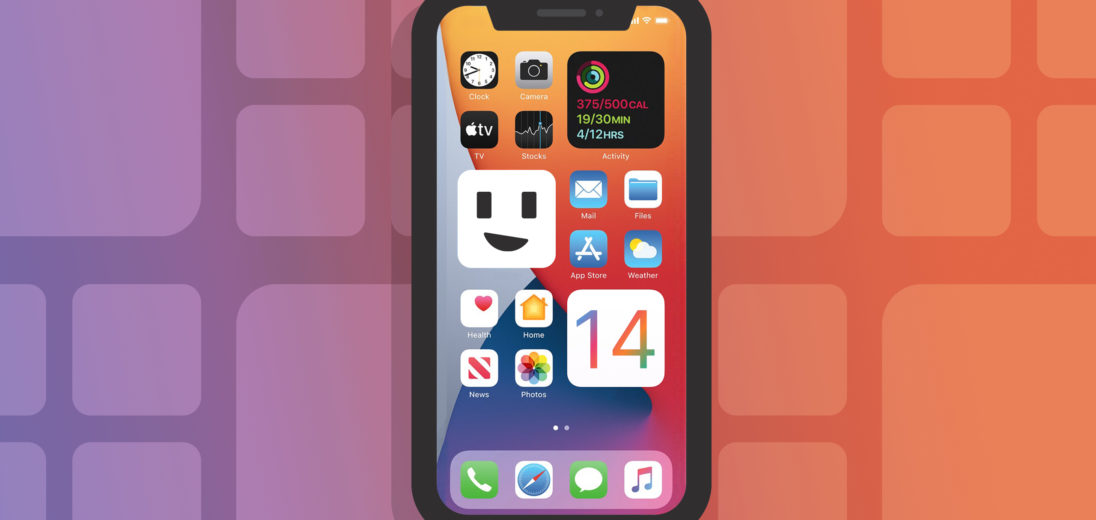Apple's latest update to their iOS operating system for iPhones is here. You're probably wondering what you can expect from this flashy new software update for your phone. In this article, I'll all the new iOS 14 features that you should know about.
When Is iOS 14 Coming Out?
The short answer: right now! However, the long answer is that iOS 14 features are currently only available in preview if you have a paid Apple developer account. This is called the iOS 14 beta, and the beta is currently available for public preview as of July 2020.
The final release of iOS 14 is expected to be around the same time as the launch of the iPhone 12, which is probably sometime in September.
As of right now, the best way to experience iOS 14 is with the iPhone 11. However, you might want to wait until the iPhone 12 comes out so you can get the benefits of Apple's cutting edge hardware in addition to the best software.
If you'd like to learn more about iOS 14 features, check out our video!
Are You Able To Update?
There are a few things you should make sure of first. Firstly, check and make sure that your phone is capable of running iOS 14 in the first place. The good news is, you probably can. If you can run iOS 13, you definitely can run iOS 14.
If you're curious, here's an official list of all the devices that can run iOS 14. (Hint, all of these devices run iOS 13.)
- iPhone 11 Pro Max
- iPhone 11 Pro
- iPhone 11
- iPhone SE (2020)
- iPhone XS Max
- iPhone XS
- iPhone XR
- iPhone X
- iPhone 8 Plus
- iPhone 8
- iPhone 7 Plus
- iPhone 7
- iPhone 6s Plus
- iPhone 6s
- iPhone SE (2016)
- iPod touch (7th generation)
Backup Your iPhone
The most important thing you'll want to take care of before you update to the new iOS 14 is to backup your iPhone. You'll want to do this before initiating the update so that if anything goes wrong during the update process you'll have all of the data on your phone saved somewhere else. The last thing you want when you're trying to upgrade your iPhone is to lose all of the information you have stored on it.
Backup Using iCloud
There are many ways to back up your iPhone, but using iCloud is the easiest way to save your files before updating to iOS 14. To do this, open Settings and click on your name at the top of the display. Select iCloud and then scroll down to the label iCloud Backup. Make sure the switch beside this label is turned on, then select Back Up Now. You'll know the backup was successful when the time of the last backup is marked as the present.
Backup With iTunes
Another way to back up your iPhone before updating to iOS 14 is by using iTunes. To begin you'll want to plug your iPhone into your computer, open iTunes and select the iPhone icon in the upper left corner of the screen. Select Manually Back Up and Restore, followed by Back Up Now. A progress bar should appear representing how far into the backup process your iPhone is. Once it's full your iPhone should be successfully backed up on iTunes.
Install the iOS 14 Beta
Want to see what iOS 14's like before the general public? Sign up for the Apple Beta Software Program and try out the new update before everyone else.
If accessing the beta iOS 14 sounds like something that might interest you, we recommend that you Archive your latest backup before you install the update. You never know what could go wrong with a Beta software, so it's best to take precautions against accidental data loss before you download your new software.
Privacy
Let’s start with the most important element: your privacy. iOS 14 features give you much more control over what apps are allowed to use on your phone and helps you stay aware of what functions of your device those apps are using.
Approximate Location
With this new system, you no longer have to provide apps with your exact location. Instead, you can configure it so that they can only know your approximate location. This helps prevent more accurate tracking to help protect more specific information like your home address.
More Specific Permissions
In addition, when an app asks for access to your photos, you no longer need to give them permission to your entire library. You can choose which photos you want the app to see without worrying about those that were meant to stay private.
Camera & Microphone Use Indicators
Is an app watching you right now? To eliminate this fear of privacy, iOS 14 now displays a green dot in the status bar every time an app uses your camera and an amber dot for your microphone. This ensures that you're always aware of what’s happening on your iPhone, so you can disable or remove anything you don't feel safe keeping around.
Permissions Information In App Store
The Apple App Store now displays comprehensive information about the privacy aspects of an app before you download it to help you make informed decisions.
Home Screen Re-Design
The new App Library gathers all of your apps in one place and automatically groups them into specific categories. For example, you can find your most recently accessed apps in one folder while others are organized into general folders such as “Health & Fitness,” “Social,” “Games,” and more.
You can locate specific apps with a search box, as well as see automated suggestions for widgets that you'll likely use, based on your user history.
Smart Stack
The Smart Stack iOS 14 feature will enable you to quickly swipe through your favorite widgets. They also display more relevant information and even offer a range of new sizes that you can choose from.
This is really helpful if you want a few different widgets but want them to take up less space on your home screen.
Widgets
iOS 14 adds the ability to put widgets on the iPhone Home screen. These are informational sections of your home screen that display useful information or provide shortcuts to certain app functions.
You can drag widgets from the Today view and place them on your home screen to keep your favorites within easy reach. As a bonus, you can remove apps directly from your home screen, and even completely eliminate specific screens with a single click.
Picture-In-Picture
This was a feature previously available on iPads, but it's finally making its way to the iPhone by way of iOS 14. Picture-In-Picture allows you to see videos and video calls in the corner of your screen when you switch from one app to another. This is great for multitasking if you need to type a message or look at something while watching a video.
If you find the this function annoying or distracting, you can simply drag the box to wherever you find it convenient. By swiping it off to the side, the picture will turn into a little tab while still playing the audio. This is especially good for those online lectures when you just don’t want to see the professor’s face, but still need to take notes.
App Clips
iOS 14 allows you to use App Clips that let you use parts of apps that are relevant to you without having to download or sign up for the full version.
These clips are generally under 10 MB in size, enabling you to download them quickly and easily. The App Clips feature is found in the App Library.
Siri
Siri has a few new iOS 14 features that you'll be able to take advantage of.
Compact Design
Instead of taking up the entire screen, Siri can only take up the bottom of the screen when you launch a request. This is helpful when you need to dictate a question while looking at something on your screen.
Audio Messages
When using CarPlay, you can use Siri to send voice messages to others. This is helpful when you need your hands free when driving.
iOS 14 Features For Safari
With iOS 14 features, Safari's browsing experience is twice as fast with improved Javascript performance. Javascript is the code responsible for loading certain parts of web pages.
Safari also has a few new privacy and safety options such as website privacy reports that can help you see what information websites are trying to get from your phone. Safari's intelligent tracking prevention system can help block requests for information to help keep you protected.
Messages in iOS 14
iOS also comes with significant improvements to the Messages feature. You can keep up to nine conversations pinned at the top of your Messages stack, which is handy if you're trying to keep track of multiple conversations at the same time.
Group Conversations & In-Line Responses
If you're in group conversations, you can give these groups specific names and cover images to easily find the one you want. You can also see all of the group members' pictures, with those who sent the most recent messages appearing at the top of your list.
iOS also gives you the opportunity to reply to messages in-line, making it clear to everyone who you're responding to in order to avoid confusion. When mentioning a group member by name, you'll receive the option to message them directly so others can't see your private conversation.
Notifications
One of my favorite improvements to Messages is that you can disable notifications from those who constantly spam the group chat, while enabling notifications, but only when someone mentions you. This saves time and energy, as well as keeps your iPhone organized by getting rid of unwelcome messages.
Memoji
The Memoji improvements complement the Messages feature, including new hairstyles, face coverings, stickers, a wider range of ages, and muscular and facial features, to help you express all your emotions virtually in a more polished and precise manner.
iOS 14 Keyboard
The updated keyboard allows for more effective and time-efficient communications, with the ability to use the search bar to quickly find the emoji you're looking for.
You also get access to personalized on-device dictation which allows you to perform voice-to-text input with the iOS 14 keyboard and Siri. This keeps your voice recognition data on the phone rather than sending it to the cloud for processing. This makes it faster and more secure.
iOS 14 Features For Apple Music
Apple Music has gotten a few updates with iOS 14. The app now has its own widget so that you can play, pause, and skip music right from the home screen. It also comes with a new function called Listen Now that plays music based on your listening history.
Go Back In Time
Another Apple Music addition for iOS 14 is the ability to go back in time. Well, not literally. This allows you to see what music you listened to years ago if you're feeling nostalgic.
iOS 14 Camera Features
Your iPhone's camera will get significant improvements on the software end with new iOS 14 features.
Faster Performance
With iOS 14 features, your iPhone's camera will get improved shot-to-shot performance. This will allow you to take pictures faster with the same quality.
QuickTake
This iOS 14 feature is now accessible in photo mode. This means that if you want to take a video, you don't have to switch out of photo mode. This can help you out in a pinch so that you don't have to fiddle with the camera too much when you need to take a video.
Improved Night Mode & Mirror Photos
iOS 14 features bring you an improved night mode for better photos in low light conditions. Mirror selfies are also now easily accessible.
AirPods iOS 14 Features
Although iOS 14 mainly brings features to your iPhone, your AirPods are getting some new tricks as well.
Improved Sound System
With this iOS 14 feature, AirPods are getting the ability to support 3D sound. When this is enabled, your AirPods will play music in relation to your phone. For example, if your phone is to your left, you'll hear the music coming from your left.
This might seem a little strange for listening to music, but imagine its applications for augmented reality immersion. You can hear sound coming from a particular location with this feature even though you're wearing headphones.
Auto Device Switching
This new iOS feature allows you to seamlessly jump from one device to another with your AirPods. For instance, you might be watching videos on your Mac, but then you receive a call on your iPhone. Your AirPods automatically transfer to your phone so that you can take the call.
iOS 14 Search Features
Along with new searching mechanisms, it's important to mention the refined Universal Search feature which helps you find anything you need, across apps, the web, and your Apple devices. This universal search engine is accessible directly from your iPhone, and as a bonus, your Siri assistant will provide you with recommendations, before you even start typing a word.
Maps: iOS 14 Features
There are major improvements to the Maps feature too. iOS 14 provides you with cycling directions that take into consideration details like bike lanes, stairs, and elevation changes to improve your safety.
Moreover, the Maps app now offers information about your speed and the red light cameras in your proximity. It warns you about specific regulated traffic areas where you either need to slow down or be cautious while driving.
What’s even cooler is the new specialized electric vehicle routing system. This enables you to add your electric vehicle to your iPhone and offers unlimited access to information regarding your current charge and the compatible chargers nearby.
If you're a frequent traveler, you'll definitely like the new Guides feature, which provides plenty of facts about the best hotels and most popular places for dining, shopping, sightseeing, and more!
iOS 14 Health Features
Tracking and improving your health is easier than ever before with iOS 14 which can help improve your overall well-being.
Improved Sleep Schedule
On iOS 14, the Health app enables you to create and track your personal sleep schedule directly from within the app. You can also set a goal for how many hours of sleep you want to have each night. To help you reach this goal, the app calculates a bedtime and wake-up time.
Wind Down
This is a feature that you can enable that turns on automatically with a schedule. This allows you to set routines with your smart home. It also enables Sleep Mode, Do Not Disturb, and dims your screen brightness.
Health Checklist
This feature new to iOS 14 keeps all your health-related information in one place. You can check and see if the health features that are relevant to you are enabled on your iPhone and Apple Watch. You can also see the dates when these features were last updated.
Apple Arcade
With iOS 14 features, the Apple Arcade has been improved a bit. You can get game suggestions based on what your friends have been playing, as well as a refined catalog to see games available on the platform.
CarPlay iOS 14 Features
iOS 14 features bring new additions to CarPlay to enhance your driving experience. For example, you can now access third-party parking and EV charging services directly from CarPlay.
iOS 14 Features: Explained!
Now you're an expert on all the new iOS 14 features coming soon for your iPhone. Thank you for reading, and I hope this makes you as excited as I am for Apple's newest software update! If you have any more questions about iOS 14, please leave a comment below.