You were using your iPhone when all of a sudden a strange orange dot appeared on the screen. This important privacy feature was introduced with iOS 14. In this article, I'll explain why there is an orange dot on your iPhone!
What Does The Orange Dot Mean?
The orange dot (and sometimes the green dot) appears at the top of your iPhone when the microphone is currently or was recently in use. It can be easy to lose track of the apps that have access to the microphone. If you're surprised to see the orange dot after using a specific app, you can restrict Microphone access for that app.
How To Restrict Microphone Access On iPhone
An app may ask for Microphone permission when you open it for the first time. A lot of people simply tap Allow quickly so they can start using their new app as soon as possible.
Open Settings and tap Privacy -> Microphone to see which apps currently have permission to use Microphone. Turn off the switch next to any app you don't want to have Microphone access.
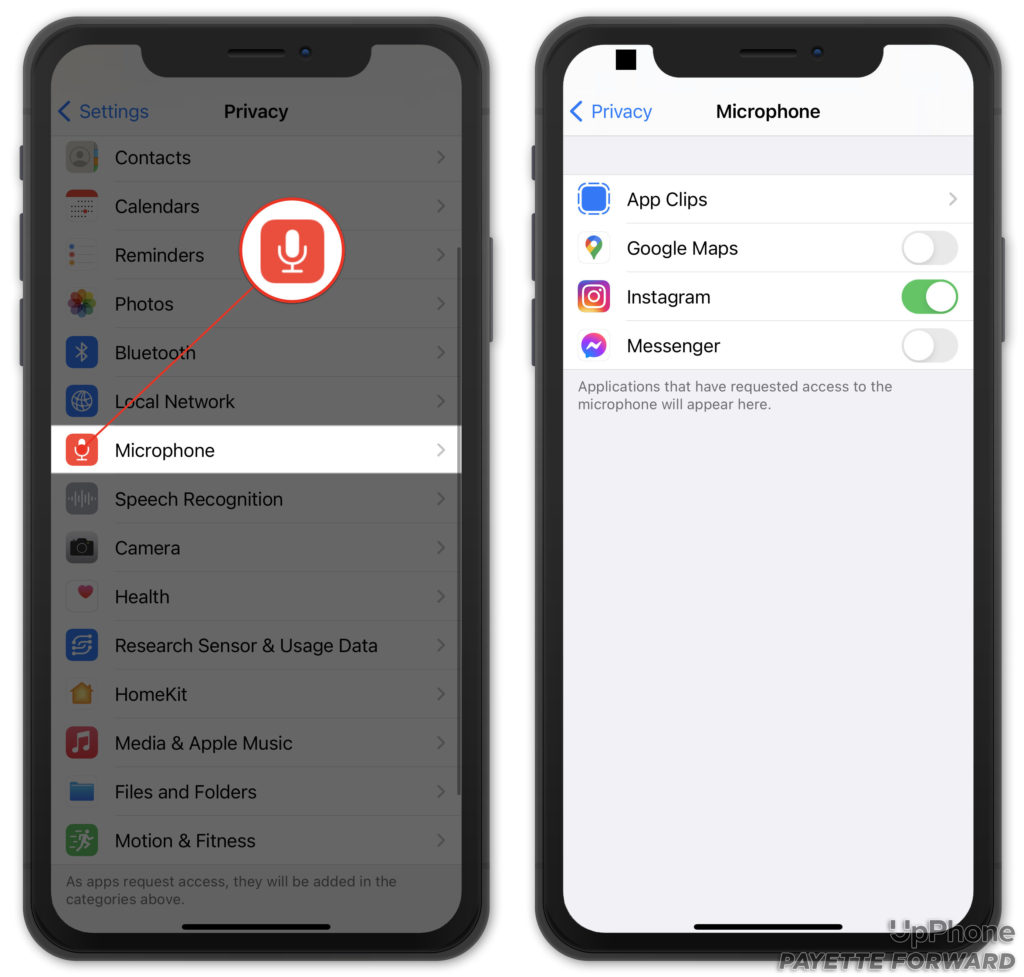
How To Get Rid Of The Orange Dot On iPhone
One of the easiest ways to remove the orange dot is to close out of every app on your iPhone. Swipe up from the bottom to the center of your iPhone's display, if you have an iPhone with Face ID. This will open the app switcher. Then, swipe every app up and off the top of the screen.
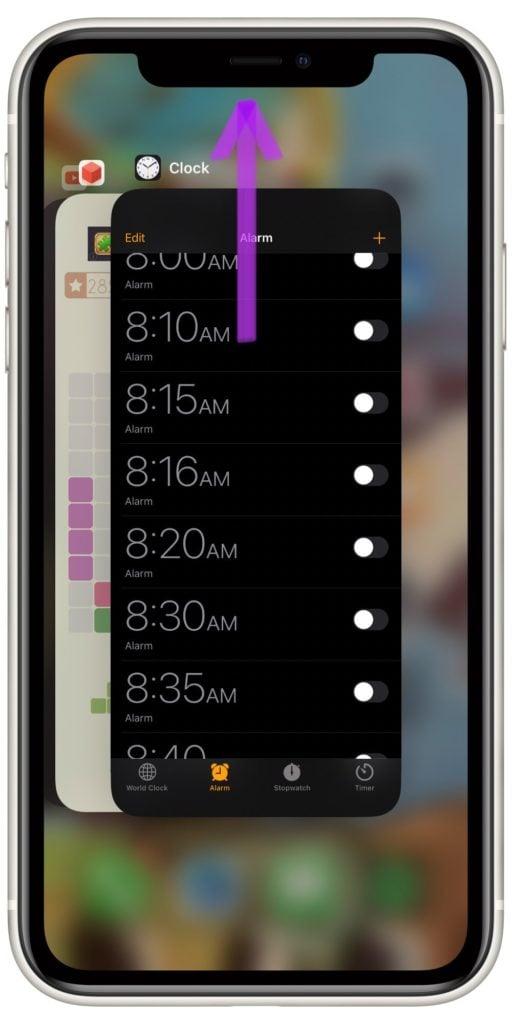
If your iPhone has a Home button, double-press the Home button to open the app switcher. Then, swipe your apps up and off the top of the screen.
Closing your apps will ensure none of them are using the microphone. The orange dot should disappear shortly after.
Orange Dot: Explained!
That's everything you need to know about the orange dot on your iPhone. Is there anything else on your iPhone you're confused about? Leave us a comment down below!