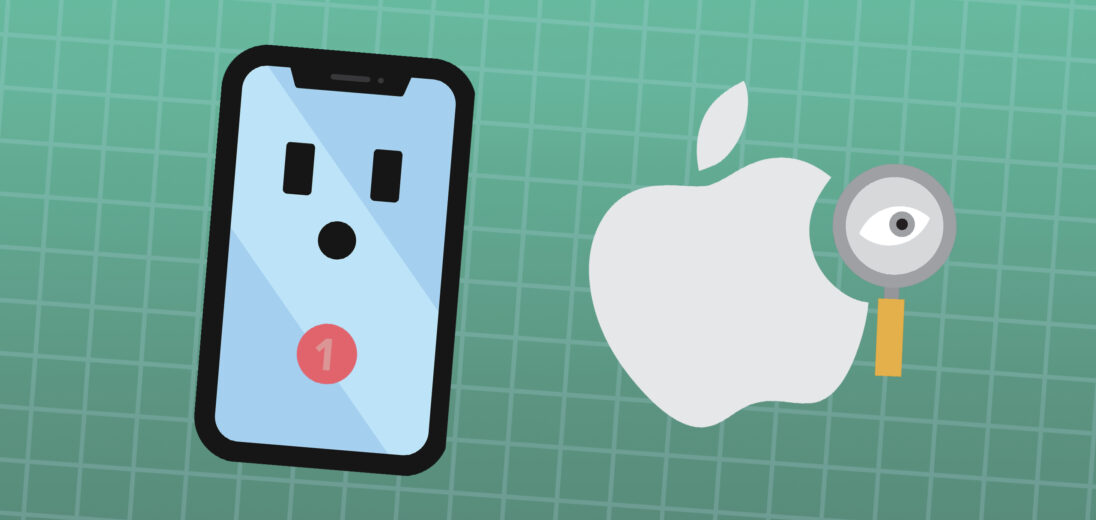You're using your iPhone and keep seeing little numbers in the corners of app icons. What are those little things? In this article, I'll explain iPhone badges are and show you how to customize notifications!
iPhone Badges, Explained!
Your iPhone uses red badges to notify you of new information like a message, email, or voicemail. The badge will disappear after you open the app and read the message or notification.
Where Do You See Badges On iPhone?
iPhone badges can be seen in the right-hand corners of app icons on the Home screen. For example, if you have an unread text message, you'll see a little number badge in the corner of the Messages app indicating how many unread messages you have. The same goes for Mail and other apps.
Sometimes you'll see badges in the Settings app, too. If you see a badge next to General and Software Update, it means there's a new iOS update available.
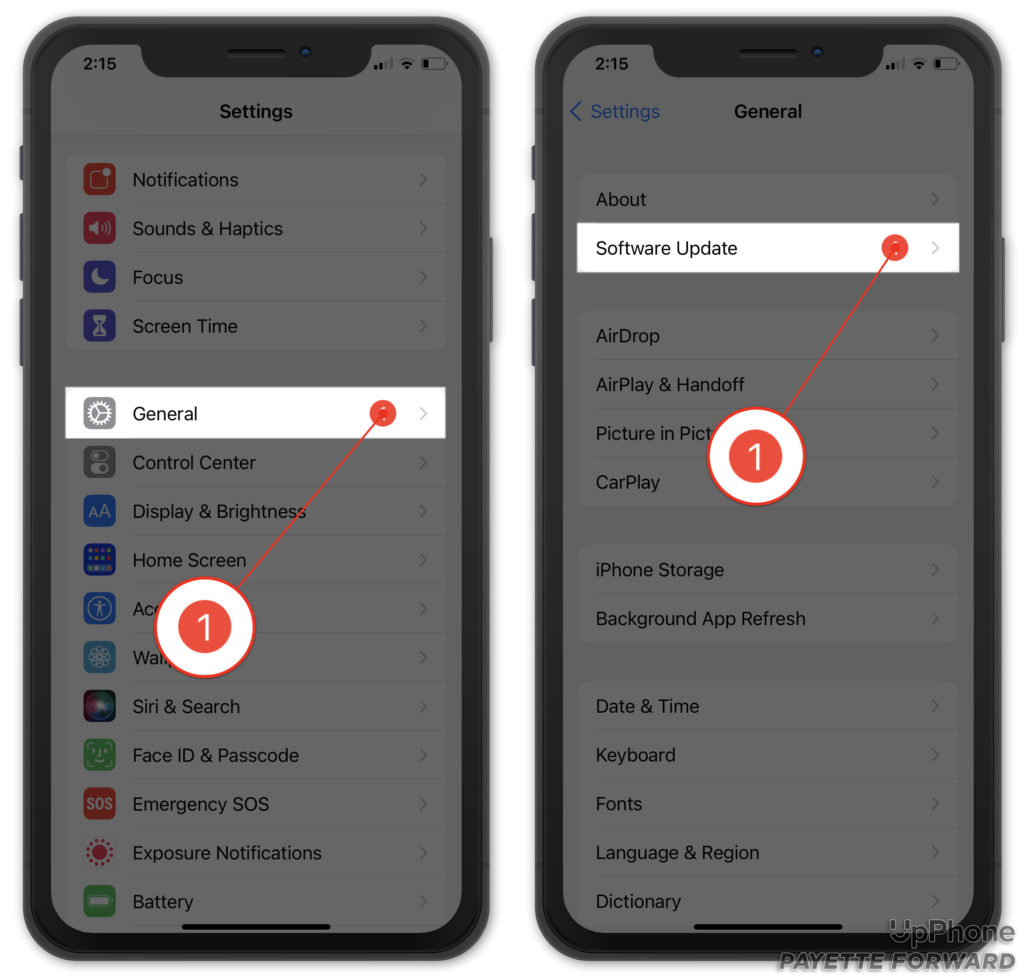
Similarly, when you open the Setting apps, you may see suggestions under your name at the top of the screen. When you see badges here, it means your iPhone is trying to call your attention to something.
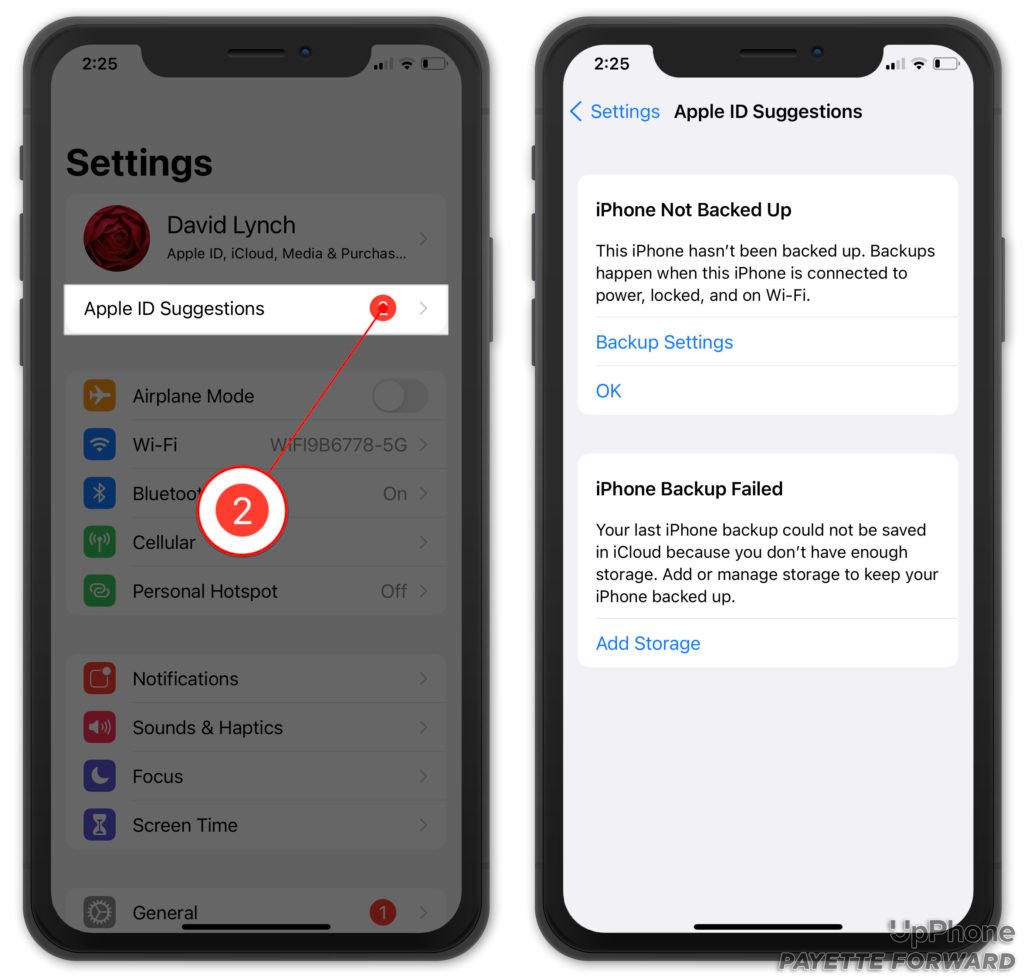
Turn Badges On Or Off
You can quickly turn badges on or off for any app. Open Settings and tap Notifications. Then, tap on one of your apps to access its notification settings. Tap the switch next to Badges to toggle it on or off.
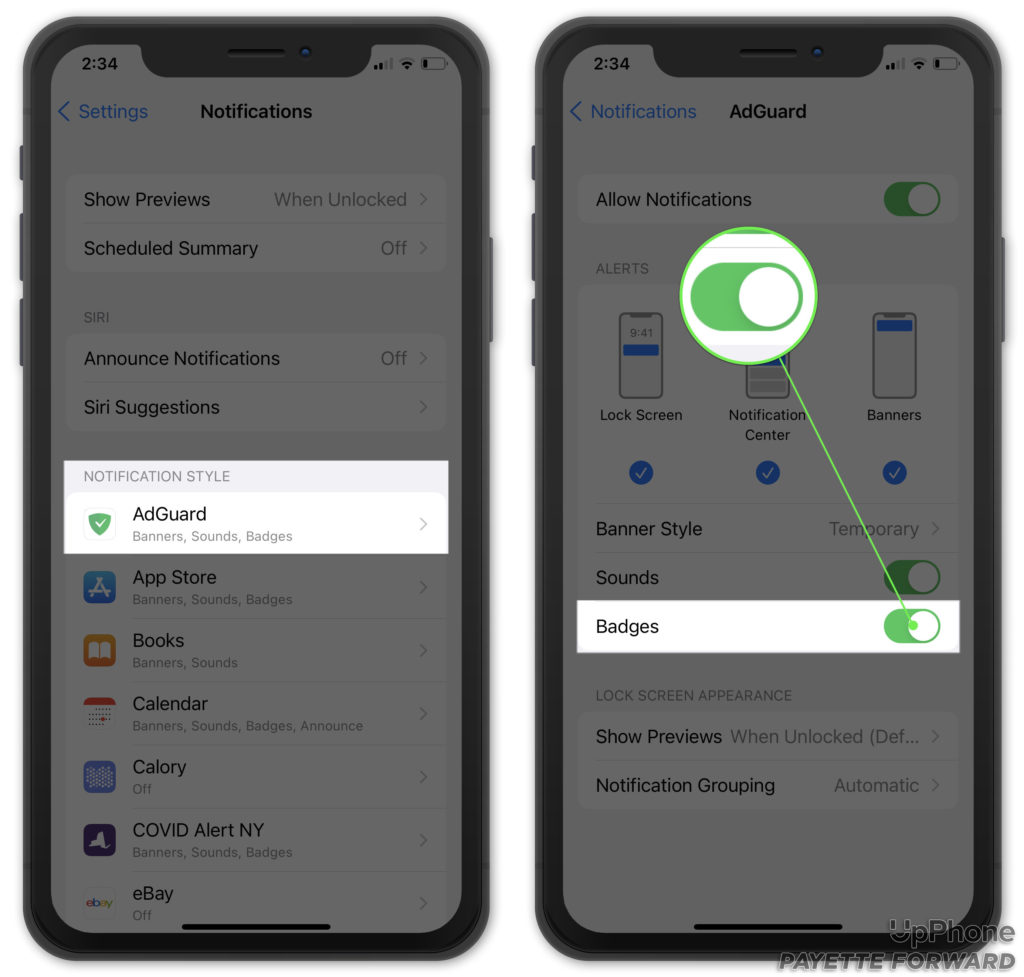
A Badge Of Honor!
You're now an expert on iPhone badges! Make sure to share this article on social media with your friends, family, and followers. If you have any questions about your iPhone, let us know in the comments below.