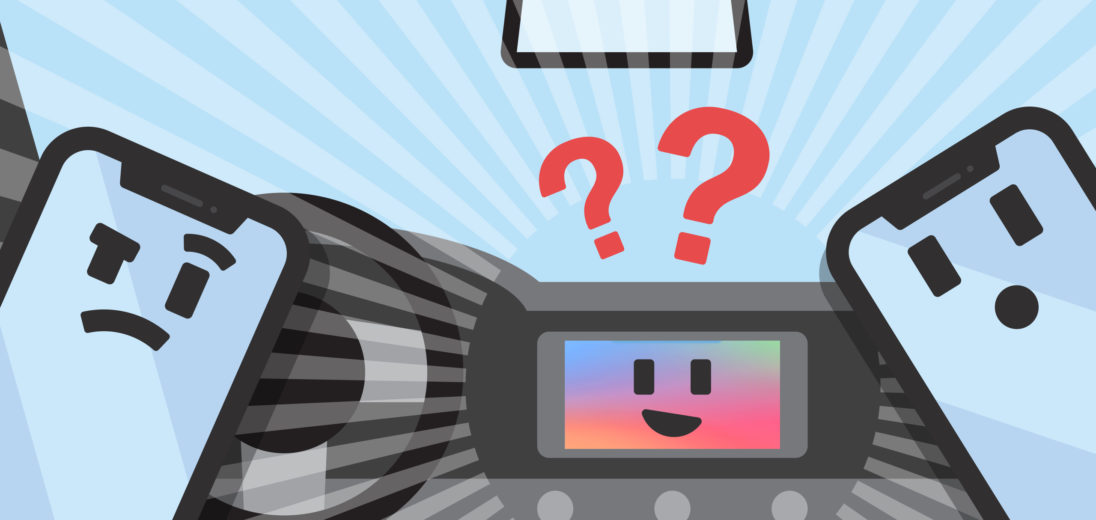A lot has changed in the way we consume media in our cars. Instead of a handful of radio stations to choose between, you can now listen to a massive catalogue of songs, podcasts, and audiobooks stored on your iPhone. In this article, I'll explain what Apple CarPlay is and show you how to use it!
What Is Apple CarPlay?
Apple CarPlay is a program that connects your phone to your car for optimized usage and safety. Most major car manufacturers have partnered with Apple to support CarPlay, with over 500 models of cars to choose from. CarPlay uses Siri to connect with your apps and make getting to your destination easier and safer.
You also don't need to have a touch-screen dashboard for CarPlay to work efficiently in your vehicle. As long as your manufacturer and model are supported, you can use it with the knobs and buttons on your steering wheel as well. Ultimately, CarPlay provides a great way to access your phone safely while driving.
Apple CarPlay Features
Apple CarPlay is preset with Apple Music, Apple Maps, Calendar, Phone and Messages, but is also customizable. CarPlay supports third-party apps like Spotify, Google Maps, and WhatsApp to match your preferences. You can personalize your Apple CarPlay experience in the Settings app on your Phone.
CarPlay Navigations
Using Apple Maps, or a third-party navigation app, is simpler than ever with CarPlay. It predicts what your destination is based on your text messages, emails, contacts, and calendar. If you use Apple Maps, CarPlay provides a new and updated map with turn by turn instructions for easier navigation.
Call And Text With Siri
With CarPlay enabled, you can use Siri for responding to calls and text messages, and Siri will even read out message or voicemails to make this hands-free. All you have to do is ask Siri and she'll send the text without you ever having to look at your phone so you never have to take your eyes off the road.
Your Music On The Go
CarPlay connects to Apple Music, and other audio apps, for ease of access when driving. Simply ask Siri to play your favorite song and the song will play through your car stereo via CarPlay. Apple Music is the default, so make sure to specify which app you'd like the music to be played on when you ask Siri. You can even play from Podcasts or Audible as long as the apps are added in your Settings.
Calendar Access
CarPlay's connection with Calendar ensures you'll never miss a meeting again. When entering an event in the app, put the location and phone number in for accessibility in your car. After, when you're driving you can pull up your Calendar and all you have to do is click the event and directions will come up. If you'd like, you can also click the phone number and dial-in with your car's speakers, perfect for a meeting on the go.
How To Set Up Apple CarPlay
To set up CarPlay, you need to be inside your car and enable Siri. You'll either connect your Phone with a lightning cable or use a wireless connection if your car supports wireless CarPlay.
To establish a wireless connection, press and hold the voice-command button on your steering wheel. After, open Settings on your iPhone and select General -> CarPlay. From here, select Available Cars and choose your car when it appears.
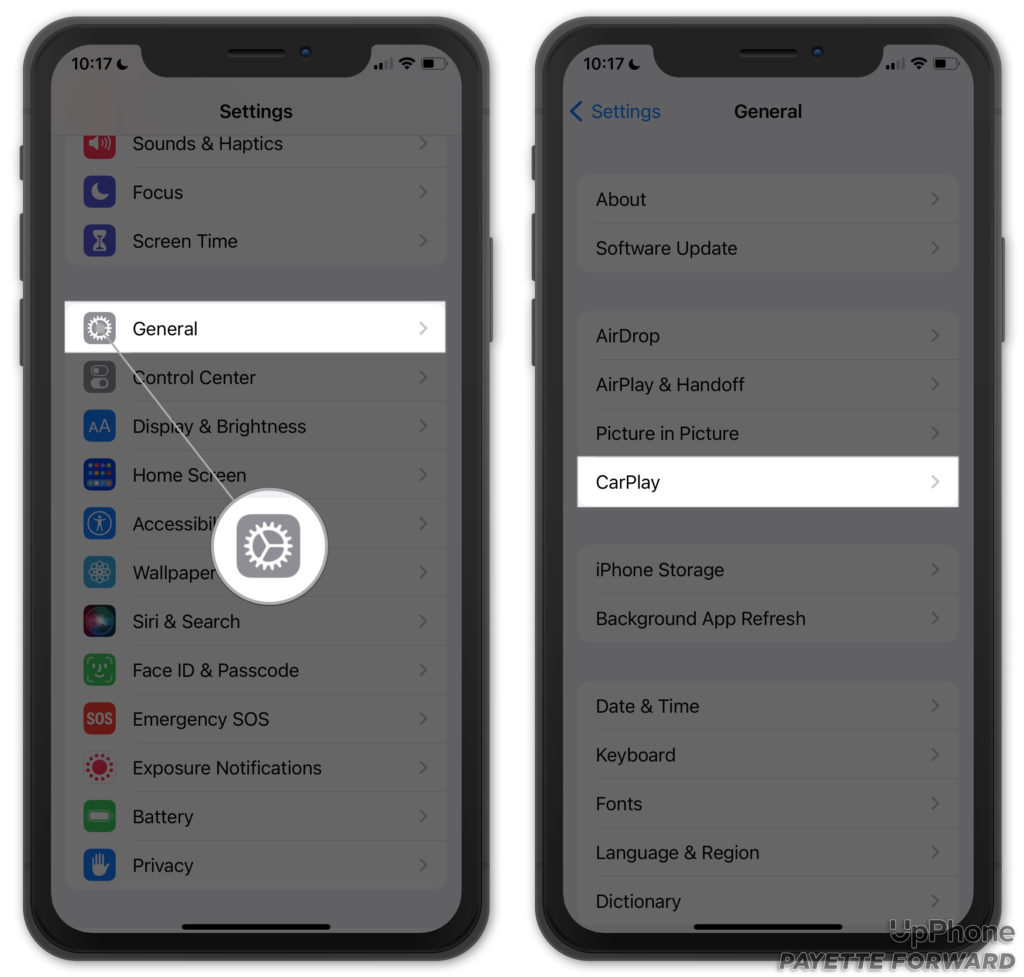
To use Apple CarPlay with a touchscreen, press and hold the CarPlay icon on your dashboard to activate it. After activating, simply ask Siri to do something and you're all set. Without a touch-screen, press and hold the voice-command button on your steering wheel to activate CarPlay and ask Siri to do something.
Personalizing your apps is arguably the best feature of CarPlay. You can do this by first opening Settings, selecting General then CarPlay. Then, click on your car and select Customize, and use the plus or minus buttons to add or take away apps from your display.
Drive Safer With CarPlay
Now you know everything there is to know about CarPlay. You're familiar with the Apple CarPlay features, and how to set them up. We hope this article was helpful for you, and feel free to leave comments with questions or suggestions. Thanks for reading!