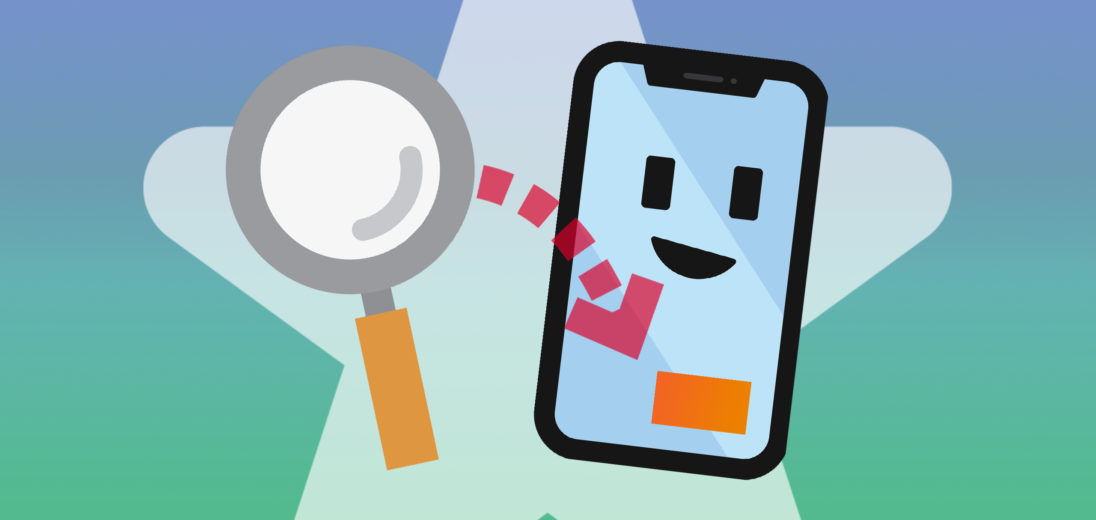Are you tired of having to pause videos to check something else on your iPhone? With iOS 14, that's now a thing of the past. In this article, I'll explain what Picture in Picture is and show you how to use it on your iPhone.
What Is Picture In Picture?
Picture In Picture allows you to swipe back to the Home screen while still watching your favorite TV show. You can play games, chat with friends, or check your recent email notifications in a full window while simultaneously watching show or movie in the corner of the Home screen.
Picture in Picture also allows you to FaceTime while checking your iPhone calendar to see your availability and even create a new event for your next meeting together, all while still on the call.
Fans of our YouTube channel will love Picture In Picture, as you can now follow along with the steps we're doing without pausing or rewinding the video.
How To Use Picture In Picture
First, starting watching a video in an app compatible with Picture In Picture. Then, make the video full screen. Finally, swipe up from the bottom of the display like you're going back to the Home screen. A small window with the video should appear in the corner of the screen!
Now, you can drag the video window in order to move and place it on any corner of the Home screen. You can also pinch the window to resize it.
To minimize the video box, swipe it to the side of the screen. This will get rid of the video box while still playing the audio. This proves particularly useful during online lectures when you don't have to see the professor’s face, but need to listen to what they're saying.
It's important to keep in mind that only Safari, iTunes, FaceTime, Apple TV, Podcasts, and Home are currently compatible with Picture In Picture. We expect more apps to become compatible when iOS 14 is publicly released.
Picture It!
You now know how to use Picture In Picture on your iPhone! Thanks for reading! Have you already used Picture in Picture mode? When does it come in handy? Which feature do you like the most? Feel free to share your thoughts in the comments section below.