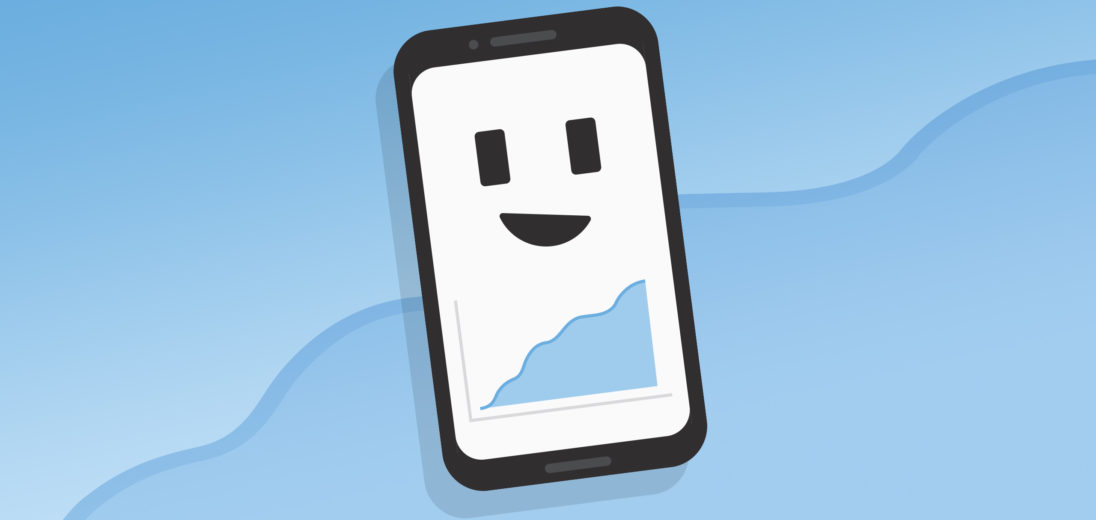You love your Android, but to make the most of your smartphone, you need an internet connection. Cellular data is a great way to access your favorite content while on the go, but it can be costly if you aren't sure how much data you're using. Fortunately, it's easy to check data usage on an Android, and in this article I'll show you how!
What Is Cellular Data?
Cellular data is how your wireless carrier allows you to connect to the internet, even when Wi-Fi isn't available. Most cell phone plans have a set amount of maximum high-speed data that you can use per month. Going over this amount of data can cause additional charges to your account, if the plan has overage charges.
There are lots of inexpensive plans out there that don't have overage charges, like the Verizon 5 GB Prepaid and AT&T 8 GB Prepaid plans.
Finding Mobile Data Usage Settings
Checking your mobile data usage on Android phones is easy. Swipe down from the top of the screen on any menu. Then, tap the gear icon. Finally, tap Connections -> Data Usage.
From this menu, you can check your data usage on your Android phone. It'll show you how much data you've used in the last month and allow you to turn mobile data on and off. Keep in mind that if you turn mobile data off, you won't be able to connect to the internet without connecting to Wi-Fi.
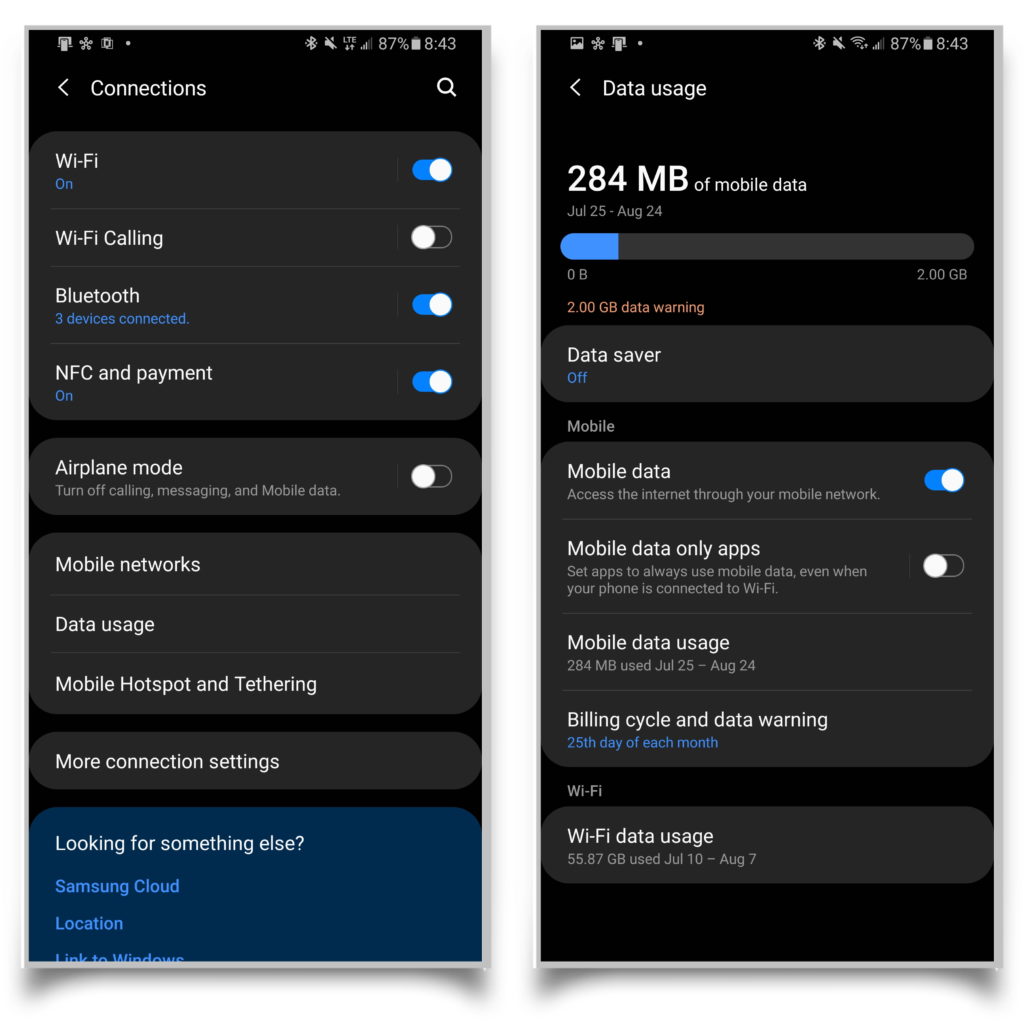
Seeing Your Data in More Detail
If you want to see your data usage in more detail, tap Mobile Data Usage. This will show you a line graph of your data usage over the past month and also shows a list of apps organized by how much data they've used. This can help you figure out which apps are using the most of your data.
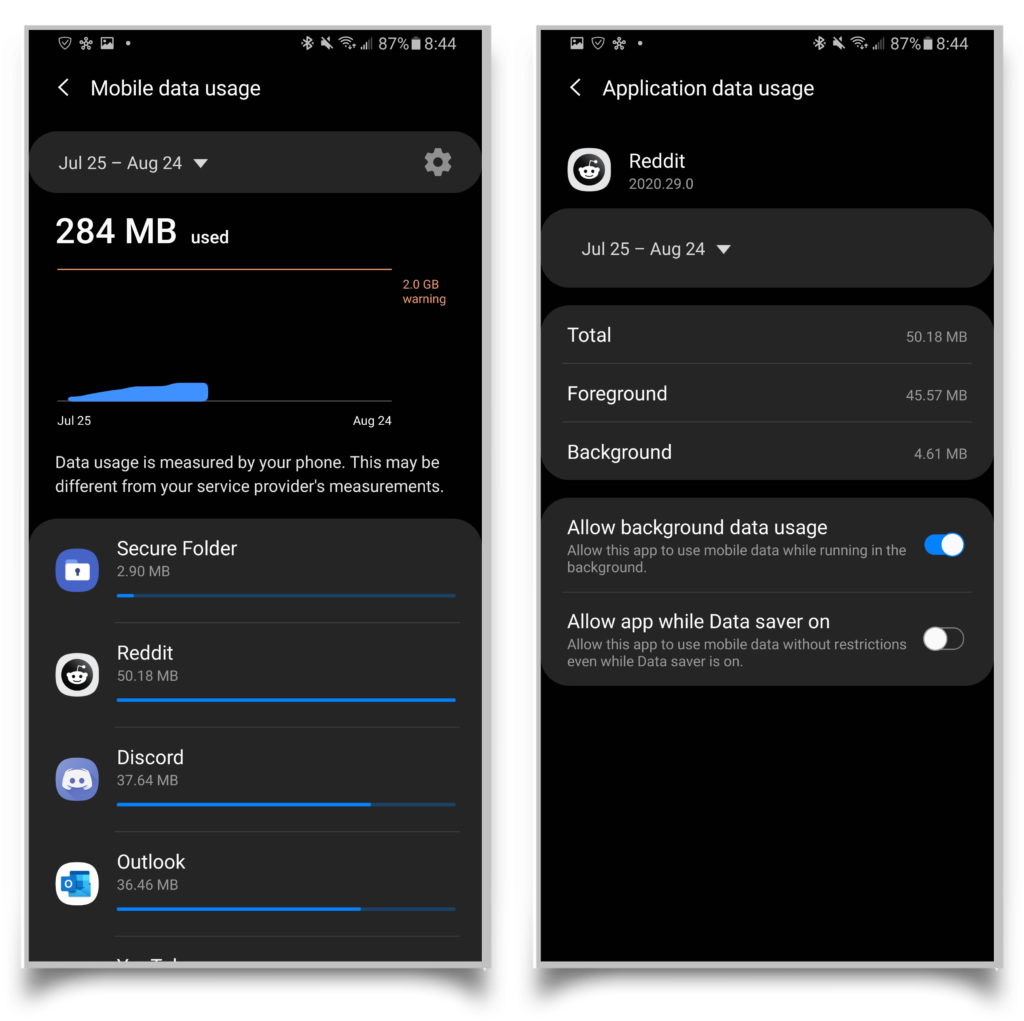
Data Usage of Specific Apps
You can check the data usage of apps on your Android device from this screen by tapping on them in the list. From here, you can see data usage during a time period of your choice. You can also see how much data the app has used in the background (inactive use), the foreground (active use), and in total.

How to Save Data on Android
One clever way to avoid additional charges from your network provider is to turn on Data Saver. This feature allows your phone to stop apps from using data when they aren't in use. To turn on data saver:
- Navigate to your settings
- Tap Data usage
- Then tap Data saver
- Toggle the switch on.
This may reduce the amount of notifications you receive, and apps may not work as they normally would in the background.
Applies To: Samsung Galaxy Note 9, Samsung Galaxy S10
Setting Data Warnings and Limits
From the mobile data usage screen with the line graph, you can tap on the gear to see more options. From here, you can set a Data Warning that will alert you when you exceed an amount of data of your choice each month. Using a Limit will disable mobile data on your Android device after a certain amount of data is used.
Keep Track of Your Data Usage!
You now know all you need to check data usage on your Android device. Make sure to share this article on social media to teach your friends and family how they can avoid going over their monthly data limit. Feel free to ask any other questions in the comments section below!