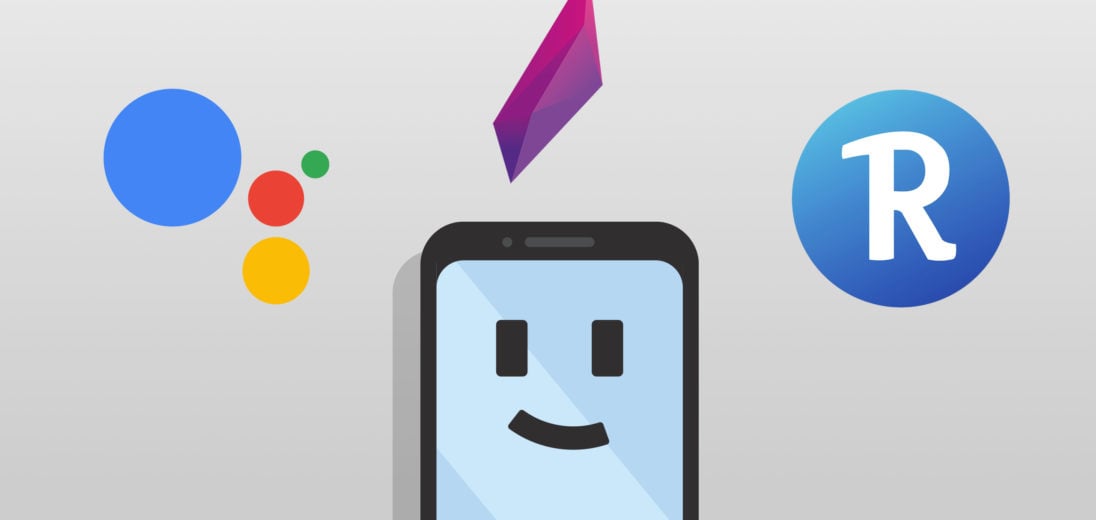You enjoy using your Android smartphone on a daily basis and appreciate the freedom of customization that it allows. However, you're unhappy with your current voice assistant, or are looking to try something new. In this article, I'll show you how to change your device assistant on Android phones.
What Is The Default Device Assistant?
Voice assistants help you use your device while hands free like helping to send texts, make calls, or get directions. To summon your device's default assistant on an Android phone, you simply press and hold the home button.
Some common device assistants that are compatible with Android phones are Google Assistant and Amazon Alexa. Bixby is also an option for Samsung phones.
How To Change The Default Assistant
First, you'll need to swipe down from the top of the screen and tap the gear icon to access your Settings. From there, find the Apps menu, then tap the three dots to find Default Apps. Here, you should see a setting called ‘Assist App.'
Now, there should be a list of apps available to change the default device assistant. However, not all apps are available for selection.
Special Permissions
Apps set as the default device assistant are given special permissions, such as being able to pull information from your screen like text and images. Make sure to choose an app that you trust. Apps from a trusted source, like the Google Play store, are typically safe.
Screen Searching
Default device assistants, using these permissions, can use information on your display to help you search for answers. For example, Google Assistant can read the text on your screen and conduct searches using this text. It will also quickly search images, based on what's shown on your display.
Wake Word
Some apps, like Google Assistant, use a wake word that can be activated from any screen on the device, or on some phones, even when the screen is turned off. A wake word gets the attention of the assistant, such as saying “Hey Siri” for an iPhone or “Okay Google” for Google Assistant. However, this only works if that app is set as the default device assistant. System-level apps, like Bixby on Samsung phones, do not need to be set as the default assistant in order for the wake word to work.
If an app isn't set as the device assistant, its wake word may only work while the app is open. This isn't very useful for day to day use, so if you find yourself using a particular assistant app often, try setting it as your default.
Bluetooth Devices
Pressing and holding the play/pause button on Bluetooth devices will also summon your device assistant. This can be handy for sending texts or calling someone while on the go. You don't even need to turn the screen on, so your phone can stay in your pocket while you give your assistant instructions.
Can I Still Use Other Device Assistant Apps?
Yes! For example, if Google Assistant is your default device assistant, you can still open and use Amazon Alexa. However, you won't be able to summon Alexa using a wake word or by holding the play/pause button on your headphones.
Unfortunately, you cannot currently set more than one default device assistant app on an Android.
Your Device Assistant, At Your Service!
Now you know how to change the default device assistant on Android phones. Give different apps a try and see which one you like best! If you found this post helpful, please share this advice with your friends. Do you have a favorite assistant? Let us know in the comments below!