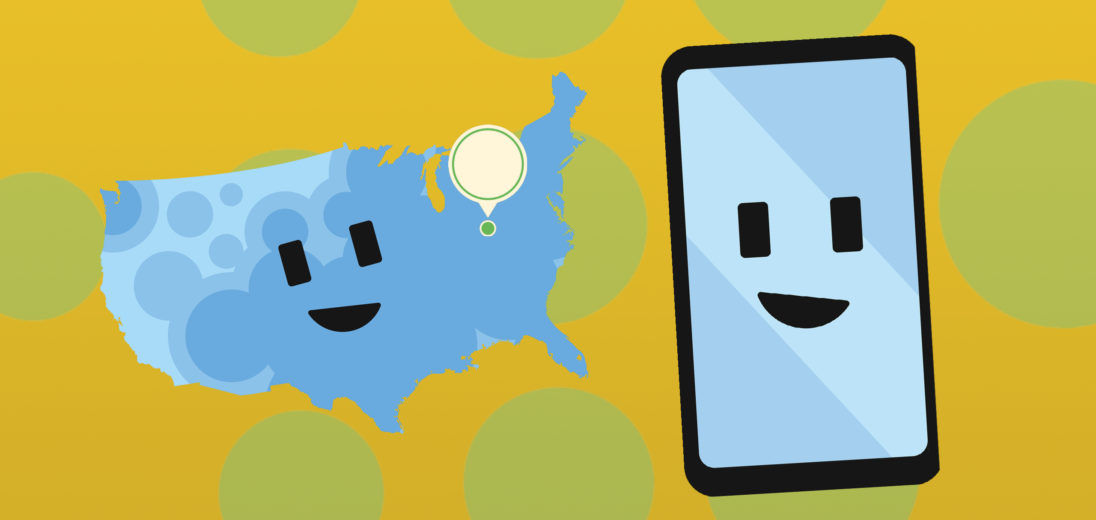Your Android device is a great tool to talk to people and let them know what you're up to. Did you know that instead of telling someone where you are, you can send them your location directly? In this article, I'll explain how to share your location on an Android!
What Is Location Sharing?
Location sharing on Android devices can be done in a few different ways. The basic idea is that your phone can share your location with someone of your choice, so that they can see where you are. You can share your location once or consistently, so someone that you trust can track where you are, even as you move.
Sharing Location Through Google Messages
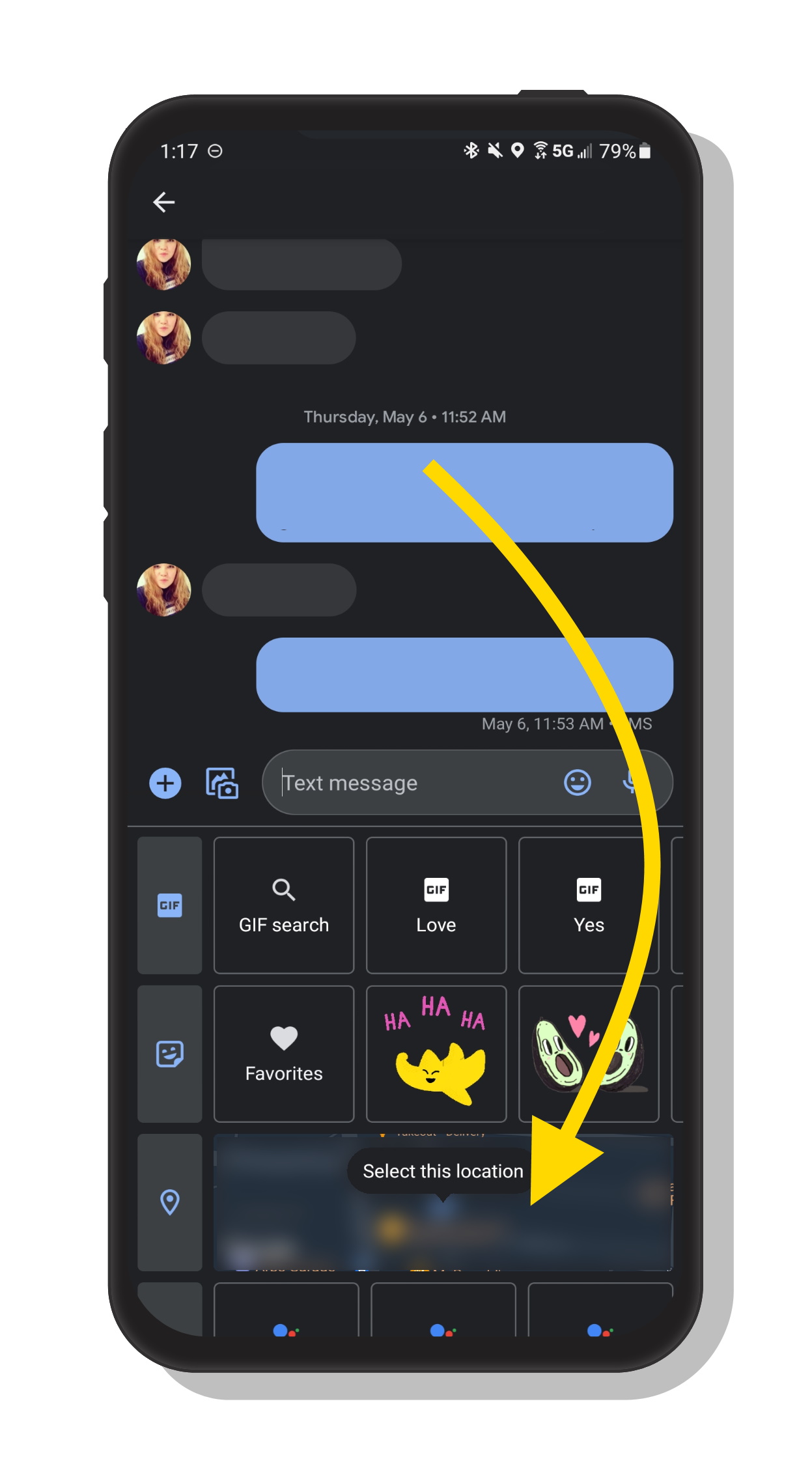
An easy way to share your location with someone on an Android is to send a text through the Google Messages app by Google. In the app, tap the plus symbol at the bottom left of your screen to open up more options, then hit the map icon.
From this screen, you can either share your current location or select one from a list of nearby places. This is helpful if you want to tell someone where you are or suggest a place that you'd like to meet. Your friend or family member will receive a text with a link, which they can open in their navigation app, that contains the address.
Google Maps

Google Maps for Android phones easily allows you to share your location with someone you trust. To get started, open Maps and tap your profile photo at the upper right hand corner of the screen. From here, scroll towards the bottom until you can see and select location sharing.
This will allow you to share your real-time location with a person of your choice. You can set a limited amount of time to share your location, or you can set it to share until you turn it off. To turn location sharing off, go back to the location sharing menu, tap the person you're sharing your location with, and then choose turn off.
Help! I Can't Share My Location!
There are a few possibilities that might explain why your Android phone can't share your location. Make sure that your location services is turned on in your settings. To open your settings, swipe down from the top and tap the gear icon, then hit location.
In this menu, make sure that your location is toggled on. On this screen, you can also improve the accuracy of your location services as needed. Keep in mind that higher accuracy settings will impact your battery life.
Also, double check that the app you are using to share your location has permission to do so. Just tap on the app from the list and pick permissions. Next, enable the location permission for the app in question.
Position Acquired!
Excellent! Now that you know how to share your location on an Android device, enjoy being able to share your location with ease! Thank you for reading, and if you enjoyed this article, please share it with a friend or family member. If you have any questions about sharing your location, please leave a comment down below.