Your Android phone is an amazing tool for searching and browsing the Internet. For many people, online privacy is a top priority. A VPN can help you keep your browsing activity safe from prying eyes. In this article, I'll explain what a VPN is on an Android and show you how to set it one up on your phone!
What Is A VPN?
A virtual private network, or VPN for short, is a way to maintain your privacy when browsing the Internet on your Android device. When not using a VPN, your connection is more easily traced. Using a VPN will make it more difficult for a website or nefarious individual to know where you are browsing from.
Every device is assigned an IP address, a series of numbers that acts as that device's identity. Without a VPN, your IP address can be used to trace your location and identity. When using a VPN, your IP address appears different, displayed instead as the location of a VPN server located elsewhere.
Why You Should Use A VPN
For certain tasks, privacy is essential. Privacy is especially important when you're accessing sensitive, personal information like credit card details or bank statements on your Android. Fortunately, setting up a VPN is easy, and we'll show you how later in this article.
The Best VPN For Android
Ultimately, choosing a VPN is entirely based on your preference and needs. Different VPN providers offer different features, coverage regions, and pricing plans. Fortunately, most of them have free trials so that you can get an idea of what they might be like.
Here are some of the best VPNs available for Android. We've ranked them based on their features, maximum number of connections, and Android compatibility.
| Company | Base Plan Cost Per Year | Location | Compatible With Windows, Android, iOS, and Mac? | Maximum Number of Connections | Android App Available? |
|---|---|---|---|---|---|
| ExpressVPN | $99.95 | British Virgin Islands | Yes | Three | Yes |
| Pure VPN | $2.95/month (for 2 years) | Hong Kong | Yes | Five | Yes |
| Private Internet Access VPN | $39.95 | United States | Yes | Five | Yes |
| Tunnel Bear VPN | $59.88 | Ontario, Canada | Yes | Five | Yes |
| NordVPN | $11.95 / mo | Panama | Yes | Six | Yes |
Using A Third-Party VPN On Android
Once you've downloaded the app that you want to use, log in with your username and password. When you're ready to begin your session, select a VPN server by country and tap Connect. Your IP will become anonymous and you will be able to browse privately as soon as you're connected.
You may experience less latency (lag) if you select a location closer to your current location.
Other Ways To Improve Your Anonymity
You can maintain better privacy with your Android device while using a VPN by using the DuckDuckGo search engine. This will prevent search engines like Google and Bing from collecting your information. It's also a good idea to make sure the Wi-Fi network you're using is secure, as a VPN may not be able to keep you fully anonymous on a public, unsecured Wi-Fi network.
VPN Kill Switches
In certain situations, your privacy may become compromised when browsing on your Android device with a VPN active. To prevent this, many VPNs have a kill switch which shuts off the internet connection on your Android in case of a potential privacy threat. This may happen automatically if your VPN has a kill switch feature.
How To Set Up A Custom VPN On Android
Some Android devices have built-in software that helps you connect to a VPN provider of your choice. These settings are typically used by people who need to connect to a VPN for work. To find your VPN settings:
- Swipe down from the top of the screen to open the Quick Action menu.
- Tap the gear to open Settings.
- Tap Connections or Networks, or a related option depending on your device.
- You may need to tap more connections settings.
- Tap VPN.
- Tap the plus (+) sign or three vertical dots at the top of the screen.
- Tap Add VPN profile to get started.
- Enter the correct information given to you by the network administrator or your VPN app.
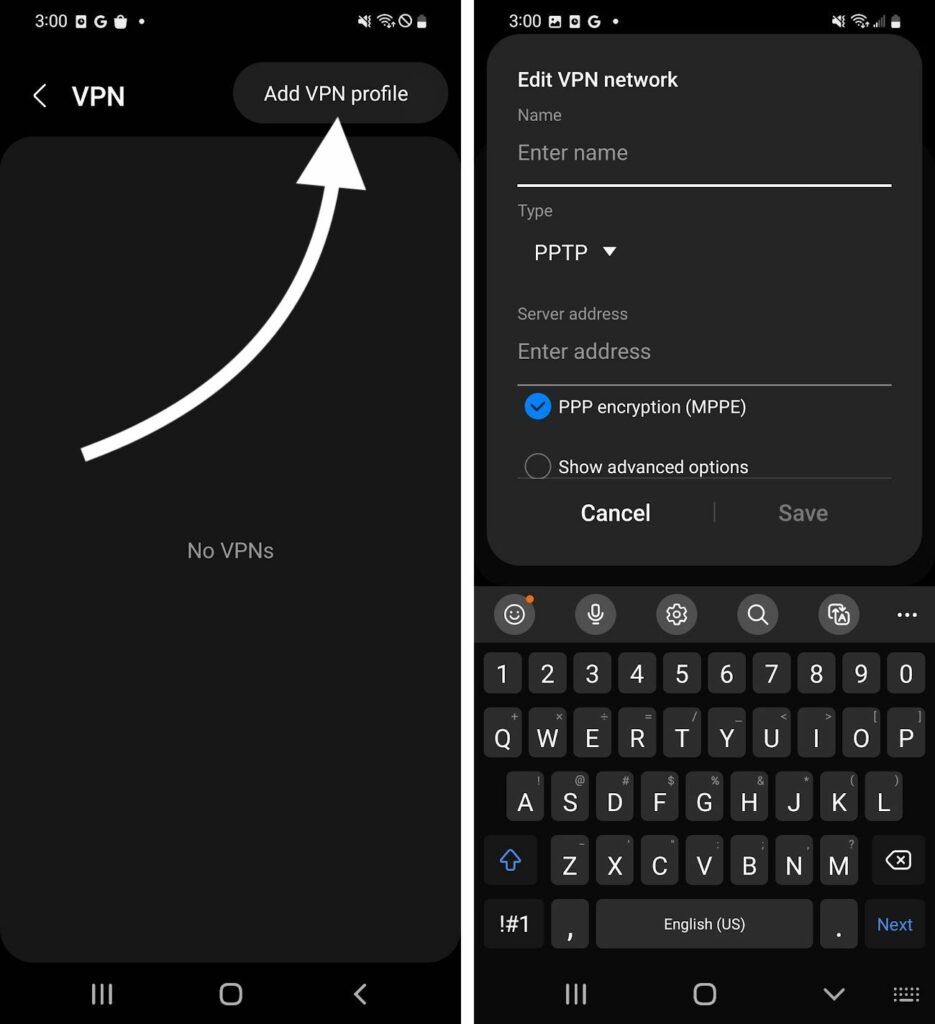
Network Connected!
You've successfully set up a VPN on your Android! We hope you rest easy knowing that your browsing is safe. Leave any questions or comments you have about VPNs or your Android in the comments section below!
