There are all sorts of Bluetooth accessories out there that can make using your Android smartphone easier. However, if you don't know how, connecting these devices can be tricky. In this article, I'll show you how to connect Bluetooth devices to Android phones.
How Do Bluetooth Devices Work?
Bluetooth devices connect, or pair, using a radio frequency. They pair to specific devices, which you select, for security. For example, your headphones can pair to your Android smartphone and cannot be used by any other device without your permission. Additionally, Bluetooth devices have a limited range, so they won't work if they're too far away (typically 30–300 feet) from your phone.
Connecting Devices
The latest versions of Android have made this process easy. Swipe down from the top of your screen, then tap the gear icon to open Settings. Tap Connections -> Bluetooth. Make sure the switch next to Bluetooth is on, then tap Scan to find nearby Bluetooth devices.
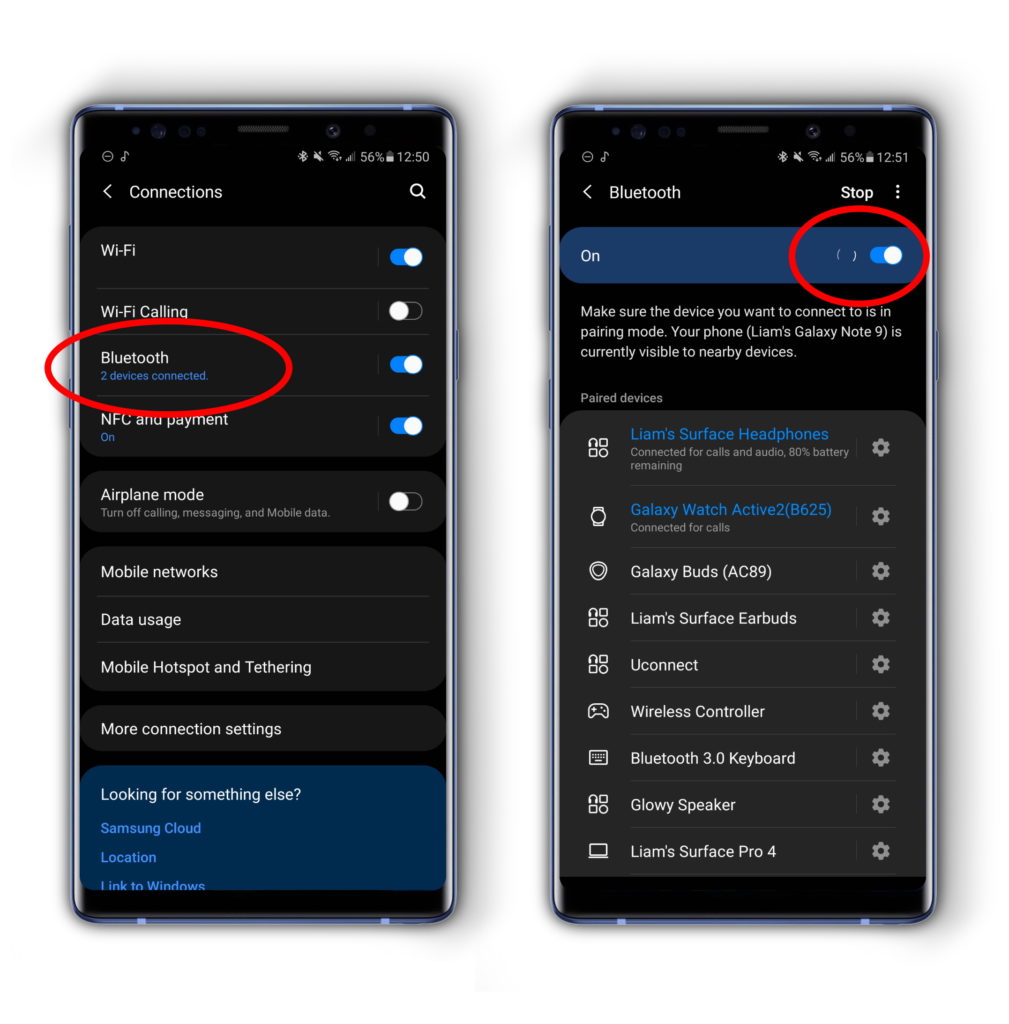
Activate The Device You Want To Pair
Make sure that the Bluetooth device is turned on and available for pairing. Most devices have a button that you can press or hold to make it available. Once the device is ready, it should appear in the list of Available Devices in Settings -> Connections -> Bluetooth.
Oftentimes, your Bluetooth device will have a blue light that blinks after you activate pairing mode. This indicates that they are visible to devices like your smartphone.
Tap To Connect
Tap on your device in the list of Available Devices to connect it to your Android. Once your Bluetooth device is hooked up to your phone, it will connect automatically in the future.
Verification
Some devices require verification to make sure that you are connecting the correct device. For example, connecting your phone to your car via Bluetooth may cause a series of numbers to pop up on your phone and car screens. Check to make sure that these numbers match and before tapping to confirm and pair your devices together.
Most Bluetooth keyboards will also require you to type in a series of numbers on your phone's screen to pair them. Just type the numbers, hit enter, and you should be good to go!
Unpairing A Bluetooth Device
If you don't want a Bluetooth device to connect to an Android phone, you will have to unpair it. Go to Settings -> Connections -> Bluetooth. Tap on the device you'd like to unpair, then tap Unpair. You can pair it again at any time.
Connect Some Bluetooth Devices!
You've learned how to connect Bluetooth devices to Android phones. Now you can enjoy going wireless with your smartphone as you listen to music and type emails. Leave a comment down below and share with a friend to help them as well!
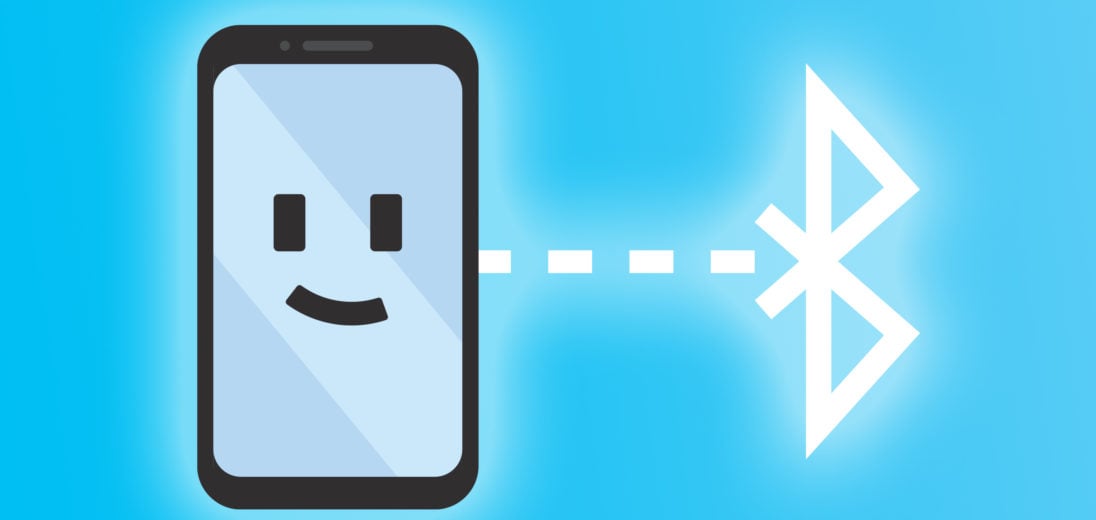
Hi No Matter what I do I cannot Pair Bluetooth to my android TracFone. I use the scan now and about six names come up but do nothing to PAIR BLUETOOTH to my cell phone. Its a Nokia C100 Can you help me out? Thank You, Tom