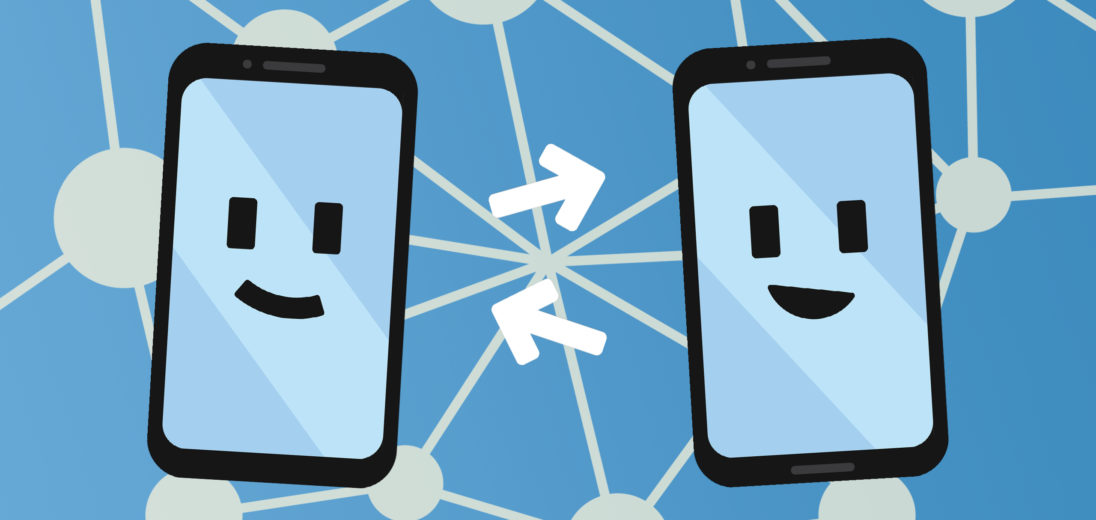So you have an Android and have heard of NFC, but don't know what it does or even means. It's important to know the various capabilities and uses for your phone, and NFC on Android is no different. Here, we'll explain to you what NFC means, does, and how you can use it to your advantage.
What Is NFC On Android?
NFC stands for Near Field Communication and with this hardware installed, there are a handful of features at your disposal. For example, you can use Android Beam to send pictures, files, and documents to another nearby Android user.
NFC on Android has been incorporated since Android OS 4.0 (also known as Ice Cream Sandwich), but having this OS doesn't guarantee that you have NFC activated on your device.
Mobile Payments
If NFC is activated on your Android, you're able to create and set up a virtual wallet to make payments easier. This feature is the Android equivalent of Apple Pay, and is just as safe, secure, and convenient. The data is encrypted, so your full credit card number will never be exposed to the cashier or payment device. The process is quick and contact-less, making it ideal to use during a challenging pandemic.
Android Beam
Android Beam is similar to Air Drop on Apple devices, but in order for it to work, the NFC hardware must be installed and activated on both phones involved in the transaction. You'll know the transfer process is complete when you hear a confirmation sound, but if the files are too large, a different sound will indicate a failed transfer.
Android Beam may not be available on newer Android smartphones running Android 10.
NFC Is Slower Than Other Methods
Android Beam uses a combination of NFC and a Bluetooth connection to transfer data, but not Wi-Fi. This means the process can take longer for larger files. We don't recommend using NFC to share videos or more than a few pictures. That being said, Android Beam is capable of sending pictures or contact information successfully in an appropriate amount of time.
How To Turn On Android NFC
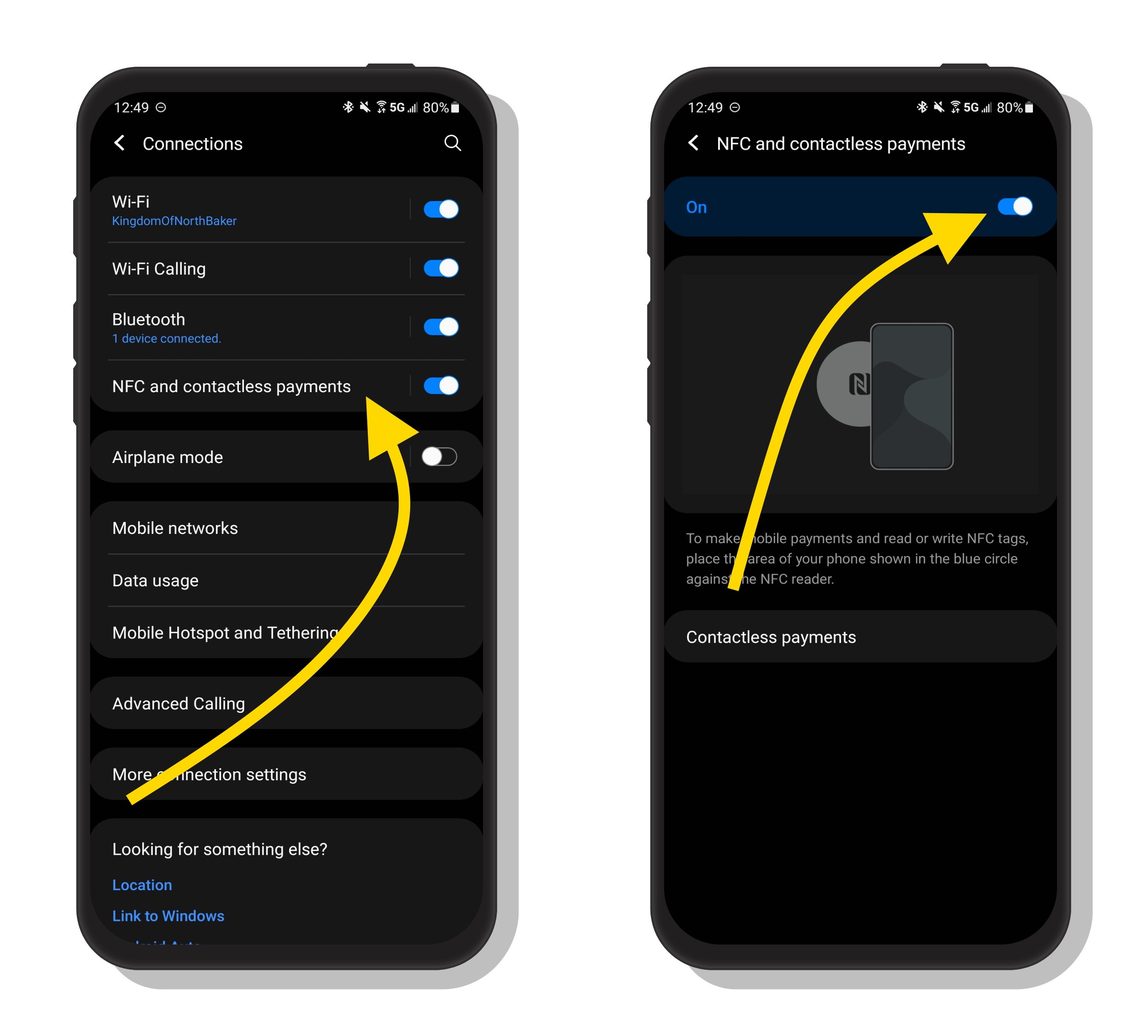
To enable NFC and Android Beam, start with opening the Settings application on your phone. From here, tap More beside the “…” icon, located underneath Wireless & Networks. Next, click the slider in the NFC section and move it to the opposite position. This will turn it on and it should now appear blue or green, depending on your device. If you want to enable Android Beam, or check to make sure it's enabled, click the Android Beam section on this same page and move the slider to the other position, just as you did for the NFC slider.
Why Use NFC Features On Android?
The NFC features available for Android are especially helpful during the current COVID-19 pandemic, as they are hands-free. The quick transferring of photos or contact information is a convenient way of sharing important information while still keeping a safe distance apart.
The NFC features also make tagging objects much easier because a new tag is created anytime it enters the NFC range. For more information on how to tag objects and use advanced operations, refer to Android's developer guide on tagging.
Now You Can Use NFC To Your Advantage!
With this knowledge, you can utilize NFC on Android and its features to fit your needs as a consumer, whether this means sharing pictures and contact information, tagging objects, or contact-less payment, you know what to do. Thanks for reading, we hope this article was helpful! Feel free to leave comments with any questions or concerns you have below.