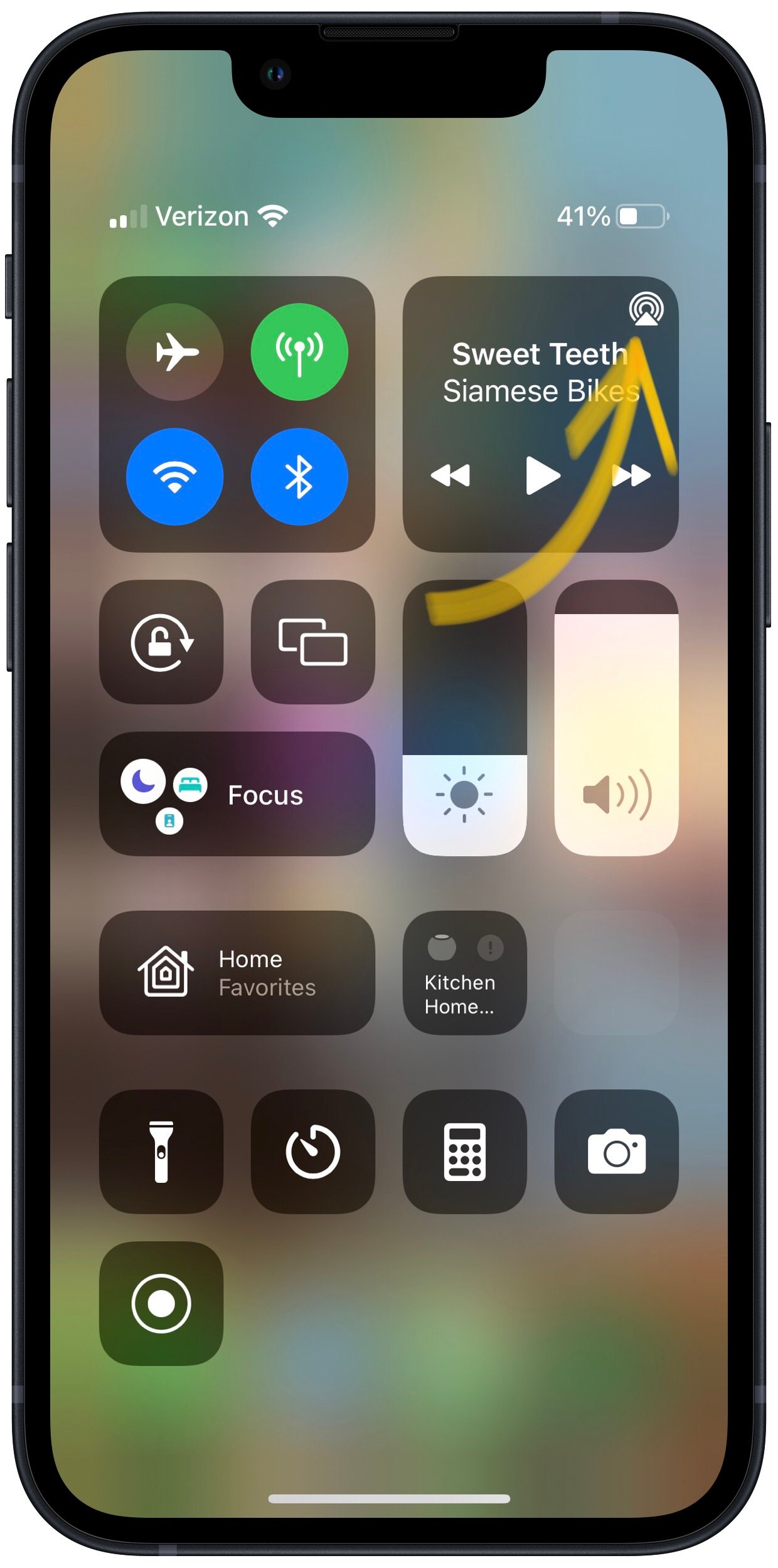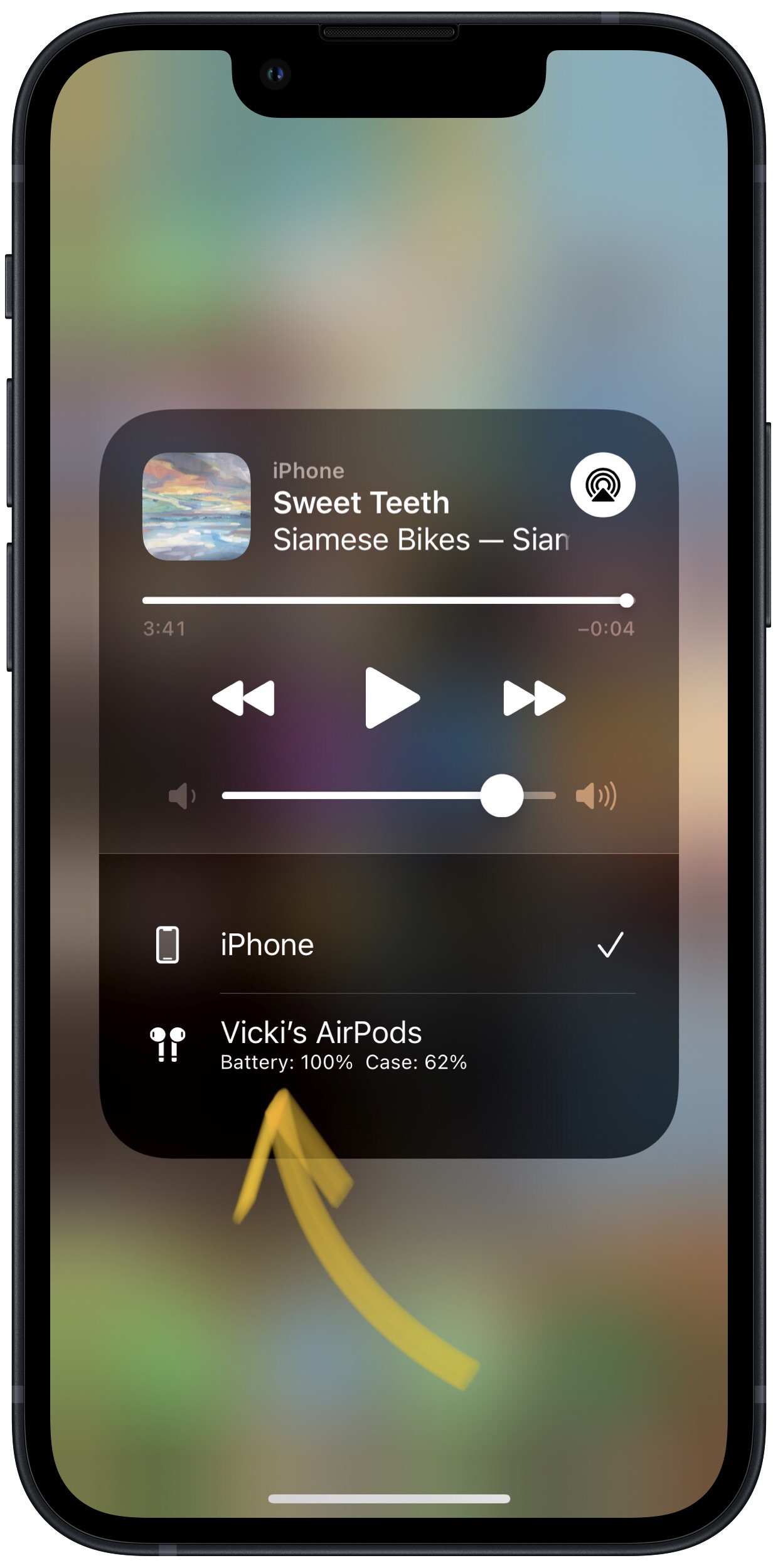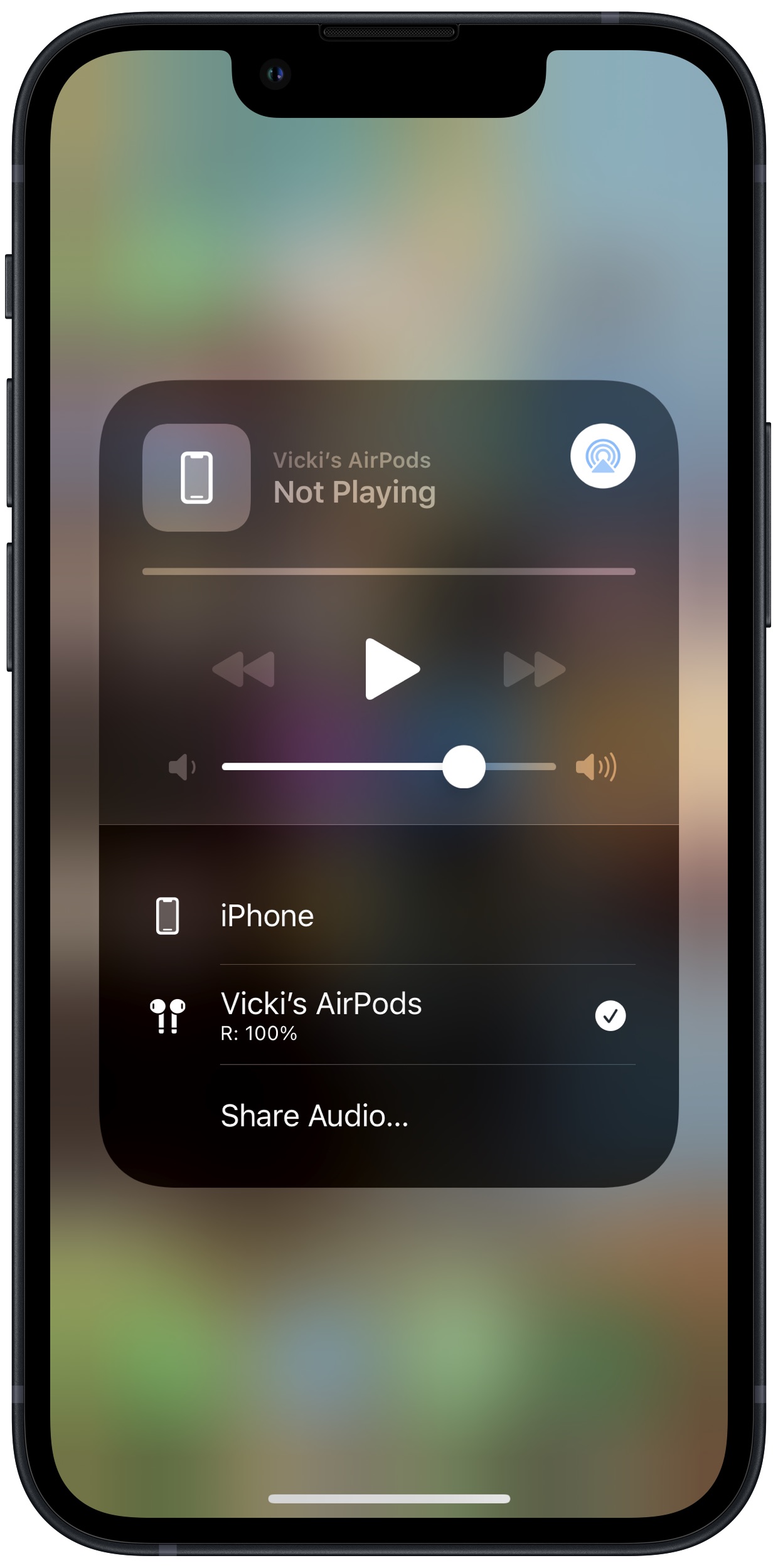AirPods are designed to automatically connect to any of your devices linked to your Apple ID. It's possible that they connected to one of your other Apple devices such as an iPad or iPod.
Why Should I Make Sure My AirPods Are Connected To The Correct Device?
If your AirPods are connected to a different device, they may be receiving audio output from the other device. AirPods are not designed to receive audio output from two devices at the same time.
How Do I Make Sure My AirPods Are Connected To The Correct Device?
How To Make Sure Your AirPods Are Connected To The Correct Device
- Go to the Home screen.
- Open Control Center.
- Tap the audio output button, which looks like a small triangle with three circles coming out of it.
- Tap AirPods to connect your iPhone to your AirPods.
- If you do not see AirPods listed, they are out of range.
Applies To: AirPods,AirPods Pro,iPhone 5,iPhone 5S,iPhone 5C,iPhone 6,iPhone 6 Plus,iPhone 6S,iPhone 6S Plus,iPhone SE,iPhone 7,iPhone 7 Plus,iPhone 8,iPhone 8 Plus,iPhone X,iPhone XS,iPhone XS Max,iPhone XR,iPhone 11,iPhone 11 Pro,iPhone 11 Pro Max,iPhone SE 2
Pro Tips
- If you are having trouble opening Control Center on an iPhone without Face ID, you probably aren't swiping up from low enough.
Subscribe
0 Comments