If your AirPods aren't within range of your iPhone, the devices won't be able to connect to each other. AirPods connect to your iPhone through Bluetooth, which only works when your devices are within a certain range of each other.
How Do I Make Sure My AirPods Are In Range Of My iPhone?
How To Make Sure Your AirPods Are In Range Of Your iPhone
- Go to the Home screen.
- Open the Control Center by swiping up from below the bottom edge of the screen (iPhones without Face ID) or down from the upper right-hand corner of the screen (iPhones with Face ID).
- Tap the audio output button
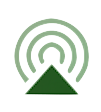 , which looks like a triangle with three circles coming out of it.
, which looks like a triangle with three circles coming out of it. - If your AirPods are not listed here as an audio output source, then your AirPods are out of range.
Applies To: AirPods,AirPods Pro,iPhone 5,iPhone 5S,iPhone 5C,iPhone 6,iPhone 6 Plus,iPhone 6S,iPhone 6S Plus,iPhone SE,iPhone 7,iPhone 7 Plus,iPhone 8,iPhone 8 Plus,iPhone X,iPhone XS,iPhone XS Max,iPhone XR,iPhone 11,iPhone 11 Pro,iPhone 11 Pro Max,iPhone SE 2
Pro Tips
- Sound quality will slowly decline as your AirPods become out of range of your iPhone or other Apple device.
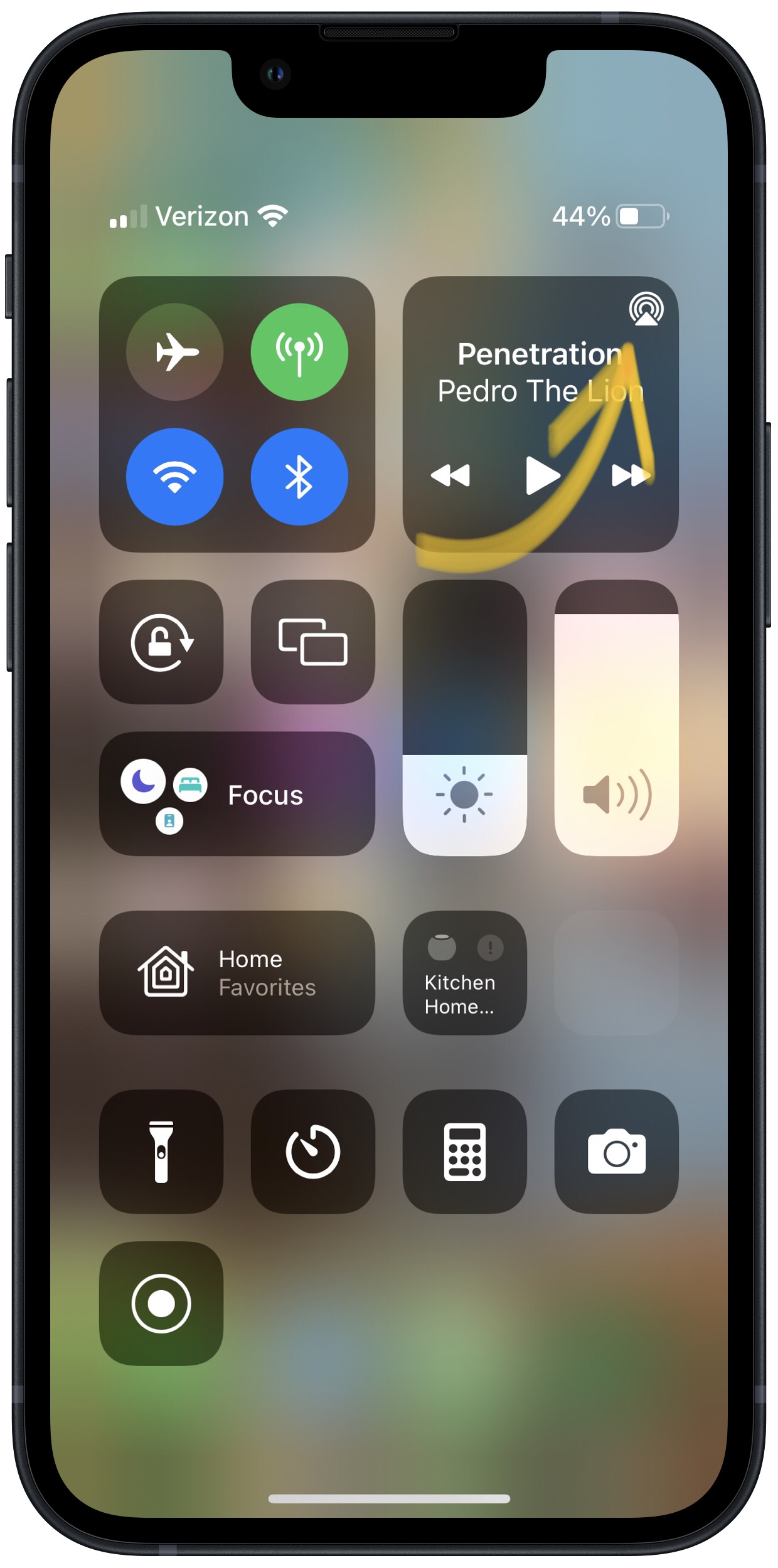
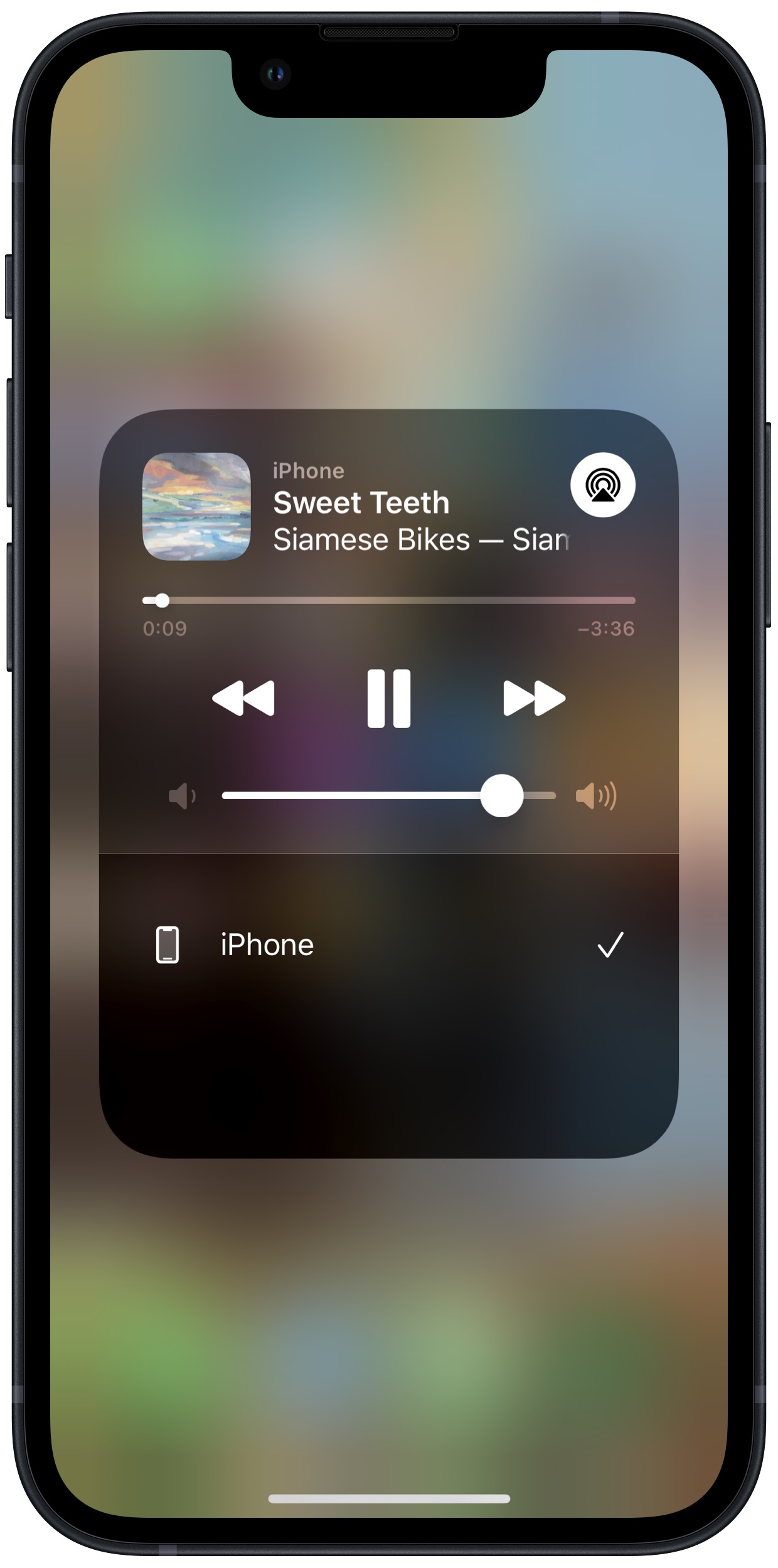
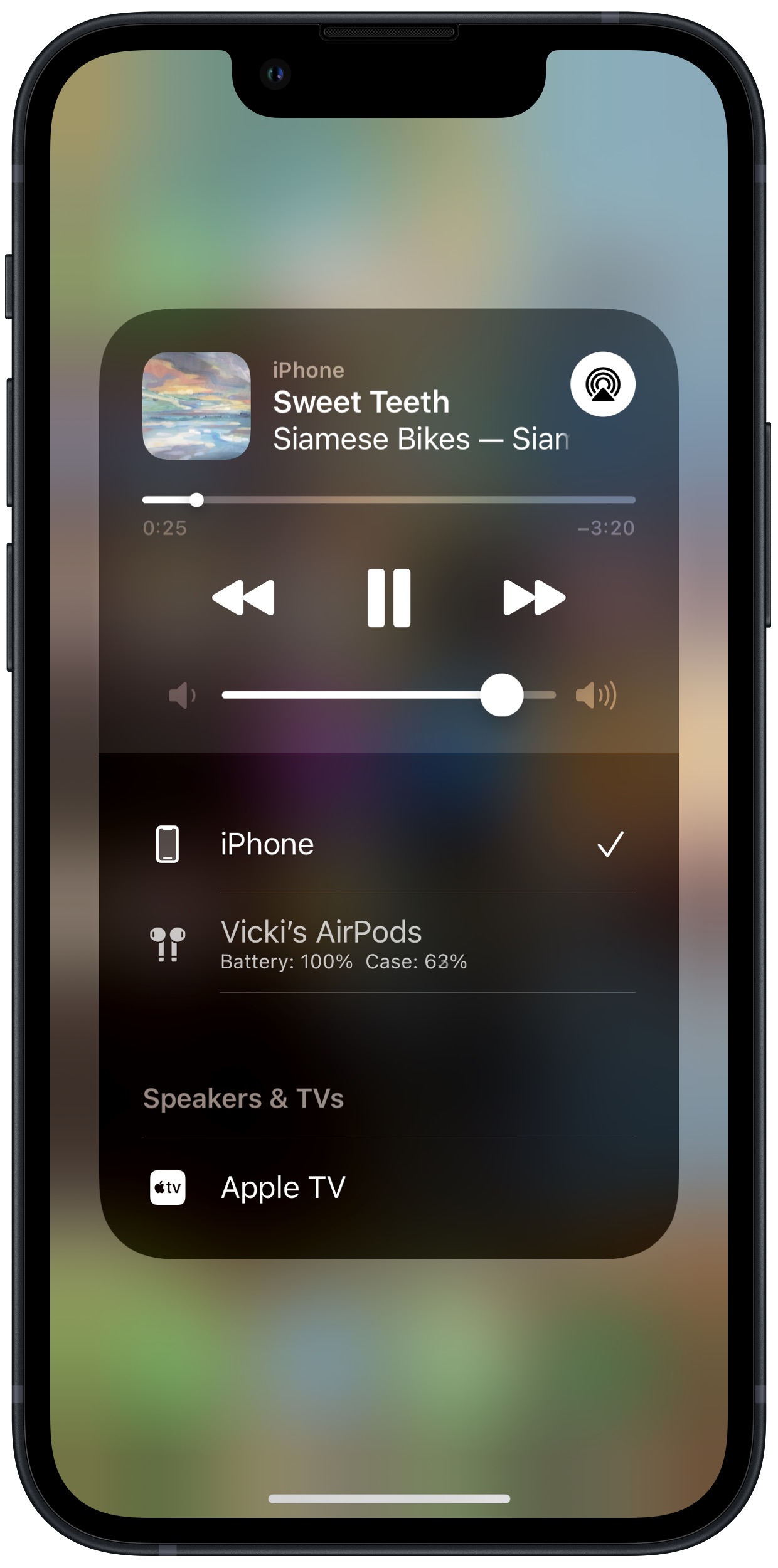
How do I make my AirPods listed as an audio output source?