2nd Generation Apple Pencil Not Charging? Here's The Fix.
You love your Apple Pencil, but it suddenly became unresponsive. You can no longer write or draw with it, and it won't even charge! Here's how to fix a 2nd Generation Apple Pencil not charging.
Charging An Apple Pencil 2nd Generation Normally
One of the most exciting parts about the most recent Apple Pencil model is how easily it charges. When it's working properly, you should only need to attach it to the side of your iPad to wirelessly charge it.
If you've already tried this and it doesn't help, there are a number of problems that could be interfering with its ability to charge. Keep reading for some tips!
How To Check Your Apple Pencil's Battery
Before you spend too much time troubleshooting, it might help to check that your Apple Pencil's battery is actually dead.
To keep track of your Apple Pencil's battery life, go to the Home page on your iPad. Then, swipe right to access the Today View. Under Batteries, you should be able to see the current status of your Apple Pencil's battery.
If you find that your Apple Pencil is dead and not charging, it's time to start troubleshooting!
How To Repair An Apple Pencil 2nd Generation Not Charging
6 Steps TotalMake Sure Your iPad Is Compatible With Apple Pencil 2nd Generation
Unfortunately, the Apple Pencil 2nd Generation is only compatible with a small number of iPad models.
If you're experiencing a problem with your Apple Pencil 2nd Generation's connectivity, it is possible that the issue stems from the fact that your iPad is not designed to work with your Apple Pencil.
How Do I Make Sure My iPad Is Compatible With Apple Pencil 2nd Generation?
- Make sure you have an Apple Pencil 2nd Generation. If your Apple Pencil has flat sides, instead of a perfectly round structure, you can be sure your device is from the 2nd Generation.
- Check which iPad model you have. Visit Apple's iPad identification page to know which features to look for to figure out your iPad's generation and series.
- Visit Apple's Apple Pencil compatibility page to find out if your iPad and Apple Pencil are designed to work together.
Applies To: Apple Pencil 2nd Generation
View MoreTurn On Bluetooth On Your iPad
Bluetooth gives your iPad the ability to connect to Bluetooth devices such as headphones (including Apple AirPods), speakers, keyboards, and more.
How Do I Turn On Bluetooth On My iPad?
- Open the Settings app on your iPad.
- Tap Bluetooth.
- Tap the switch next Bluetooth. You'll know the switch is on when it is green and positioned to the right.
Applies To: iPad,iPad Pro,iPad Mini,iPad Air
View MoreClean Your Apple Pencil 2nd Generation
If your Apple Pencil 2nd Generation isn't working how it should be, you might want to take a few minutes to clean it. Even if it doesn't resolve the issue completely, taking the time to wipe down your Apple Pencil will never hurt!
Before you start the cleaning process, read through all of these steps carefully. There are some fragile components to the Apple Pencil you don't want to damage accidentally.
How Do I Clean My Apple Pencil 2nd Generation?
- Use a lightly damp microfiber cloth to clean your Apple Pencil.
- Starting from just behind the tip, lightly wipe down the length of your Apple Pencil base.
- Avoid coming in contact with the tip, or the gap between the tip and the base.
Applies To: Apple Pencil 2nd Generation
View MoreReset Network Settings On Your iPad
Tracking down an issue in your iPad's Bluetooth, VPN, or Wi-Fi settings can be incredibly difficult. Rather than trying to finding it, we'll completely reset all of the network settings to attempt to erase the corrupt file or setting causing your iPad's problem.
- Open the Settings app.
- Tap General.
- Scroll down and tap Transfer Or Reset iPad.
- Tap Reset.
- Tap Reset Network Settings.
- Enter your iPad passcode.
- Tap Reset when the confirmation alert appears.
- Your iPad will reset network settings and restart.
Applies To: iPad,iPad Pro,iPad Mini,iPad Air
View MoreForget Your Apple Pencil As A Bluetooth Device
One reason an Apple Pencil might stop working normally could be that its Bluetooth connection is experiencing an interference. Like any other Bluetooth connection, removing the Apple Pencil from your iPad's Bluetooth network can give both devices a chance to form a fresh connection.
How Do I Forget My Apple Pencil As A Bluetooth Device?
- Open Settings on your iPad.
- Open the Bluetooth tab.
- Locate your Apple Pencil in your iPad's list of Bluetooth devices.
- Select the blue "i" icon for more information.
- Select Forget This Device.
Applies To: Apple Pencil 1st Generation,Apple Pencil 2nd Generation
View MorePair Apple Pencil 2nd Generation To Your iPad
Before you can start performing actions on your iPad using your Apple Pencil 2nd Generation, you need to pair each device to the other. This process is a little different compared to the Apple Pencil 1st Generation, but the steps are all quick and easy!
If you previously unpaired your Apple Pencil from your iPad, you can reconnect them with the following steps as well!
How Do I Pair Apple Pencil 2nd Generation To My iPad?
- Using the Apple Pencil 2nd Generation's built-in magnet, attach it to the right side of your iPad.
- Wait for the prompt to pair your Apple Pencil to the iPad.
- Select Pair.
- Detach your Apple Pencil. You should be able to use it now!
Applies To: Apple Pencil 2nd Generation
View MoreApple Pencil: Powered Up!
If your 2nd Generation Apple Pencil isn't charging, don't panic! There are plenty of fixes you can perform in just a few minutes. Once you get your Apple Pencil working again, write us a comment down below!
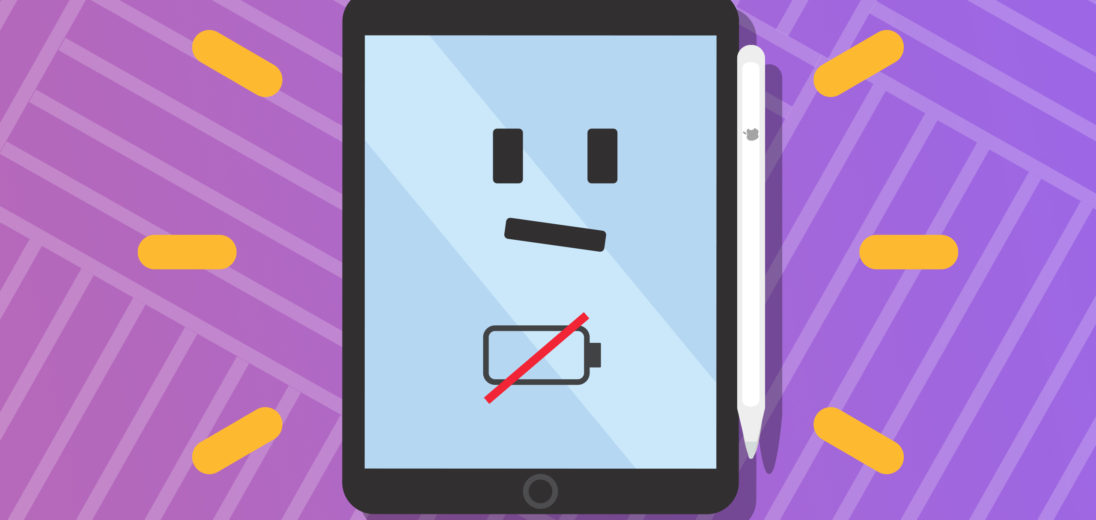


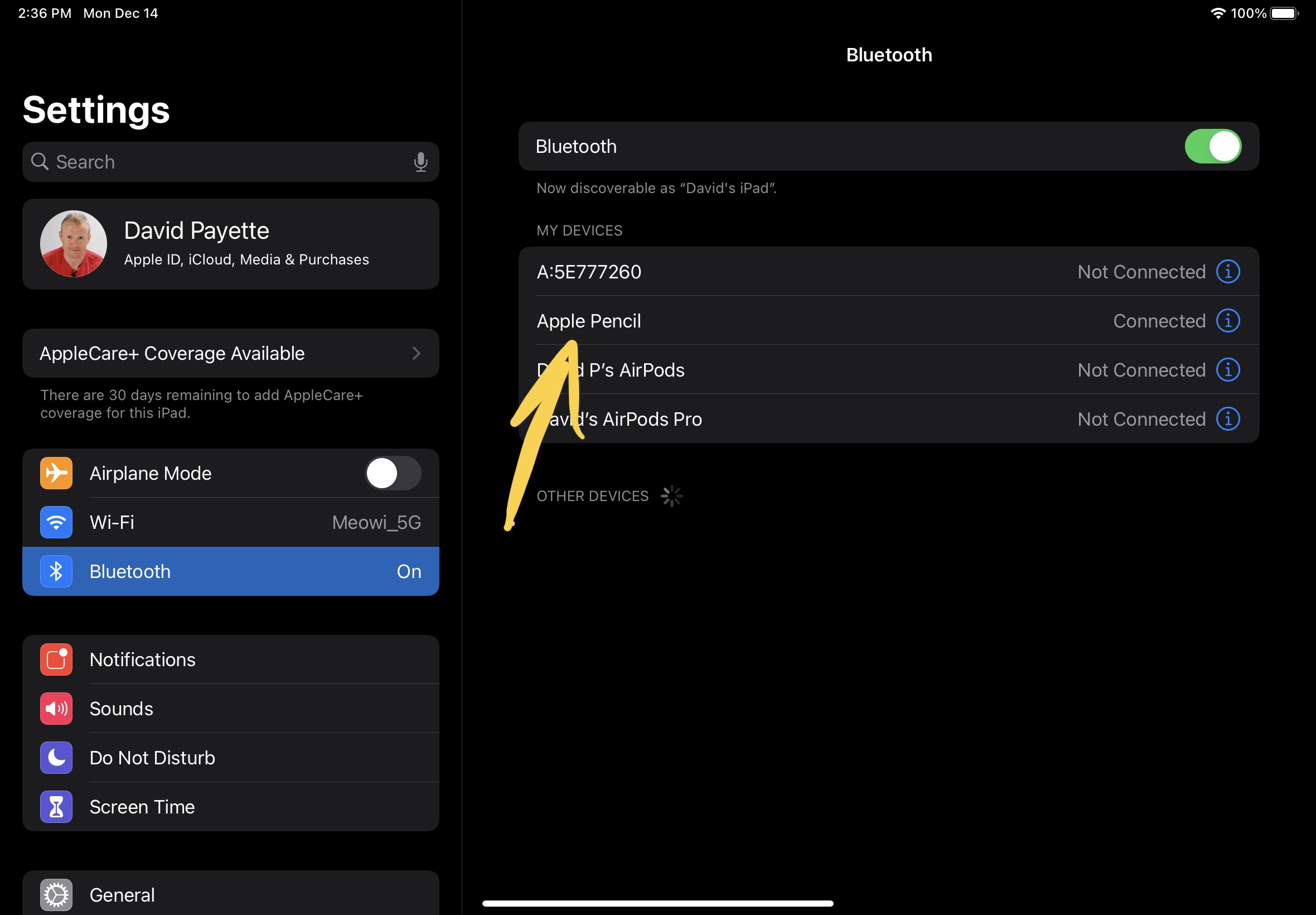
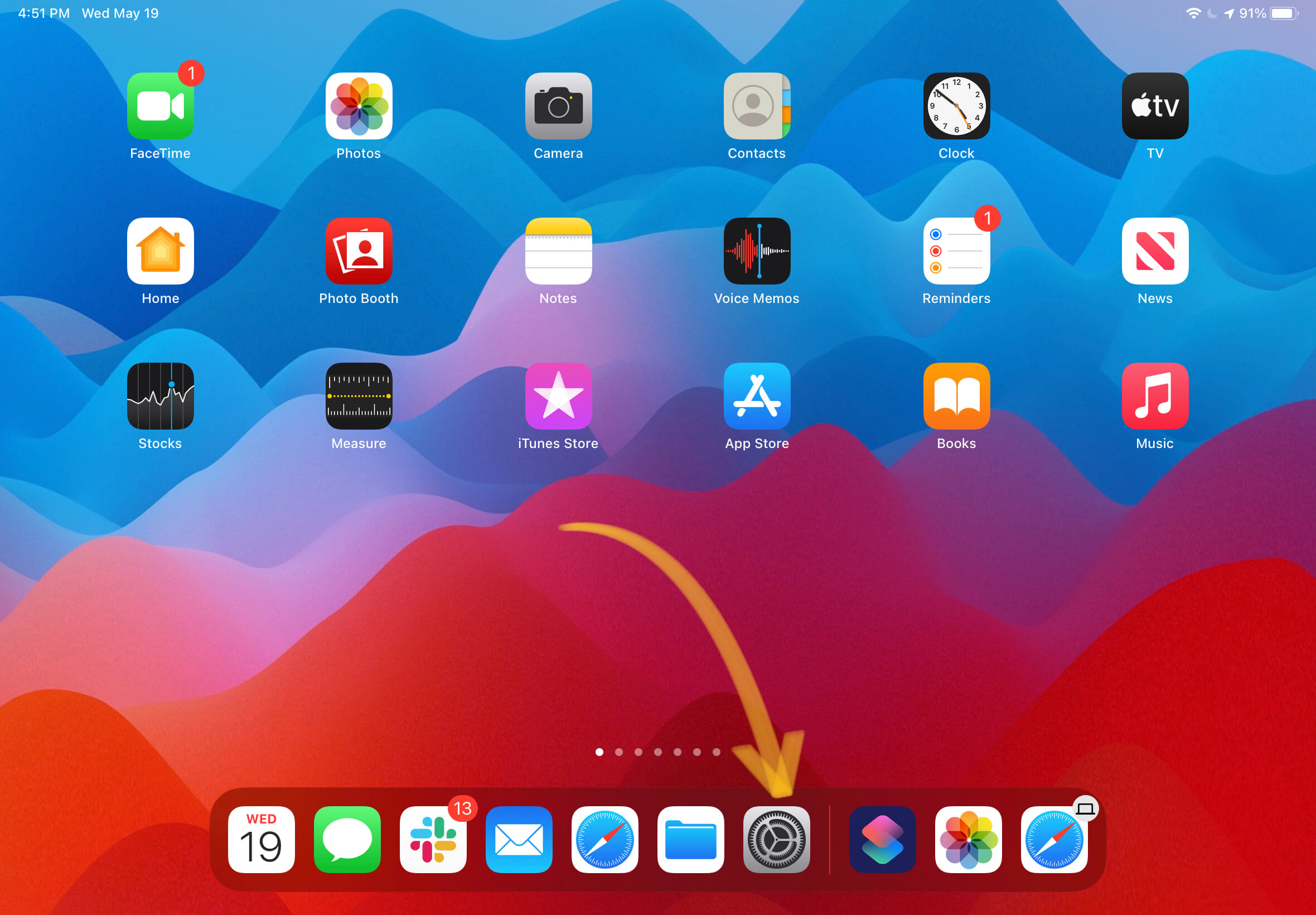
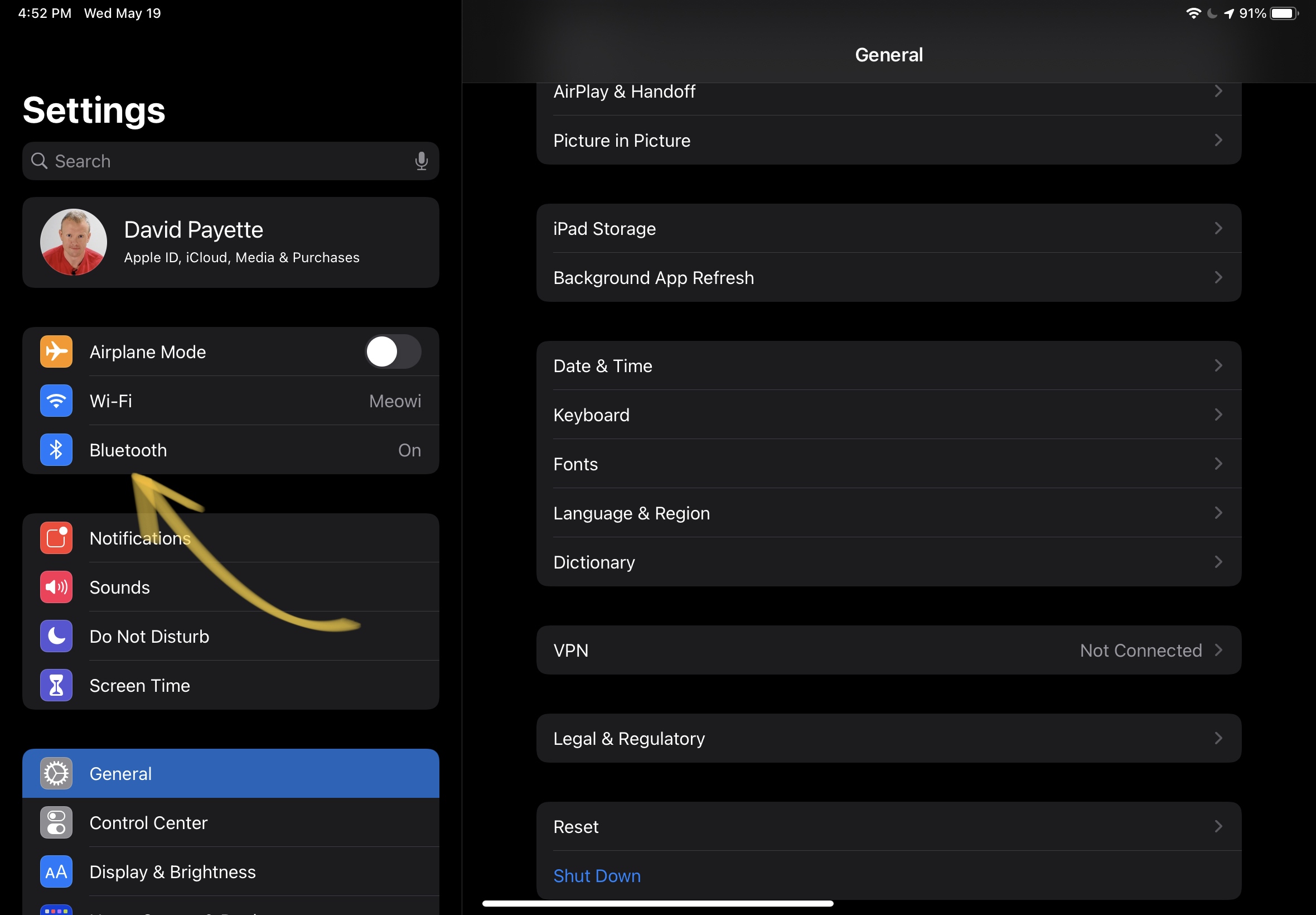
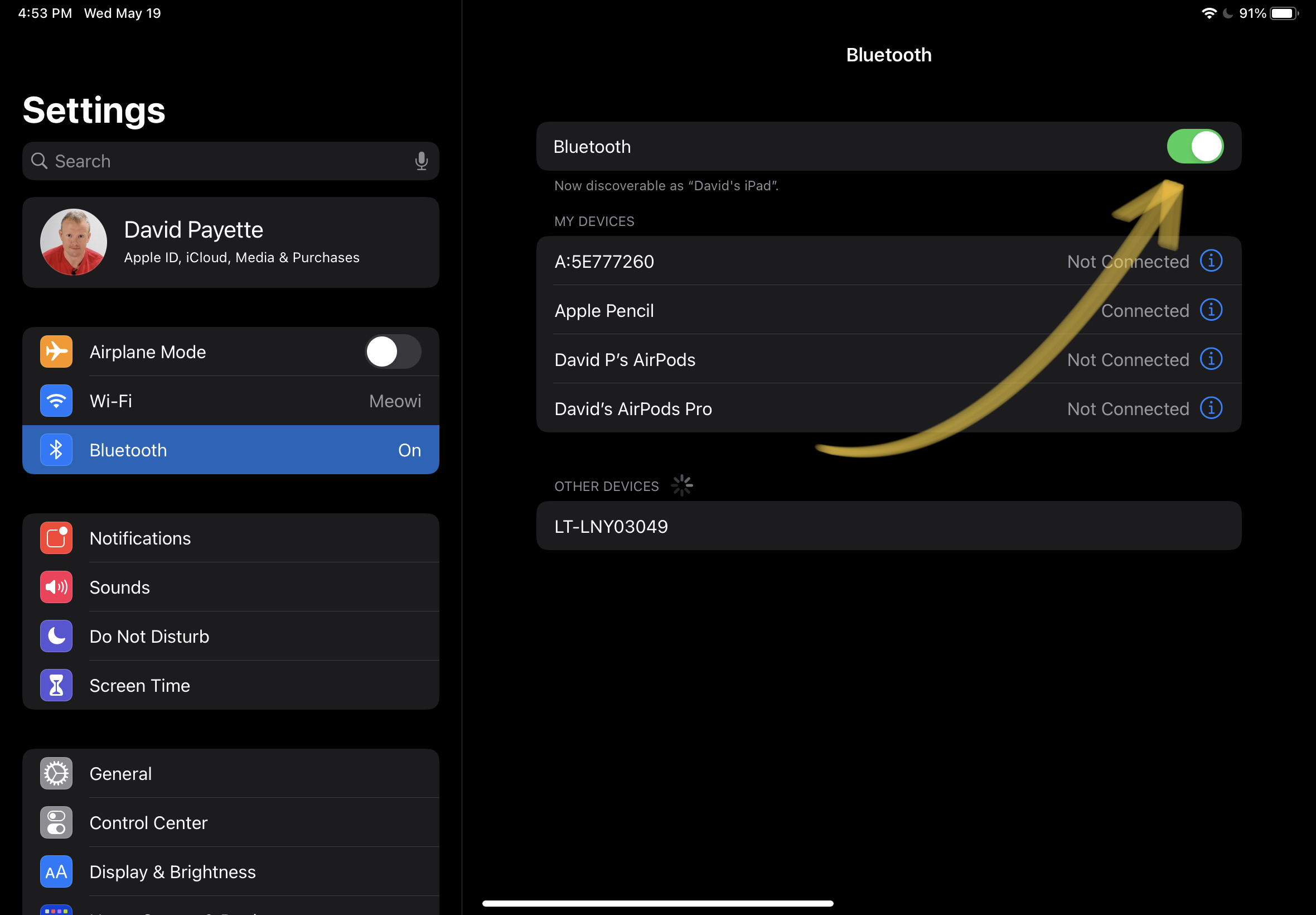

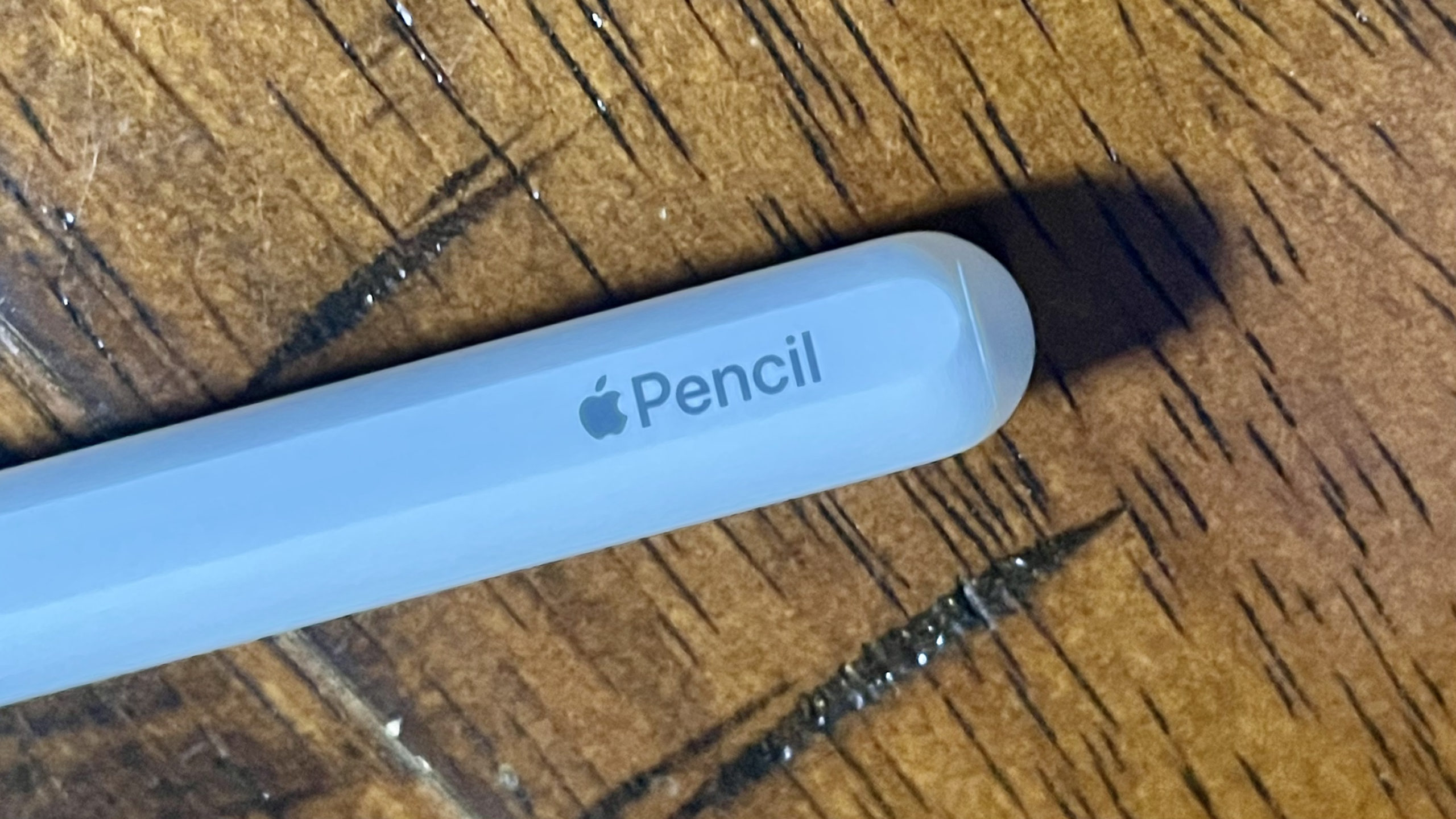

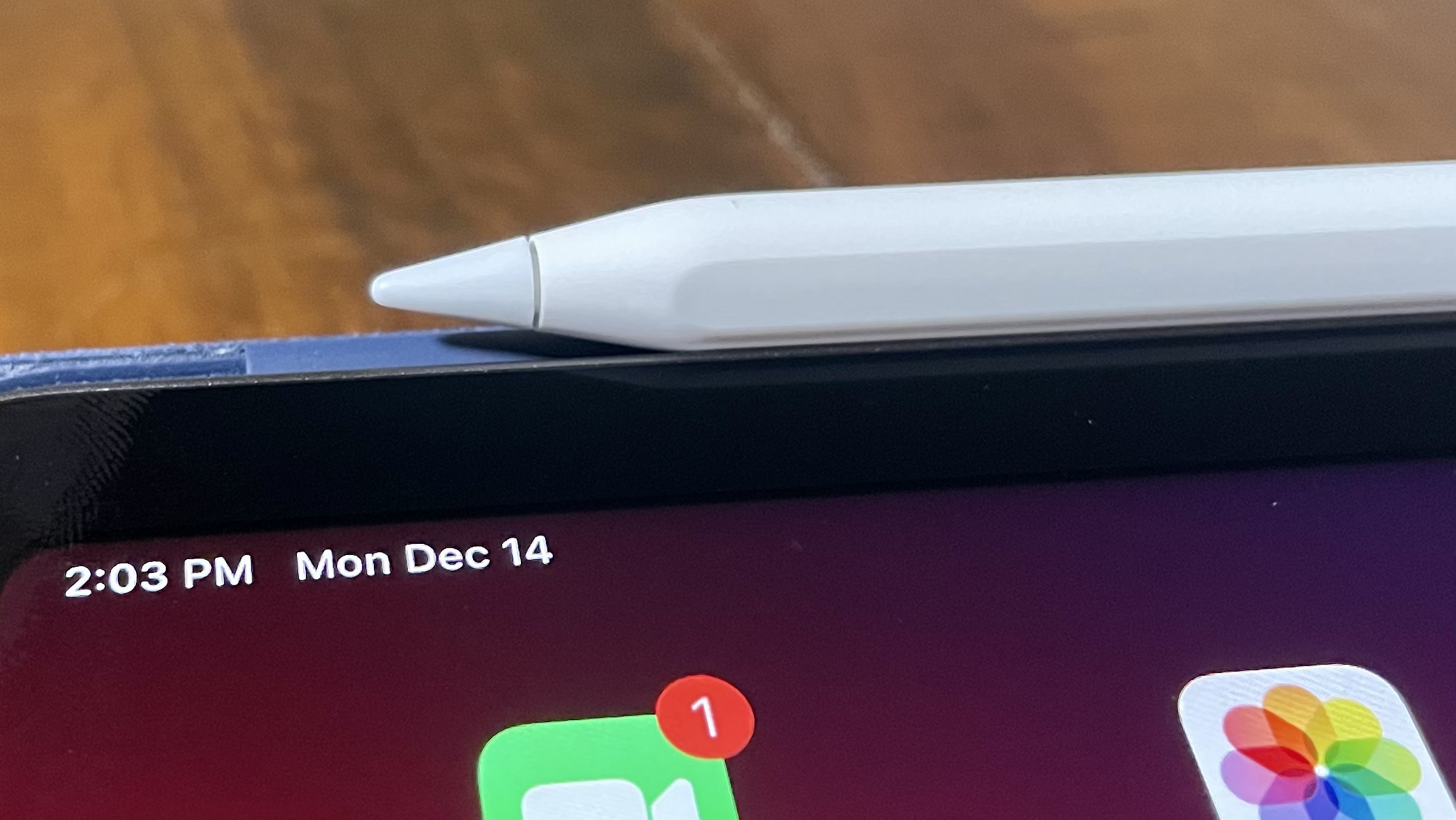
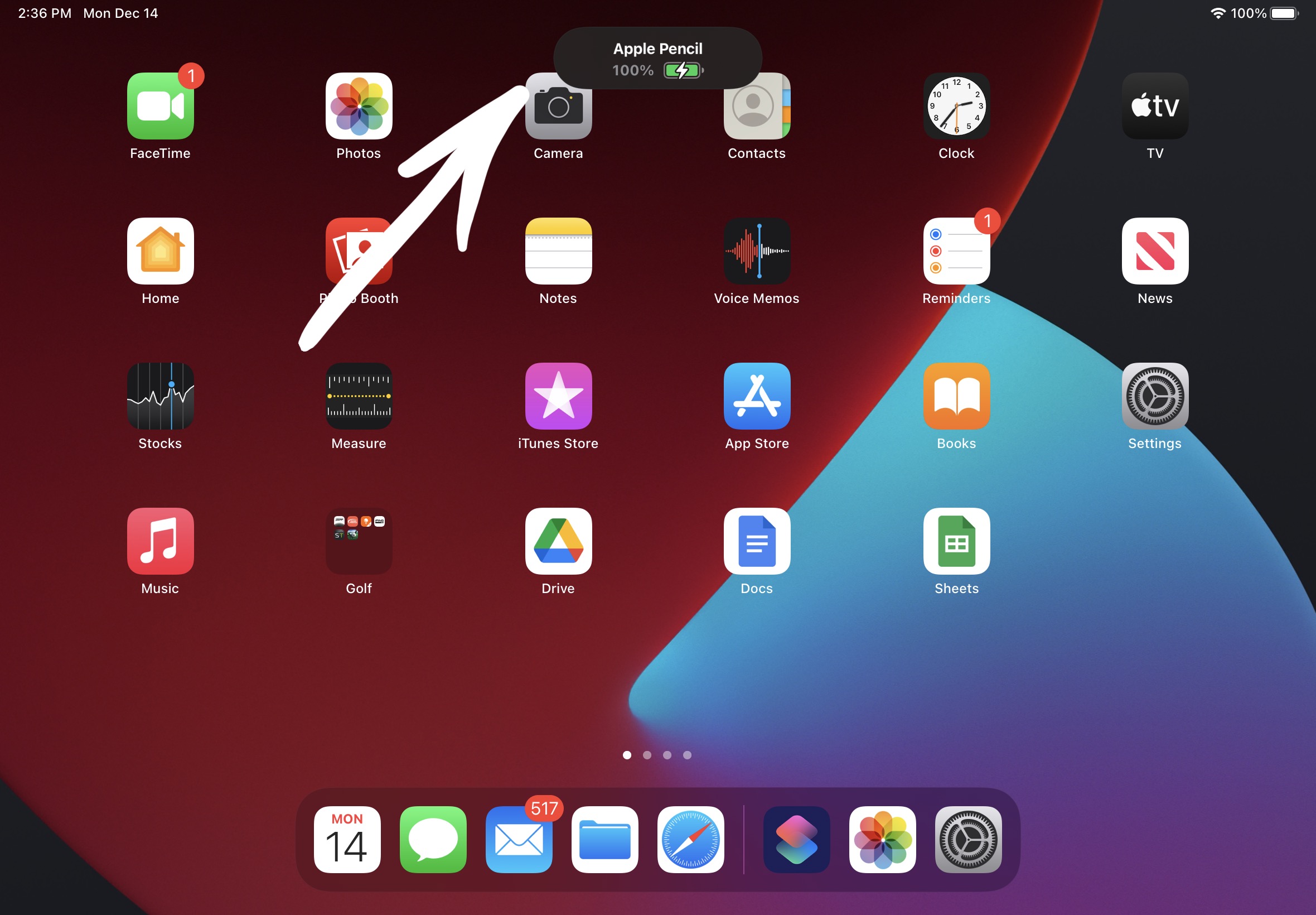
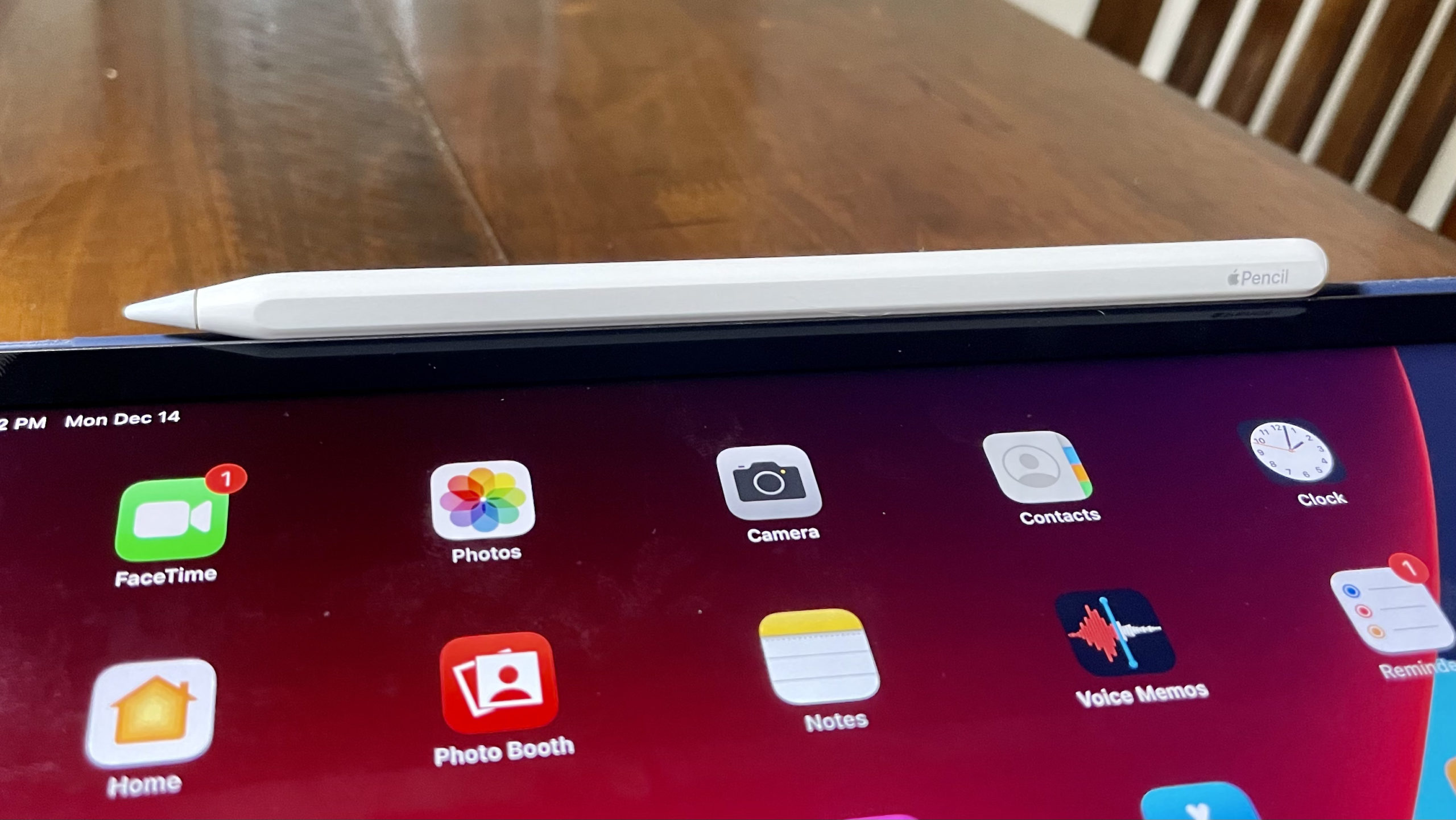
I am worried my Apple pencil isn’t charging because the internal battery is dead. If the internal battery is dead, will it still pair to my iPad and show the battery with a lightning bolt on it?
Hi, my Apple Pencil does charge but won’t charge continuously, I have to keep taking it off the side of my iPad and putting it back. It continues charging when I do this but not for long
Same! That’s the answer I’m looking for
I have exactly the same issue here!