Apple Pencil 1st Generation Won't Stay Connected? Here's The Fix!
The Apple Pencil can be a fun and practical tool for completing projects or organizing your iPad. However, if its connection to your iPad drops unexpectedly, the results can be disastrous for your notes or artwork. Here's how to fix an Apple Pencil 1st Generation that won't stay connected.
How Does The Apple Pencil Connect To iPad?
The Apple Pencil needs a Bluetooth connection to function properly. Just like other Bluetooth products, this means that the iPad's Bluetooth setting needs to be turned on and paired to your Apple Pencil for the connection to work.
If something interferes with your Bluetooth connection, the Apple Pencil will become unable to perform its normal functions on the iPad.
Why Won't My Apple Pencil Stay Connected?
Bluetooth connections are a two-way street between the iPad and Apple Pencil. For this reason, either device could be behind why the connection keeps dropping.
In the troubleshooting steps below, we'll help you find the exact reason your Apple Pencil 1st Generation won't stay connected. Once you identify the problem, we'll show you how to fix it as well!
How To Fix An Apple Pencil 1st Generation That Won't Stay Connected
8 Steps TotalMake Sure Your iPad Is Compatible With Apple Pencil (First Generation)
There are currently two generations of Apple Pencil, and a wide variety of iPad models. Unfortunately, neither Apple Pencil generation is compatible with every iPad.
If you're experiencing an issue with your Apple Pencil, the problem might be that your iPad is only designed to work with an Apple Pencil 2nd Generation. Checking the compatibility between your iPad and Apple Pencil can save you time and frustration trying to resolve a number of Apple Pencil malfunctions.
How Do I Make Sure My iPad Is Compatible With Apple Pencil (First Generation)?
- Make sure you have an Apple Pencil 1st Generation. If the shape of your Apple Pencil is perfectly round, you can be sure it's a 1st Generation model.
- Check your iPad model. Visit Apple's Identify your iPad model to learn how to identify what type of iPad you have.
- Visit Apple's Apple Pencil compatibility page to find out if your iPad should work with your Apple Pencil 1st Generation or not.
Applies To: Apple Pencil 1st Generation
View MoreTurn On Bluetooth On Your iPad
Bluetooth gives your iPad the ability to connect to Bluetooth devices such as headphones (including Apple AirPods), speakers, keyboards, and more.
How Do I Turn On Bluetooth On My iPad?
- Open the Settings app on your iPad.
- Tap Bluetooth.
- Tap the switch next Bluetooth. You'll know the switch is on when it is green and positioned to the right.
Applies To: iPad,iPad Pro,iPad Mini,iPad Air
View MoreCharge Your Apple Pencil 1st Generation
Unlike some other styluses, the Apple Pencil is powered by a battery. If your Apple Pencil suddenly stopped working, it's possible that it just needs to be charged!
Luckily, charging your Apple Pencil 1st Generation is simple, and there are a few options for how to do it!
How Do I Charge My Apple Pencil 1st Generation?
- Remove the cap from the back of your Apple Pencil 1st Generation.
- Plug the Lightning input on the back of your Apple Pencil into your iPad's Lightning Port.
- Your Apple Pencil will fast charge once it is plugged in to your iPad.
Applies To: Apple Pencil 1st Generation
View MoreCharge Your Apple Pencil 1st Generation With A Lightning Cable
If your Apple Pencil was working normally one moment then stopped suddenly, its battery may have died! Luckily, you can charge your Apple Pencil 1st Generation with a standard Lightning Cable easily.
How Do I Charge My Apple Pencil 1st Generation With A Lightning Cable?
- Remove the cap from the back of your Apple Pencil 1st Generation.
- Apply the Apple Pencil Lightning Adaptor to the Lighting Input on the back of your Apple Pencil.
- Plug a Lightning Cable into any power source.
- Connect the Lightning Cable to the opposite side of the Apple Pencil Lightning Adaptor.
Applies To: Apple Pencil 1st Generation
View MoreClean Your Apple Pencil 1st Generation
A dirty Apple Pencil can cause problems for more than just your hygiene! Keeping your Apple Pencil 1st Generation clean will keep your device running normally, and helps minimize the likelihood of more serious issues.
If your Apple Pencil is malfunctioning, cleaning it is a great step to take early in the troubleshooting process. The Apple Pencil is pretty fragile, so read all of these steps fully before you begin!
How Do I Clean My Apple Pencil 1st Generation?
- Add a small amount of moisture to a lint-free or micofiber cloth.
- Lightly drag the cloth from one end of the Apple Pencil to the other, starting near the tip.
- Avoid wiping down the Apple Pencil tip.
Applies To: Apple Pencil 1st Generation
View MoreReset Network Settings On Your iPad
Tracking down an issue in your iPad's Bluetooth, VPN, or Wi-Fi settings can be incredibly difficult. Rather than trying to finding it, we'll completely reset all of the network settings to attempt to erase the corrupt file or setting causing your iPad's problem.
- Open the Settings app.
- Tap General.
- Scroll down and tap Transfer Or Reset iPad.
- Tap Reset.
- Tap Reset Network Settings.
- Enter your iPad passcode.
- Tap Reset when the confirmation alert appears.
- Your iPad will reset network settings and restart.
Applies To: iPad,iPad Pro,iPad Mini,iPad Air
View MoreForget Your Apple Pencil As A Bluetooth Device
One reason an Apple Pencil might stop working normally could be that its Bluetooth connection is experiencing an interference. Like any other Bluetooth connection, removing the Apple Pencil from your iPad's Bluetooth network can give both devices a chance to form a fresh connection.
How Do I Forget My Apple Pencil As A Bluetooth Device?
- Open Settings on your iPad.
- Open the Bluetooth tab.
- Locate your Apple Pencil in your iPad's list of Bluetooth devices.
- Select the blue "i" icon for more information.
- Select Forget This Device.
Applies To: Apple Pencil 1st Generation,Apple Pencil 2nd Generation
View MorePair Apple Pencil 1st Generation To iPad
Before you can start using your Apple Pencil, you need to make sure that it pairs to your iPad properly.
The Apple Pencil 1st Generation pairs with iPads in a different way than most other Bluetooth devices. Don't worry, the process is still pretty simple.
Whether you're pairing for the first time, or you recently disconnected your Apple Pencil from your iPad, follow these steps to get your iPad set up with your Apple Pencil!
How Do I Pair Apple Pencil 1st Generation To iPad?
- Remove the cap from the back of your Apple Pencil.
- Wait for the Pair option to appear on your iPad, then select Pair.
- Once the devices pair, unplug your Apple Pencil and you're all set!
Applies To: Apple Pencil 1st Generation
View MoreA Connection Like No Other
The Apple Pencil is a helpful tool to a wide array of tech users. When the Apple Pencil 1st Generation won't stay connected, it can get in the way of both creative and professional endeavors. Grab your iPad and make sure Bluetooth is on, you'll get your device working again in no time!
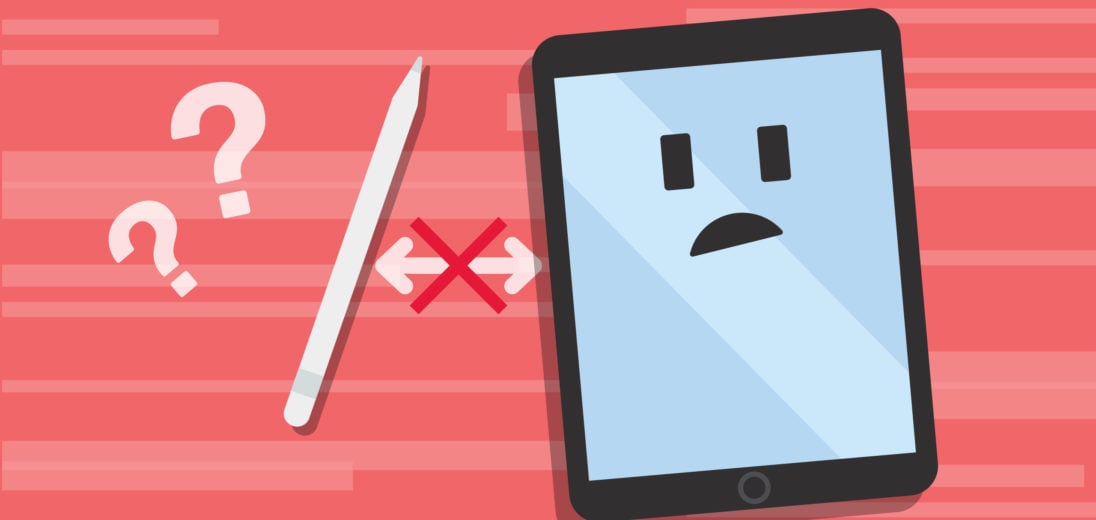
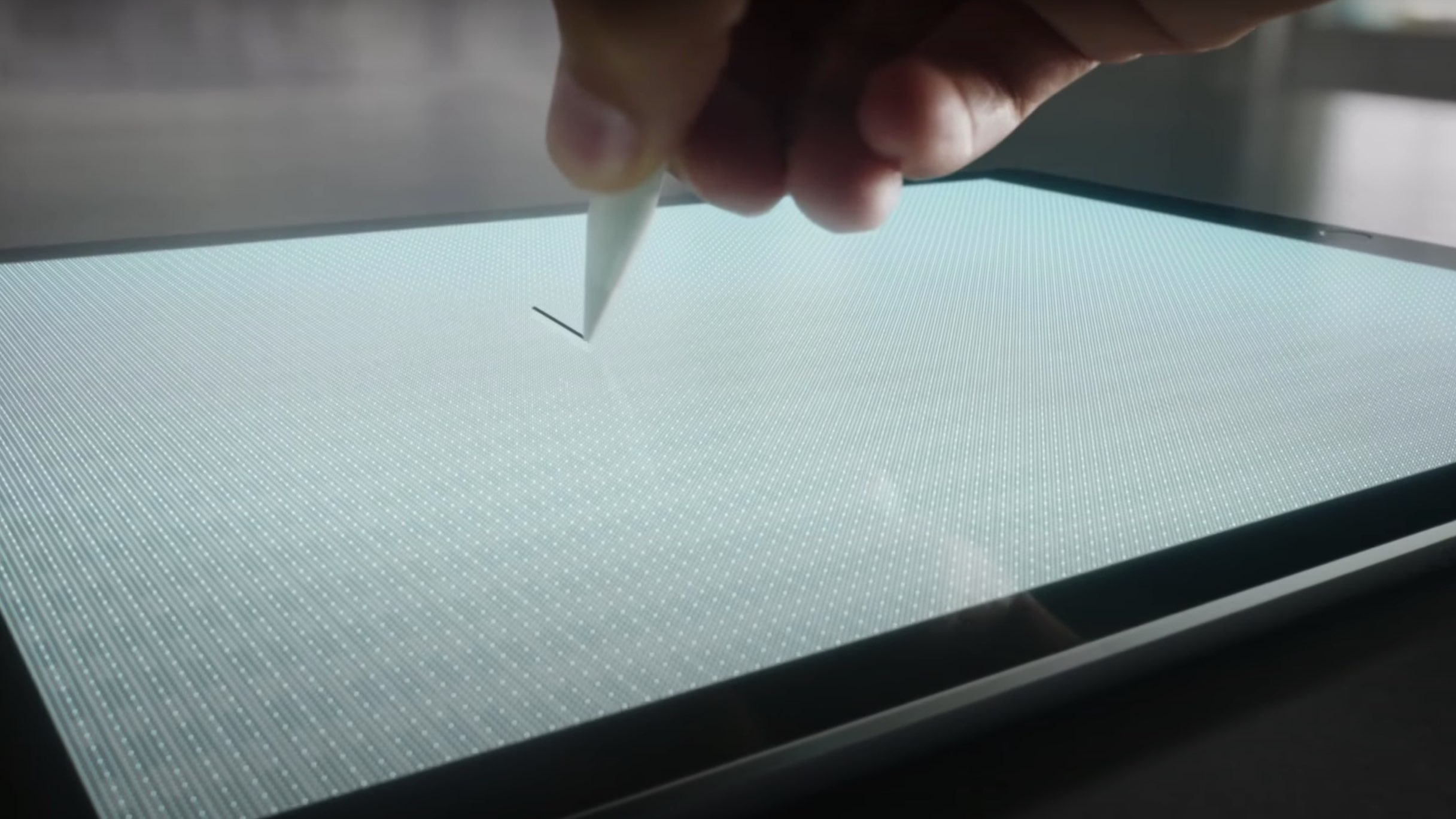
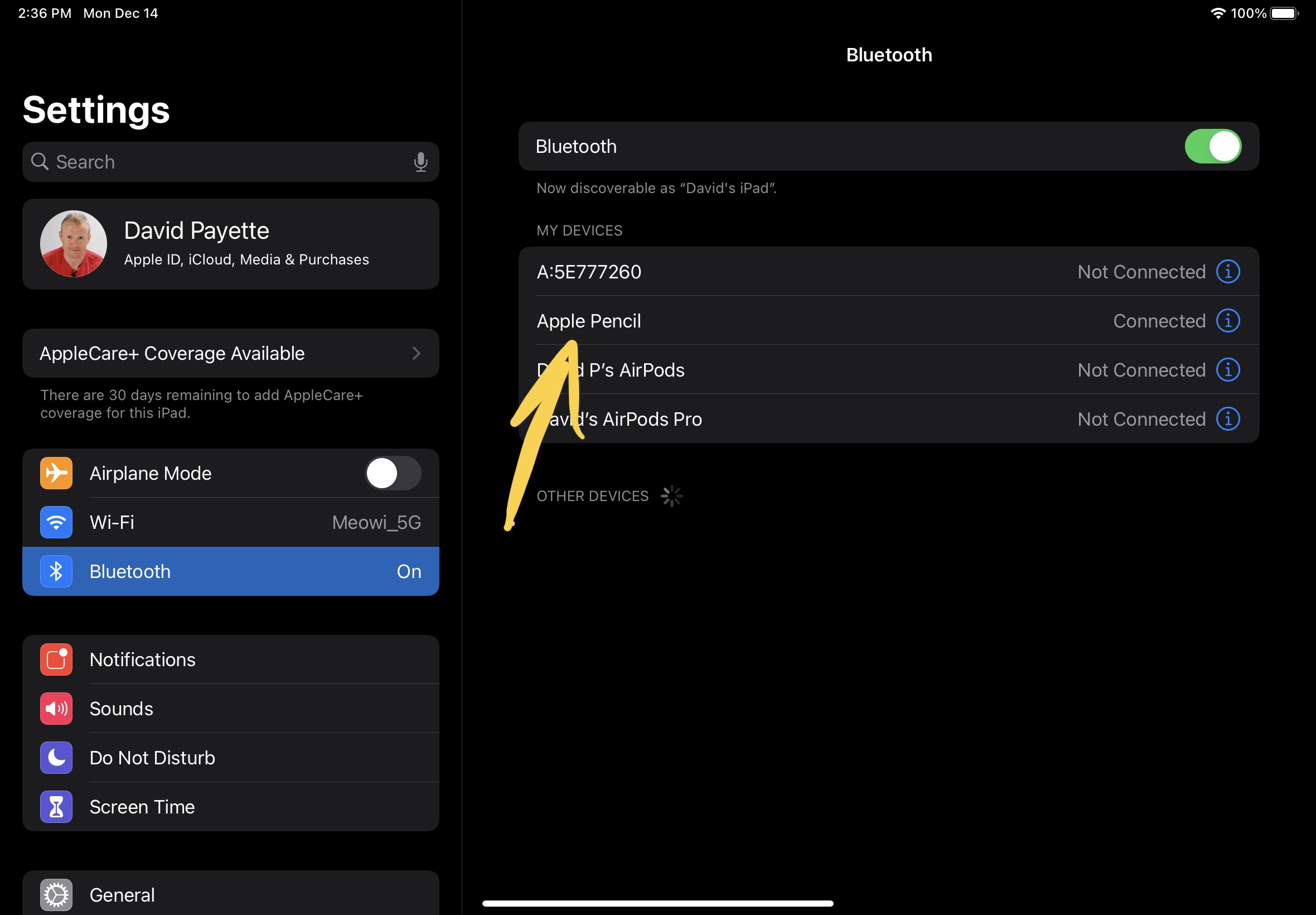
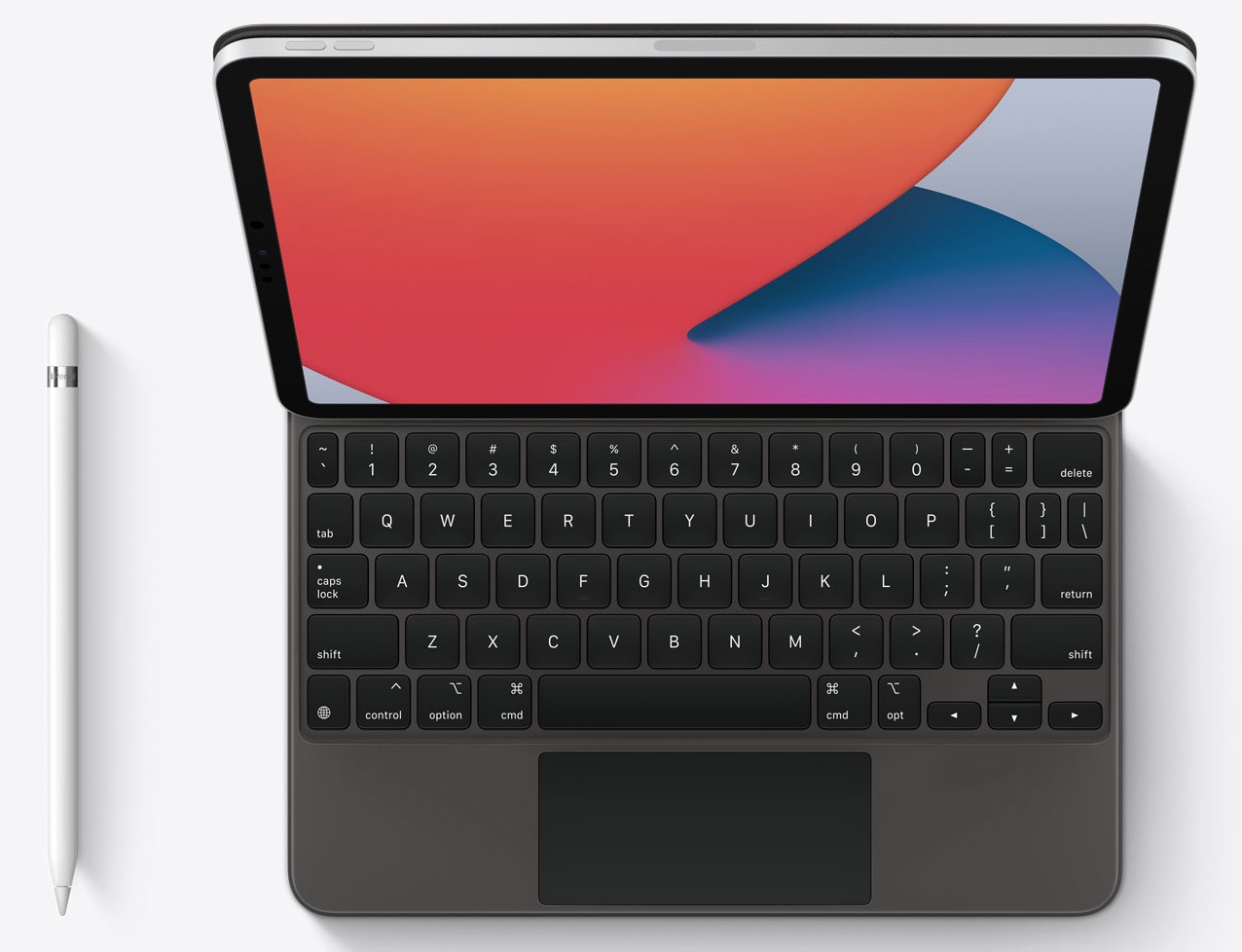
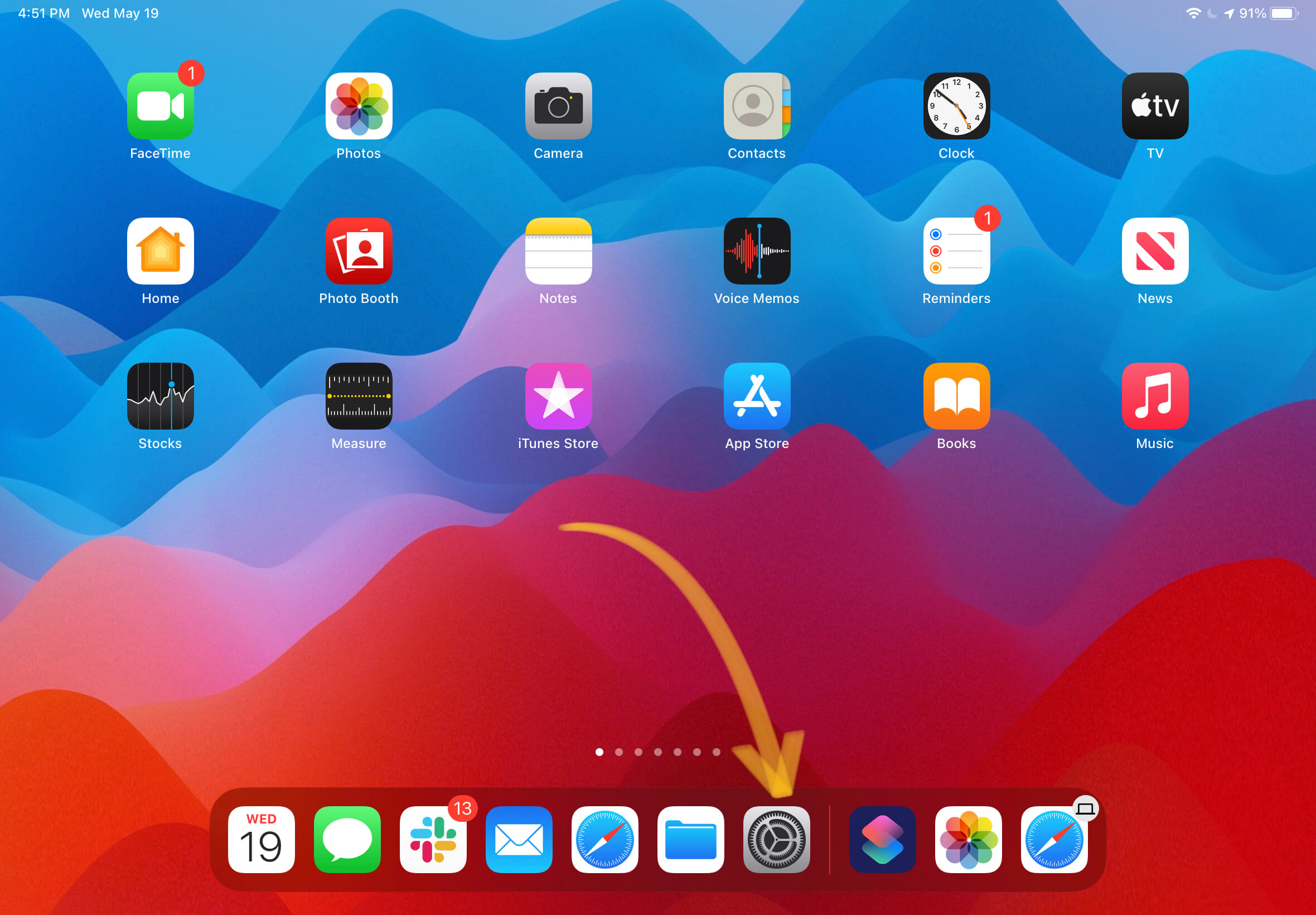
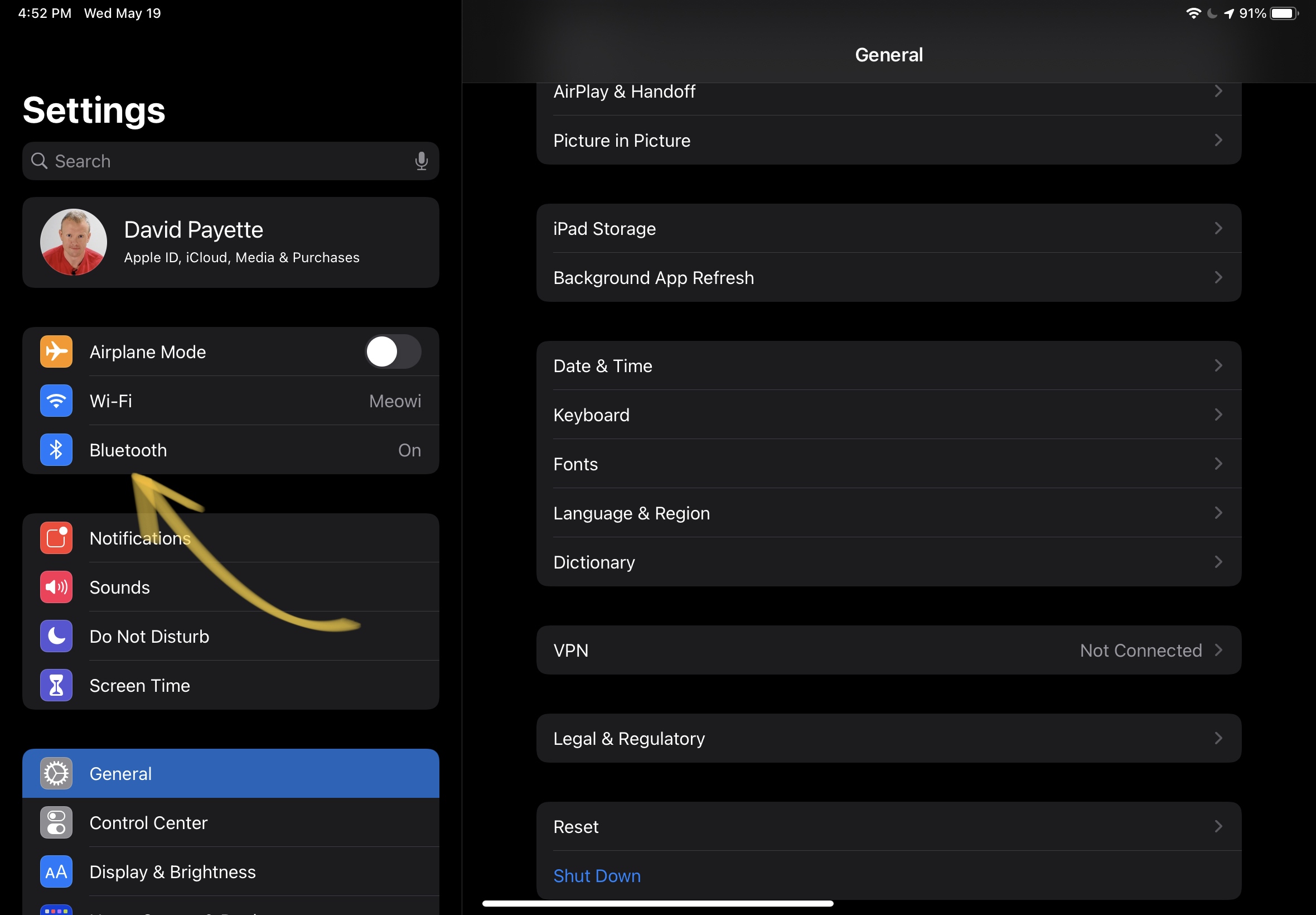
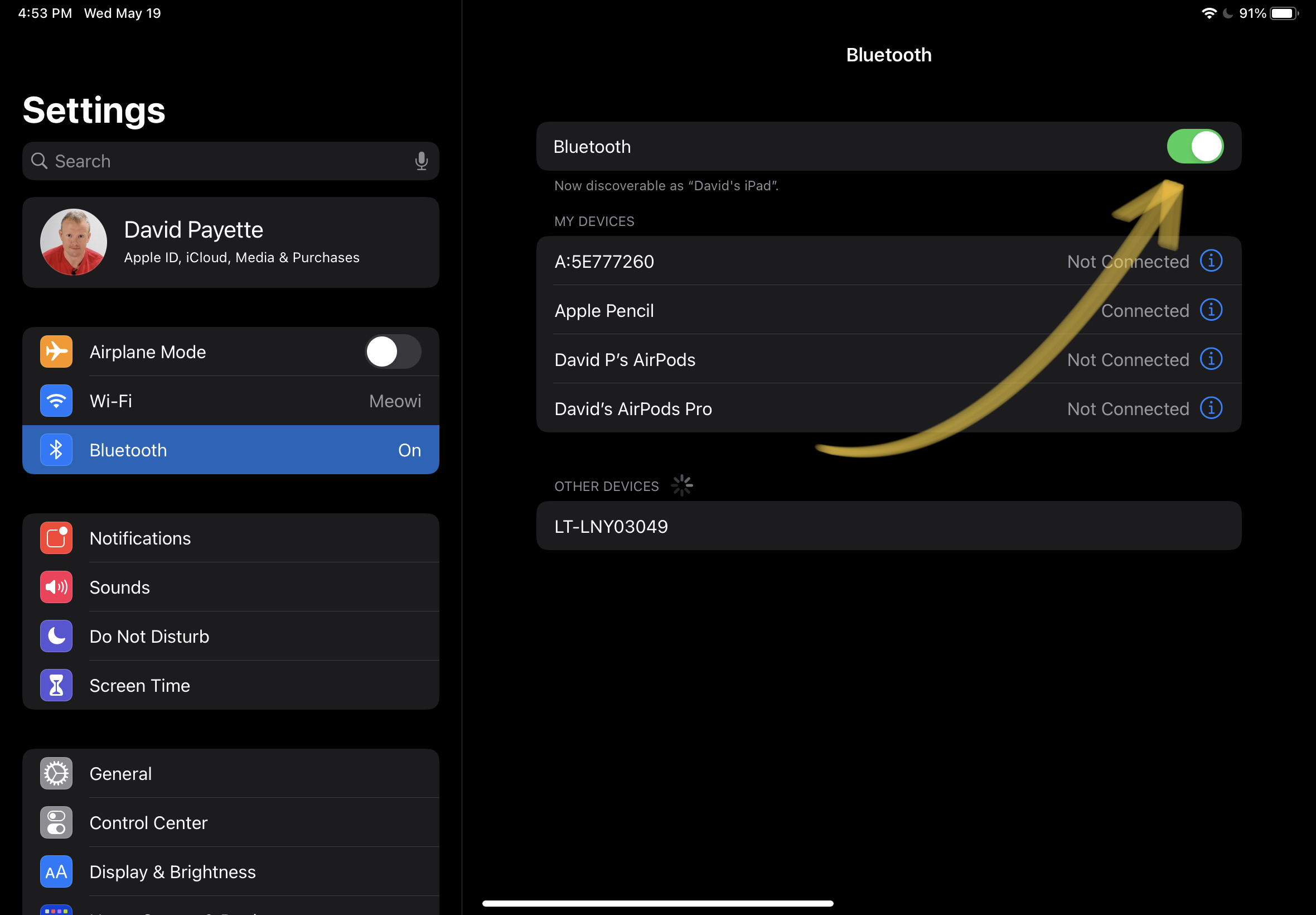
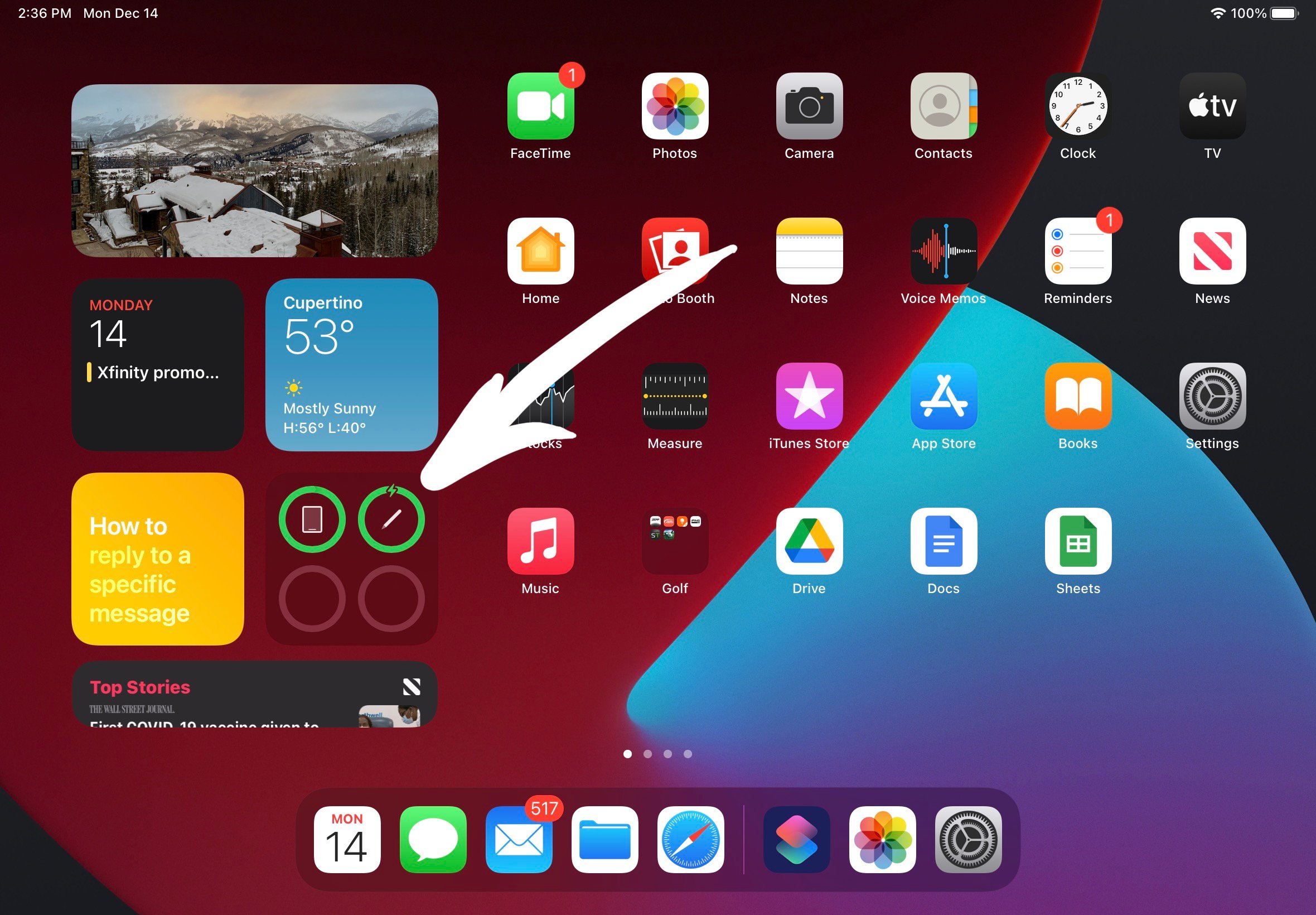










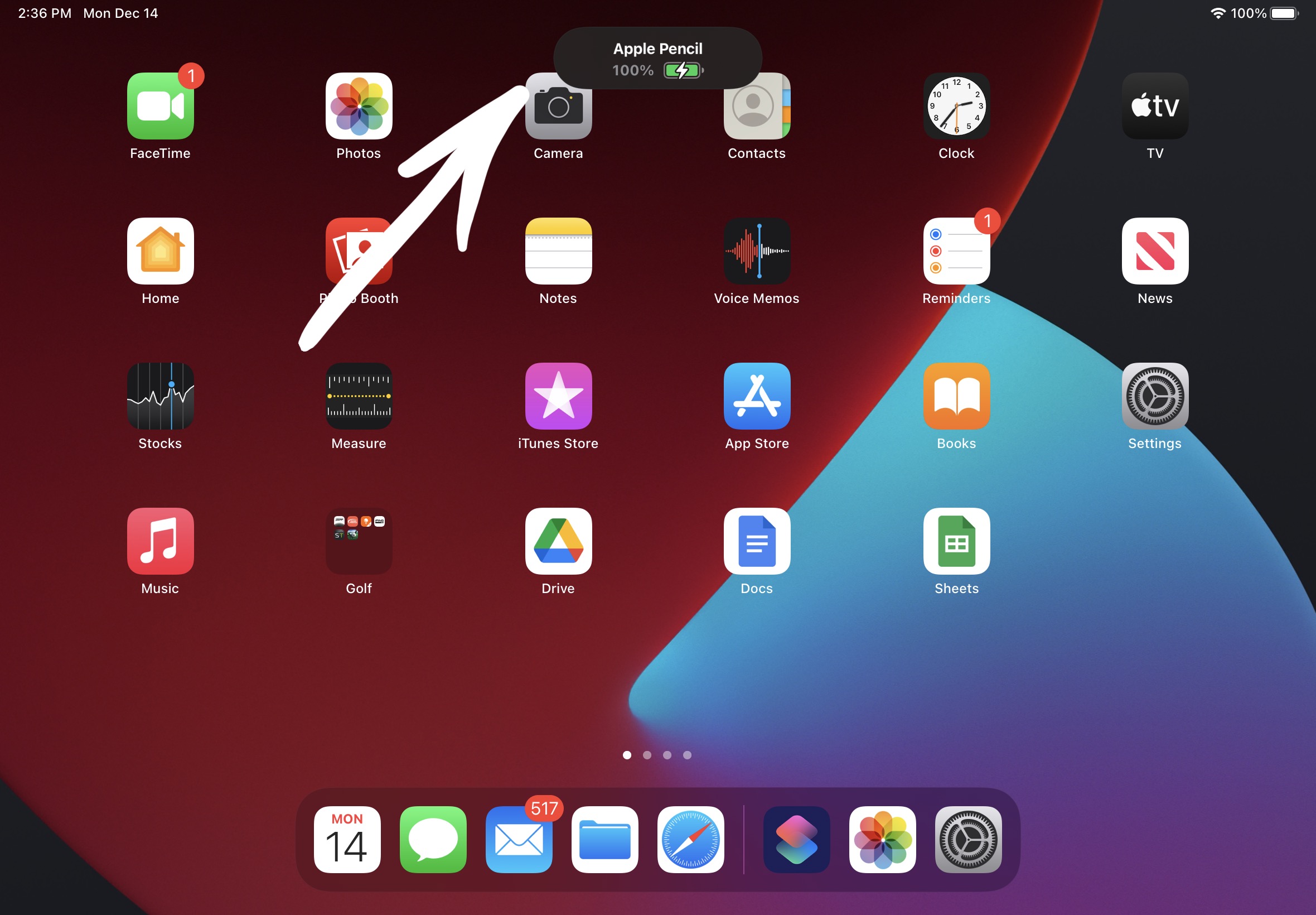
Thank you! This was helpful information.