You're trying to use your Bluetooth keyboard on your computer, iPad, iPhone, or Android device, but everything is just as slow as a snail. You try to type, but the words appear slowly on the screen or they stutter badly. In this article, I'm going to show you what to do when you get Bluetooth keyboard lag and explain why it happens.
Some Background
Before I get into the thick of it, I wanted to share some of my own frustrations with Bluetooth keyboard lag. Let me begin by saying that I hate wires. Bluetooth devices offer the solution to my problem: they eliminate the need for wires!
I use a Microsoft Surface Pro 4 as my main laptop. When I come home from school or work, I set up the tablet on a stand on my desk and use a Bluetooth keyboard instead of the attached type cover keyboard. The only wires I have to deal with are my charging cable and the display cable for my monitor.
But, as you've probably experienced, I've become frustrated with my Bluetooth keyboard: it's super slow sometimes! One of my worst problems is that the keyboard often won't realize that I've lifted my finger off of one of the keys. When that happens, it spams a dozen or more of the same letter. It's never pleasant!
How Does Bluetooth Work?
Bluetooth is a wireless connectivity standard that uses low power radio waves. If you've read my article about iPhone radiation, you'll know that electromagnetic energy exists on a spectrum, with radio waves at the lowest end of that spectrum. If you're curious, Bluetooth operates at around 2.4 GHz.
This band uses very low power, making it awesome for connecting things like keyboards, mice, headphones, and more. So, what causes Bluetooth keyboard lag?
Why Do Bluetooth Keyboards Lag?
There are a variety of reasons why Bluetooth keyboards might lag, so it's impossible to narrow down a specific cause without more troubleshooting. We'll have to try a few things to see what works. My own Bluetooth keyboard lag may not be caused by the same thing that's creating your own lag.
Check Your Battery
Bluetooth keyboard lag might be caused by low battery in either the keyboard or the device you are trying to use. Make sure that both devices are fully charged. If the keyboard doesn't have enough power, it might not respond as you might expect. If your computer has low battery, it might throttle the use of your Bluetooth connections to save power.
Pairing & Drivers
It's entirely possible that your Bluetooth keyboard lag might be caused by a bad connection or bad drivers. Drivers are the software that helps the keyboard communicate with your computer.
The easiest way to reset your drivers and fix your connection is to unpair the keyboard and reconnect it to the computer. This should automatically install the drivers that you need.
Unpair Keyboard On Windows 10
On Windows 10 computers, you can easily unpair Bluetooth devices. Head over to Settings -> Devices -> Bluetooth & other devices and then click on the connected device in the list. Tap remove device. You'll then have to reconnect it to get it working again.
Unpair Keyboard On Mac
To unpair your keyboard from your Mac, click the Bluetooth icon in the upper toolbar. Next, select Open Bluetooth Preferences. From here, you should see your keyboard in the list of devices. Hover your cursor over the keyboard entry and click the ‘x' button that appears.
A confirmation box will appear, so click Remove to confirm the action and your keyboard will be unpaired from your Mac.
Unpair Keyboard On Android
For Android devices, head over to Settings -> Connections (or Network Settings) and hit Bluetooth. Tap the gear icon next to the keyboard entry in the list, then press unpair to remove it.
Unpair Keyboard On iOS
This one's easy. Head over to Settings -> Bluetooth and tap the ‘i' icon that appears next to the name of the keyboard. Then, select Forget this Device.
What If The Drivers Don't Install When You Pair The Device?
Once you've unpaired the keyboard and then paired it again with your device, it should install the drivers correctly. After that, your Bluetooth keyboard lag shouldn't be a problem anymore. But, what if it doesn't work?
It's possible that the most recent drivers won't install as soon as you pair the device, or maybe the drivers are outdated. You may need to go searching on the Internet to download the newest version. Look up the name of the keyboard you're using and see if you can find the drivers for your device.
Be careful installing drivers over the Internet. It's best to try to find the drivers from the manufacturer's website. Third party drivers may contain malware or viruses that can harm your computer.
Restart Your Device
It's possible that the issue might just be caused by a simple software glitch. Restarting your device may fix Bluetooth keyboard lag, as simple as that. Try restarting both your computer or phone, as well as the keyboard, to see if that helps.
Is Bluetooth Interference The Problem?
It's possible, although unlikely, that radio interference may be the culprit. However, with how low band Bluetooth works, I'm not sure that another device is the problem. It's more likely that if you're experiencing interference, it's due to an obstruction.
Bluetooth isn't so great at penetrating certain kinds of materials like brick walls, concrete, and water. This problem is unlikely because I doubt that you'll be using a keyboard that sits between an interfering obstruction and your device. We generally use our keyboard and device very close together.
One thing that might help would be to remove the case on your device. It could be obstructing the device's antenna. If the antenna itself is blocked, you'll definitely experience Bluetooth keyboard lag.
You May Have Too Many Devices Connected
Remember how I told you that I was having a problem with Bluetooth keyboard lag? This is where I fell into trouble.
I use a Bluetooth keyboard, mouse, and headphones with my Surface Pro 4 pretty often. Let's also not forget that I also often keep my Android phone connected to my Surface via Bluetooth. Needless to say: I've always got two to four Bluetooth devices connected to my computer at once.
Your device can only handle so many Bluetooth connections at one time. If you try to push it, you might experience reduced performance. In this case, that means Bluetooth keyboard lag.
Some devices are better at handling Bluetooth connections than others. The Surface Pro 4 has a surprisingly subpar Bluetooth chip called the Marvell AVASTAR Bluetooth Radio Adapter. Newer smartphones, Surface computers, and MacBooks have more up to date Bluetooth chips that not only can handle more devices at once, but also with lower latency (i.e. they run faster).
Get A New Keyboard
Some older Bluetooth keyboards are using the aging Bluetooth 1.0 and Bluetooth 2.0 protocols. These might run slower than you'd expect on your device. I recommend that you give a more up to date keyboard a try, such as the Microsoft Surface Keyboard, Logitech's Multi-Device K480 Keyboard, or the Jelly Comb Foldable Bluetooth Keyboard.
Upgrade Your Device
If your device is fairly old like mine, it's likely that the Bluetooth chip can't keep up with all the devices you have connected.
If you're looking for a new smartphone, try out UpPhone's cell phone comparison tool! Use the filters at the top of the page to search for phones based on price, manufacturer, storage, and more! We'll help you find a good deal and a good cell phone plan to go along with it.
If you're looking for a new Windows 10 PC, I highly recommend the Surface Pro 7. It has the same look and feel as my aging Surface Pro 4, but the internal specs are fully up to date, including the Bluetooth chip.
The newest MacBook Pro can definitely handle whatever Bluetooth challenges you throw at it as well, and it's a great productivity and entertainment machine. This makes it perfect for any student.
Bluetooth Keyboard Lag: Fixed!
After all that, you've finally managed to fix your Bluetooth keyboard lag. Either that, or you've decided to find an alternative device or a new keyboard. I hope that this was helpful for you, I wish that somebody had made an article like this to help me solve my keyboard problem sooner!
Thank you for reading, and if you have any questions about Bluetooth, please leave a comment below!
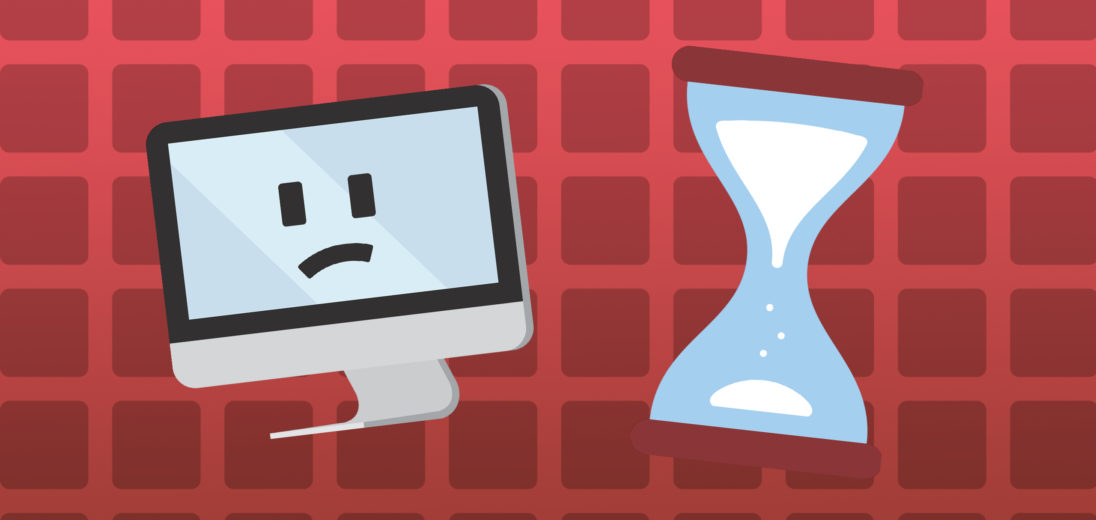
Thank you. It works. I have been trying several things without results. Great advice
My wife’s new Mac Mini M1, using Logitech MX Bluetooth keyboard and Mouse works fine once it “wakes up”, but when her system has gone to sleep, wiggling the mouse or hitting a key takes about 15 seconds to wake up her system. How to fix that?