If you've known about Discord long enough, you might remember the ancient days when it was merely “chat for gamers”. Now, all are welcome in the gates of Discord's dark-mode domain! That is, if you can open the app.
Well, that's a bit unfortunate, isn't it? First of all, don't worry. Discord is one of my favorite apps, and I'm sure it would be one of yours if it wasn't giving you this snag. With my trusty keyboard, WordPress, and my arsenal of troubleshooting knowledge, I will help you figure out what to do when Discord won't open!
I've been using the Discord app since it was first launched in 2015. That's not exactly an IT technician certificate, but the good news is that you don't need to be certified in anything to get Discord working again! I'll show you how to get Discord open so that you can go back to chatting with your friends and hanging out with Wumpus.
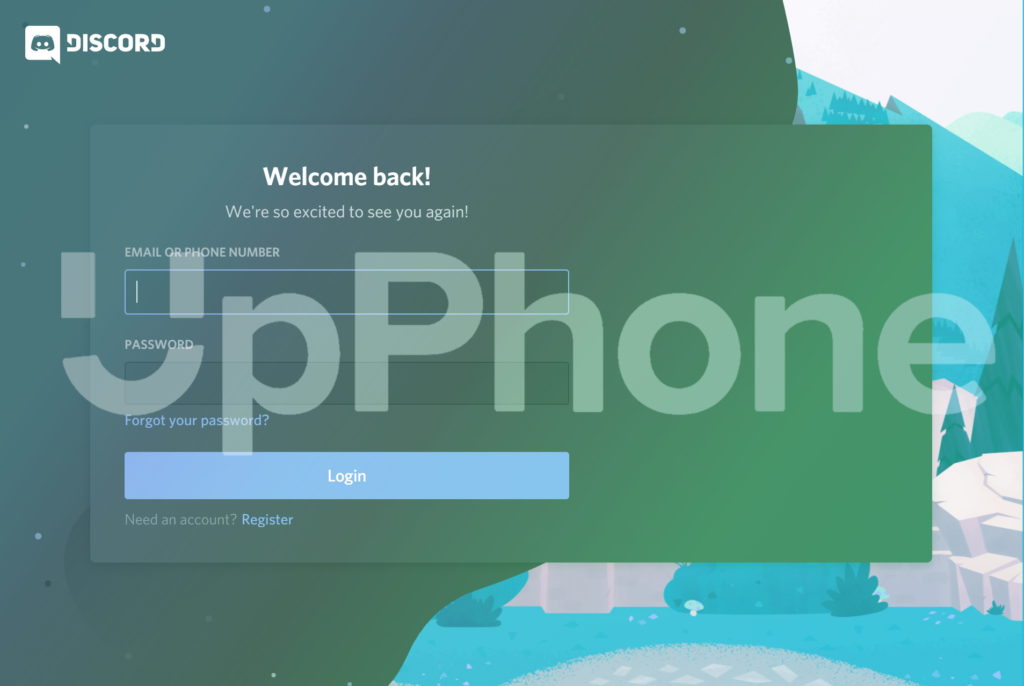
Why Discord Might Not Be Working
I say might because this kind of problem has a lot of different causes, and I mean a lot. I'll at least name some of the more common reasons.
- There might be a software glitch on your operating system (Windows, MacOS, iOS, Android) that is preventing you from opening apps.
- If you don't have enough RAM, Discord might take a long time to open or might run really slowly.
- Something in Discord's program files could be corrupted. Usually this is accompanied by an error message.
- Your computer hates you.
Okay, just kidding on the last one. Although, it certainly does feel like my computer hates me from time to time.
How System Glitches Can Ruin Your Day (Sometimes)
Sometimes our devices glitch up at the system level. If you've ever had your computer, Android phone or iPhone freeze up on you from time to time, this might be the cause of that. It might be responsible for Discord not opening.
Usually these can be fixed with a quick restart, and they generally don't happen very frequently unless there is something else wrong with your device. If Discord won't open, try restarting your device first. You know, the whole “turn it off and back on again” shtick.
Discord: The RAM-Hogging Electron App
If you are using Discord on MacOS or Windows 10, you might have the official app installed. You might notice that sometimes Discord won't open very quickly or runs very slowly if you have a lot of other apps open. If you are using a laptop, Discord will also drain your battery life like there's no tomorrow. This is because Discord is hungry for RAM, but why?
Electron Apps, like Discord, are a kind of program that runs off of the same web browsing engine that Google Chrome uses. When you install them, it basically installs Chrome again (yikes) on your computer, even if you already have Google Chrome installed. If you are using both Chrome and Discord, it's like running two web browsers at the same time. It's really inefficient and both apps use up RAM like crazy.
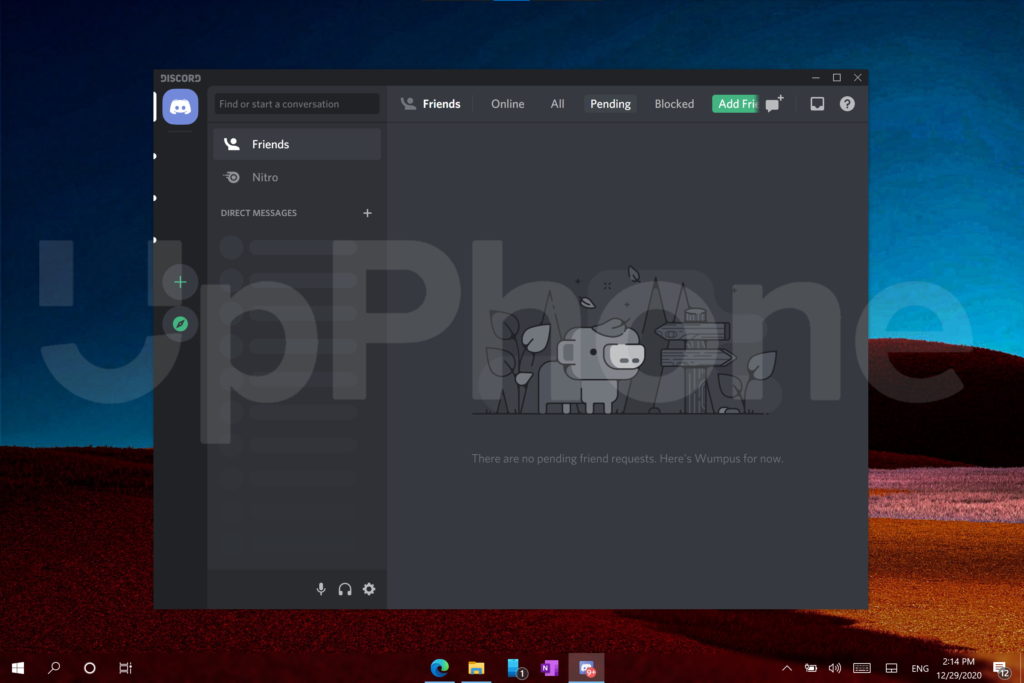
Oh, I forgot to explain RAM. Random Access Memory, or RAM, is what your computer uses to quickly store information and data for currently running programs. The more RAM capacity that your computer has, the better your device is able to multitask.
So, why does Discord use an Electron app for MacOS and Windows? The main pro behind using Electron is compatibility. It's easy to make changes to the code and push those changes out to a wider variety of devices. So, thumbs up for that, but thumbs down for the optimization.
The simplest way to get Discord running better is to close other apps to help it run faster. However, this isn't ideal if you are trying to multitask or chat with others while playing a video game. You may need to get a device with more RAM in that case. My quickest fix is to only use Discord in a web browser instead of downloading the bloated Electron app. However, that trick only works for Windows and Mac.
Corrupted Files: Discord Probably Needs Reset
If you suspect that there are corrupted files at the root of the problem, you may need to uninstall and reinstall Discord. You can also more quickly try clearing the app's cache, but if that doesn't work, reinstalling the app should all you to get Discord to open again.
Let's Get To Work
The rest of this article will go through each device step by step to help you if Discord won't open. You might want to just skip to the device you're having trouble with. That is, unless troubleshooting steps about devices you don't use fascinate you.
Discord Won’t Open In Chrome, Safari, Microsoft Edge, Firefox
Here’s what to do if Discord won’t open in your web browser.
- Check to make sure you are on the right website. The URL should say discord.com/app.
- Check your Internet connection.
- Refresh the page.
- Restart your web browser.
- Try restarting your computer.
- If you have a VPN, try turning it off to see if that helps you connect. If it does, there might be something wrong with your VPN configuration.
- Make sure you are using the right Discord login credentials.
- If you have a lot of browser extensions in use, try disabling some to free up some RAM.
Applies to: Google Chrome, Firefox, Microsoft Edge, Safari
Discord Won’t Open On Windows 10 PC: How To Fix
If the Discord app won’t open on your Windows 10 PC, follow these directions:
- Check your Internet connection. Make sure Airplane Mode is turned off and Wi-Fi is turned on.
- If you are expecting Discord to start automatically, you will need to tell it to do so in the app’s settings. Manually open the app to do this.
- Try closing the app with Task Manager if it gets stuck and try again.
- Restart your computer.
- Uninstall and reinstall Discord.
- Try using Discord in your browser if all else fails.
Applies to: Windows 10, Surface Pro, Surface Go, Surface Laptop, Surface Book
Discord Won’t Open On MacOS: Fix Guide
If Discord won’t open on your MacOS device, follow these steps:
- Make sure that your device is connected to the Internet.
- Try force-closing the app by pressing the Option + Command + Esc keys. Select Discord from the list and then click Force Quit. This is useful if the app gets hung up and won’t respond.
- Try restarting your computer.
- Uninstall Discord and then reinstall it.
- Try using Discord in Safari or another web browser like Google Chrome.
- Using a VPN? Try disabling it to see if your VPN configuration is the cause of the problem.
Applies to: MacOS, MacBook Pro, MacBook Air
What To Do When Discord Won’t Open On Android
If Discord won’t open when you need it to on Android, here’s what you should try:
- Make sure Wi-Fi is enabled and Airplane Mode is turned off. Go to Settings -> Network Settings to configure these two.
- Try closing the app and reopening it by pressing the tasks button and swiping the app away.
- The app might still be tied up in the background. Go to Settings -> Apps -> Discord -> Force stop to shut it down and then try reopening the app after a few seconds.
- While you’re on that same screen where you force closed the app, it might also be worth clearing Discord’s cache by tapping Storage -> Clear cache.
- Try restarting your phone to eliminate simple software glitches.
- Uninstall Discord and reinstall it if it’s still giving you trouble.
- If you have a VPN active, try disabling it to see if you VPN configuration needs to be fixed.
Applies to: Android, Samsung Galaxy S, Samsung Galaxy Note, Google Pixel, LG ThinQ, Surface Duo
Discord Won’t Open On iPhone & iPad: Troubleshooting Steps
Here’s how to fix the problem when Discord won’t open on your iPhone or iPad.
- Make sure your iPhone is connected to a Wi-Fi network by going to Settings -> Wi-Fi.
- Disable Airplane Mode by tapping the switch next to Airplane Mode in Settings. You’ll know Airplane Mode is off when the switch is white.
- Open the app switcher and close the Discord app by swiping it up and off the top of the screen.
- If you are using a VPN, disable it to see if your VPN configuration is causing of the problem.
- Restart your iPhone or iPad.
- Press and hold the Discord app icon, then Remove App to uninstall it on your iPhone. Go to the App Store to reinstall the app.
- Go to Settings -> General -> Reset and tap Reset Network Settings. This erases and restores all Wi-Fi, Cellular, Bluetooth, and VPN settings to factory defaults.
Applies to: iPhone SE, iPhone 8, iPhone X, iPhone 11, iPhone 12
Discord: Opened!
Congratulations! You got Discord to open! That wasn't so bad, was it? Now you can hang out with your friends and Wumpus again!
If you weren't able to get Discord open, well, then this is a bit awkward, isn't it? Leave a comment down below and we can try to help nudge you in the right direction.
Thank you for stopping by! If this article helped you out, please let me know with a comment and share this article with somebody else who might be having trouble getting Discord to work on their device. Trust me, you probably aren't the only one!
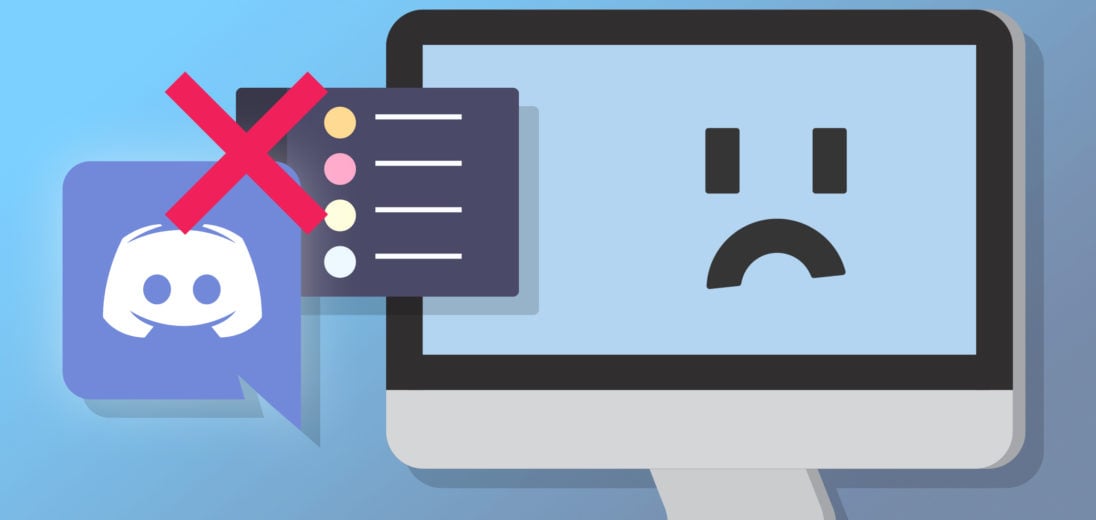
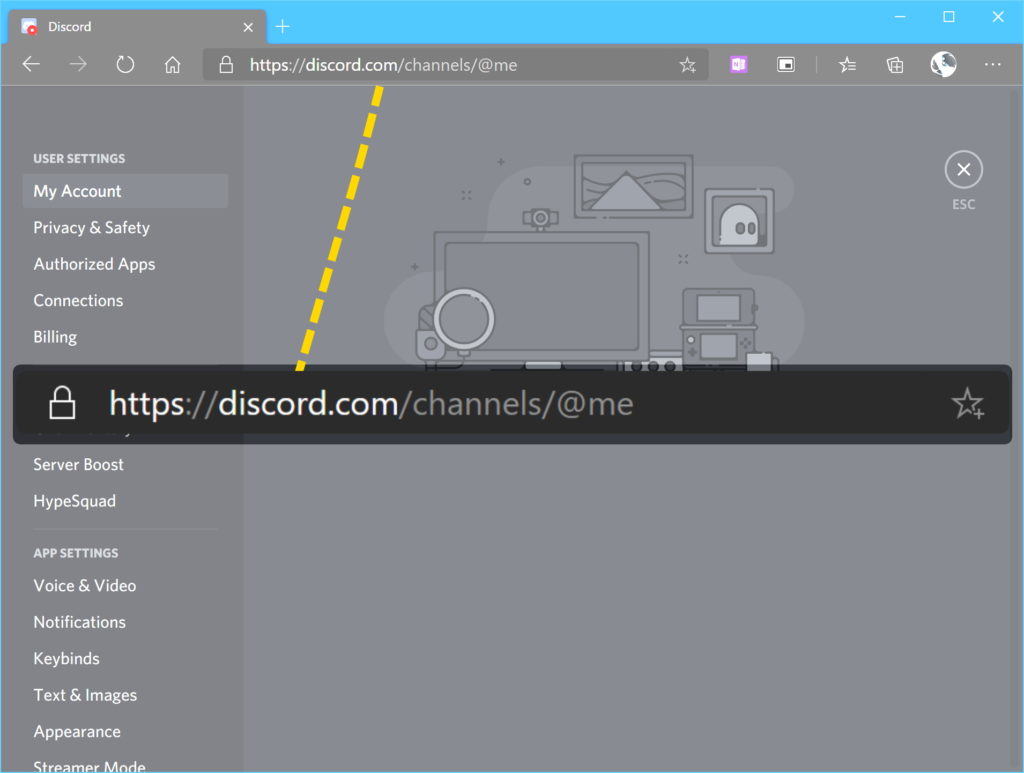
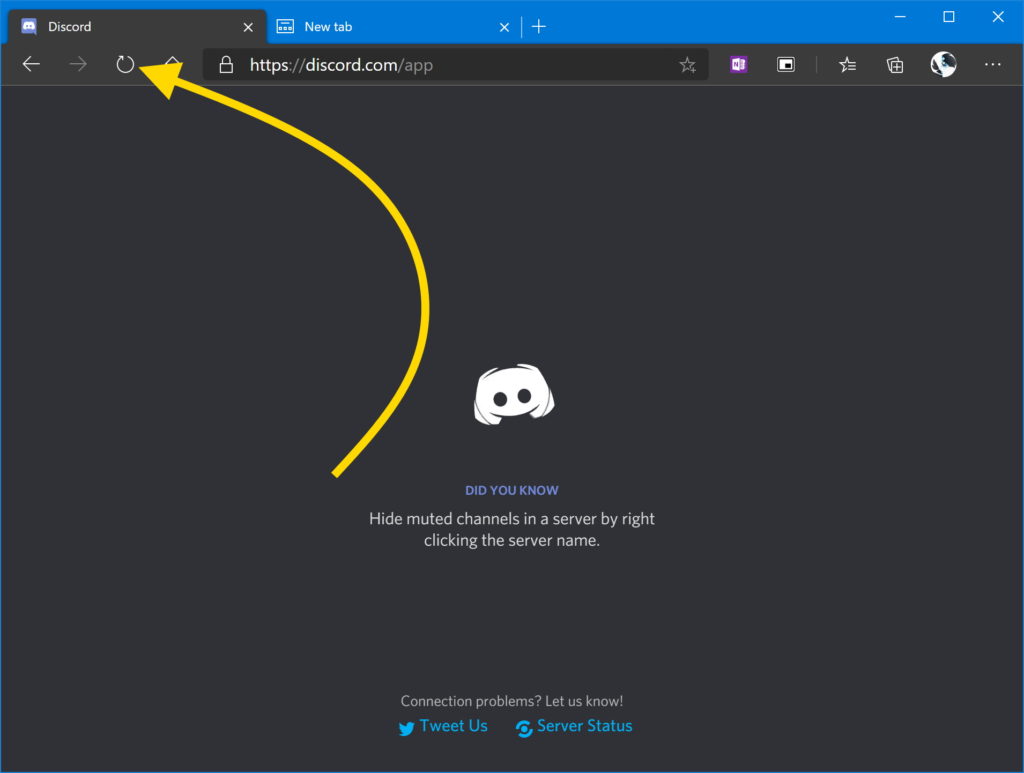
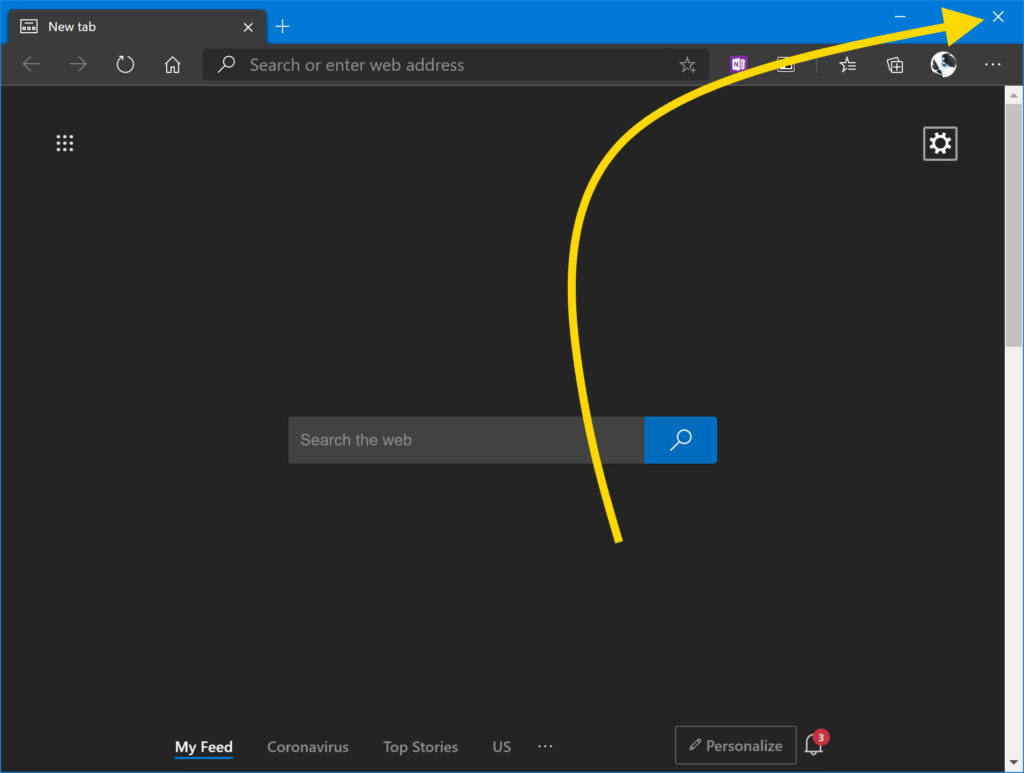
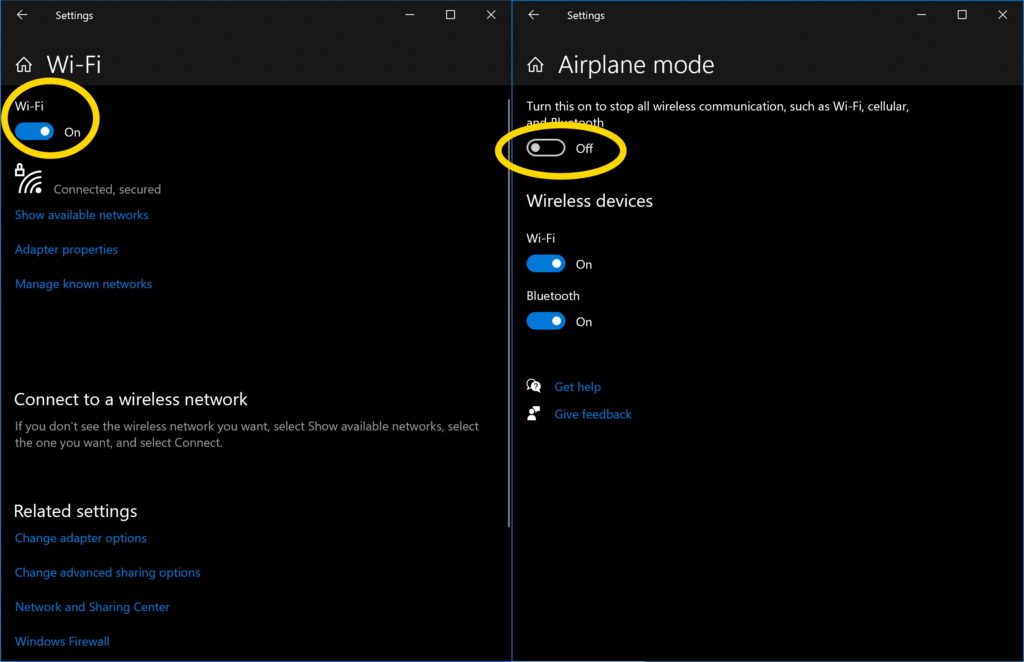
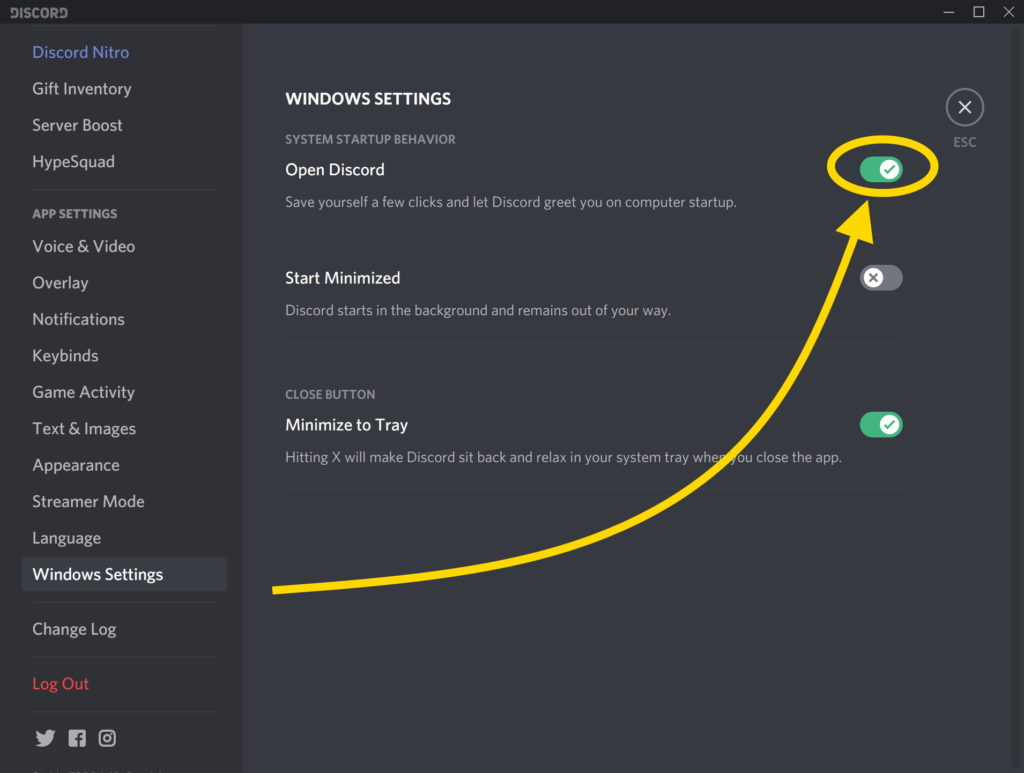
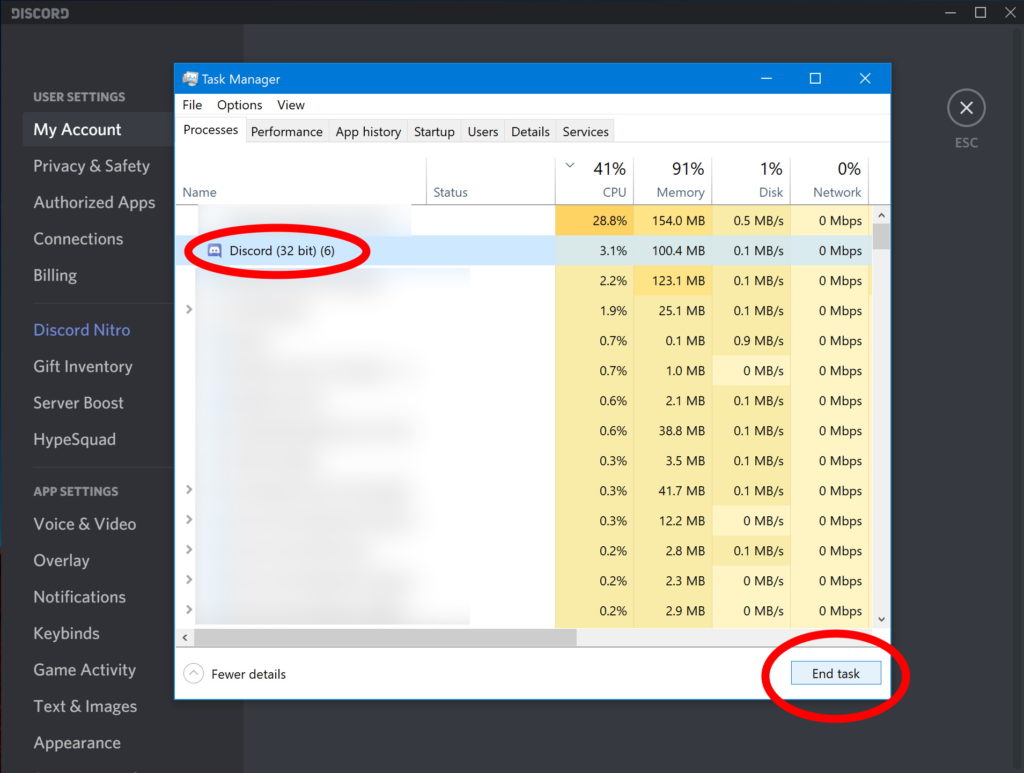
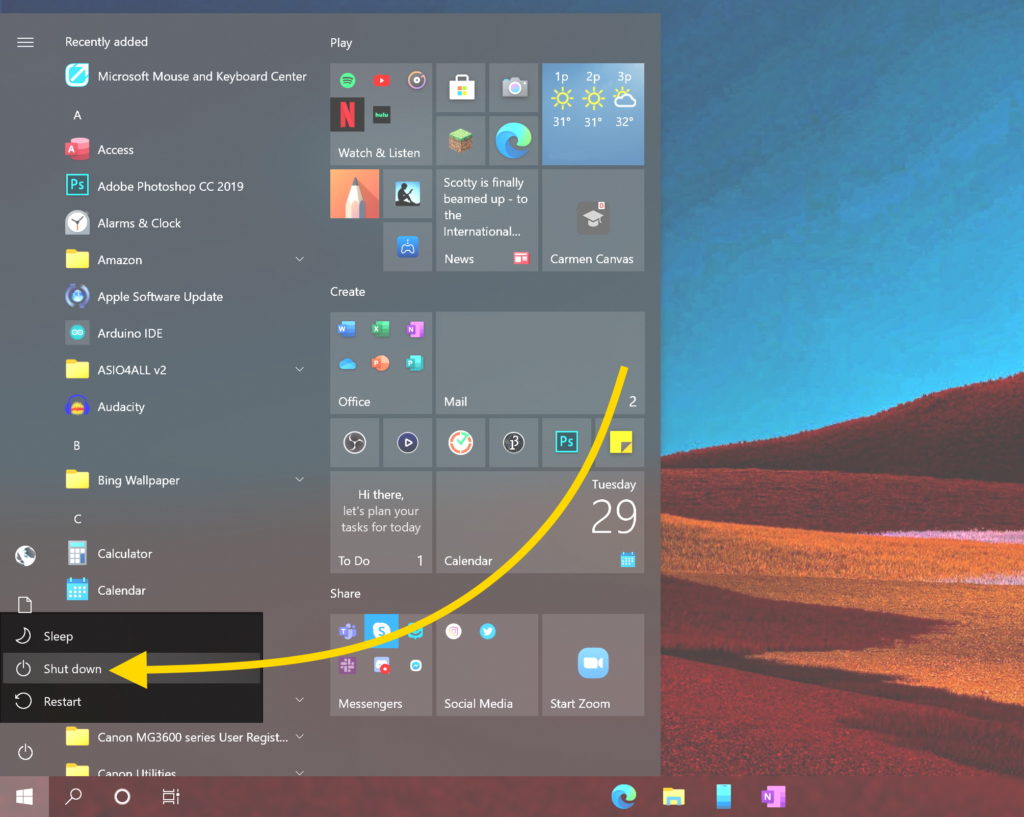
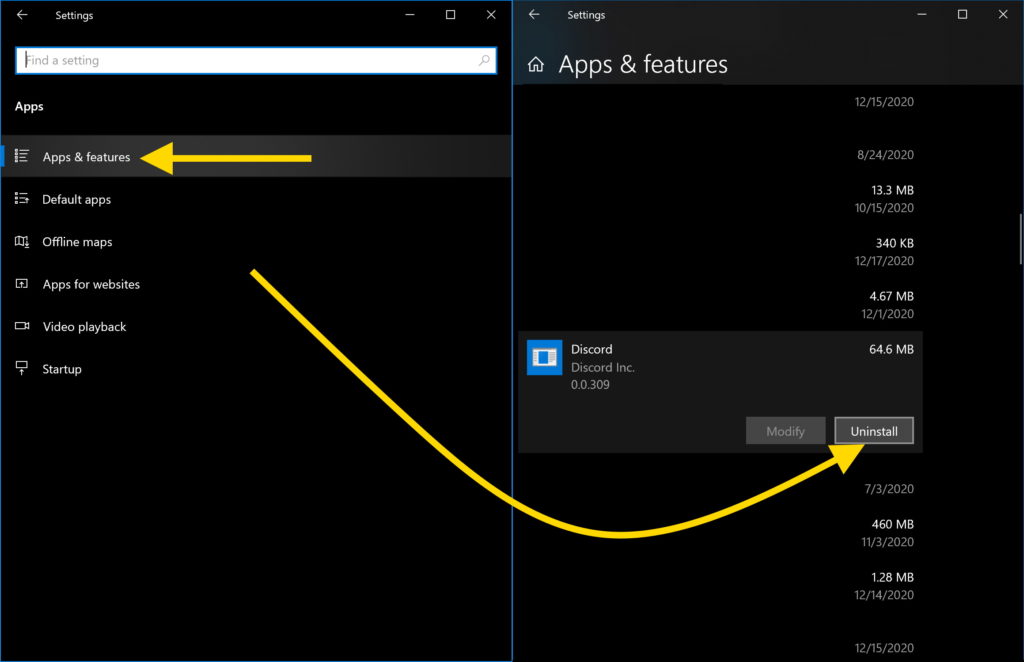
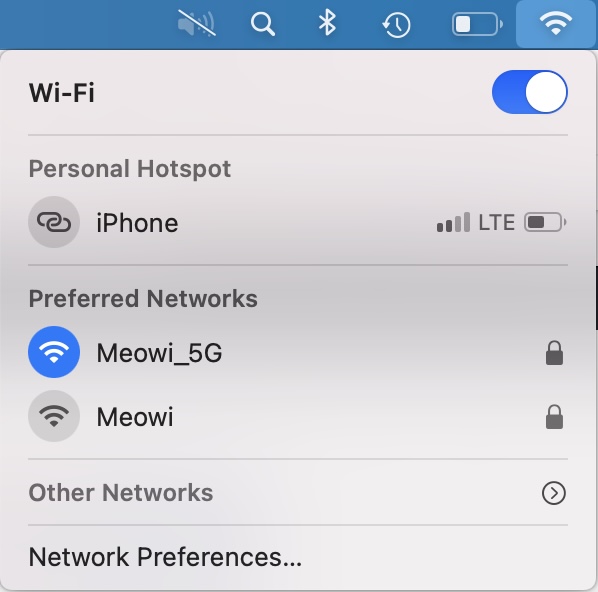
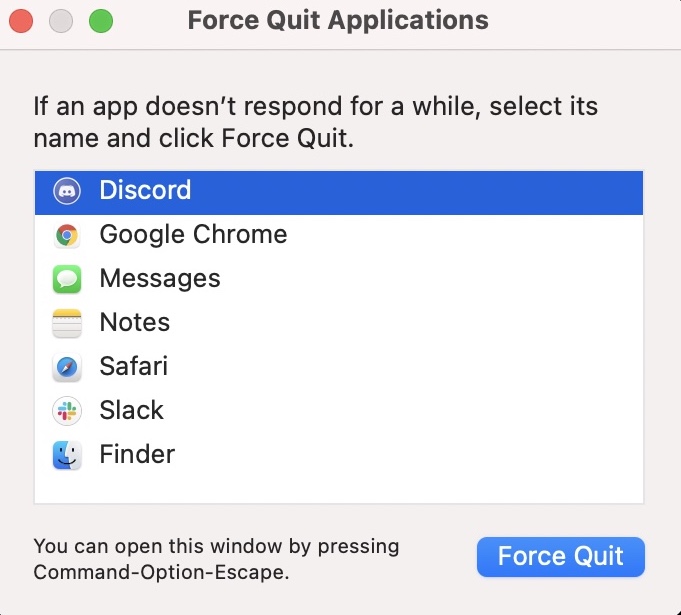
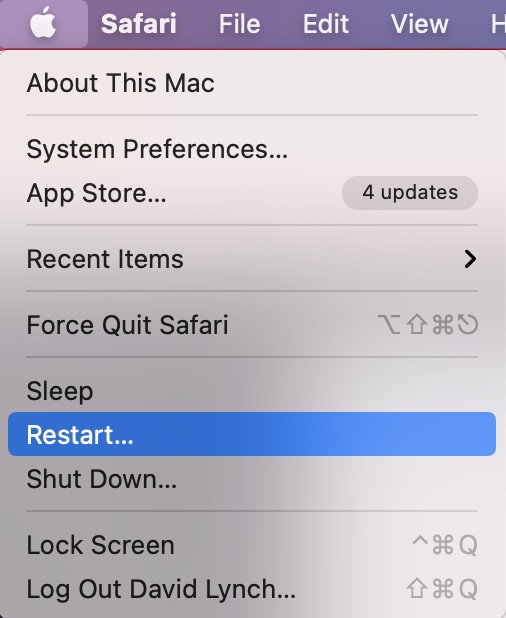
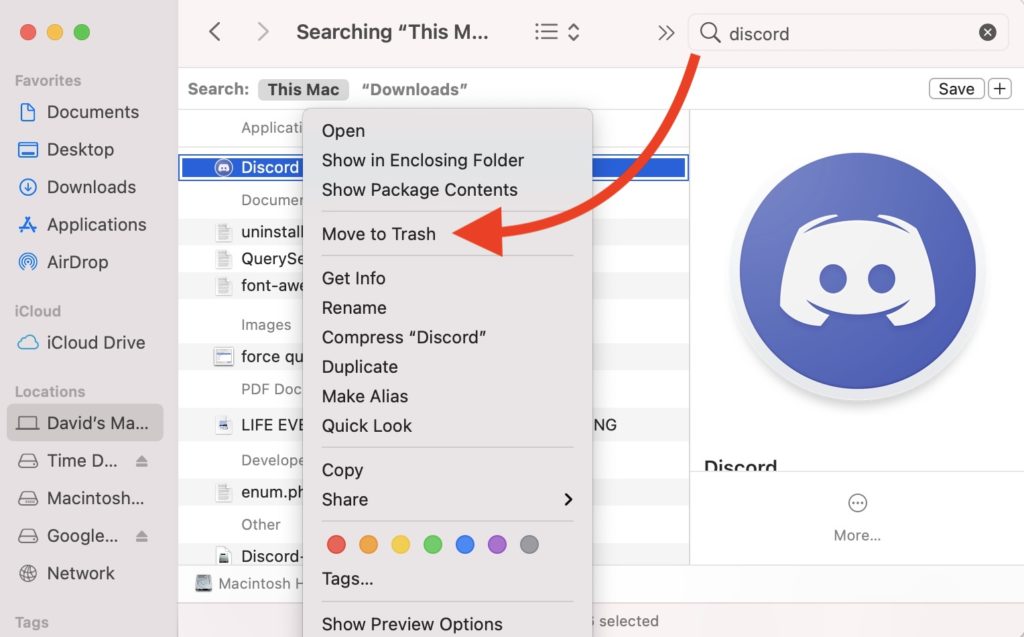
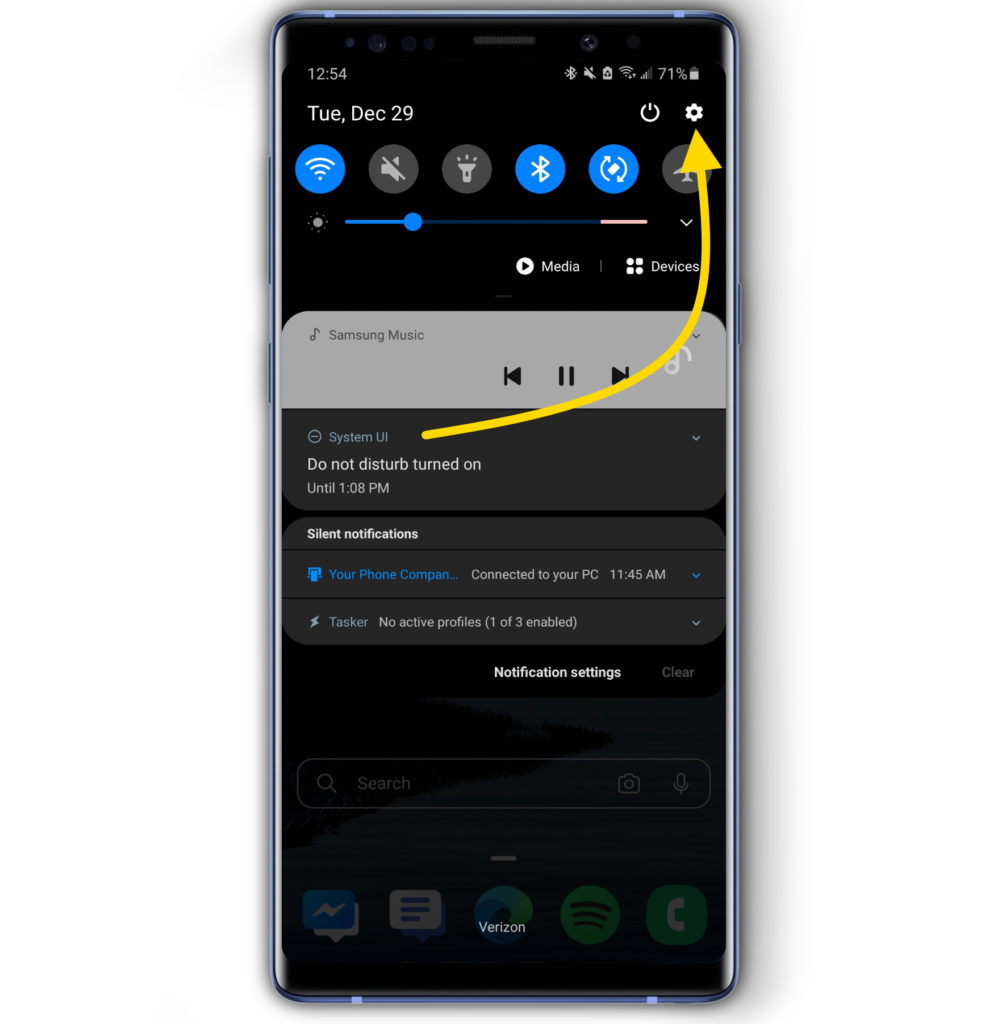
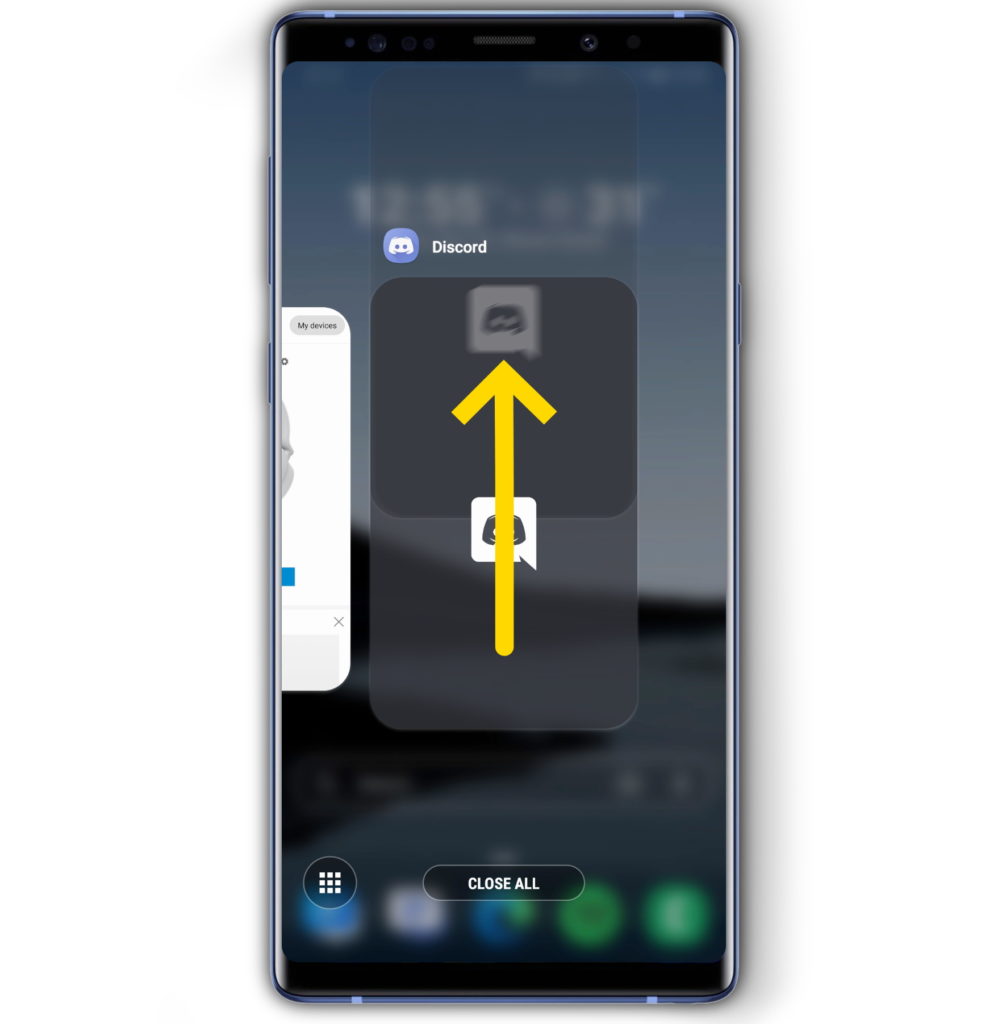
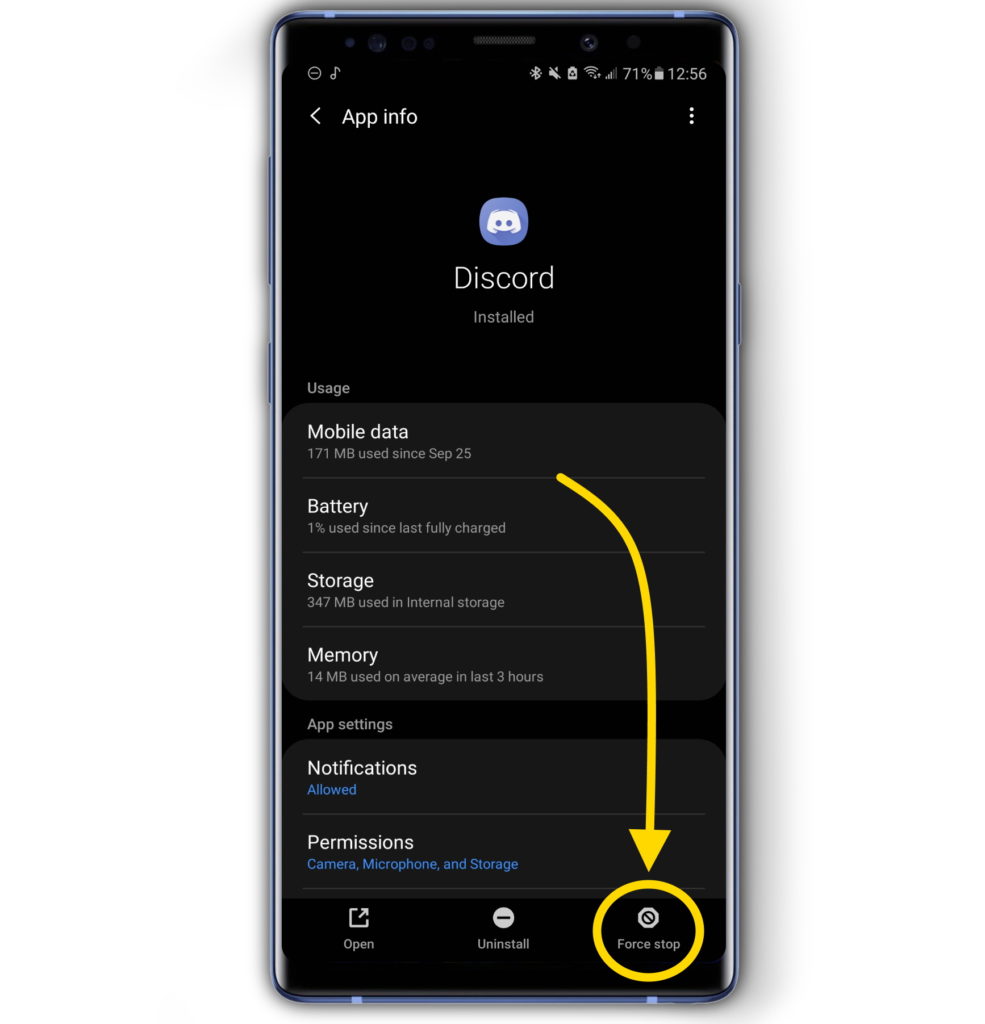
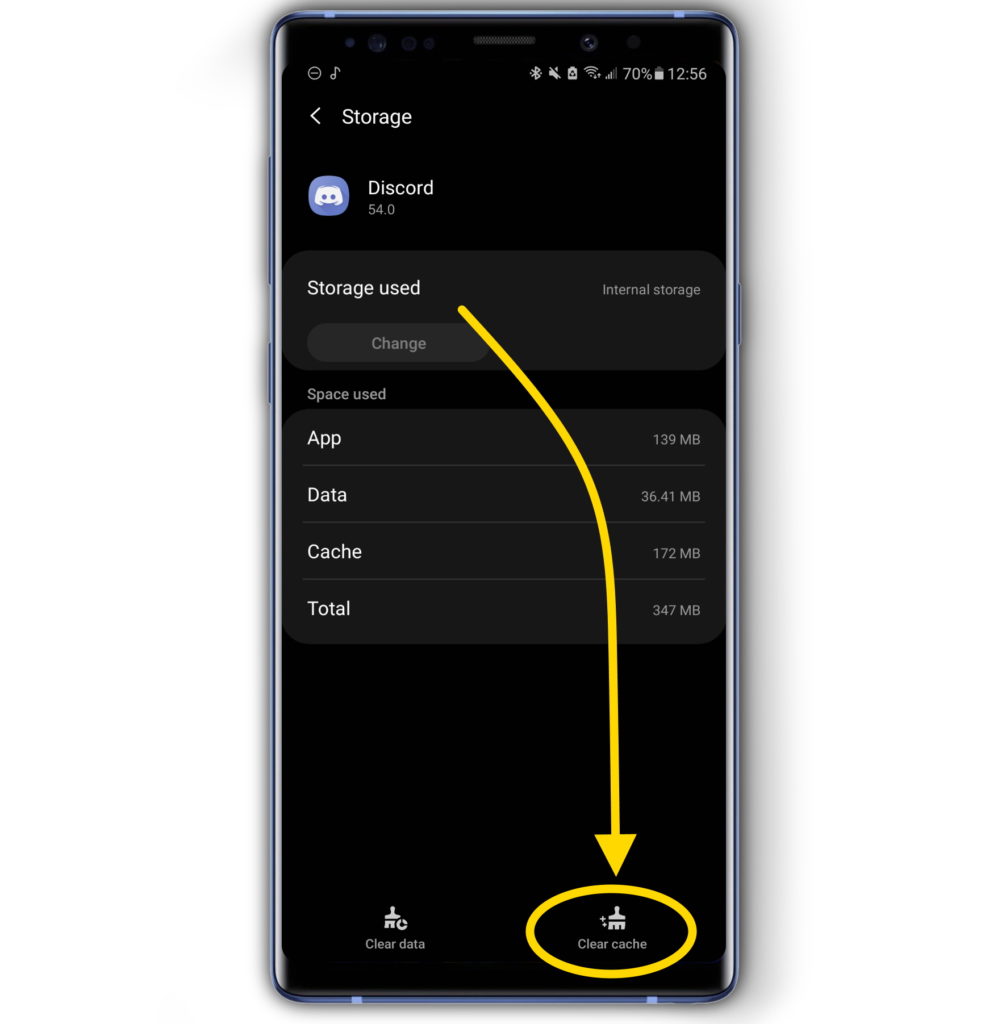
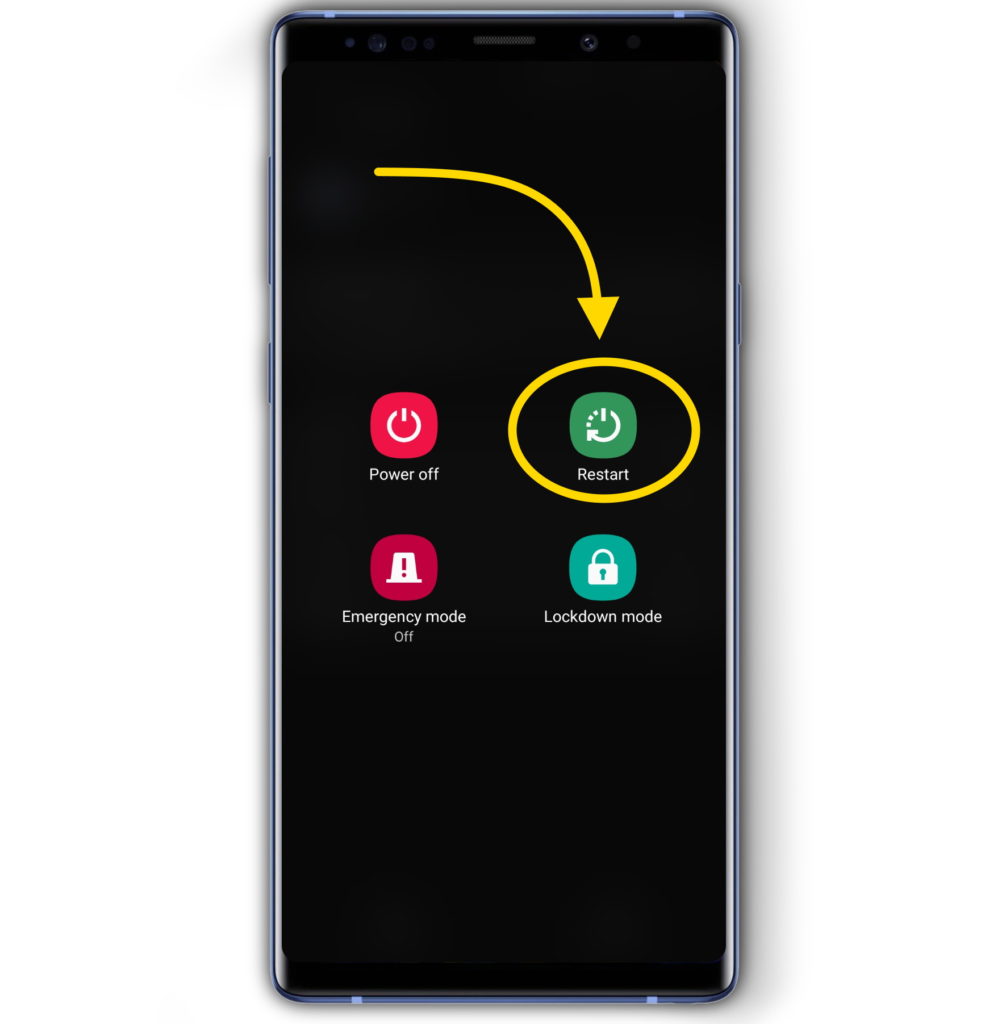
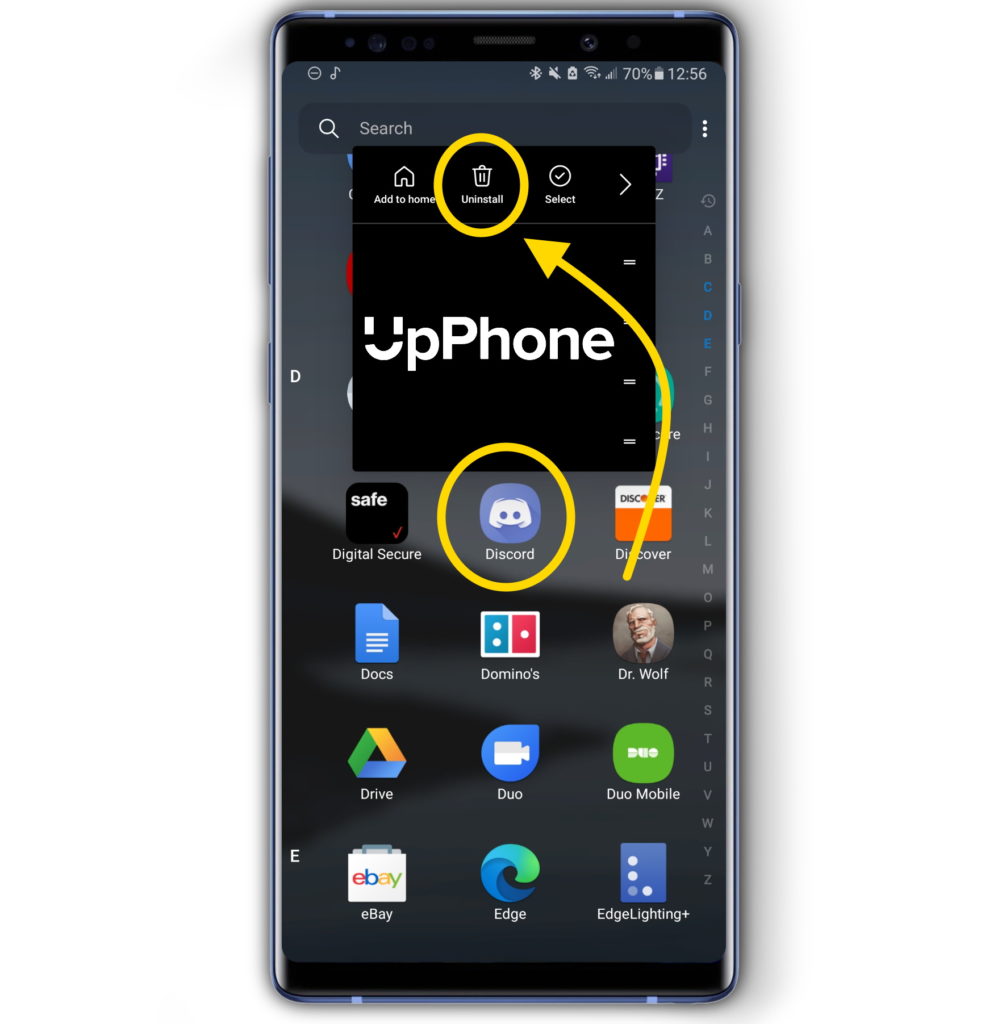
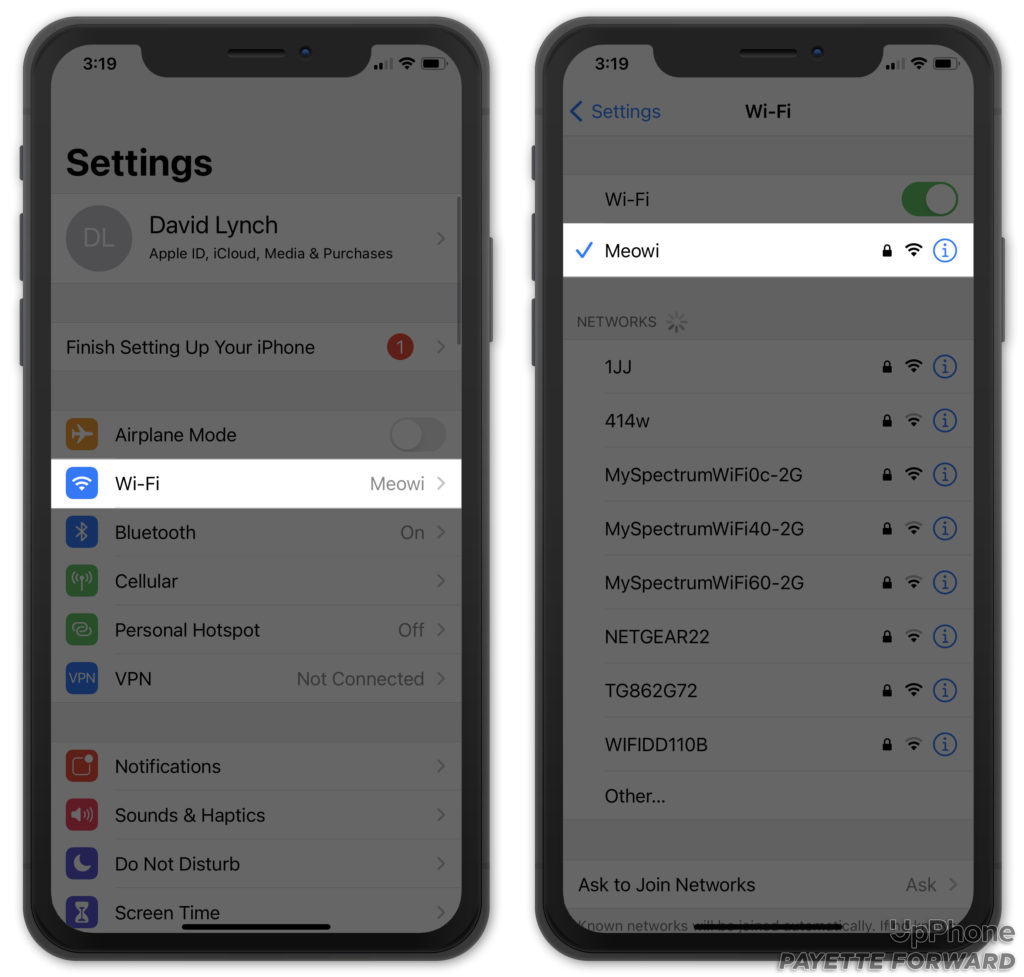
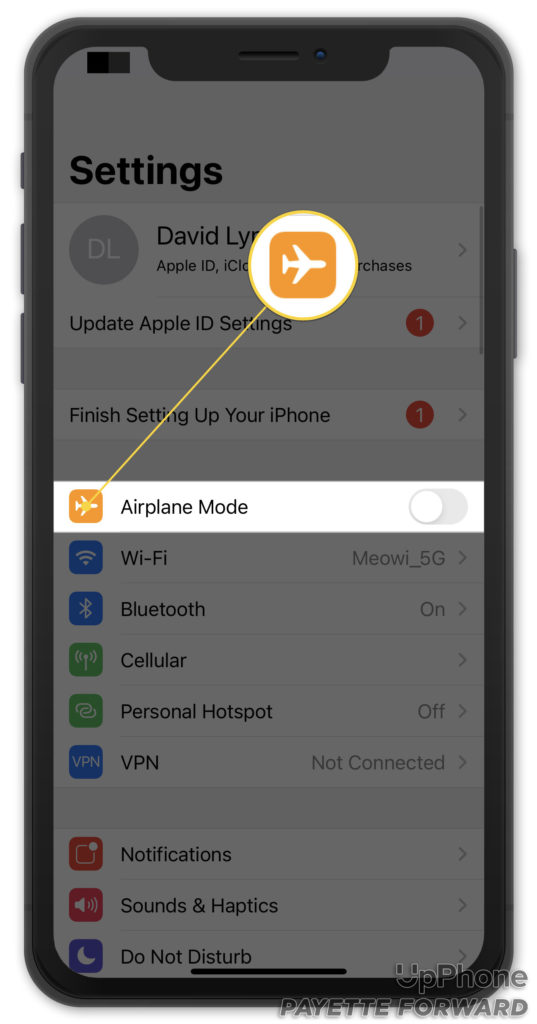
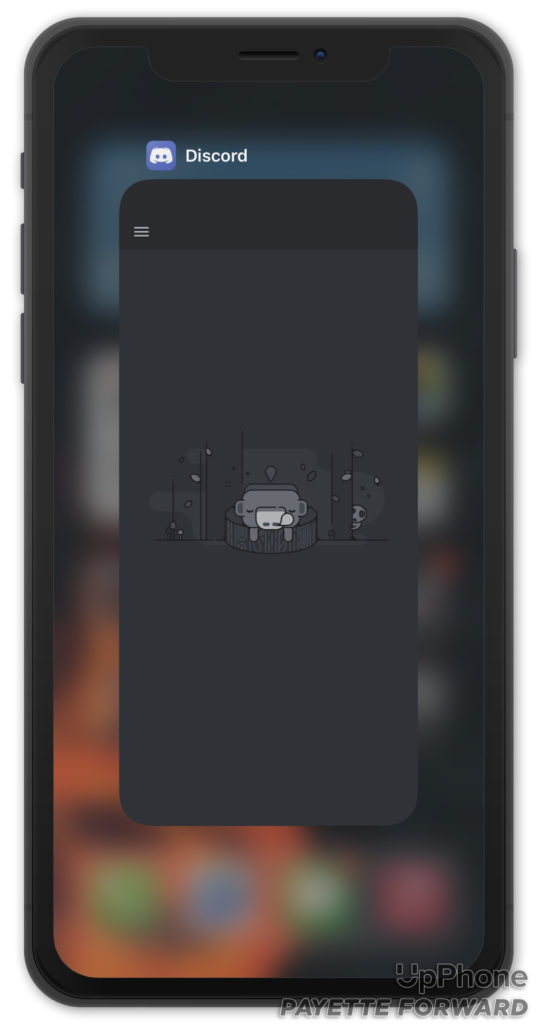
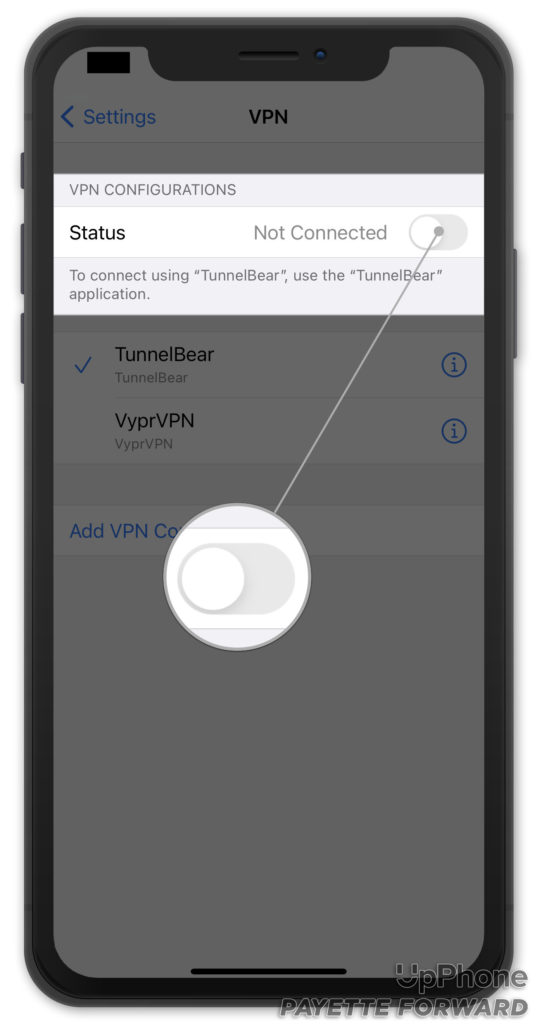

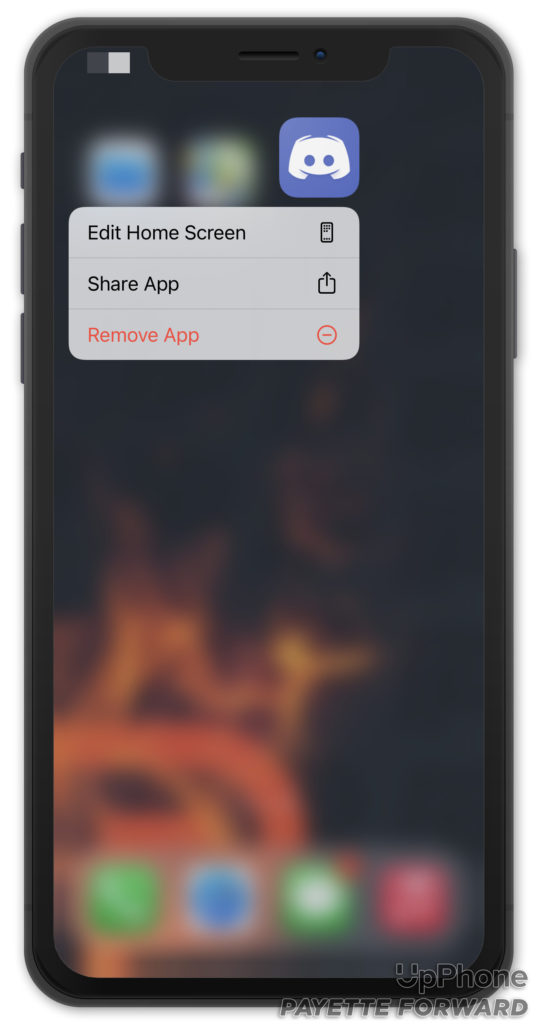
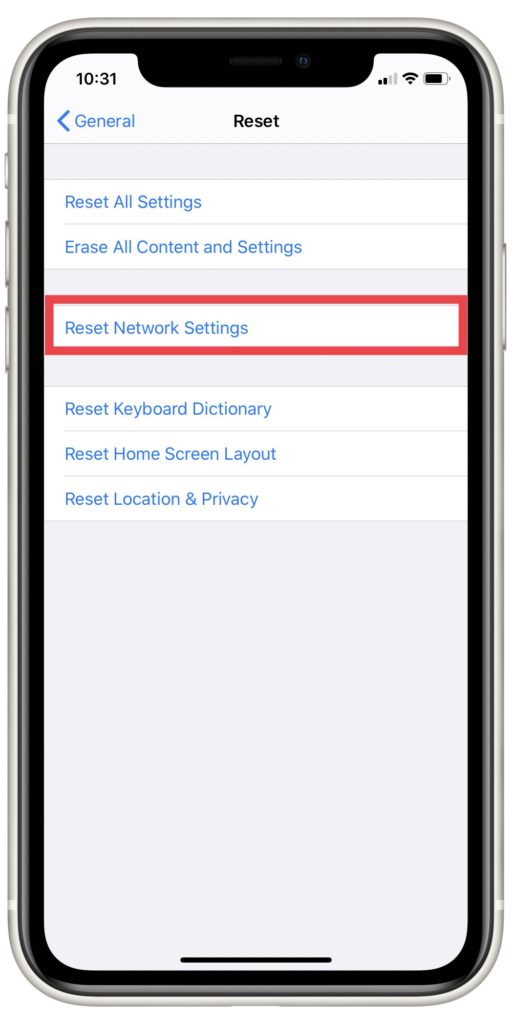
all of a sudden Discord does not work in my browser. Using MacOS High Sierra 10.13.6. Only a white screen appears now. What happened?
Discord still won’t open for me. It might be because I was clearing some unknown files and app data. I don’t know if I deleted some important programs, but that’s all permanently gone now. I tried uninstalling then reinstalling discord and that didn’t help. I also disabled Cache. Sometimes it has a grey screen when I open it. Other times, when I open it after I install it, I get stuck in the Update Failed loop. A couple of other apps on my mac also have the same issue, for example Adobe Photoshop and Creative Cloud. Is it because I’m… Read more »
Hi, I’ve tried all the fixes and still have the issue, can you advise?
I tried everything it said on here (clearing data, clearing cache, restarting, uninstalling discord, turning on legacy mode, there are no VPNs installed, turned off battery optimization). What else is there to do? The problem still persists.