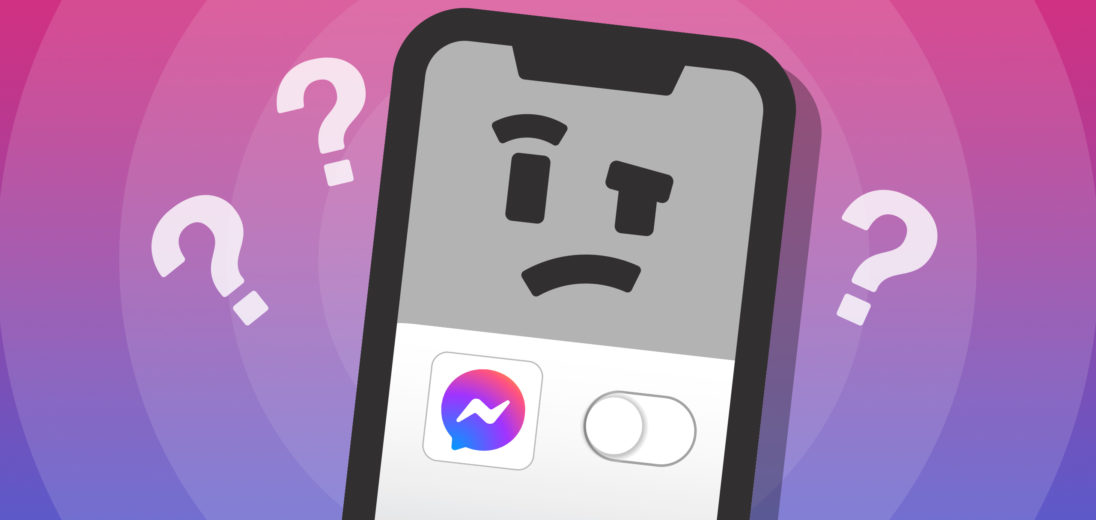Decided to kick Facebook to the curb? Is it time to take a break from social media? It's not a bad idea, but shutting down parts of your Facebook account can be pretty tricky. In this article, I'll show you how to deactivate Messenger in a few easy steps.
Facebook Messenger vs. Facebook
Facebook Messenger has an complicated relationship with its parent site, Facebook. Messenger has its roots in Facebook Chat, which was developed in 2008. However, it has evolved a lot over the years, eventually becoming its own app in 2011. Recently, Messenger also merged with Instagram. If you noticed the Messenger app now has pink in its icon, that's the reason!
However, despite all of the new features Facebook is cramming into the Messenger app, users continue to leave the site and deactivate their accounts. In North America, Facebook lost three million users between Q2 and Q3 of 2020.
There are many reasons for abandoning Facebook. Unfortunately, it's not immediately obvious how to deactivate Messenger. The only way that you can deactivate Messenger is by completely deleting your Facebook account.
How Do I Deactivate Facebook Messenger?
Remember, once you've deactivated your account, your profile, photos, posts, videos, and everything else you've added to Facebook will be completely deleted.
One of the easiest ways to delete your account is to use your computer's web browser. To delete your Facebook account, follow these steps:
- Log into your Facebook account in your browser.
- Click your profile image at the top right of your screen.
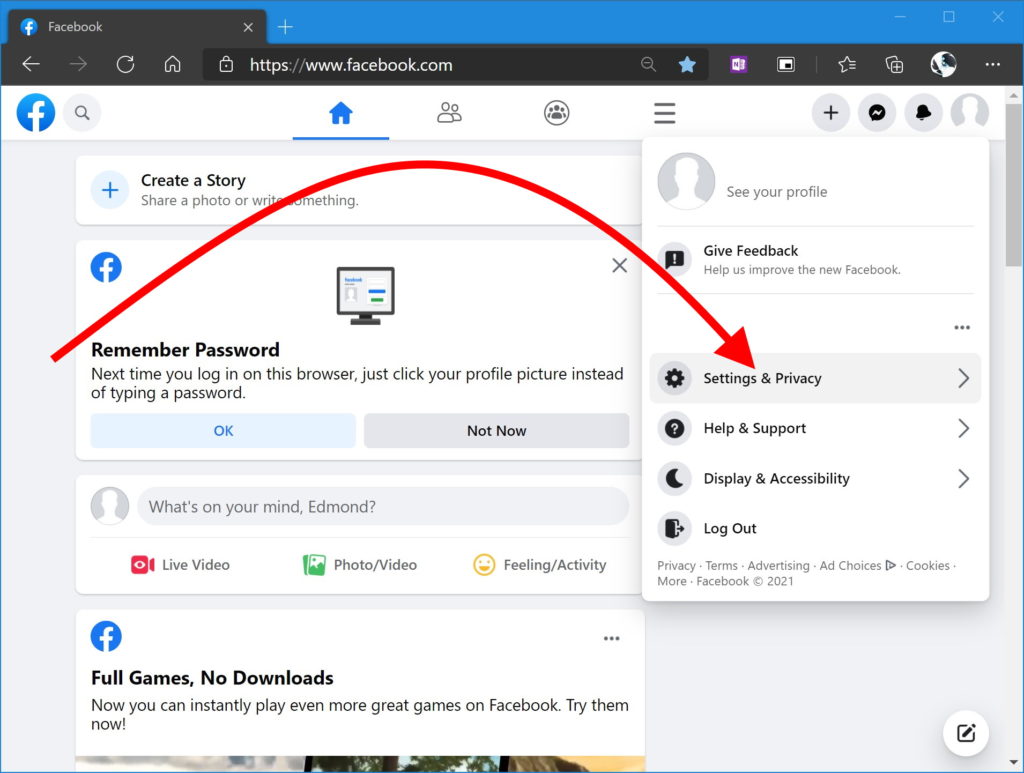
- Click Settings & Privacy -> Settings.
- Click Your Facebook Information.
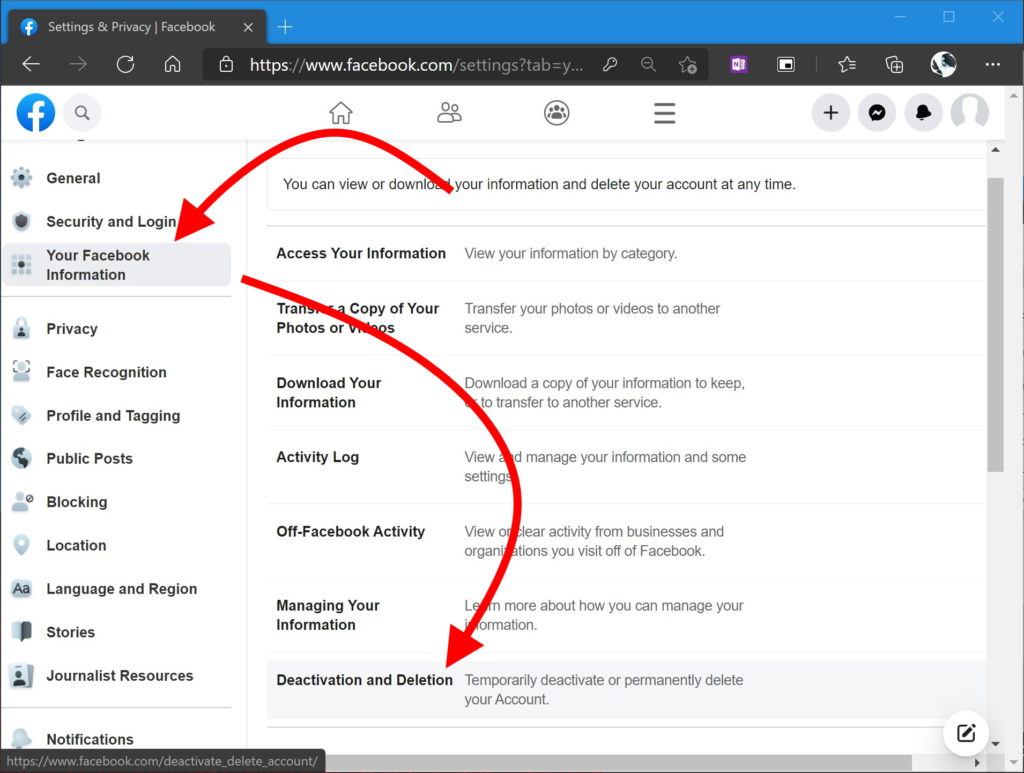
- Click Deactivation and Deletion.
- Select Delete Account.
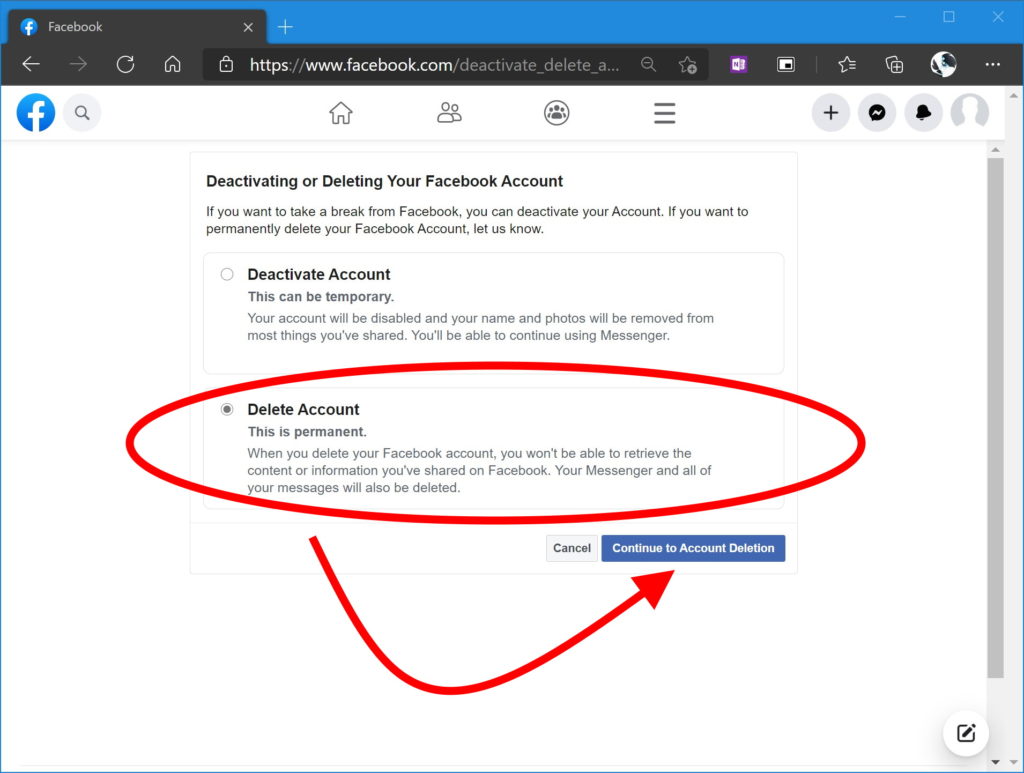
- Select Continue to Account Deletion.
- You will be given an option to download your information if you'd like before deleting your account.
- Finally, click Delete Account.
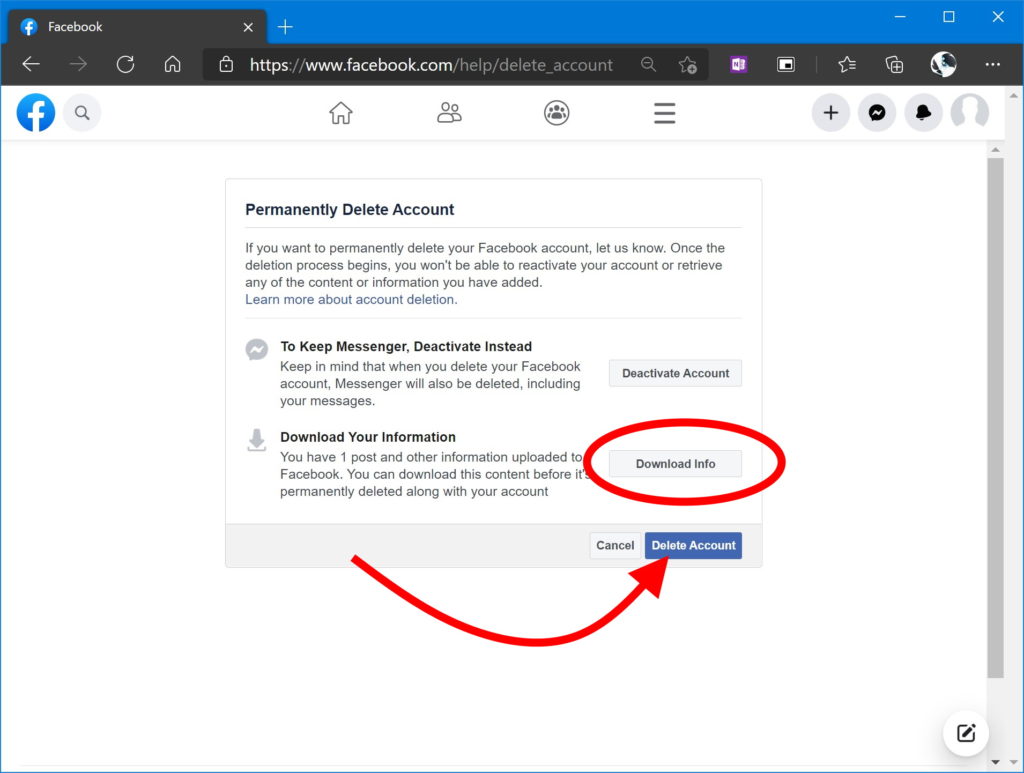
How To Deactivate Messenger On iOS and iPad OS
It's also possible to delete your Facebook account on your iPad or iPhone. To deactivate Messenger on an iPhone or iPad, here's what you need to do:
- From the list of chats on the app, tap on your profile picture in the upper left.
- Scroll down and tap Account Settings.
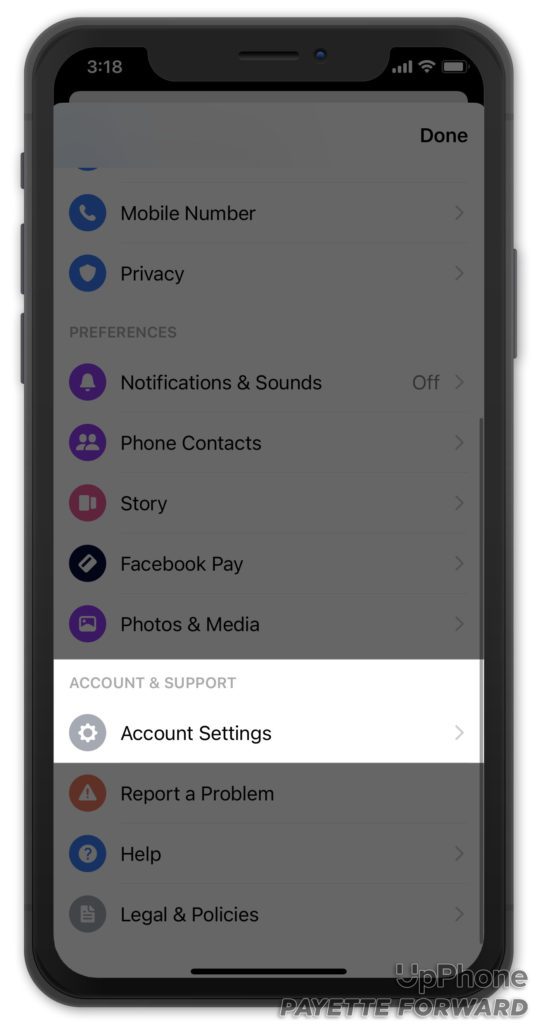
- Tap Account Ownership and Control in the Your Facebook Information section.
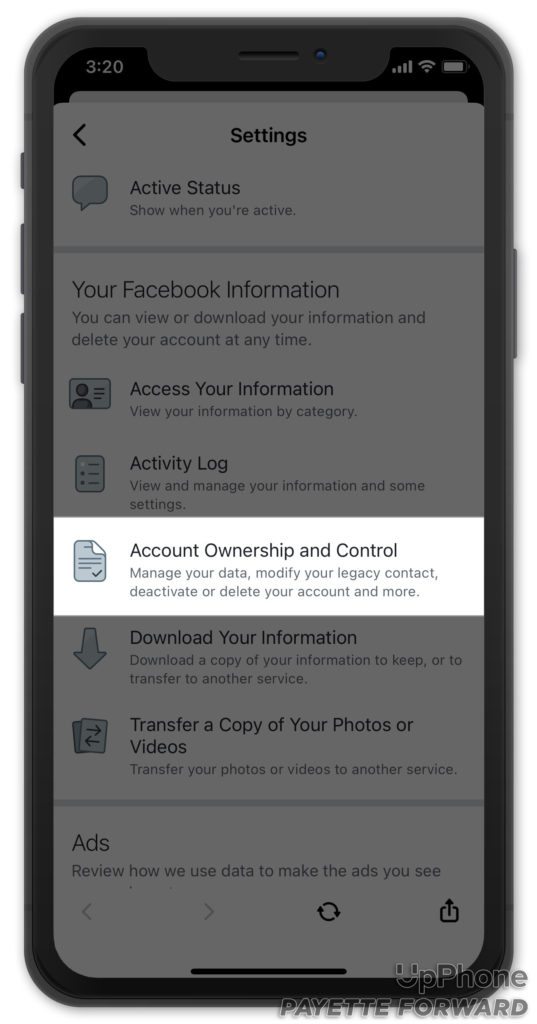
- Tap Deactivation and Deletion.
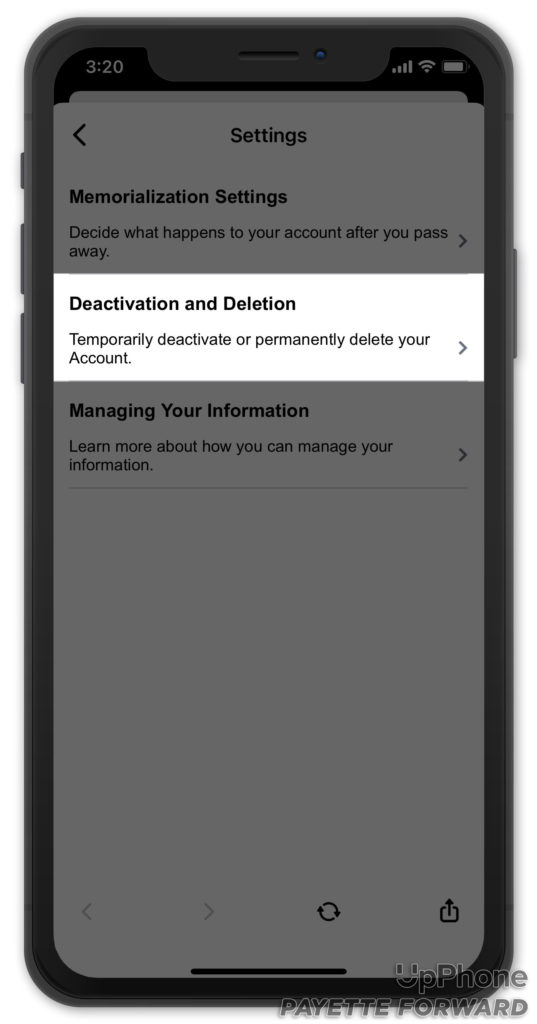
- Tap the bubble next to Deactivate Account to deactivate it temporarily, or tap Delete Account to permanently delete your account.
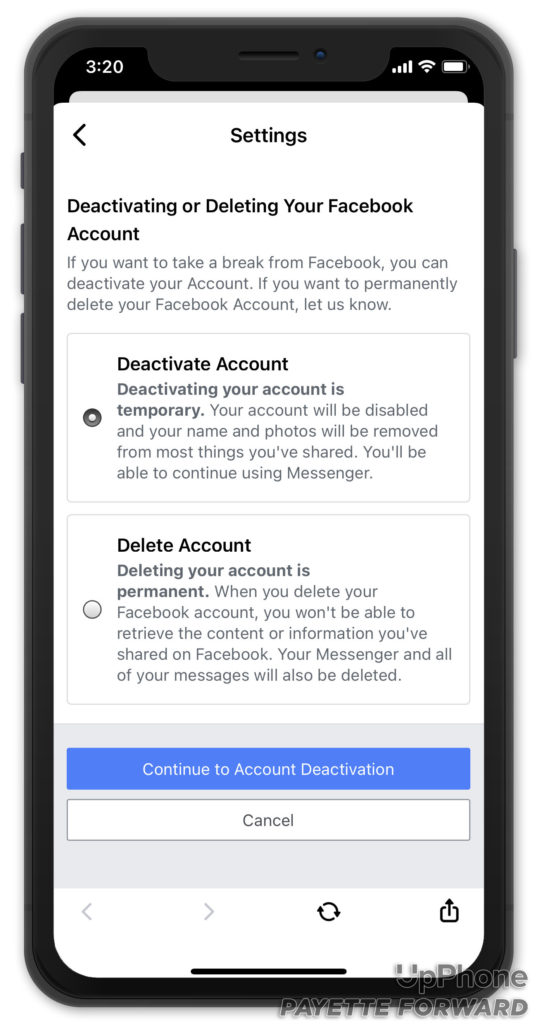
- Tap Continue to Account Deactivation or Continue to Account Deletion.
- Enter your Facebook password and confirm your decision.
- Finally, tap Submit.
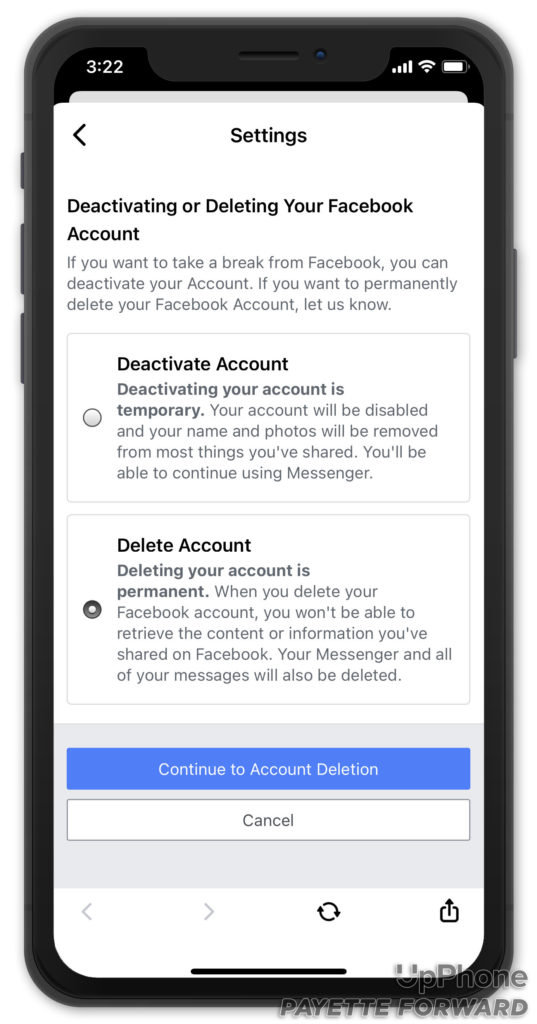
Remember, you can always get back into your Messenger account by logging in with your username and password.
How To Deactivate Messenger On Android
If you would like to deactivate Messenger on your Android phone, follow the steps below!
- Open the app so that you see a list of all of your chats.
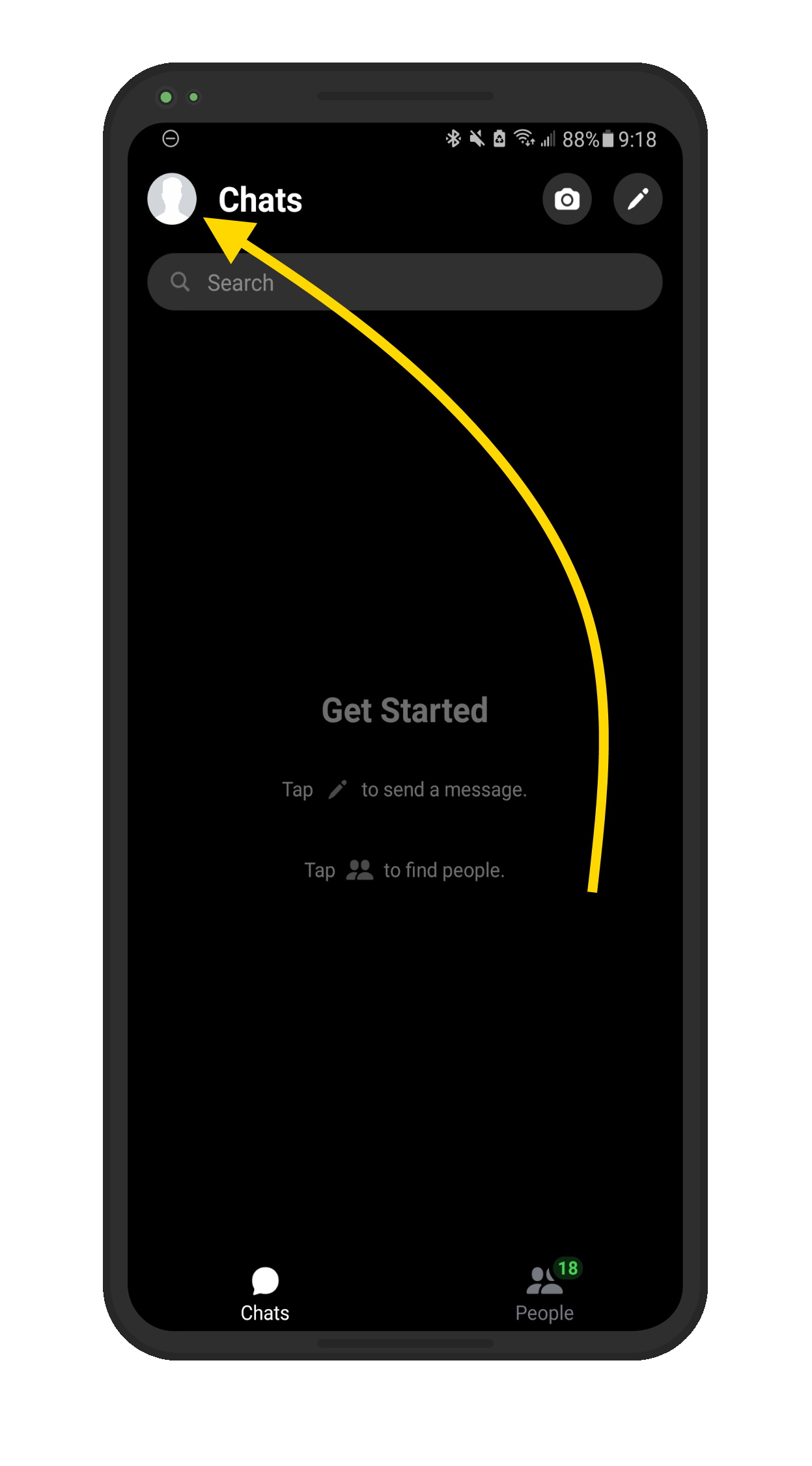
- Tap on your profile picture in the upper left.
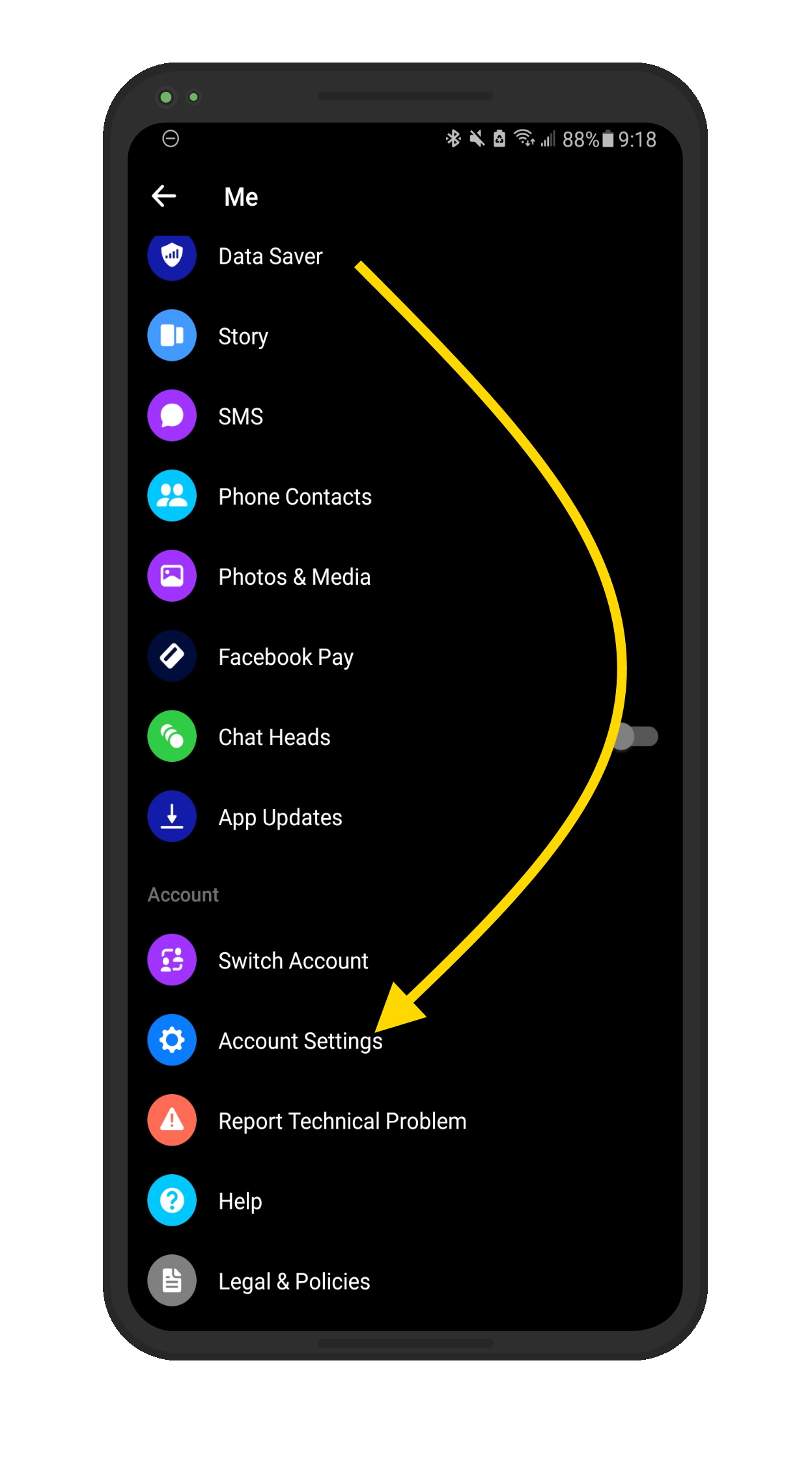
- Tap Account Settings -> Account Ownership and Control -> Deactivation and Deletion.
- Then, select Deactivate Messenger.
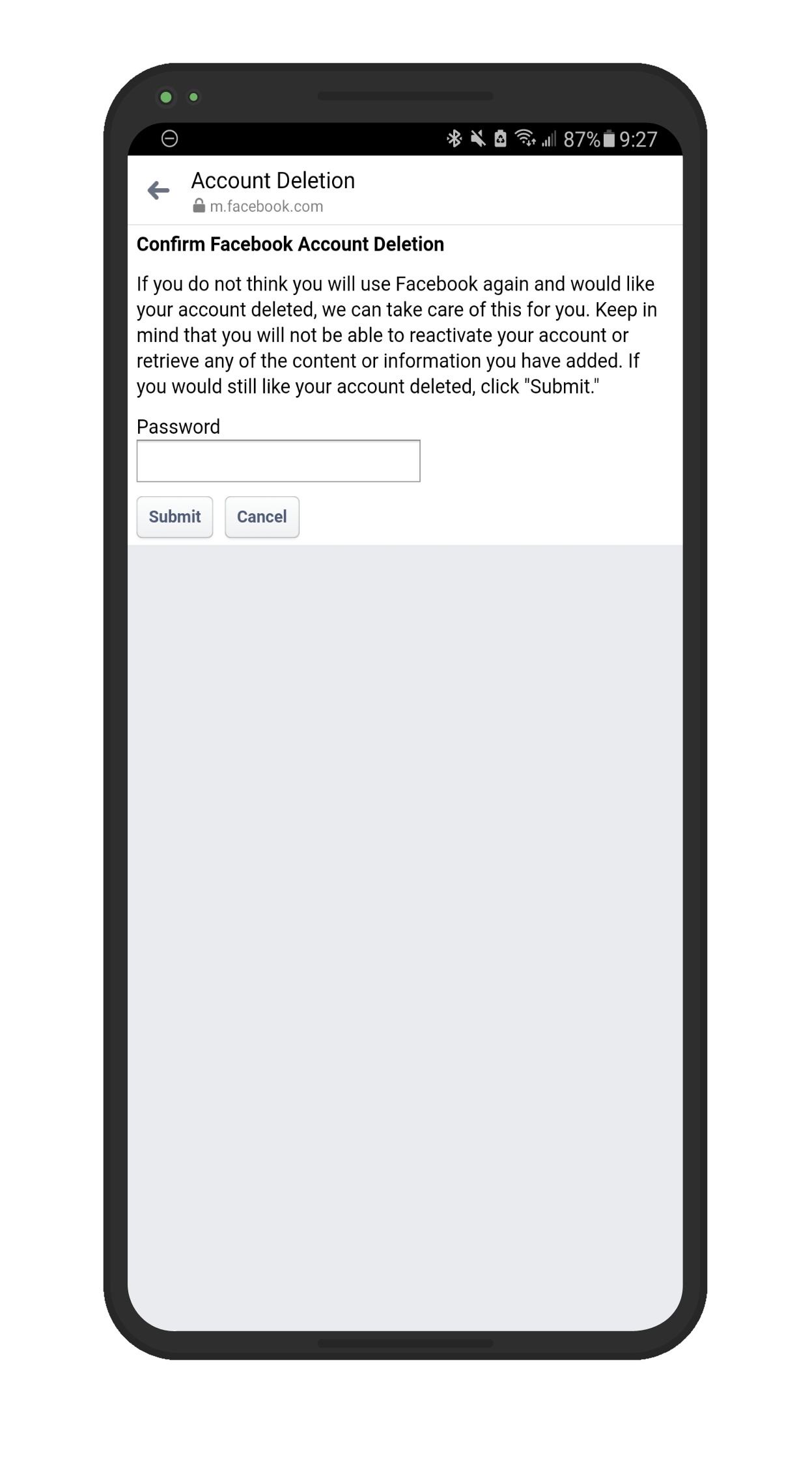
- Finally, tap Deactivate.
You can always reactivate your account by logging back into Messenger.
You've Kicked Facebook Messenger!
Now that you've deactivated Messenger, celebrate with some friends! Share this article with them so that they also can deactivate their Facebook Messenger accounts. Thank you for reading!