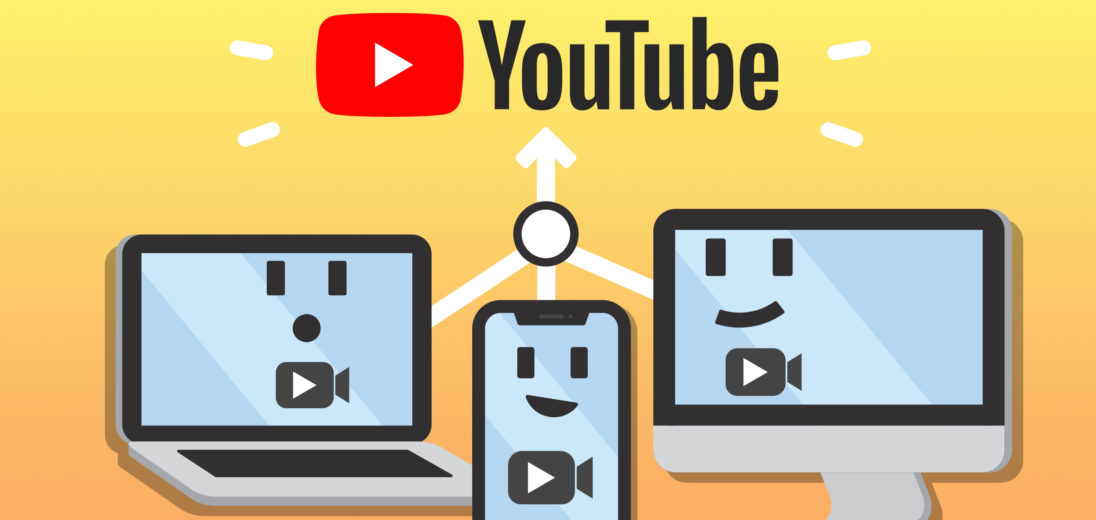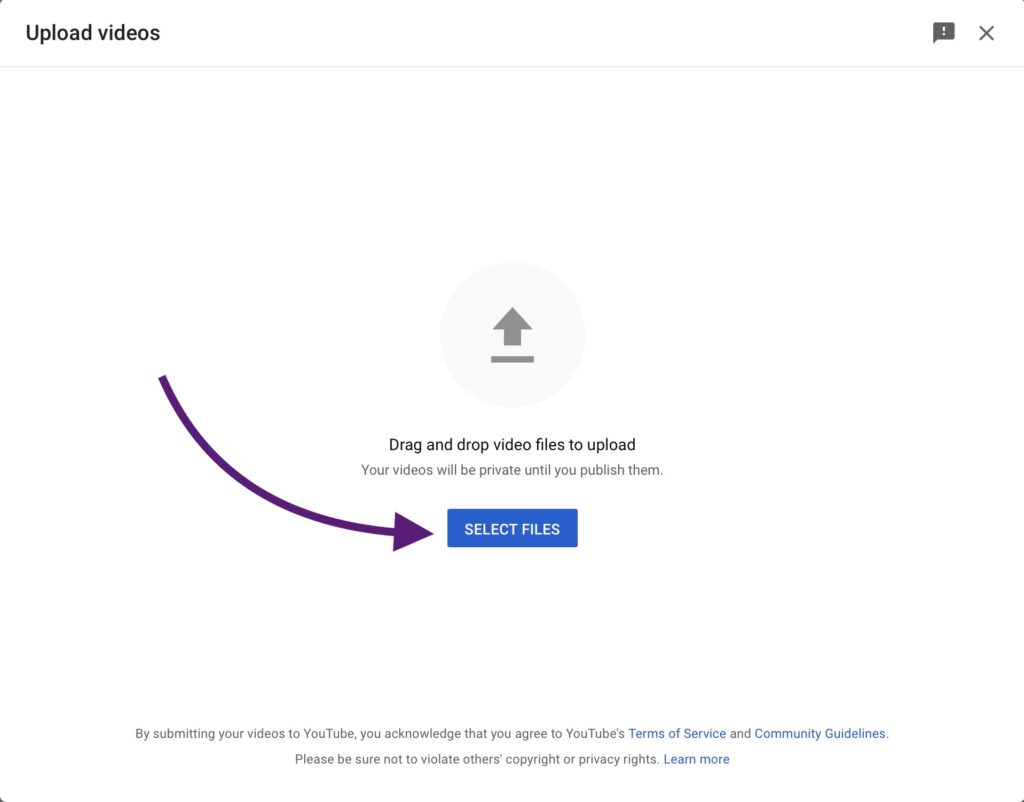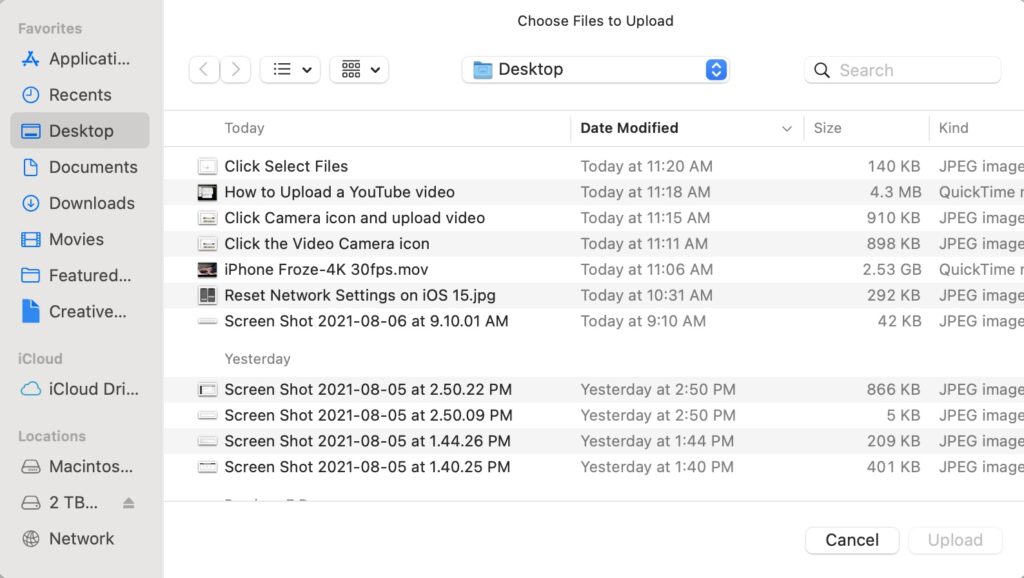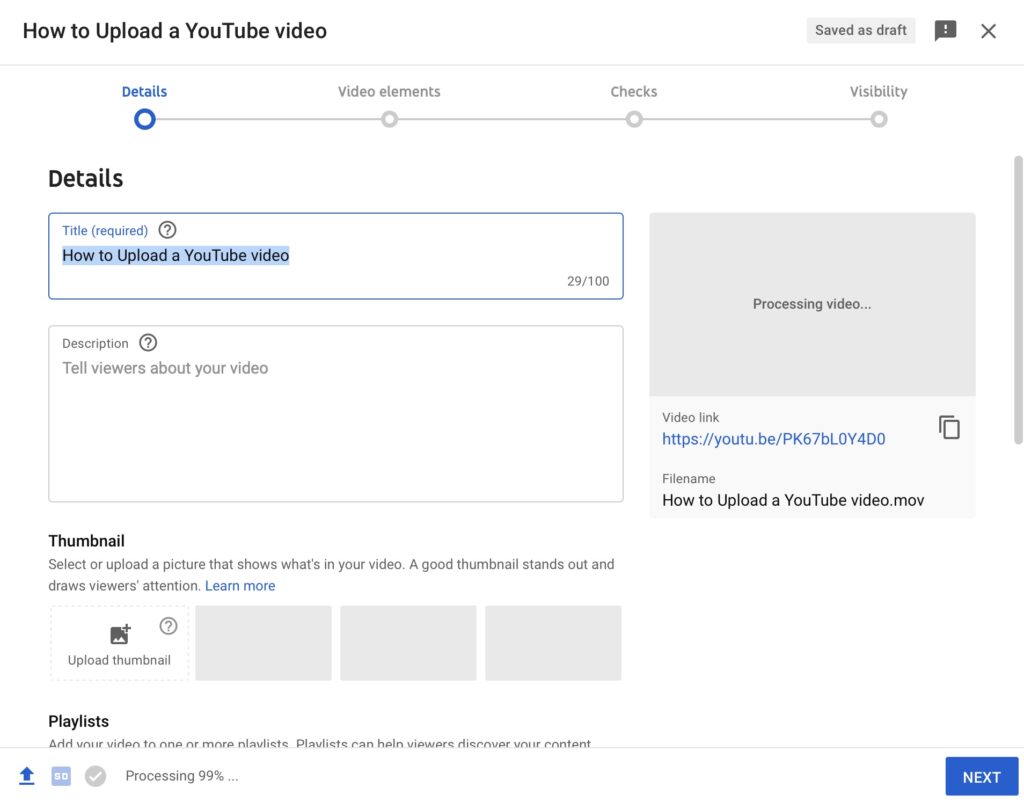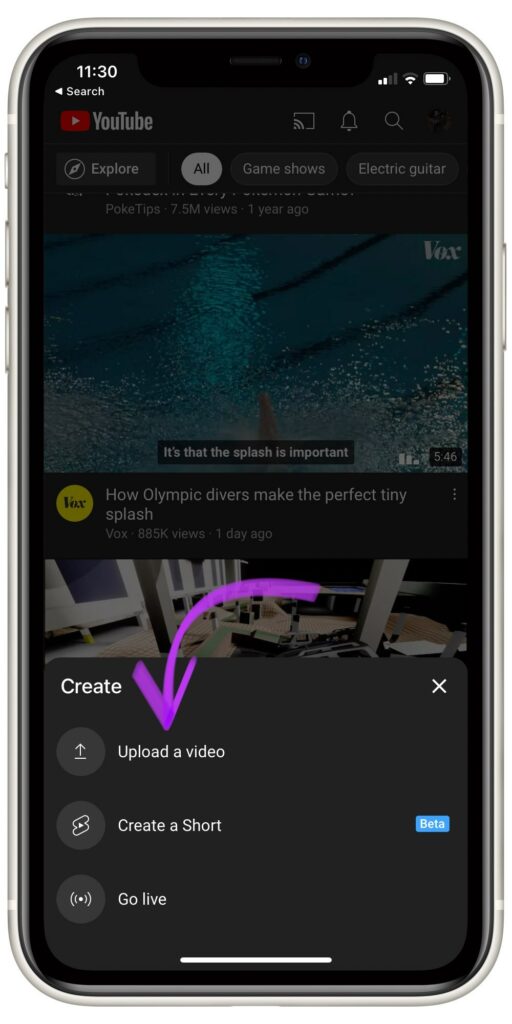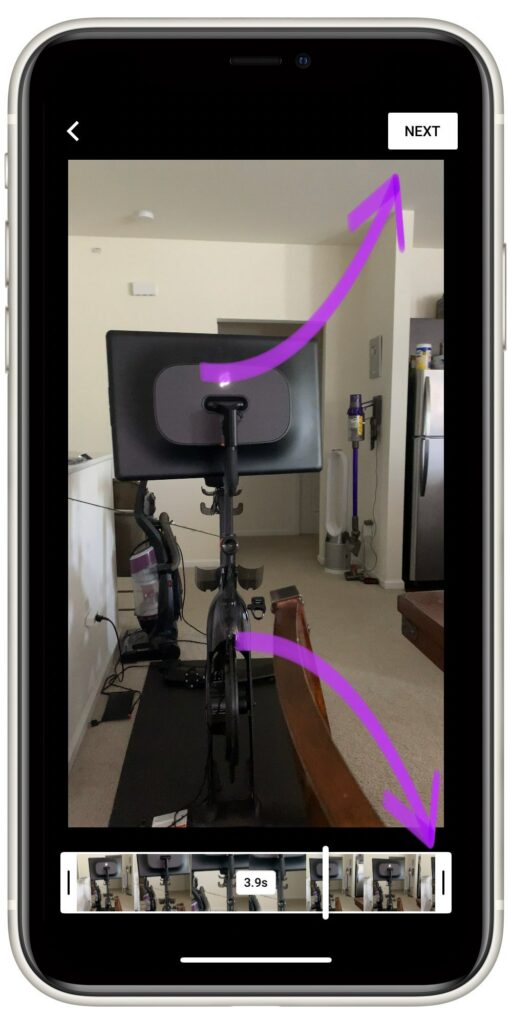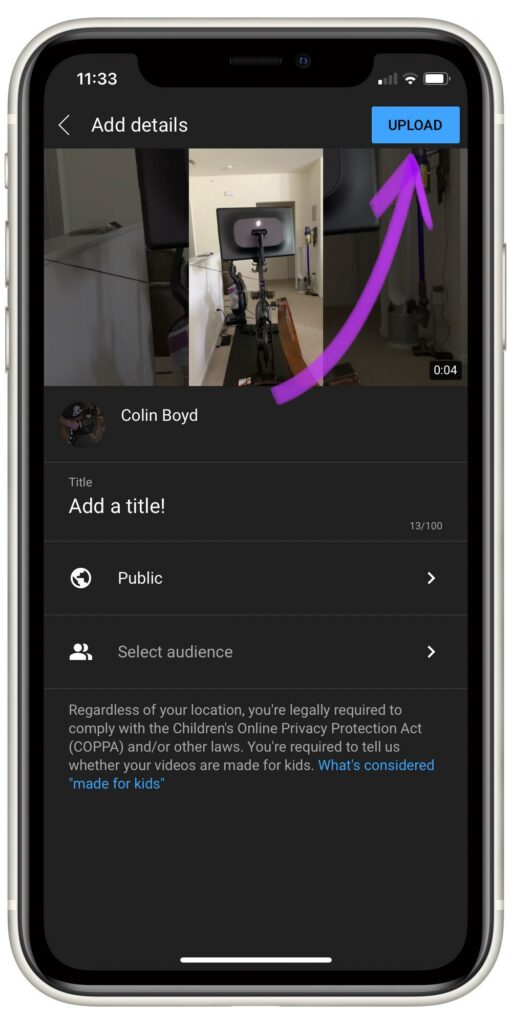Whether you're starting a YouTube channel or just need a quick way to share a video, uploading a video to YouTube is easy to do. If you have a smartphone, tablet, or computer, you're ready to start using YouTube right away. In this article, I'll show you the step-by-step guide for how to upload a video to YouTube!
Using A Computer To Upload A Video To YouTube
To upload a video, you need a YouTube account. Once you make your account and log in, follow these steps:
- In the top right corner of YouTube, click on the video camera icon with the “+” in it.
- Click Upload Video.
- Click Select Files.
- Scroll through your files until you find the video you want to upload.
- Once you select your video, you can add a title, description, tags, and change the privacy settings.
- Once you complete these steps, click Save and your video will upload to your YouTube channel.
Applies to: Mac, Dell, Windows
Using A Smartphone or Tablet To Upload A Video
If you’re using a smartphone or tablet, you have a few options for how to upload a video to YouTube. If you upload from your device’s web browser, you can use the same steps that you would on a computer. Alternatively, you can also use the YouTube app to upload a video.
- In the YouTube app, click the + icon at the bottom of the screen.
- Tap Upload a Video.
- Select which video you want to upload, or record a new one.
- Crop your video if needed, then tap Next.
- Add a title, description, and change privacy settings if needed.
- Tap Upload.
Applies to: iPhone, iPad
Accepted Video Formats On YouTube
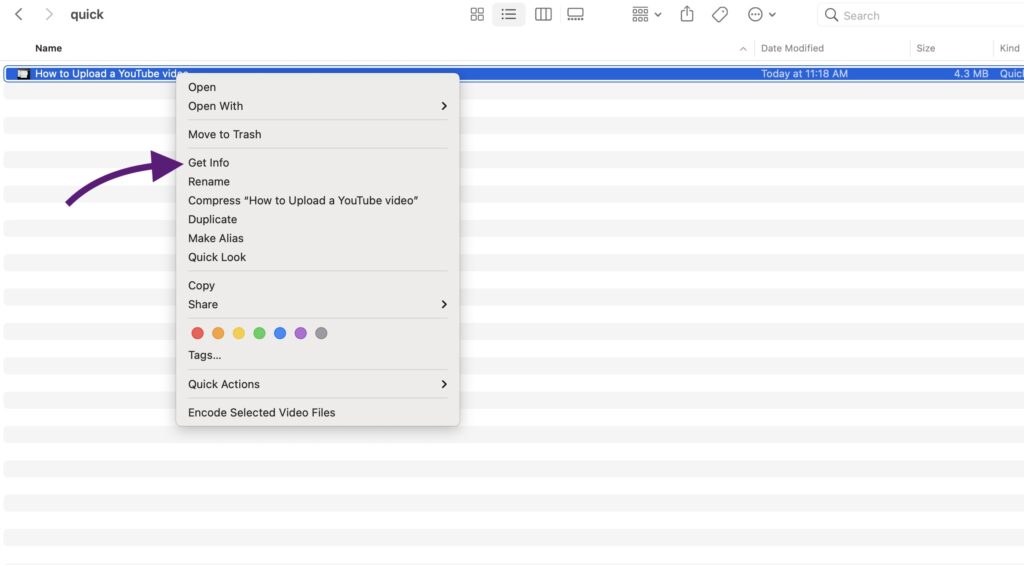
Although YouTube accepts almost every video type, ensure your video is in one of the following formats before uploading:
- .MOV
- .MPEG4
- .MP4
- .AVI
- .WMV
- .MPEGPS
- .FLV
- 3GPP
- WebM
- DNxHR
- ProRes
- CineForm
- HEVC (h265)
Uploading Like A Pro!
Not knowing how to use a platform can be stressful, but now you know that uploading a video to YouTube is simple and user-friendly! You have all the tools to keep uploading videos whenever you need. If you have any other questions, leave them in the comments below.