You're looking for a way to stay connected with your friends and family that's free to access and easy to use. Google Duo is a great option to do this if you have a cell phone, tablet, or computer. In this article, we'll show you how to use Google Duo!
What Is Google Duo?
Google Duo is Google's primary video chatting service. Since replacing Google Hangouts in 2016 as the main video chatting platform available in Google's suite of apps, it's become a popular option for people across the world.
Google Duo has virtually every essential video chatting feature you could want in a free and accessible package. This platform can support as many as 32 people at once!
Why Should I Use Google Duo?
One of the main benefits that comes with using Google Duo is that it's not limited by the type of device you use. Some similar apps require that all parties featured on the call use the same brand of device. For example, FaceTime is only accessible to people who have Apple products like iPhones, iPads, and Mac computers.
Similarly, Google Duo is completely free to use. Some other video chatting apps, like Zoom, require a paid membership to avoid time limits and other restrictions. As long as you have a Gmail account and a device, you can enjoy Google Duo to the fullest.
Google Duo is exceptionally easy to use. Both its computer and mobile device displays feature a minimal number of buttons and easy-to-follow guidelines for how to start a call. You can even connect and dial real phone numbers from your account! This may be especially helpful if you've grown up accustomed to a more traditional phone keypad design for making calls.
There are also a few other cool perks that come stock with your Google Duo account. While on a call, you can add video effects and drawings to your call's display. If you're enjoying a video call with a child, this feature makes it easy to keep them entertained!
How To Download Google Duo On iPhone
The process to add Google Duo to your iPhone's collection of apps is free and very simple. First, open the App Store and tap on the search tab in the lower right-hand corner of the screen.
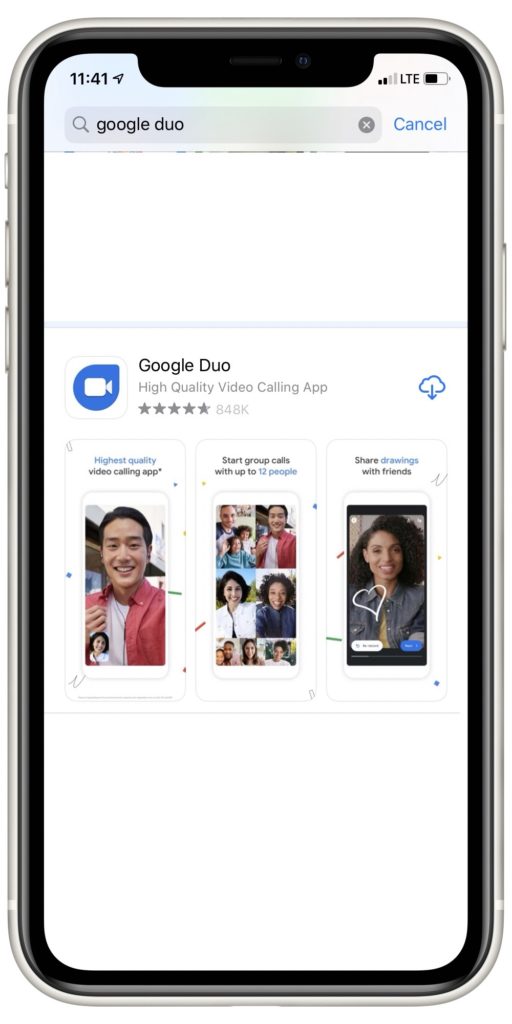
In the bar labelled Search, type in Google Duo. When you see Google Duo's App Store listing, press Get. Confirm the app download using your iPhone passcode, Touch ID, or Face ID.
A circle with a blue square should appear where the Get button was a second ago. When the app is finished downloading, this circle should turn into another button that says Open. You can also open Google Duo by opening on the iPhone Home screen.
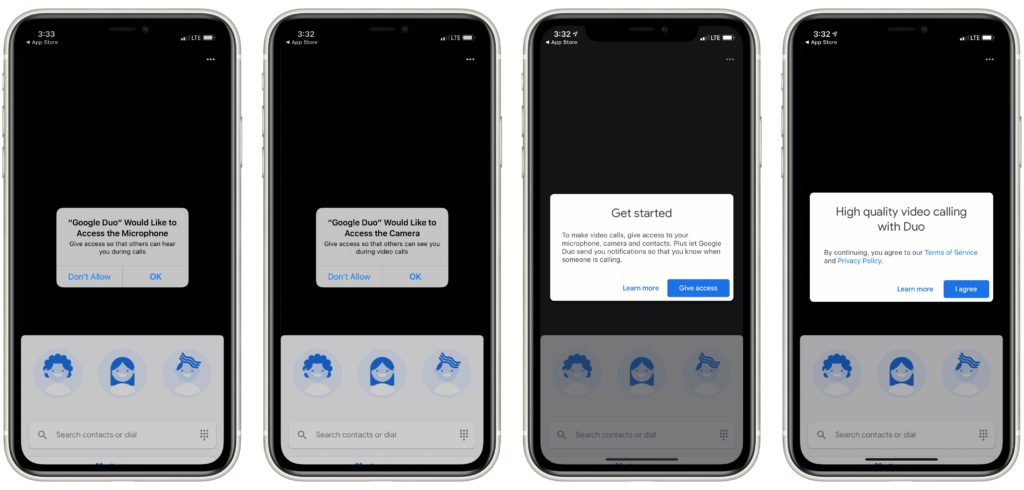
A series of pop-ups will automatically appear when you open this display. When asked to accept the Terms of Service, press I Agree; when asked to allow access to your iPhone's camera and microphone, press Give Access, then OK.
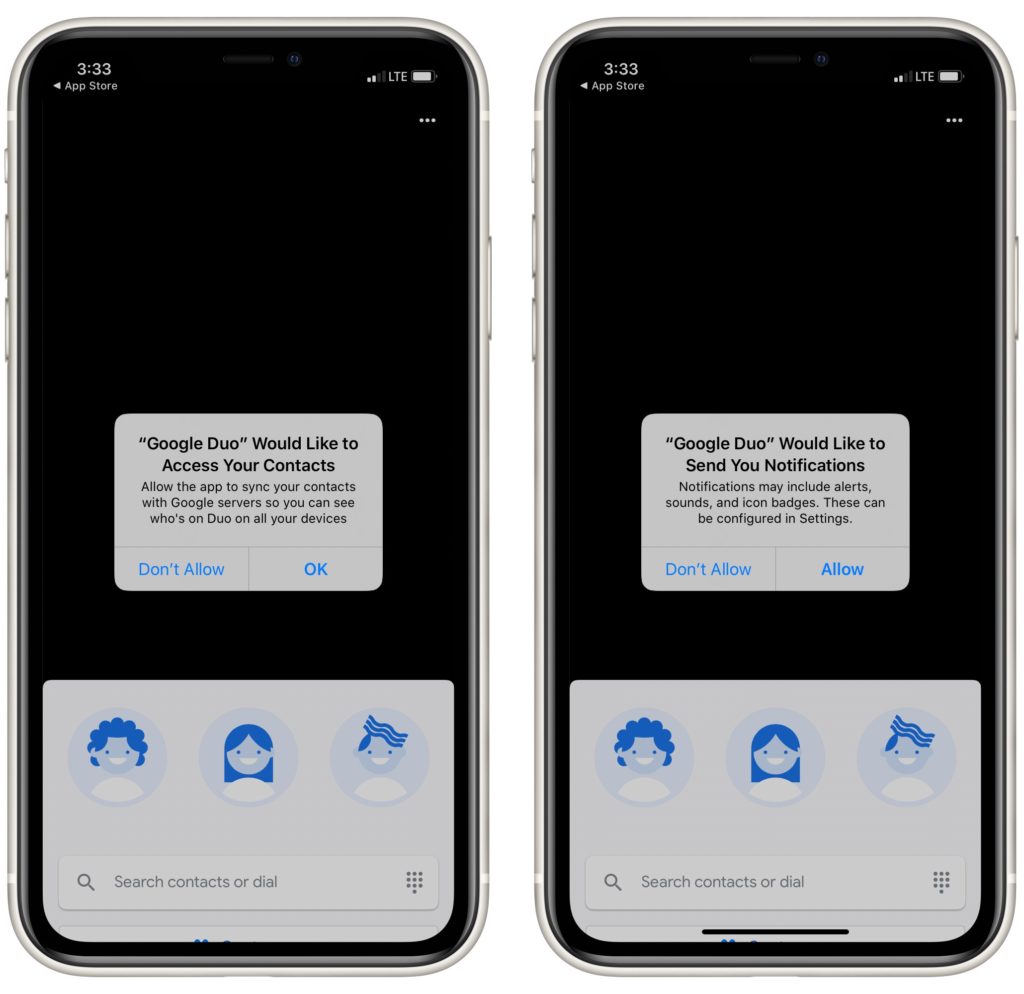
If you want an even easier user experience out of Google Duo, tap OK when you receive the pop-up notification asking to sync your iPhone's contacts to your app. By allowing access to your contacts, all of your contacts who also have Google Duo will be added to your Google Duo account's contact list.
If you want to be alerted every time you get a call on Google Duo, tap Allow when you receive the pop-up asking you to allow notifications as well.
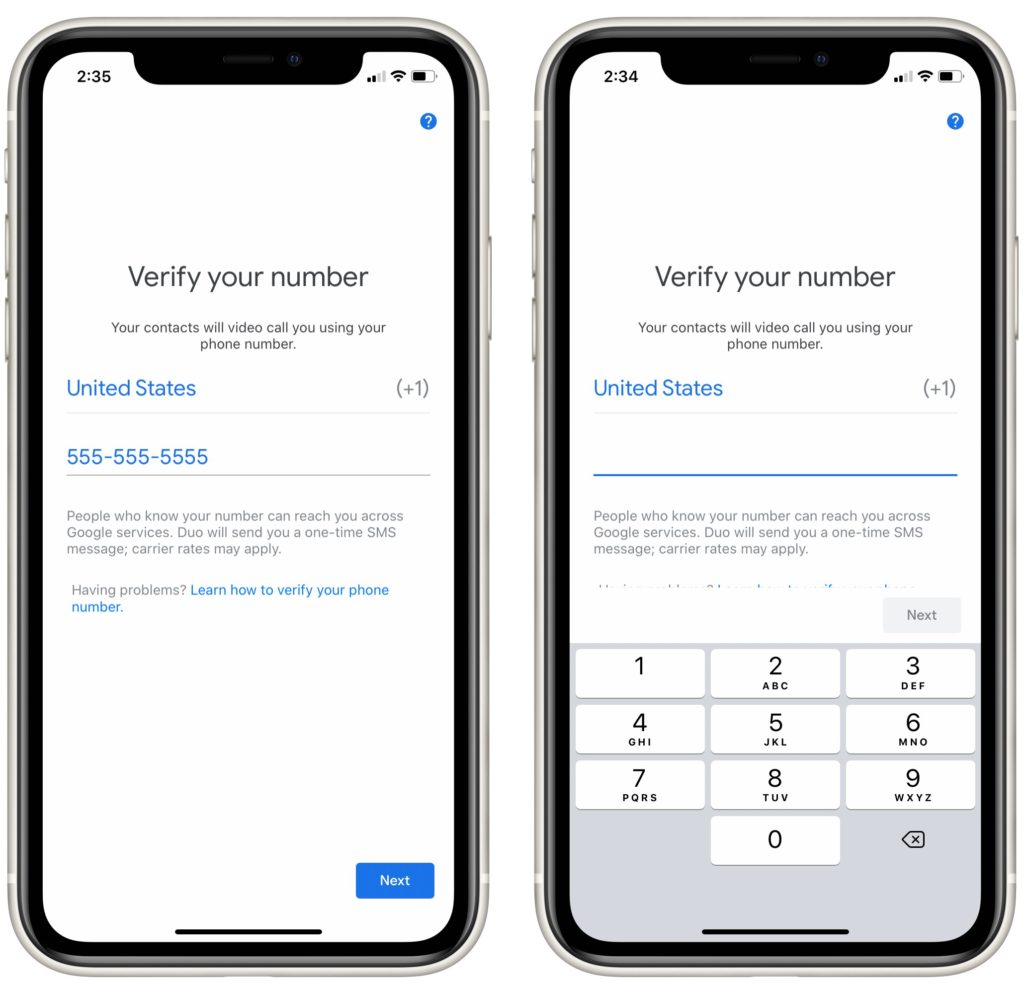
After you've finished confirming each of these pop-ups, enter your iPhone's number into your Google Duo app. After you enter this phone number, Google will send a six-digit confirmation code to you in a text message.
Don't be alarmed when you receive this text, it's not spam! Just enter the same six digits into the confirmation keypad displayed on your Google Duo account, and Google will then associate your iPhone with your Google Duo account.
How To Download Google Duo On Android
First, open the Google Play Store on your Android device. Type in Google Duo into the search bar and press Enter. When you find Google Duo's listing in the Play Store, tap Install. The app should download automatically from there.
Open Google Duo after it has been installed. When you receive a pop-up notification asking you to agree to the Terms of Service, click Agree. The following pop-up you'll receive will ask you to allow Google Duo access to your phone's microphone and camera. Tap Give Access in response.
The next two pop-ups you'll receive will be requests to connect your cell phone's contacts list to your Google Duo account, and for Google Duo to send your cell phone notifications. For the easiest user experience possible, we recommend allowing access to both of these features. However, neither of these are requirements for successful calling.
Finally, enter your cell phone number into Google Duo when prompted. After you type your number into the app, you'll receive a text message from Google Duo with a six-digit confirmation code. Enter the the confirmation code into Google Duo, from then on Google will recognize your Android phone as a safe device for making video calls.
How To Start a Google Duo Call From Your Cell Phone
The steps you need to take to start a Google Duo video call are exactly the same on an iPhone and Android phone. Follow the instructions below if you're calling from either of these types of devices.
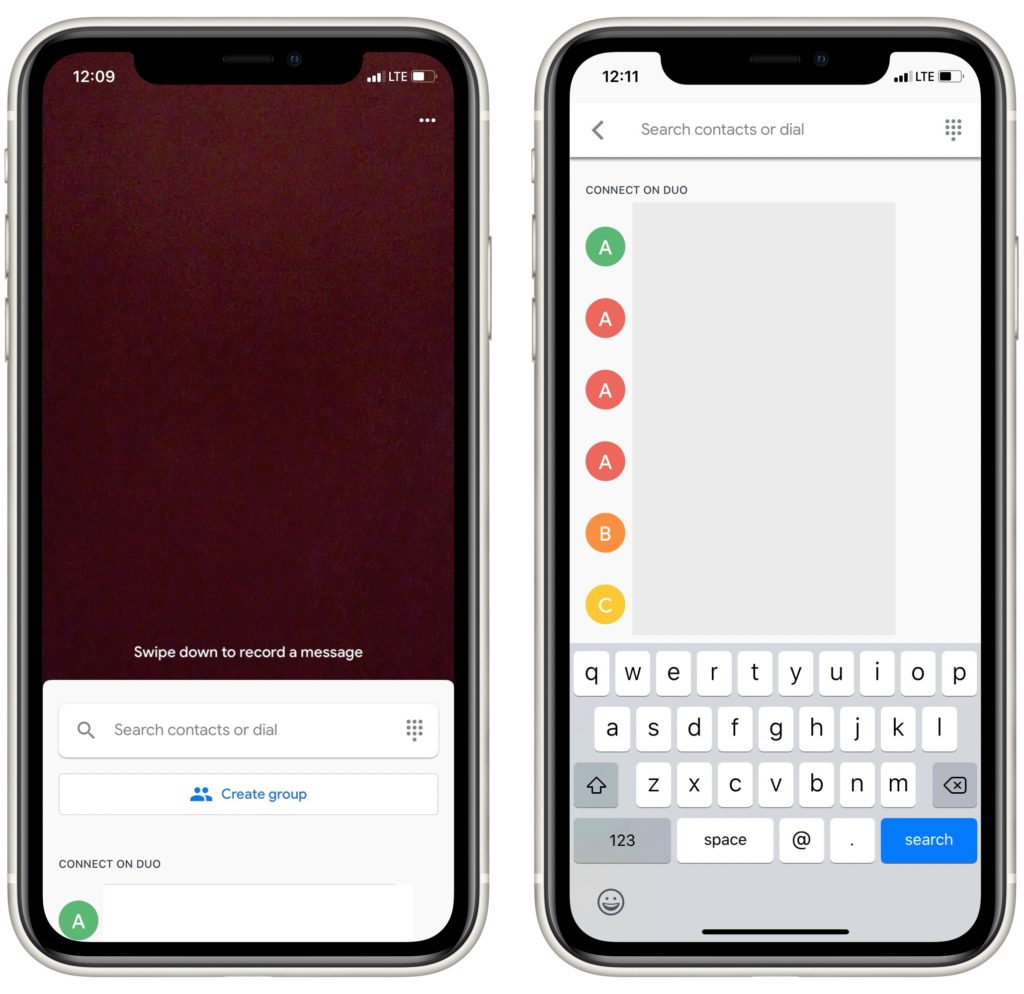
When you're ready to make a call from your Google Duo app, you'll want to tap the bar labelled Search contacts or dial. If you'd like to call someone who is already saved as a contact, scroll down until you find the person you'd like to call, then tap their name. Press the Video Call button at the bottom of your screen to give them a call!
If you know the number you would like to call, press the keypad icon to the right of the Search contacts or dial bar, and type in the phone number for the account you'd like to call. Once the account you're dialing shows up under the Connect On Duo label, tap their account listing.
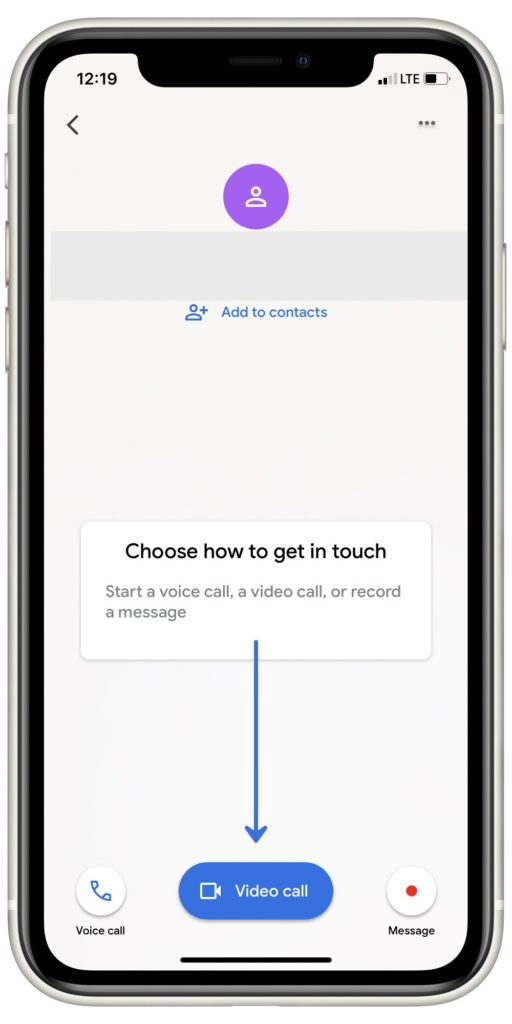
After you've tapped the account you'd like to call, tap the blue Video Call button to begin your call!

The image above this paragraph is what your video chat's display will look like. Of course, you should be able to see the face of the person you're calling instead of my bedroom wall!
How To Use Google Duo From A PC or Mac
You can make Google Duo calls from your PC or Mac too! The first thing you'll need to do is download Google Chrome onto your computer. Google Chrome is a web browser like Safari and Microsoft Edge. While it doesn't come pre-installed on most computers (Chromebooks are the exception), it's perfectly safe to download and many people recommend it over its competitors.
Google Chrome easily connects to Google Duo on any computer, which is why we recommend it. Log in to your Google account after installing Google Chrome.
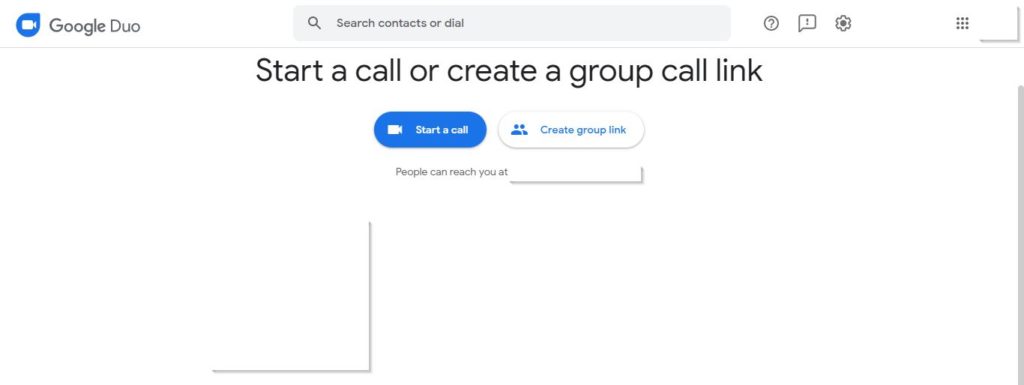
Once you've downloaded Google Chrome and you're logged into your Google account, visit Google Duo's webpage.
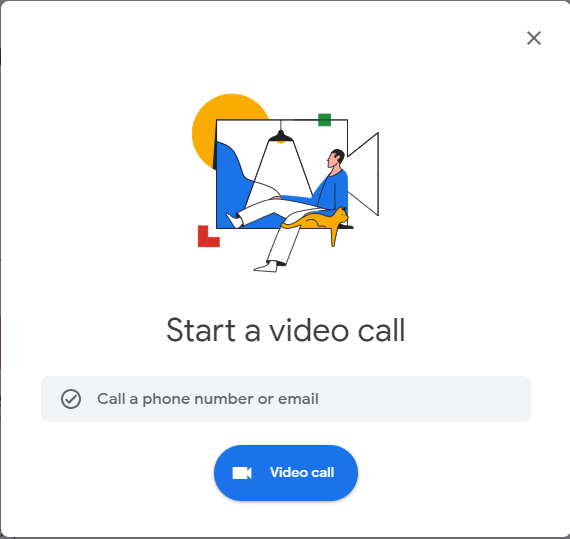
Once you're on Google Duo's page, click the Start a Call button and type in the account or number that you would like to call. When the account you'd like to reach out to shows up on Google Duo's display, click their name. Click the Video call button and your call should be up and running!
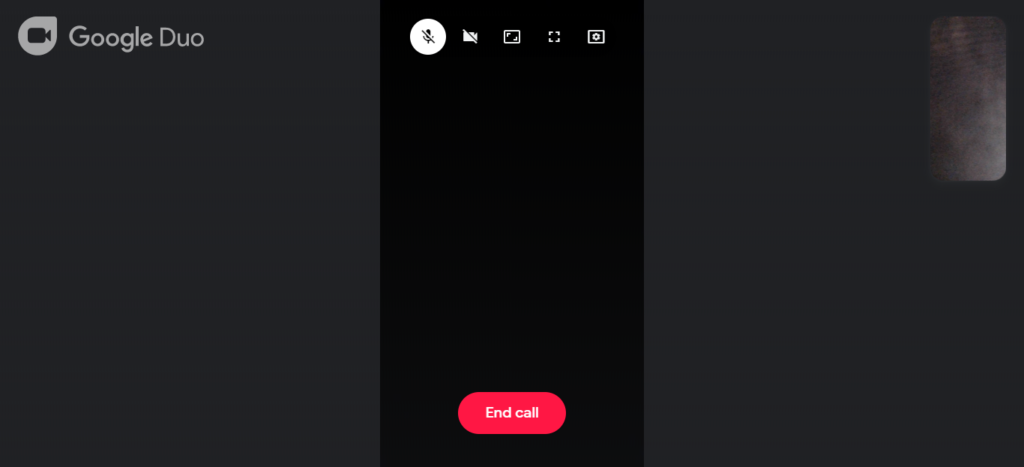
Here's what Google Duo's display should like from your Computer! I blocked the cameras on both sides of this call, but that black rectangle would normally show the person you're calling's face.
Behold: Google Duo!
You now know how to set up Google Duo on all of your devices! This video calling platform is one of the simplest and most welcoming available. Before long, you'll be making video calls like a Duo pro. Leave a comment down below if you have any other questions.
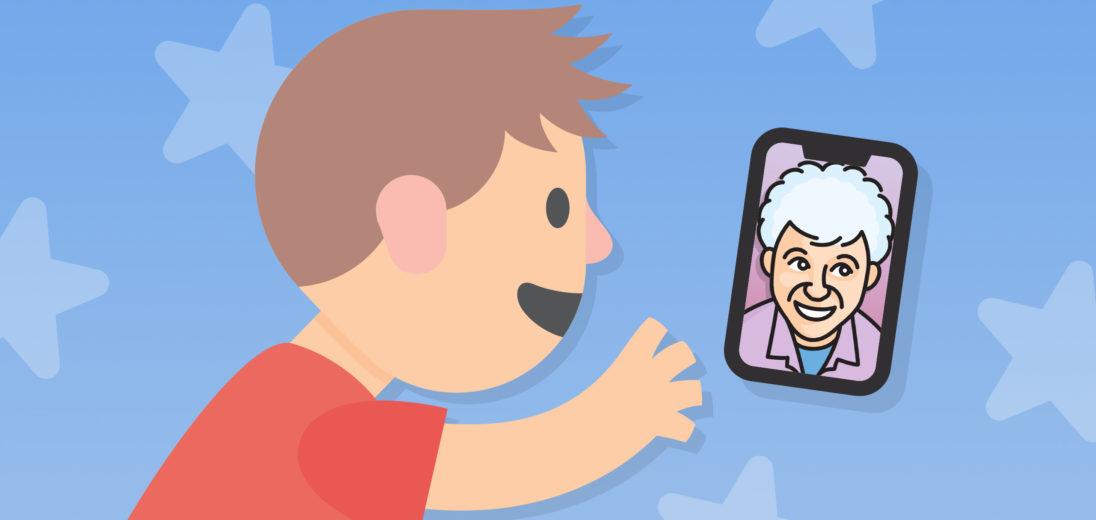
Is this the Google app that gives us a 100% free phone number for the US & Canada (outbound within the US)?
Or is that one Google Voice & Chat? It can be used on PC to make free calls & chats from the GMail page.
Thanks for your reply!😀
Cat