You can't delete or move apps on your iPhone 7 or 7 Plus and you don't know why. You tried pressing and hold the app icon, but that just activated a new menu. In this article, I'll explain how to delete or move apps on your iPhone 7 or 7 Plus!
Why Can't I Delete Or Move Apps On An iPhone 7 Or 7 Plus?
Actually, you can! You're currently pressing and holding the app icons too hard and activating 3D Touch.
Take a look at the screenshot on the below — does this look familiar? 3D Touch activates a custom, app-specific menu so you can perform quick actions.
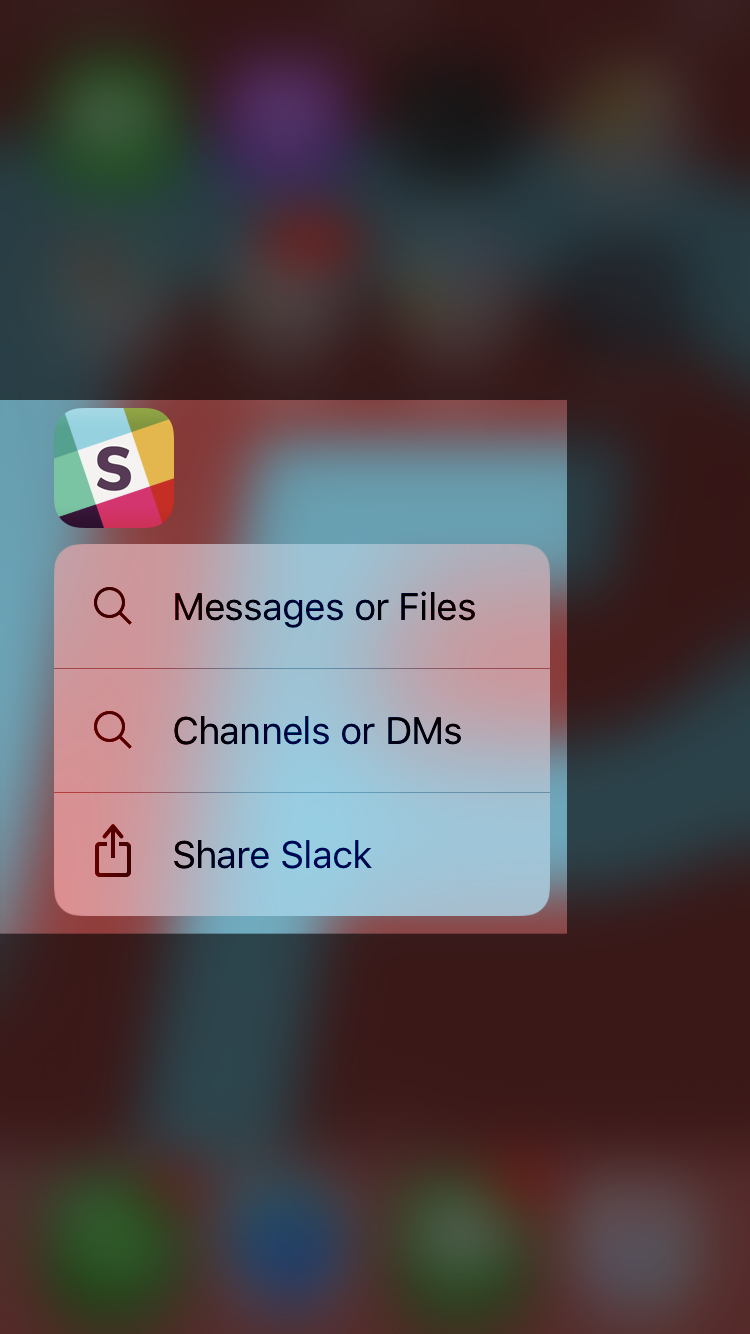
Below, I'll show you how to delete and move apps on an iPhone 7 and iPhone 7 Plus.
How To Delete Apps On An iPhone 7 Or 7 Plus
- Gently press and hold the icon of the app you want to delete.
- Your iPhone 7 or 7 Plus will briefly vibrate and your apps will begin to wiggle and little Xs will appear in the upper left-hand corner of most app icons.
- Tap the X on the icon of the app you want to delete.
- Tap the red Delete button when the delete alert appears on your iPhone's display.
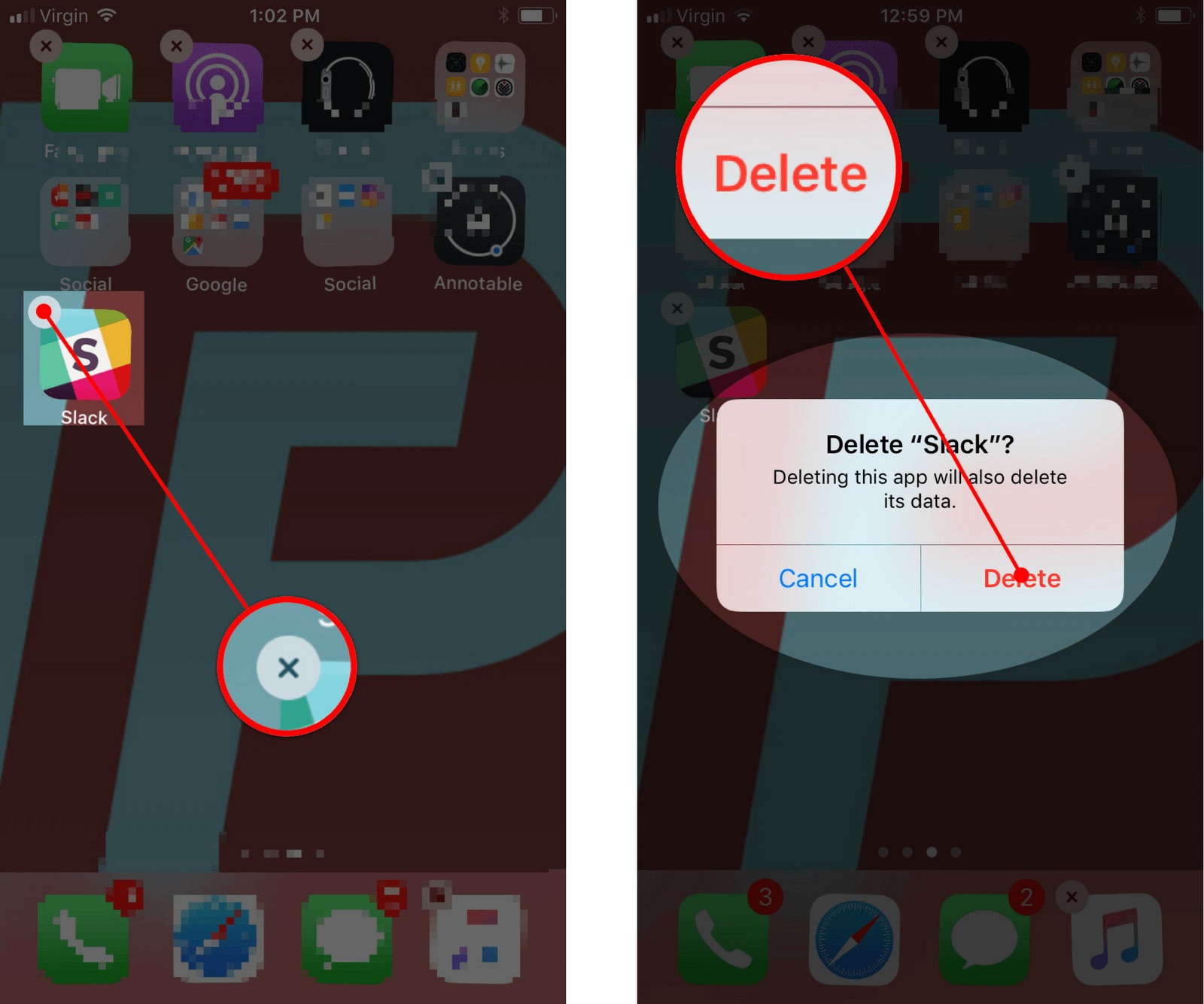
How To Move Apps On An iPhone 7 Or 7 Plus
- Gently press and hold the icon of the app you want to move.
- Your iPhone 7 or 7 Plus will briefly vibrate and your apps will begin to wiggle and little Xs will appear in the upper left-hand corner of most app icons.
- Now that your apps are wiggling, use your finger to press, hold, and drag the app wherever you'd like on the screen.
- If you want to move an app to a different page on the Home screen, drag it all the way to the edge on either the left or right side of your iPhone's display.
- To create a folder with more than one app, drag one app icon on over another app icon and a folder will automatically be created.
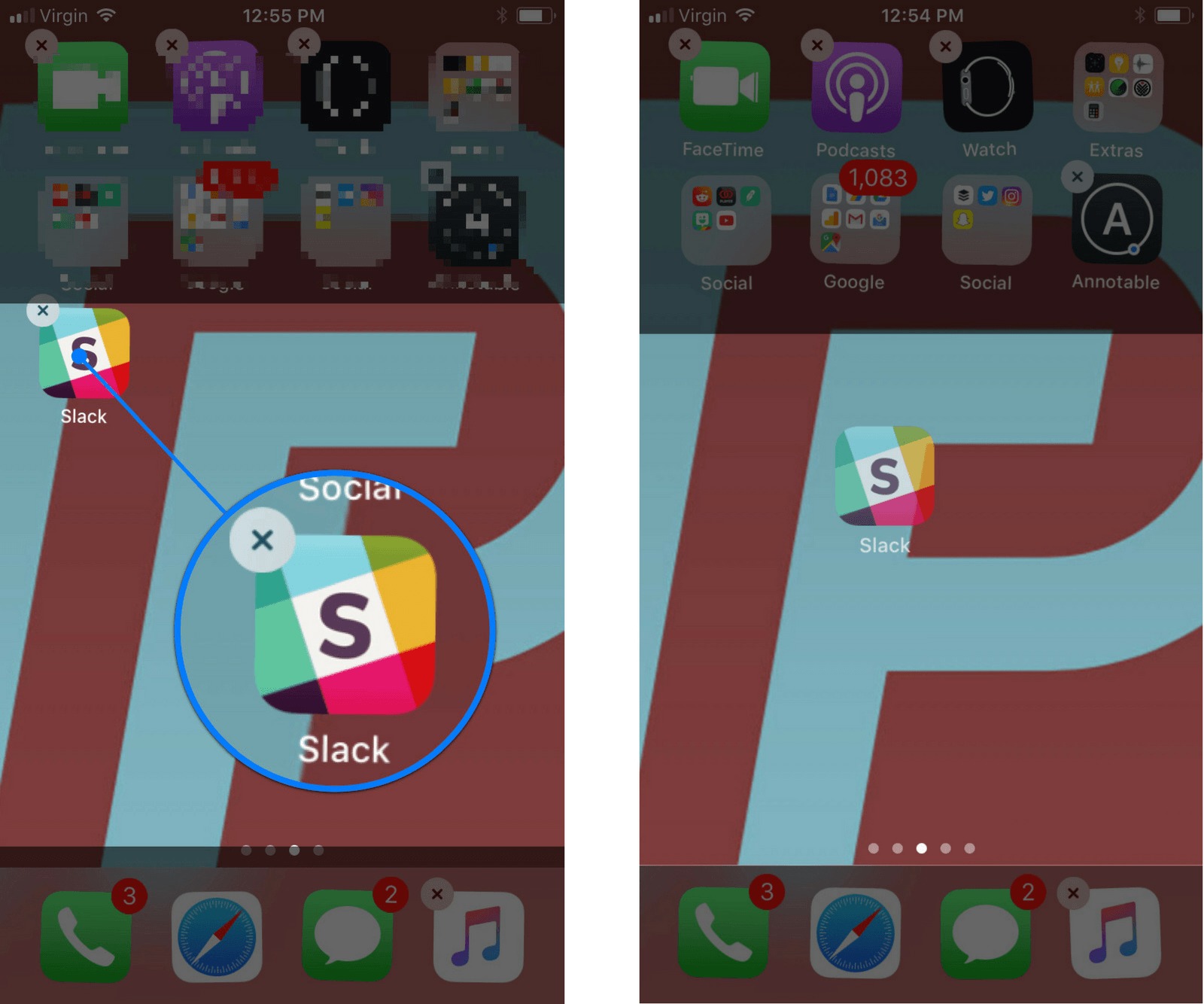
iPhone 7 & 7 Plus Apps: Moved And Deleted!
We've cleared up this common misconception and now you can organize your apps exactly how you'd like! We hope you'll share this article on social media so your friends and family know what to do when they think that they can't delete or move apps on their iPhone 7 or iPhone 7 Plus. Thanks for reading and feel free to leave the iPhone help experts a comment down below if you have any other questions!
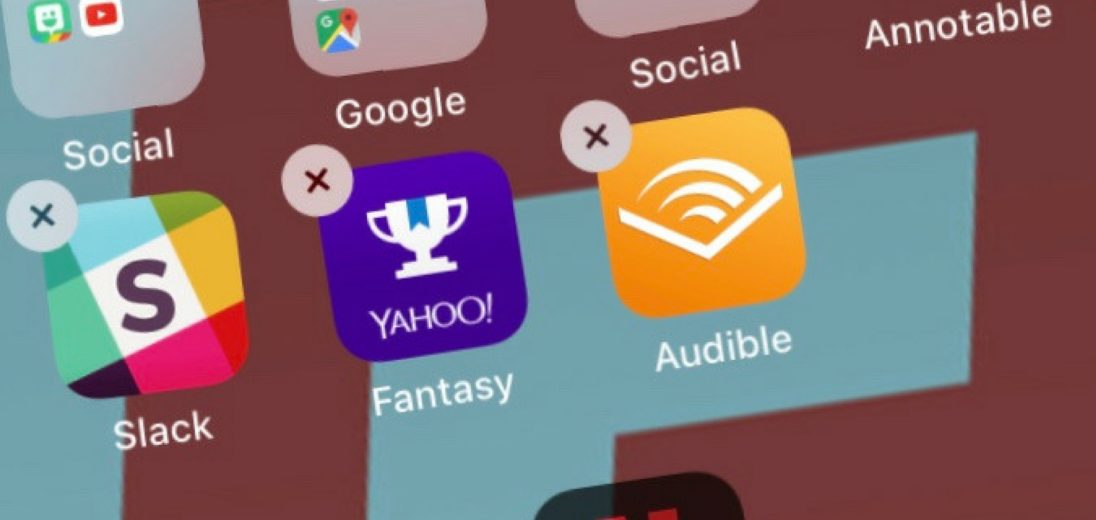
There’s no Delete option on the latest version of iOS. Only Remove from Home Screen. It still stays in the library and takes up space.
Same here
I have done this a million times and the little x no longer appears. The apps wiggle, but no x!
I have the same problem. No X, no option to delete even in the Systems app.
Hi Carol, There are some built-in apps that you cannot delete on the iPhone 7. However, if you download the most recent iOS, you should be able to hide these apps from view so they don’t clutter up your Home Screen.
Great worked a treat Thank you
Doesn’t work for me on the Contacts icon. All it does is open the contacts.
I can move them but they won’t stay…….they move right back to the original place. ??????
Yes I’m having the same problem & it’s so annoying!
Thanks, I was about to smash the phone to pieces.
This does NOT work on a 7 plus.
Still didn’t wirk
Very clear, straight forward, user friendly piece! Thanks! All I was doing was getting frustrated!
I hear you and I’m glad it helped! David L. does a great job keeping things simple, to the point, and easy to understand.