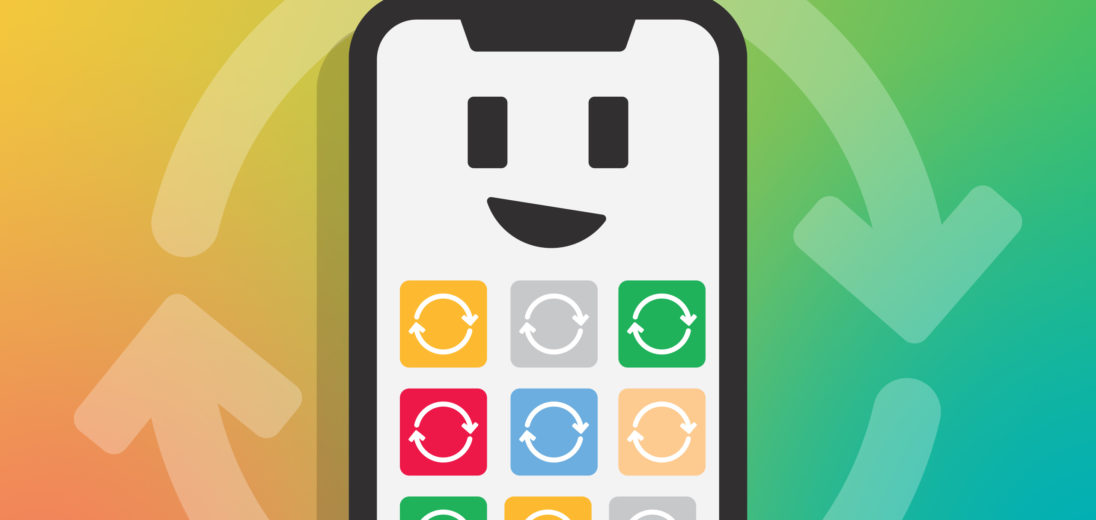You just installed iOS 13 on your iPhone and you want to update your apps. You opened the App Store, but the Updates tab is gone! In this article, I'll show you how to update iPhone apps on iOS 13.
What Happened To The Updates Tab?
A lot of things are changing with iOS 13. Apple tweaked the Settings app layout, introduced a new color scheme (Dark Mode), and made some adjustments to the App Store. The Updates tab has been replaced by Arcade, Apple's new gaming service.
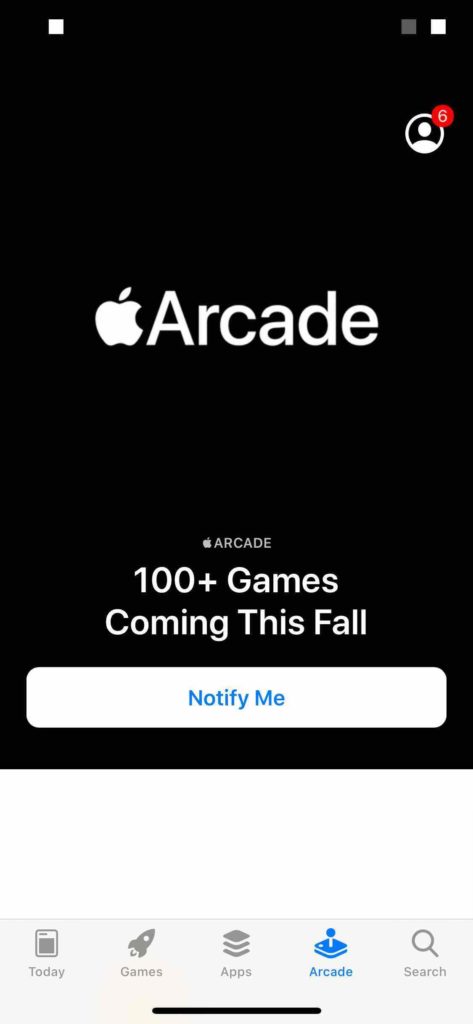
How To Update Your Apps
- Open the App Store.
- Tap on the Account icon.
- Tap Update next to the apps you want to update, or tap Update All do update them all at once.
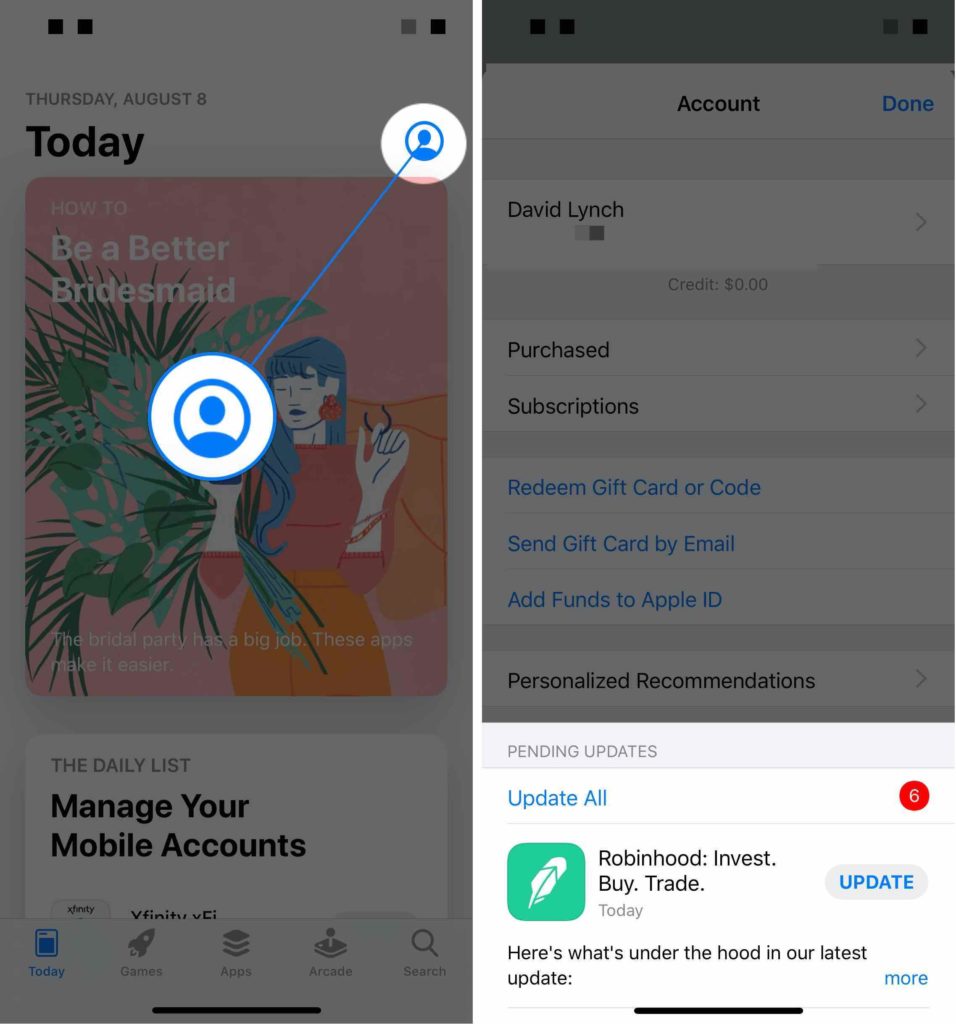
Up To Date!
You now know how to update your iPhone apps on iOS 13. Have any questions Apple's new software update? Leave a comment below!