You've always wanted to customize the iPhone Control Center, but you didn't want to jailbreak your iPhone. Fortunately, Apple integrated safe Control Center customization with iOS 11. In this article, I'll show you how to customize Control Center on an iPhone so you can make it feel unique to you!
Control Center Customization In The Past
Prior to the release of iOS 11, iPhone users would've had to jailbreak their iPhone in order to customize Control Center. Although performing a jailbreak gives your iPhone access to some new features, it also poses a serious security threat, as malware can more easily infect your iPhone.
Fortunately for us iPhone users, Apple continued their trend of safely integrating popular jailbreak features to the iPhone's default settings. With the release of iOS 11 in the Fall of 2017, every iPhone user will have a safe and secure way to customize Control Center on their iPhone.
Note: iOS 11 is currently in beta mode, meaning it's not available to all iPhone users just yet.
How To Customize Control Center On An iPhone
- Tap the Settings app to open it.
- Tap Control Center.
- Tap Customize Controls.
- To add features to Control Center, tap the green plus button to the left of the feature you want to add.
- To remove features from Control Center, tap the red minus button to the left of the feature you want to remove.
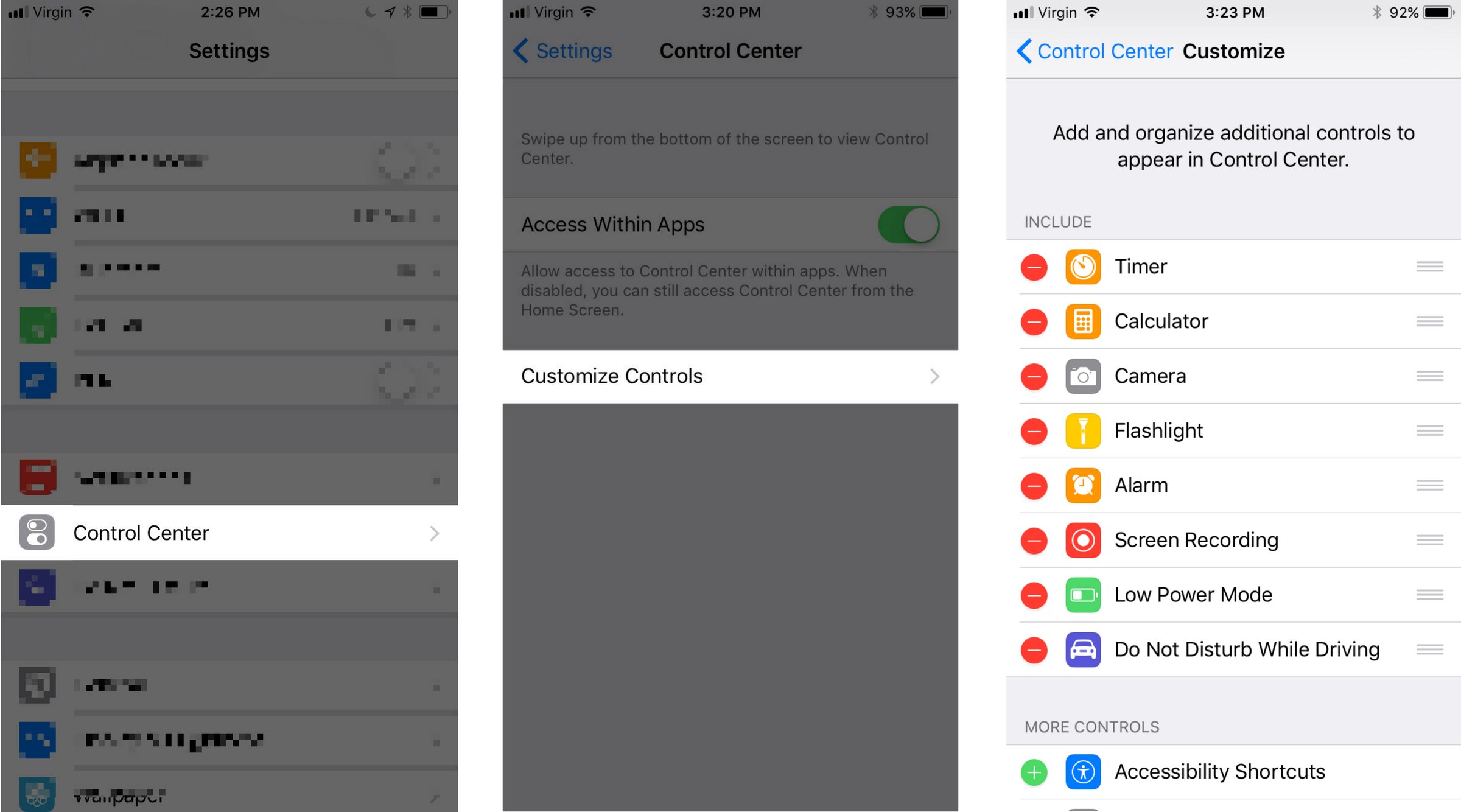
Control Center: Customized!
Your iPhone's Control Center is now customized and feels unique to you! Now that you know how to customize Control Center on an iPhone, I encourage you to share this article on social media so your friends and family can learn how too. Thanks for reading, and don't forget to check out our other helpful iPhone tips!
