It's late at night and you can't see where you're going. Rather than falling flat on your face, you decide to take out your iPhone, but you don't know how to turn on the flashlight. In this article, I'll show you how to use the flashlight on an iPhone 7 and 7 Plus as well as show you how to adjust the brightness of the flashlight using 3D Touch.
About The iPhone Flashlight
If you've been a lifelong iPhone owner, you probably remember the catalog of flashlight apps that used to be in the App Store. Most of those flashlights apps were poorly made and prone to software crashes. After years of complaints, Apple decided to make the flashlight a standard feature of all iPhones by integrating it into an iOS update.
How To Use The Flashlight On Your iPhone 7 And 7 Plus
- Open Control Center by swiping up from below the bottom of the screen on your iPhone 7 or 7 Plus.
- Tap the flashlight icon
![iphone 7 flaslight icon off]() in the lower left-hand corner of the screen.
in the lower left-hand corner of the screen. - The LED light on the back of your iPhone 7 or 7 Plus (the same one that's used as the flash when you take pictures) will turn on. You'll know flashlight is on when the icon square
![iphone flashlight icon on]() turns white.
turns white. - Point the LED light where you want to see in the dark to use it as a flashlight.
- When you're done with the flashlight, remember to turn it off! Leaving the flashlight on for an extended period of time will drain your iPhone's battery quickly.
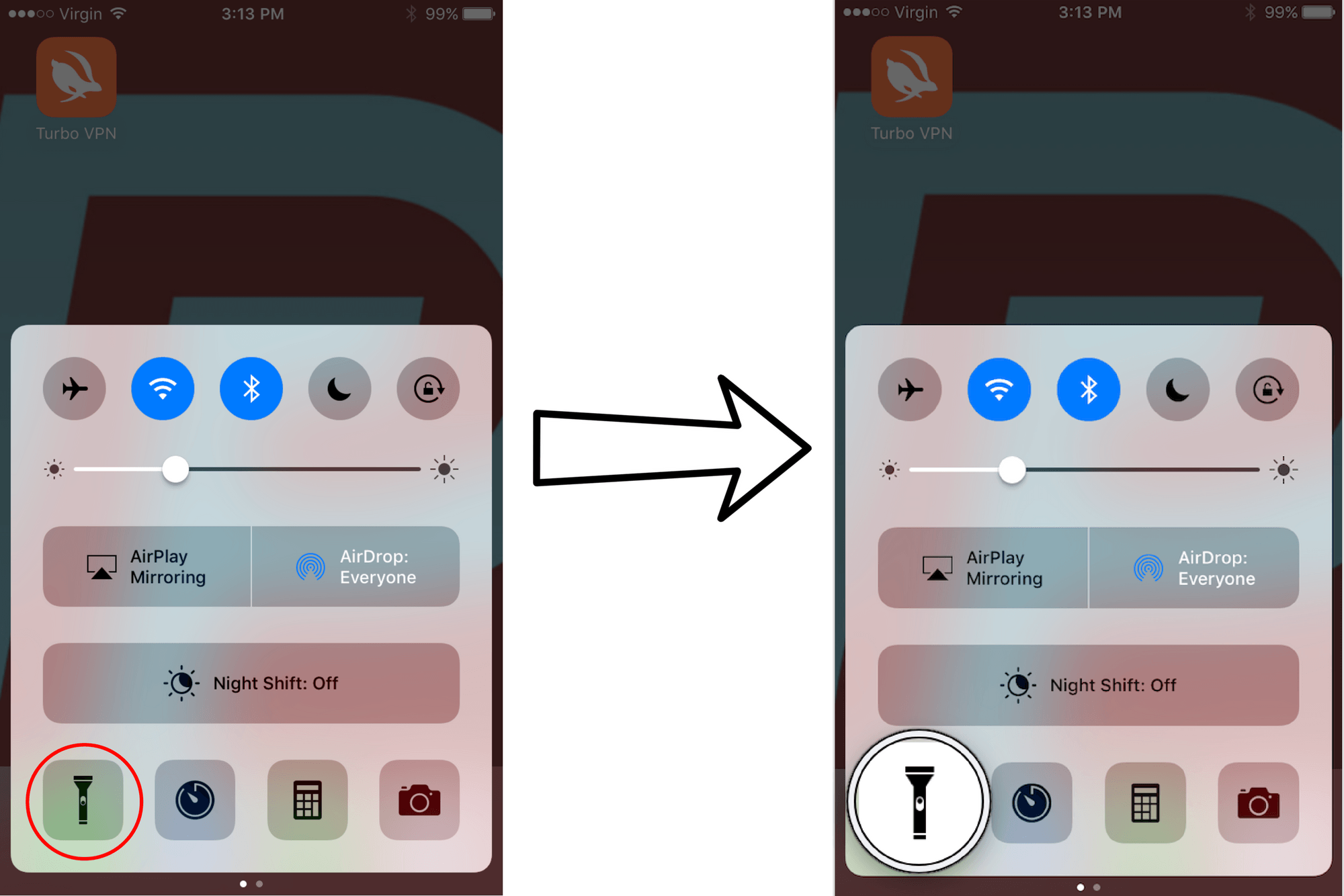
How To Adjust The Brightness Of The Flashlight On Your iPhone 7 And 7 Plus
Any iPhone 6s or later that's updated to a version of iOS 10 can also adjust how bright the flashlight is using 3D touch (pictured in the image at the top of this article). To adjust the brightness, open up Control Center once again, but instead of tapping the flashlight icon, press it down firmly and hold it until your iPhone 7 or 7 Plus vibrates.
Once you do, you'll see a menu appear on the screen with three brightness options: Bright Light, Medium Light, Low Light. Although these options aren't drastically different, you can tell the difference between the Bright Light setting and the Low Light setting.
I Can See Clearly Now
You've successfully turned on the iPhone flashlight and now you'll never trip and fall in the dark again. Now that you know how to use the flashlight on an iPhone 7 and 7 Plus, I hope you'll share this article on social media, or at least tell your friends about the cool brightness trick!
Thanks for reading,
David L.
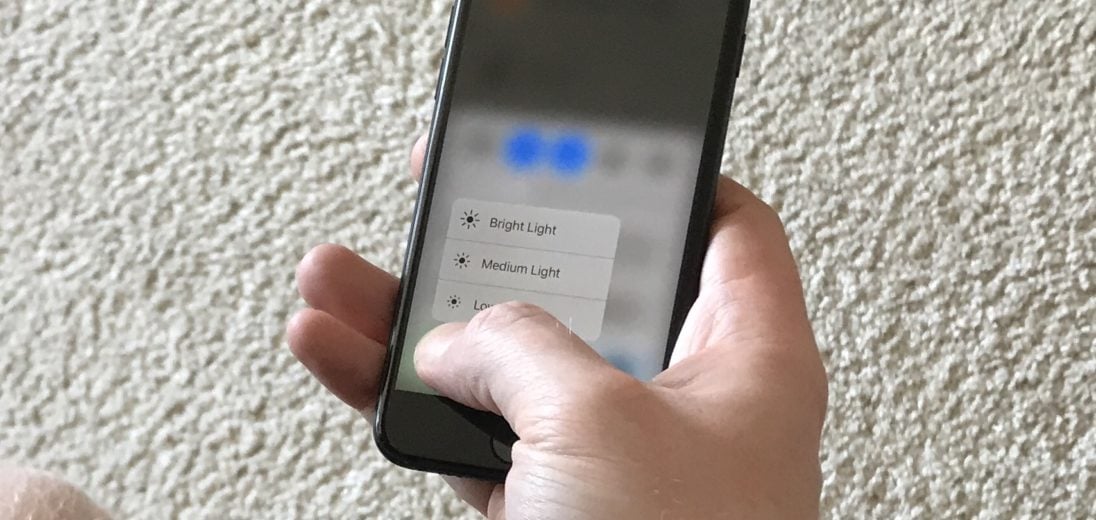
I’ve tried following the instructions to turn on the light on my iPhone7 and it only worked one time. Now I can’t make the flashlight turn on! Help please!
Try to restart your device. If that doesn’t work, try a hard reset. After that if you aren’t having any luck, you might want to consider a DFU restore.