There are many different ways to charge your iPhone — plugging it into your laptop, wall adapter, car charger, and more. As a precautionary measure, the software of your iPhone will prevent charging if it detects fluctuations from the power source.
How Do I Inspect My iPhone Charger?
How To Inspect Your iPhone Charger
- Charge your iPhone with multiple different power sources. If you normally use your wall charger, try using a USB port on your laptop, and vice versa.
- If your iPhone charges with one power source but not the other, then you know that the charger is causing your problem.
Applies To: iPhone 5,iPhone 5S,iPhone 5C,iPhone 6,iPhone 6 Plus,iPhone 6S,iPhone 6S Plus,iPhone SE,iPhone 7,iPhone 7 Plus,iPhone 8,iPhone 8 Plus,iPhone X,iPhone XS,iPhone XS Max,iPhone XR,iPhone 11,iPhone 11 Pro,iPhone 11 Pro Max,iPhone SE 2
Pro Tips
- If you're attempting to charge your iPhone using a USB hub or Apple keyboard, plug your iPhone directly into the USB port on your computer. USB hubs and keyboards only have certain amount of power which has to distributed between any of the devices connected to them. If the other devices connected to your USB hub or keyboard are using up too much power, then there may not be enough left to charge your iPhone.
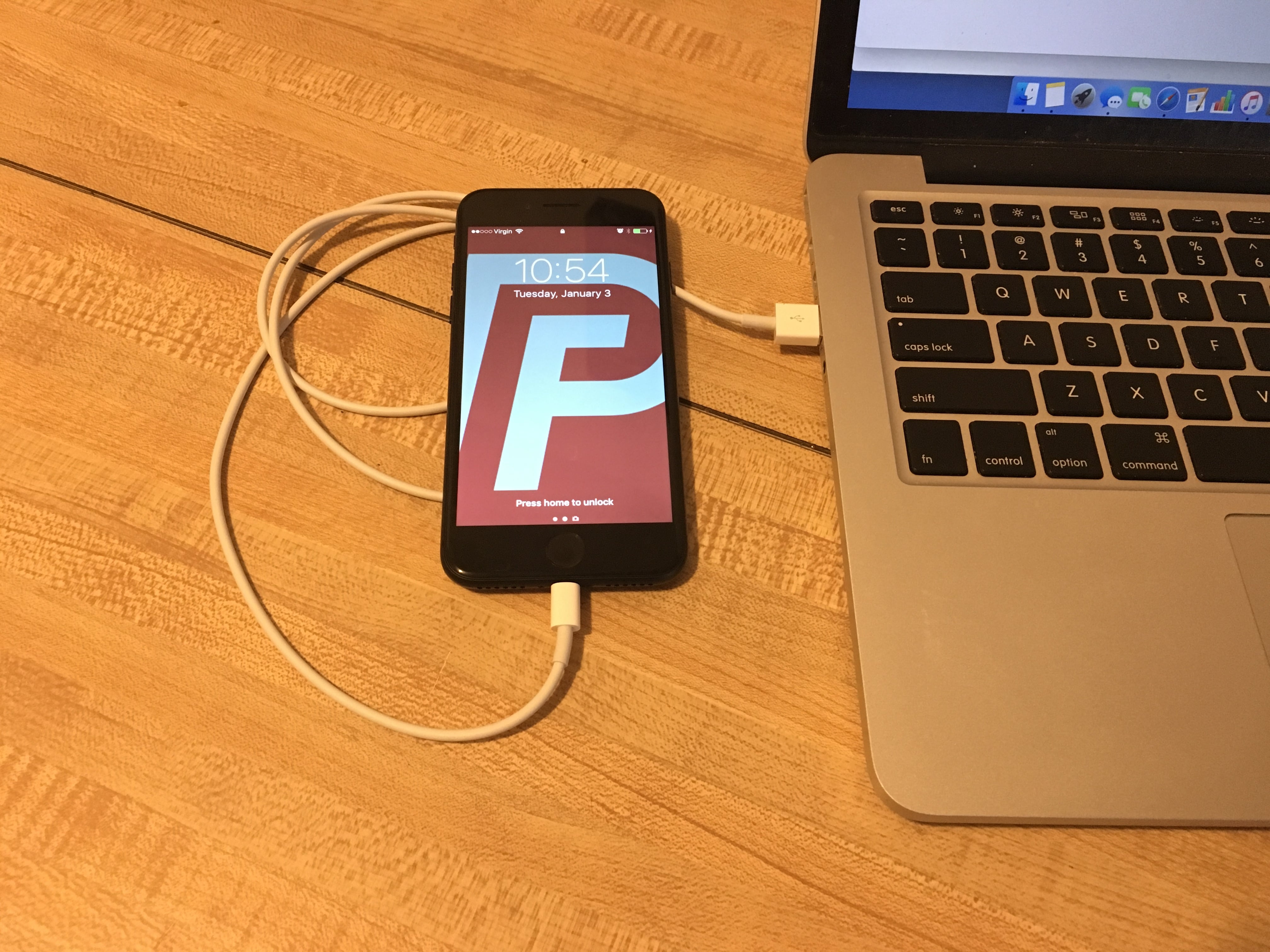
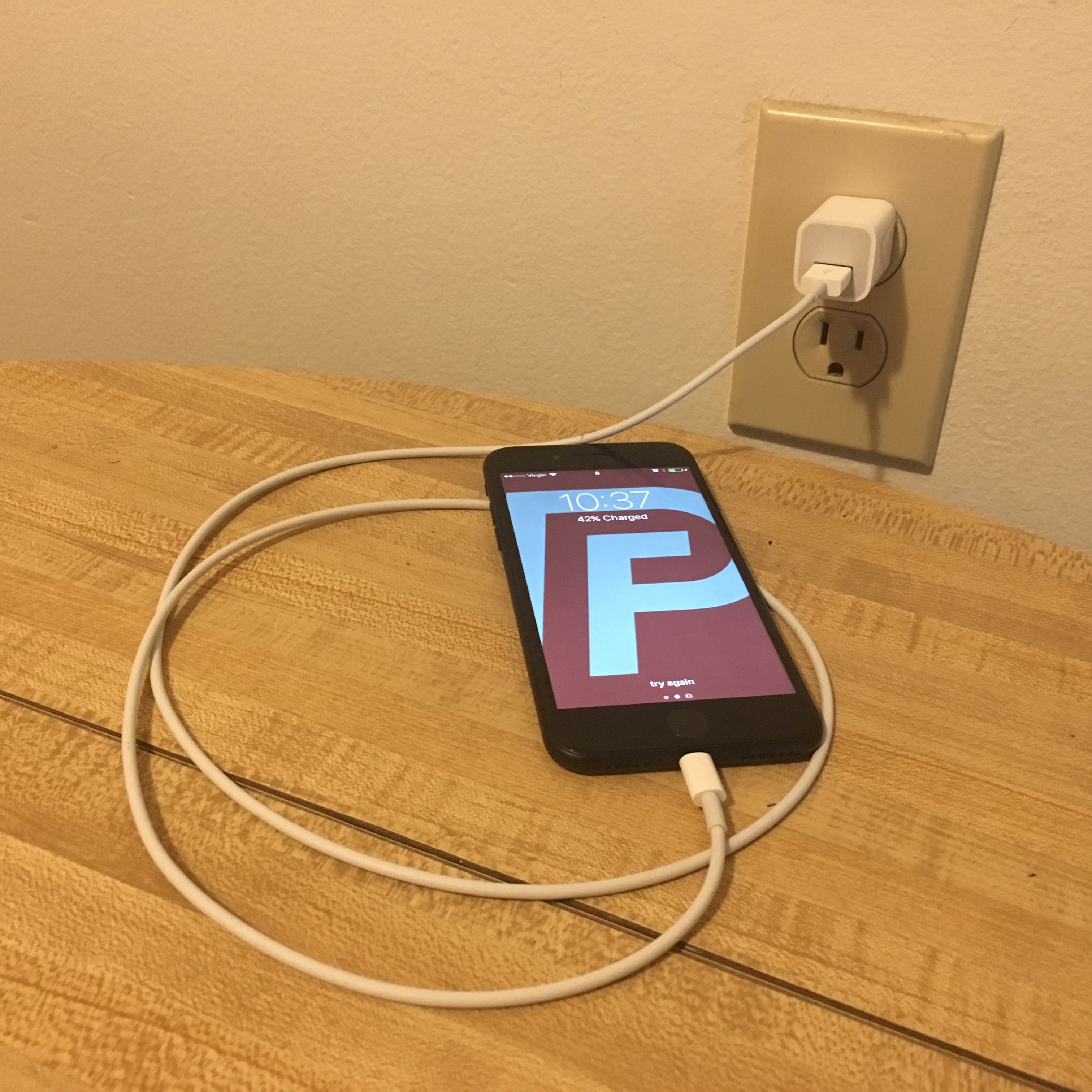
My iPhone will not wirelessly charge? Is there a way to fix this?
Check out our article about what to do when your iPhone won’t charge wirelessly.
I am charging from my laptop and its working.