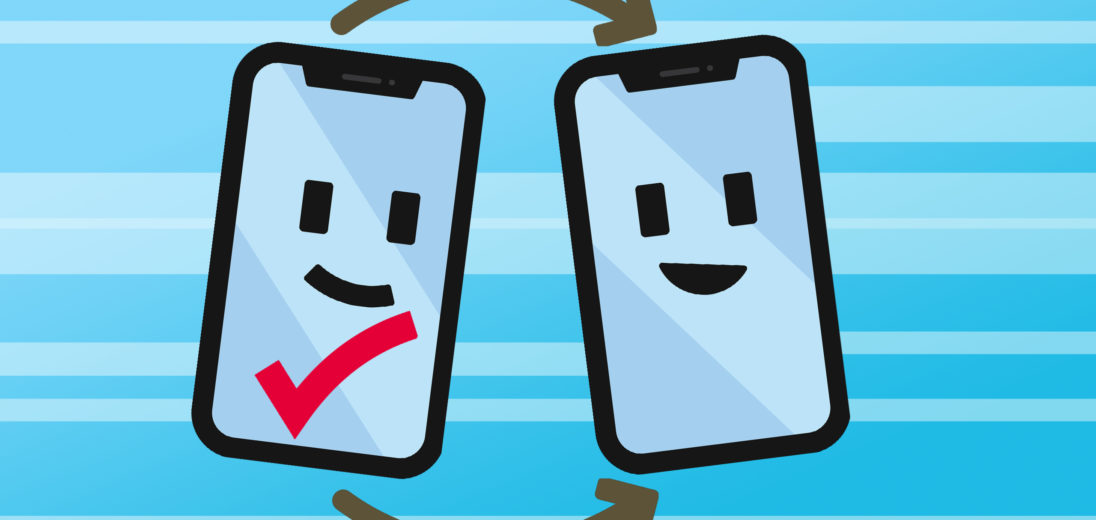New iOS updates come out to fix bugs or even make major changes to your iPhone. iPhone software updates aren't always perfect, and things can often go wrong. In this article, I'll explain why you should backup your iPhone before updating!
Backup Your iPhone
Backing up your iPhone data is important to do before updating your phone to keep your data safe and protected. It's a simple process that will give you peace of mind.
iTunes
If you have a PC or a Mac running macOS Majove 10.14 or earlier, you'll use iTunes to backup your iPhone. You'll also need a Lightning cable to connect your phone to your computer. Once your phone is connected, open the iTunes application and click the phone icon in the upper-left corner of the screen.
This will take you to a page that identifies your phone and details its information. Underneath will be a section for Backups. All you have to do is click Back Up Now, under Manually Back Up and Restore.
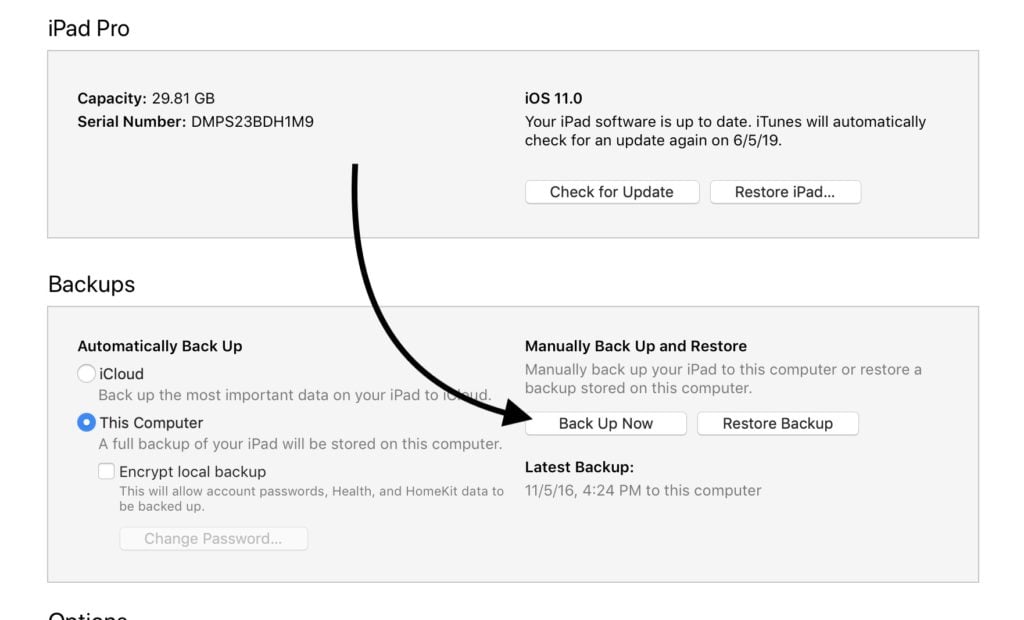
A bar will appear at the top of your screen to indicate that the backup is in progress. Once the bar is filled, the backup is complete and you're free to unplug your phone.
Finder
If you have a Macbook with macOS Catalina 10.15 or newer, then Finder is the application you'll use to backup your phone through your computer. Just as you would with iTunes, you'll need a lightning cable to connect your phone and computer to complete the process.
After connecting, open Finder and click on your device under Locations. This will take you to a general information page about your phone. Under the General tab will be a section titled Backups. From here, simply select Back up all of the data on your iPhone to this Mac and then click Back Up Now.
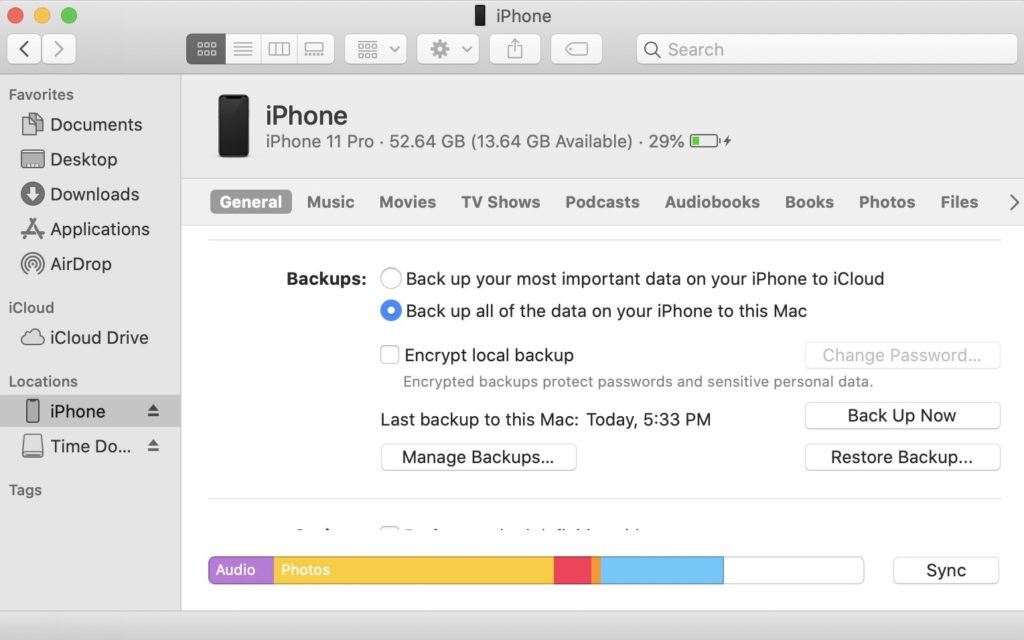
Normally this process takes around 15-20 minutes, but the more data you have, the longer this will take. You'll know the backup is complete when the current date and time appear beside Last backup to this Mac.
iCloud
Backing up your phone's information to iCloud is the simplest way because you don't need a computer. Your iPhone comes with 5 GB of iCloud storage space. If you don't have enough space, consider clearing out pictures or upgrading your storage.
To start the backup process, open Settings and tap on your profile at the top of the screen. From there, select iCloud, which will take you to a separate page of the iCloud settings, including the iCloud Backup setting. After clicking iCloud Backup, make sure this feature is turned on, then choose Back Up Now.
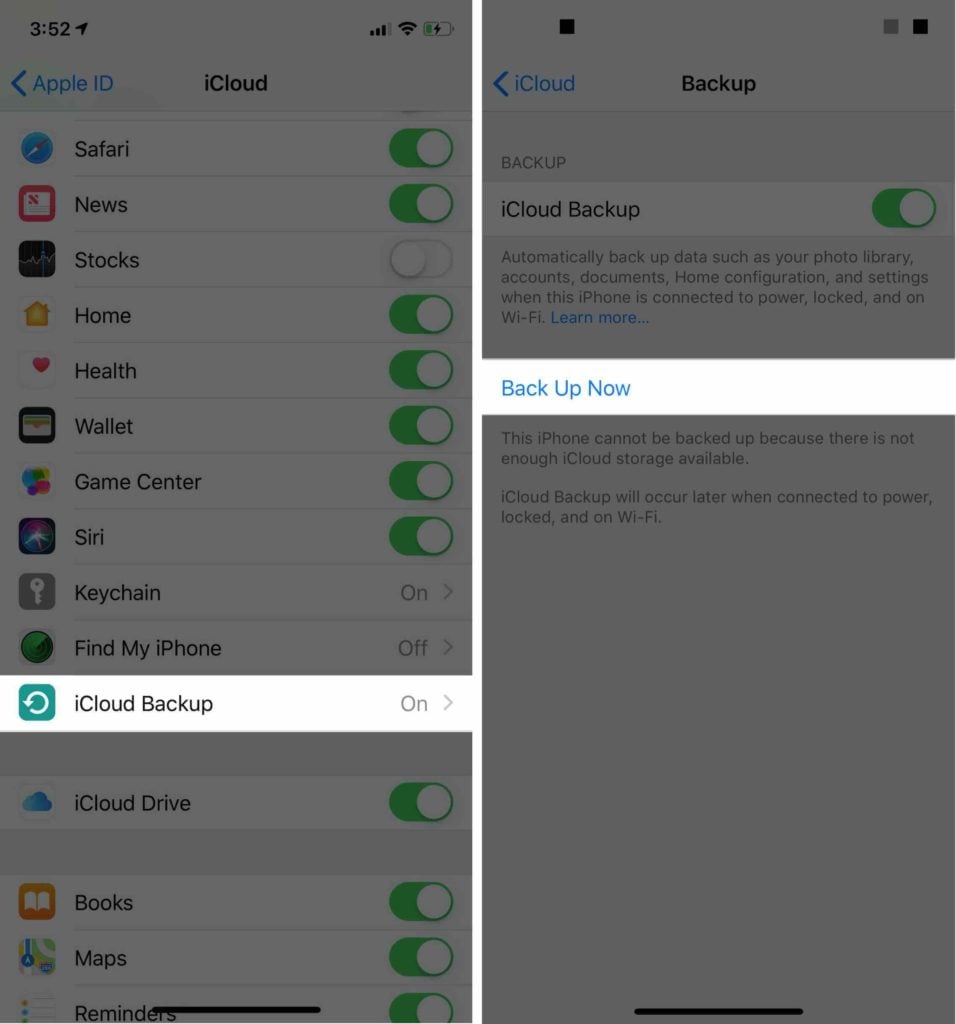
Backed Up And Ready To Go
You've backed up your iPhone and now you're ready to install the latest iOS update! Make sure to share this article with your friends and family to teach what to do before backing up their iPhones. Feel free to reach out in the comments section below with any other questions!