The Mail app is one of the most common iPhone data drainers. If you're not connected to Wi-Fi, your iPhone will use data any time your iPhone sends or receives an email.
Why Should I Check For Stuck Emails In The Mail App Outbox?
If a message gets stuck in the Outbox of the Mail app, it will keep using data as it tries over and over again to send. As this cycle drags on, your iPhone will slowly use up data.
How Do I Check For Stuck Emails In The Mail App Outbox?
How To Check For Stuck Emails In The Mail App Outbox
- Open the Mail app.
- Under Mailboxes, tap Outbox.
- Check to see if an emails are stuck in the Outbox.
- You'll know an email is stuck if you see the status ring to the left of it.
- If an email is stuck, delete it and try to send it again.
If Emails Keep Getting Stuck In Outbox
If your emails continue to get stuck in Outbox, there may be an error in your email settings. To fix this problem:
- Open the Settings app.
- Tap Accounts & Passwords.
- Tap your email account under Accounts.
- Tap your email address next to Account (see image 3).
- Fix any errors with your email settings.
Applies To: iPhone 5,iPhone 5S,iPhone 5C,iPhone 6,iPhone 6 Plus,iPhone 6S,iPhone 6S Plus,iPhone SE,iPhone 7,iPhone 7 Plus,iPhone 8,iPhone 8 Plus,iPhone X,iPhone XS,iPhone XS Max,iPhone XR,iPhone 11,iPhone 11 Pro,iPhone 11 Pro Max,iPhone SE 2
Pro Tips
- If you're in the mail app and don't see the Outbox, it means that all of your emails have been successfully sent.
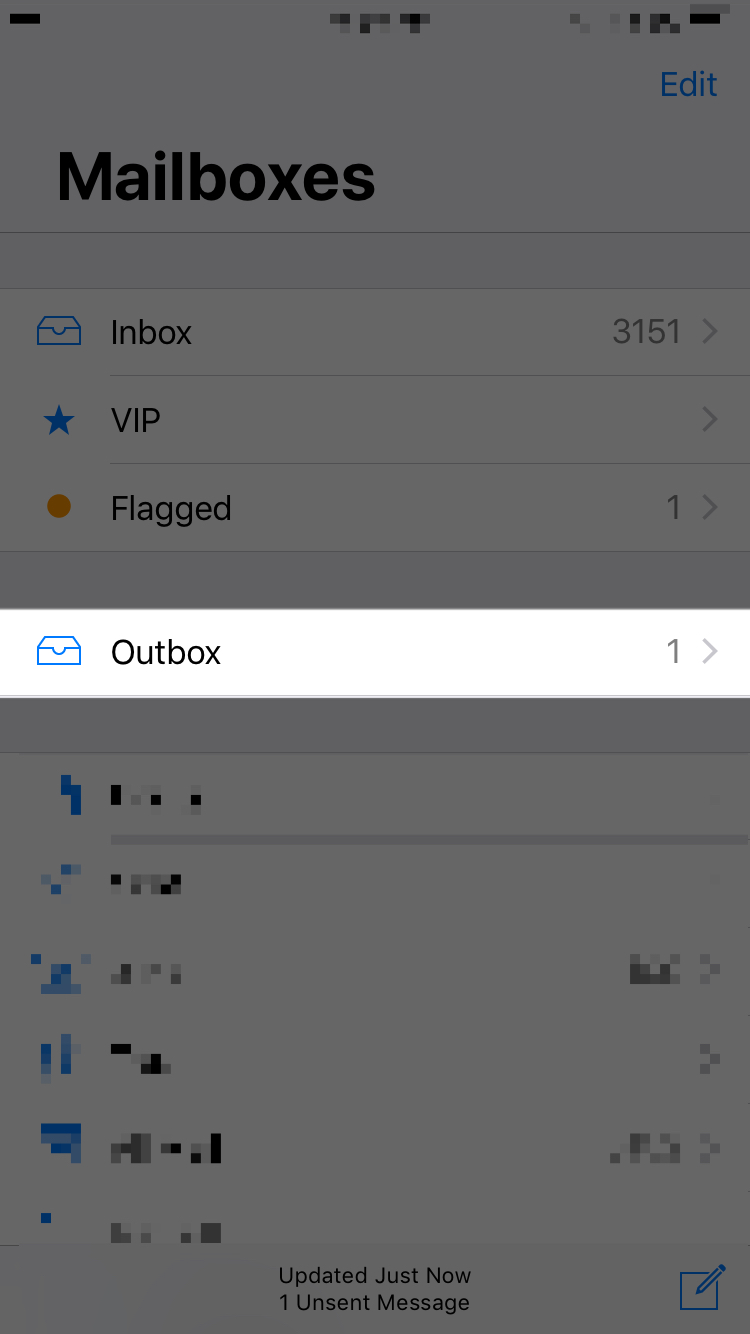
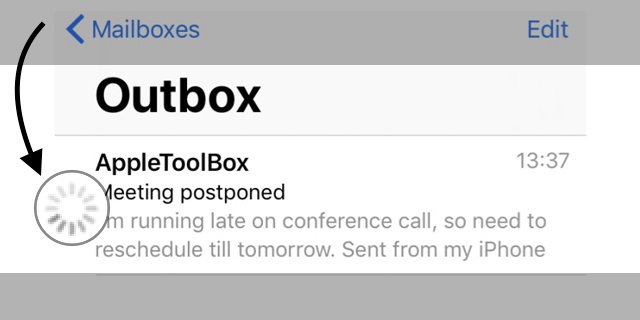
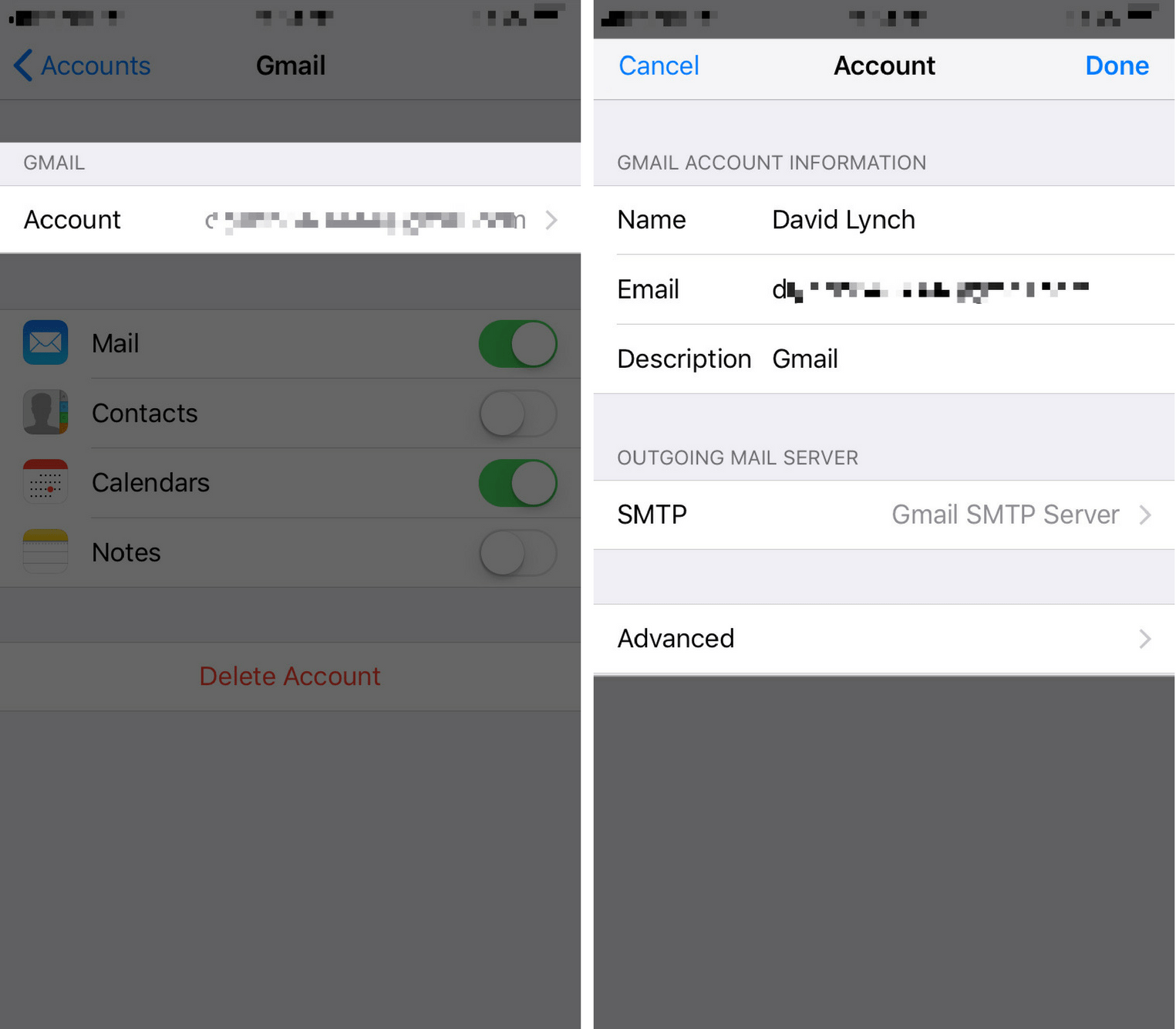
hi when i forward the attachment like 15 MB or less then or more then its start loading when its send the receiver received after 15 minutes. why and what is the problem. using iphone pro max and the apps is outlook.