With today’s advanced smartphones, you have the ability to communicate with people through a number of mediums almost anywhere in the world. Email for both personal and professional use is one of the best ways for you to stay in touch with the people in your life. In this article, I'll show you how to set up Mail on your iPhone!
What Is The iPhone Mail App?
The iPhone Mail app is a really user-friendly way of connecting all of your email accounts in one place. From this app, you can send and receive emails in real-time using any of your email addresses connected to your account.
You can also use Mail to import calendars or contacts from your email account to your iPhone.
How Do I Connect My Email Accounts To The Mail App?
To connect an email account to the Mail app for the first time, tap Mail on the Home screen. Select your email provider, then enter your account information.
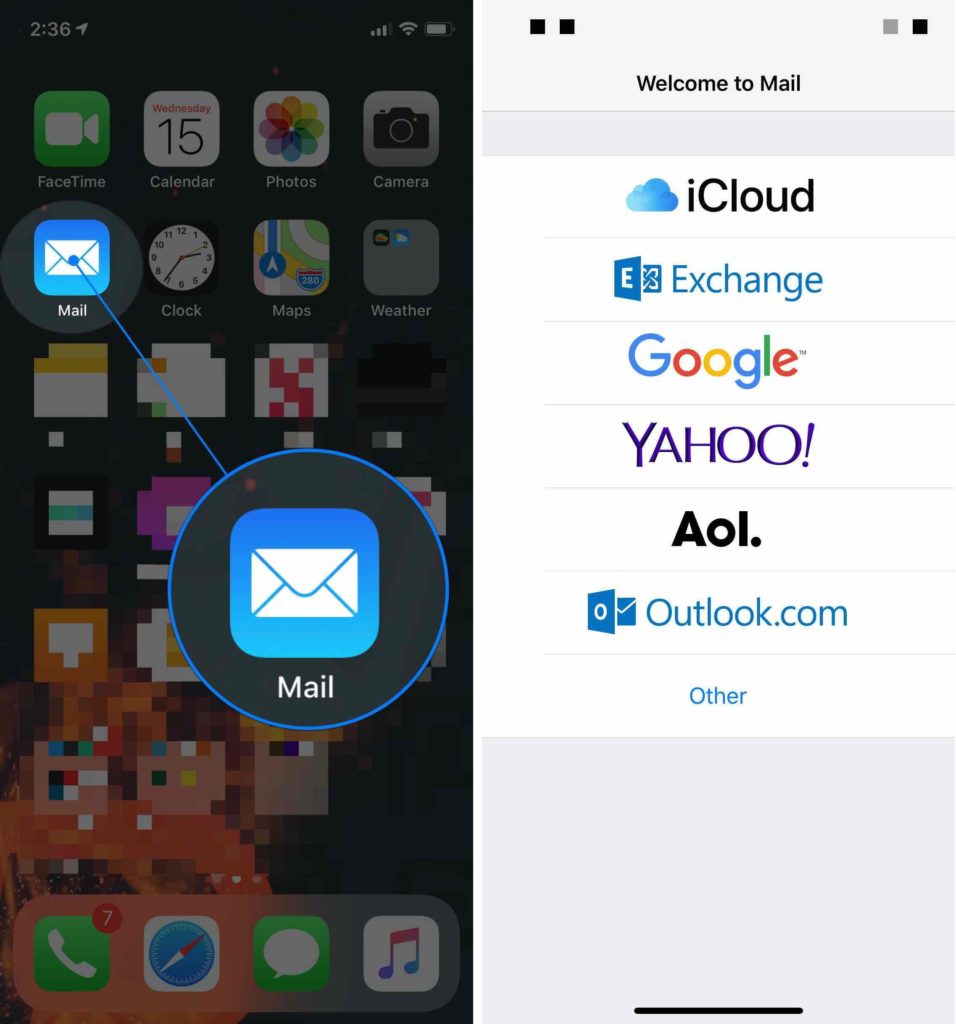
To connect additional email accounts to Mail, open Settings and tap Passwords & Accounts -> Add Account. Choose your email provider and type in your account information.
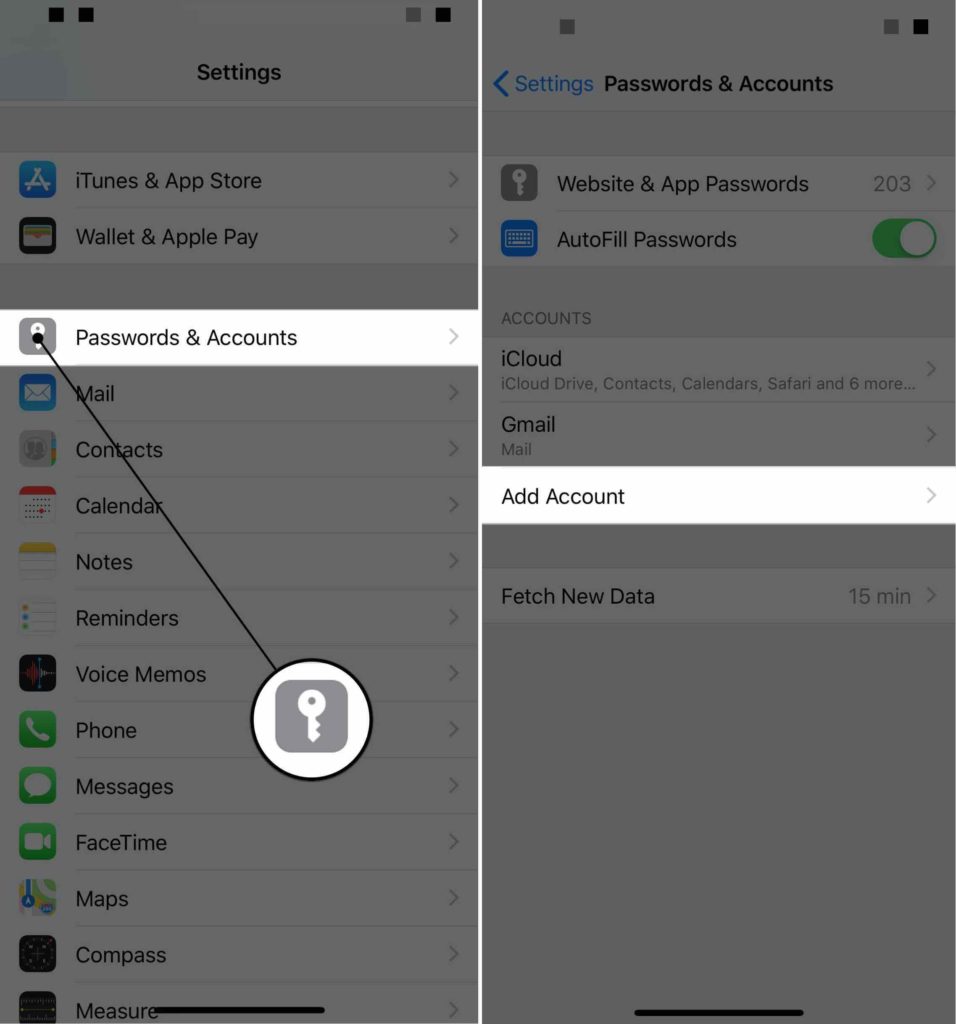
How Do I Write An Email?
When you tap on the Mail app, your inbox will automatically load. This is where you'll find all the emails sent to you. To compose an email of your own, tap the notepad icon in the bottom right-hand corner of the screen.
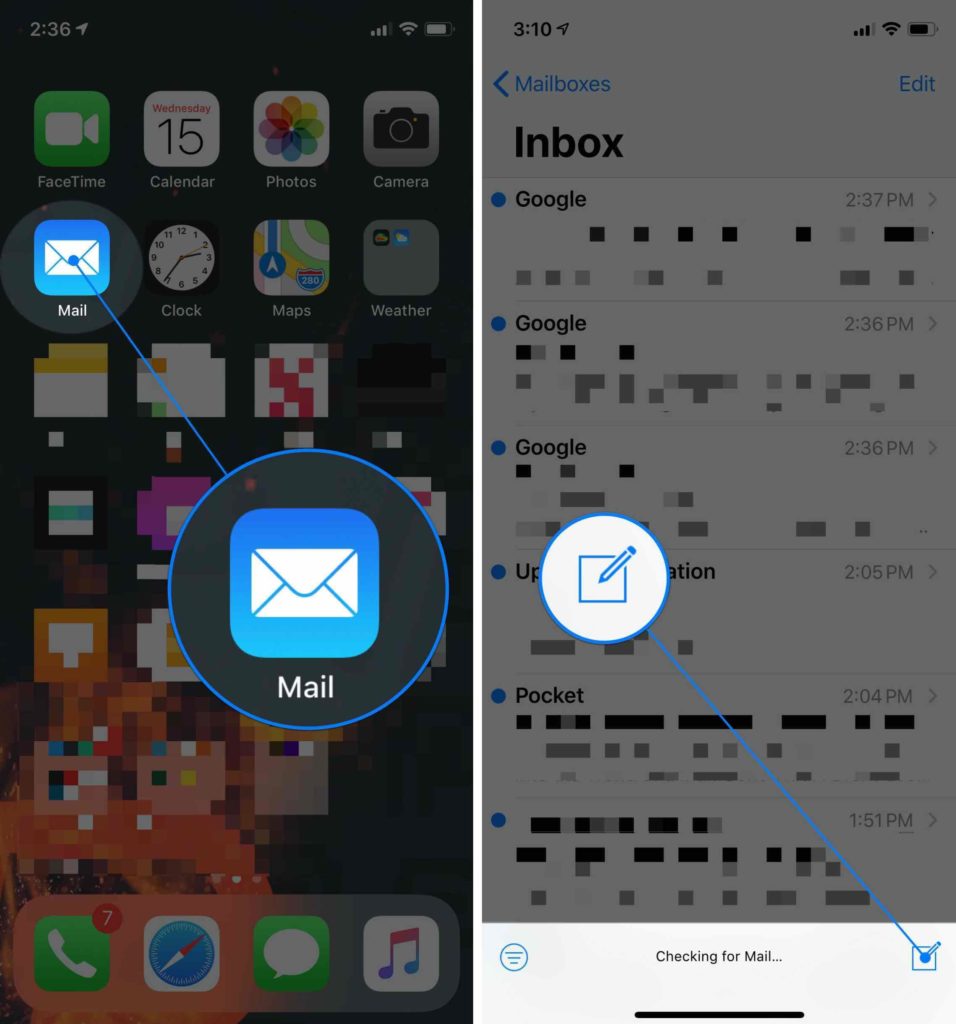
When you're finished writing your email, tap the Send button in the upper right-hand corner of the screen.
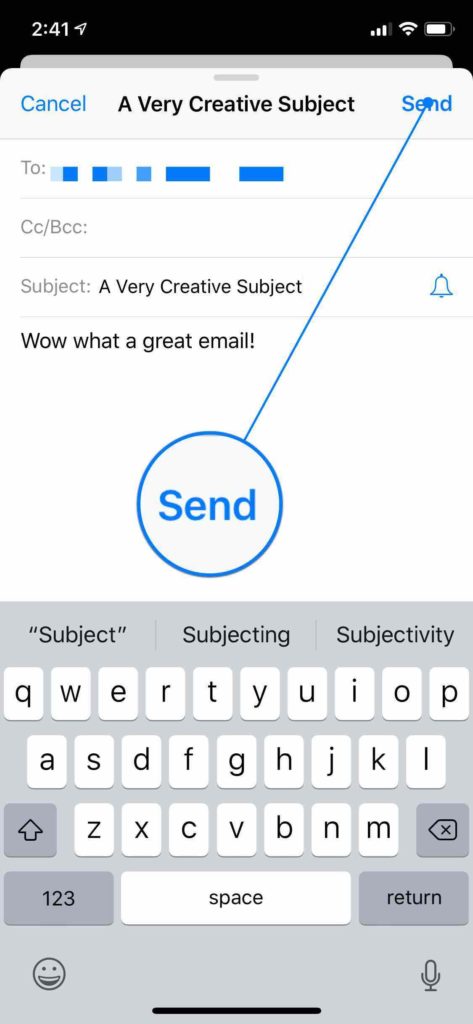
How Do I Add An Attachment To An Email?
To add an attachment to that email, double-tap in the body of the email. Then, tap Add Attachment and select a document or photo you’d like to attach to your email.
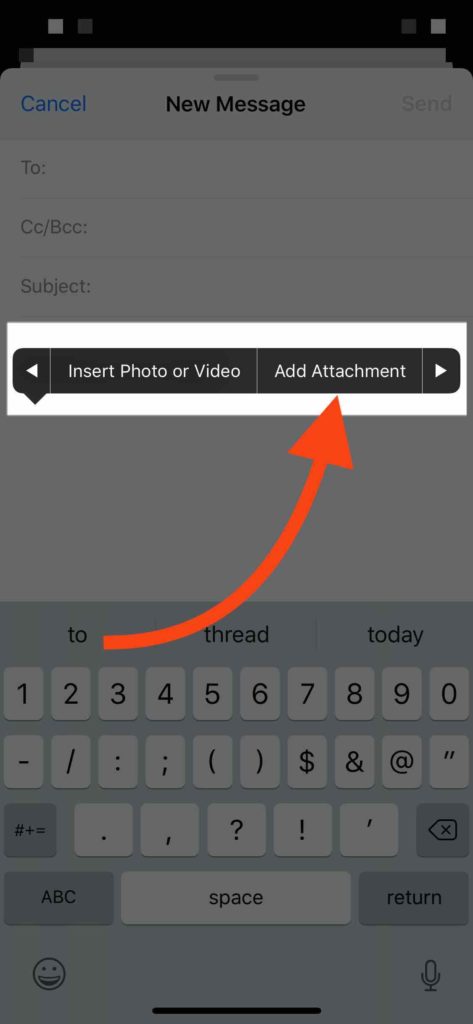
You've Got Mail!
You now know how to connect your email accounts to Mail on your iPhone. You'll never miss another important email, even when you're on-the-go. Leave us a comment down below if you have any other questions about your iPhone!
