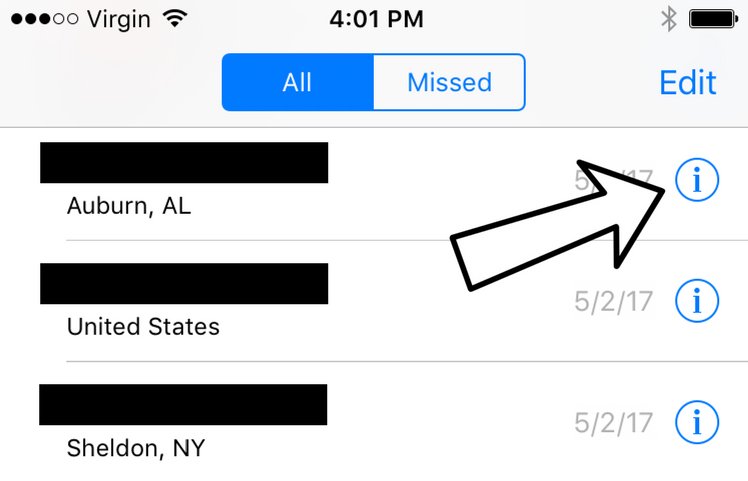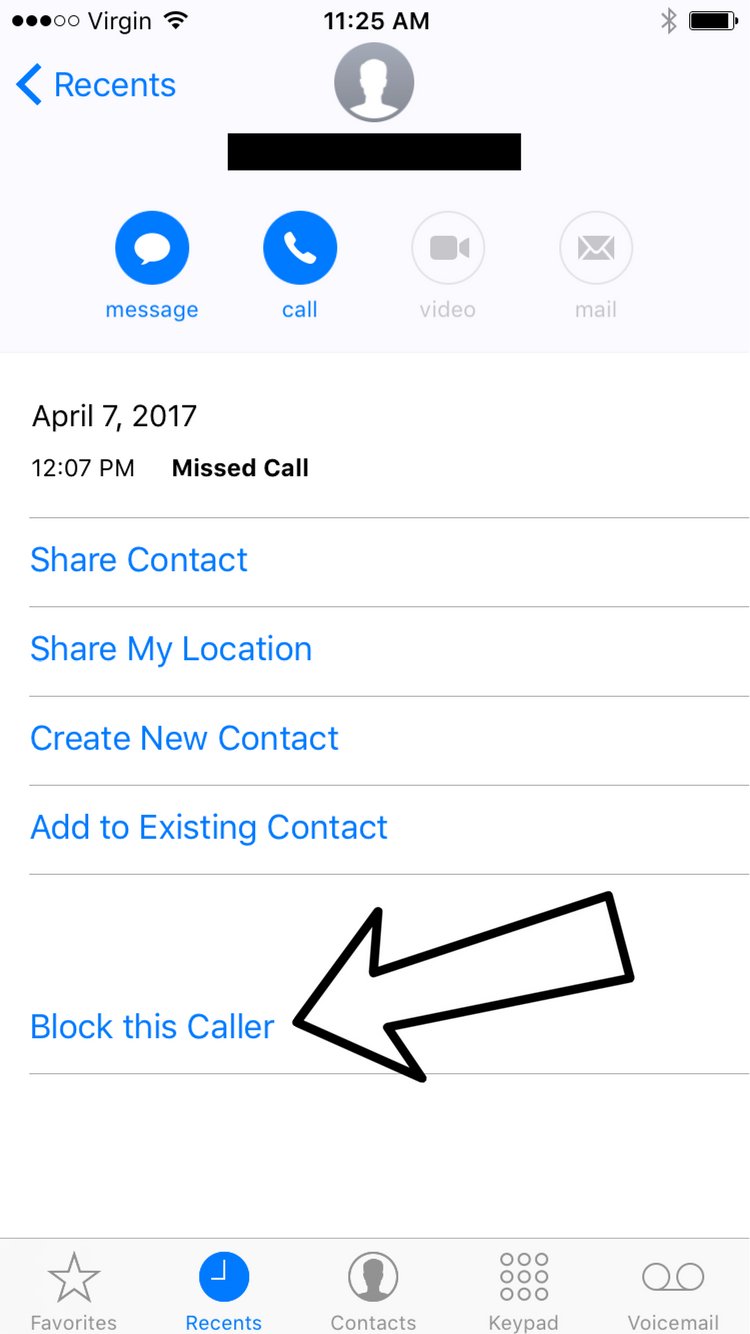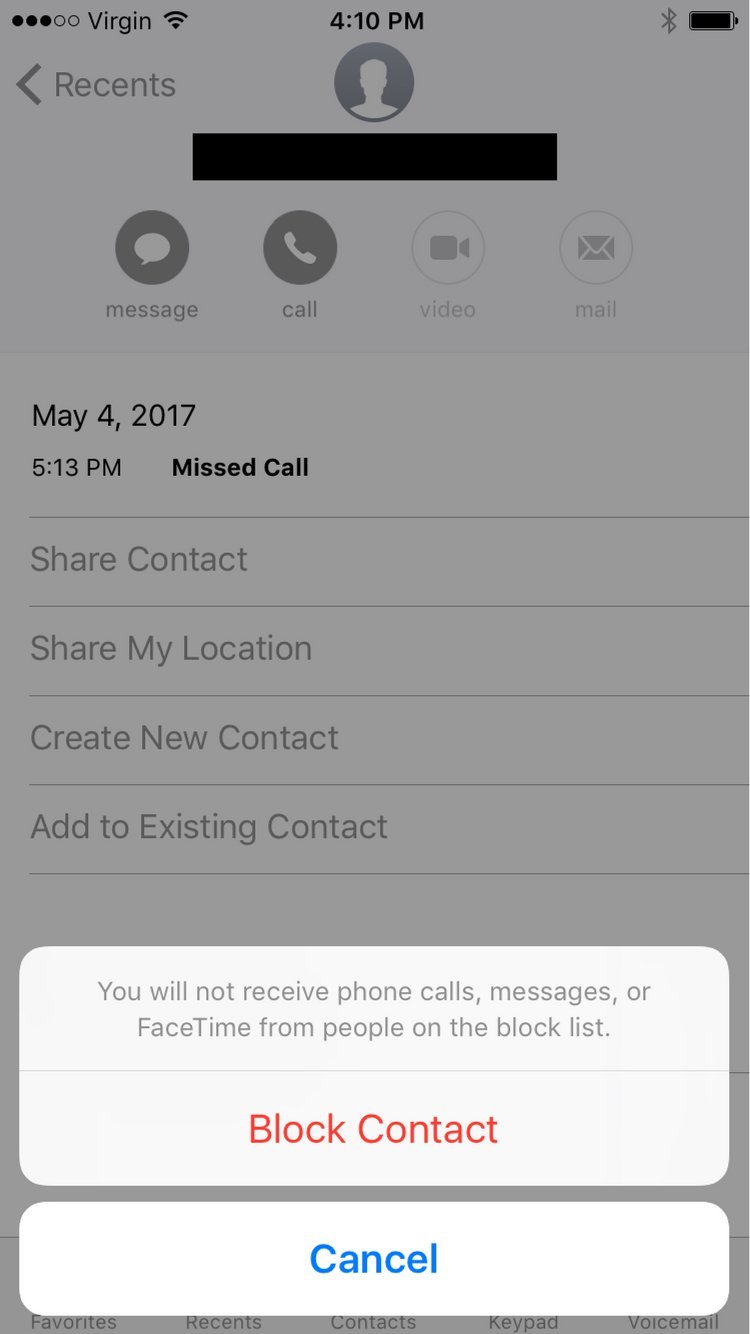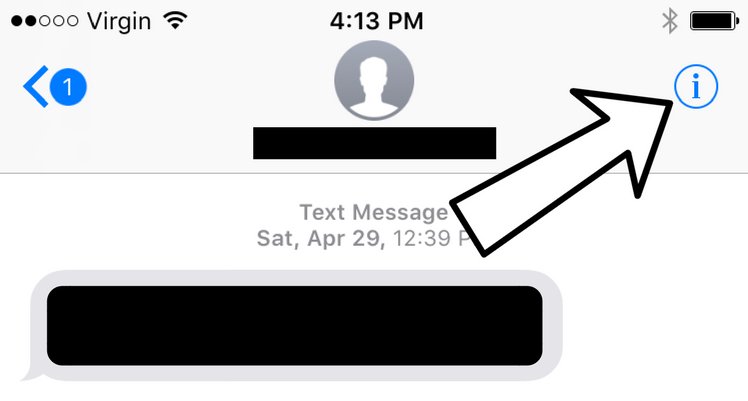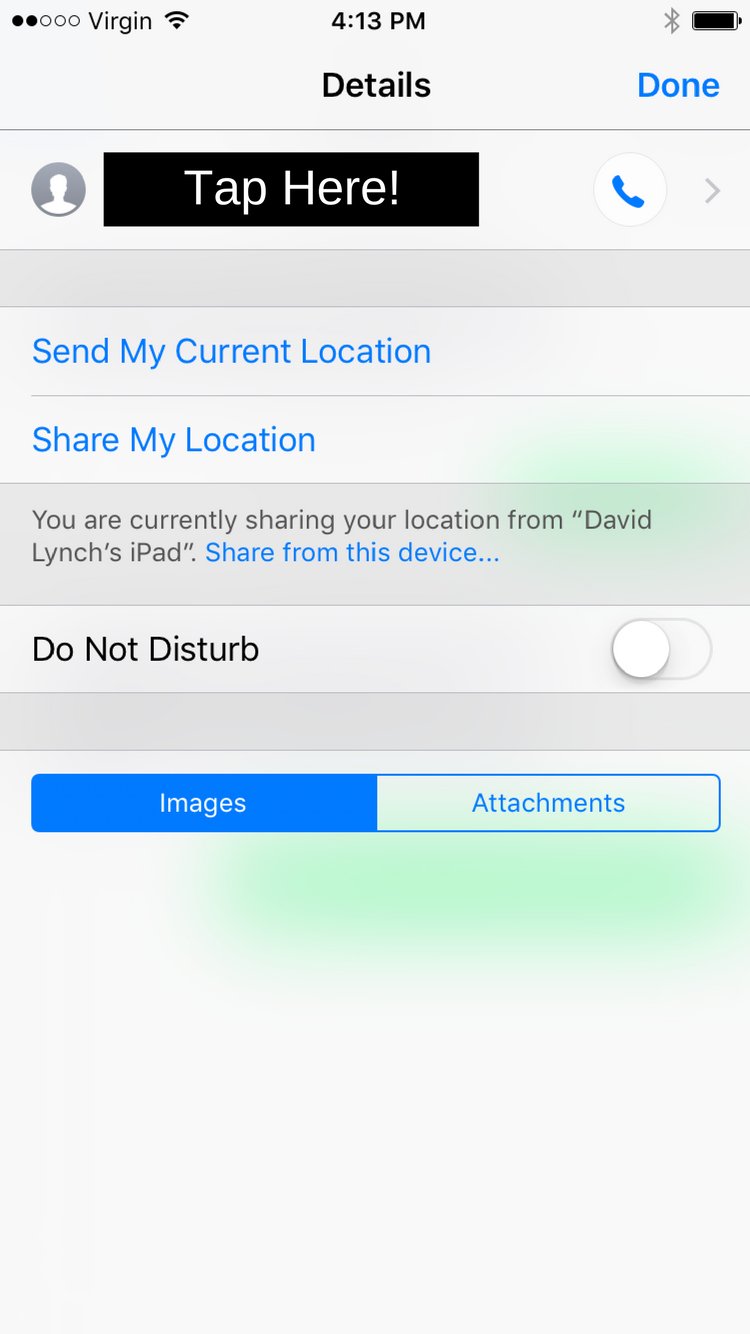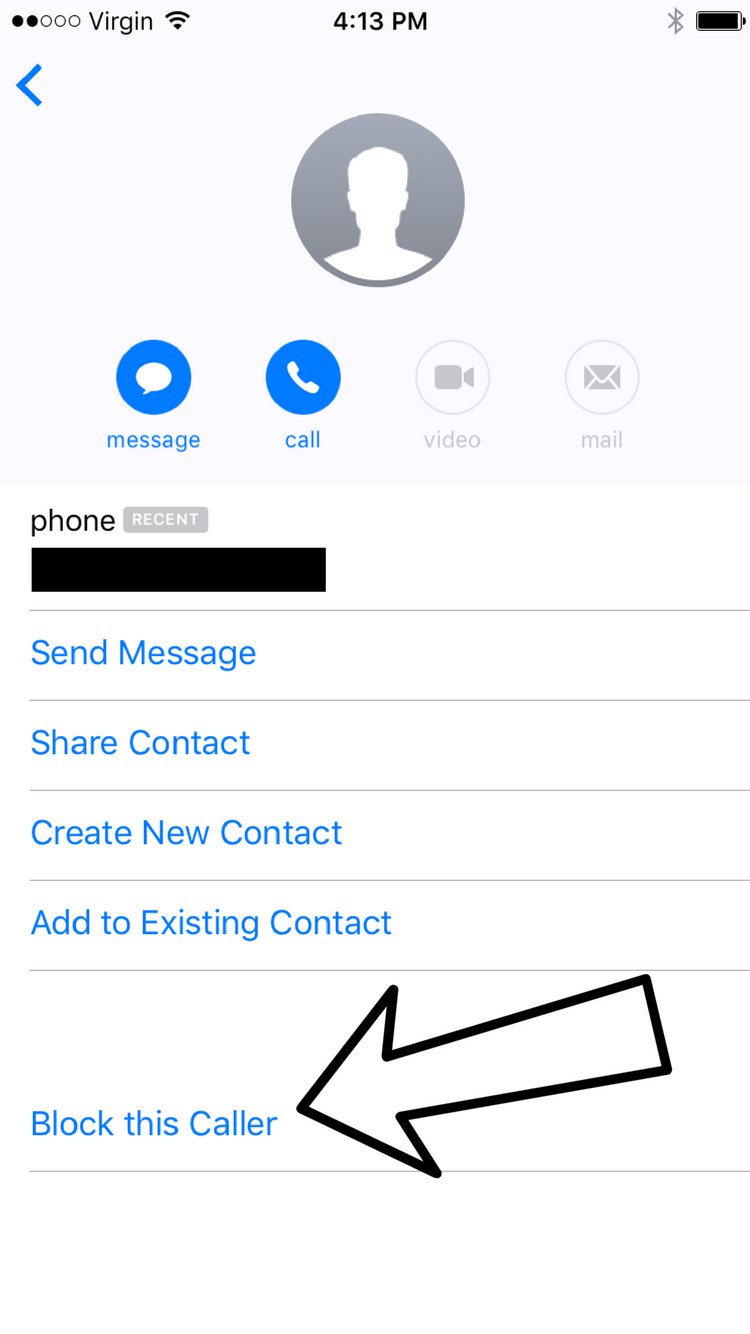If you've installed a version of iOS 10 on your iPhone, you can block numbers without having to save them as a contact first. When you block a number, you stop receiving calls, FaceTime notifications, or texts from that number.
How Do I Block A Number That's Not Saved As A Contact?
How To Block A Number That's Not Saved As A Contact
You can block numbers from Phone app, Messages app, or the FaceTime app.
Block A Number In The Phone App
- Open the Phone app.
- Tap the Recents icon
 at the bottom of the screen. You'll know you're in the Recents tab when the icon turns blue.
at the bottom of the screen. You'll know you're in the Recents tab when the icon turns blue. - Tap the blue i
 next to the number you wish to block.
next to the number you wish to block. - Scroll down and tap Block this Caller.
- Tap Block Contact to block the number on your iPhone.
Block A Number In The Messages App
- Open the Messages app.
- Open the conversation from the number you wish to block.
- In the upper right hand corner of your iPhone's screen, tap the blue i
 .
. - At the top of the screen, tap on the number (make sure you don't press the phone icon because that will call the number!)
- At the bottom of the screen, tap Block this Caller.
- Tap Block Contact to block the number on your iPhone.
Block A Number In The FaceTime App
- Open the FaceTime app.
- Tap the blue i
 next to the number you want to block (you probably see the pattern by now!)
next to the number you want to block (you probably see the pattern by now!) - Scroll down and tap Block this Caller.
- Tap Block Contact to block the number on your iPhone.
Applies To: iPhone 5,iPhone 5S,iPhone 5C,iPhone 6,iPhone 6 Plus,iPhone 6S,iPhone 6S Plus,iPhone SE,iPhone 7,iPhone 7 Plus,iPhone 8,iPhone 8 Plus,iPhone X,iPhone XS,iPhone XS Max,iPhone XR,iPhone 11,iPhone 11 Pro,iPhone 11 Pro Max,iPhone SE 2
Subscribe
0 Comments