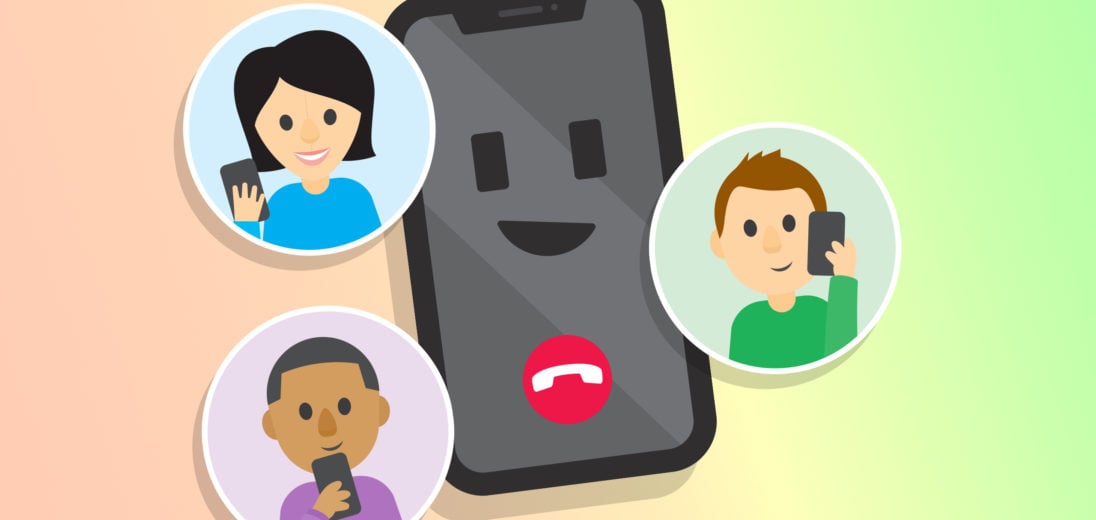You want to have a phone call with multiple people at once on your iPhone. This feature is built into the iPhone Phone app and is included with almost every cell phone plan. In this article, we'll show you how to conference call on your iPhone!
What Is A Conference Call?
A conference call is a phone call with more than two people. On an iPhone, you can include up to five people on a conference call. This makes working from home or making plans more efficient.
If you need to speak to more five people, try FaceTime! Any iPhone running iOS 13 or newer can FaceTime with up to 32 people at once.
Which Carriers Support Conference Calling?
These days, most plans include conference calling. Verizon, AT&T, and T-Mobile all support this feature. If your carrier is a mobile virtual network operator, check the fine print to see if conference calling is included with your plan.
How To Conference Call On Your iPhone
Conference calling with your iPhone is easy, but repetitive. You start by calling one person, then tap the Add Call icon in the lower left-hand corner of the screen. After the second call is connected, click Merge Calls, which will have replaced the Add Call icon.
To add more people, repeat these steps until everyone's included or you reach the maximum. Everyone in the call is able to add participants, but only the person who created the conference call will be able to see all of them.
You can also contact any of the callers if you need to be added. If you're a participant and get an incoming call from someone who needs to enter the conference call, click Hold & Accept then Merge Calls after the connection is made.
How To Remove Someone From Your Call
To remove someone from the conference call on your iPhone, tap on the information icon (look for the blue i) on the right-hand side of your screen. This will take you to a list of the call's participants, with two buttons underneath each name. Tap the End button to remove the participant.
Conference Calling Made Easy
You're now an expert on iPhone conference calling! Make sure to share this article with friends and family to teach them how to conference call on iPhone. Feel free to leave any questions in the comments section below.