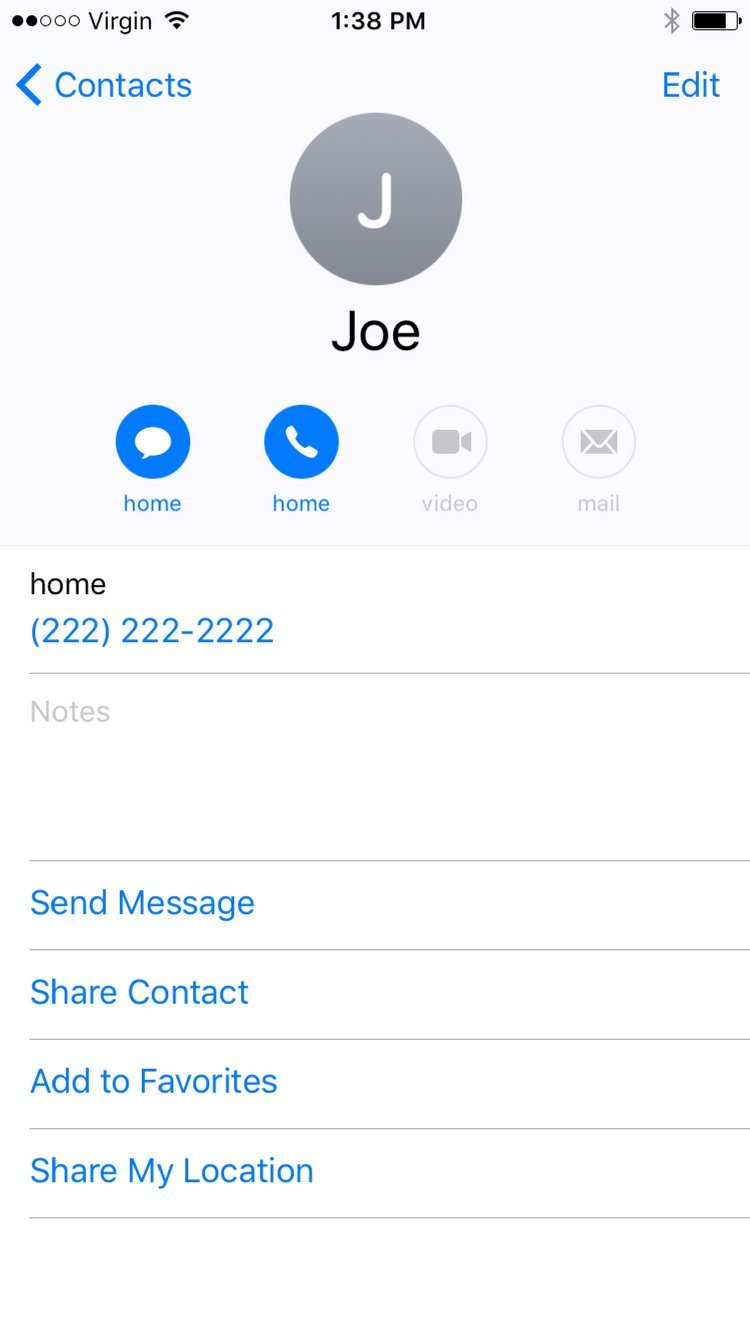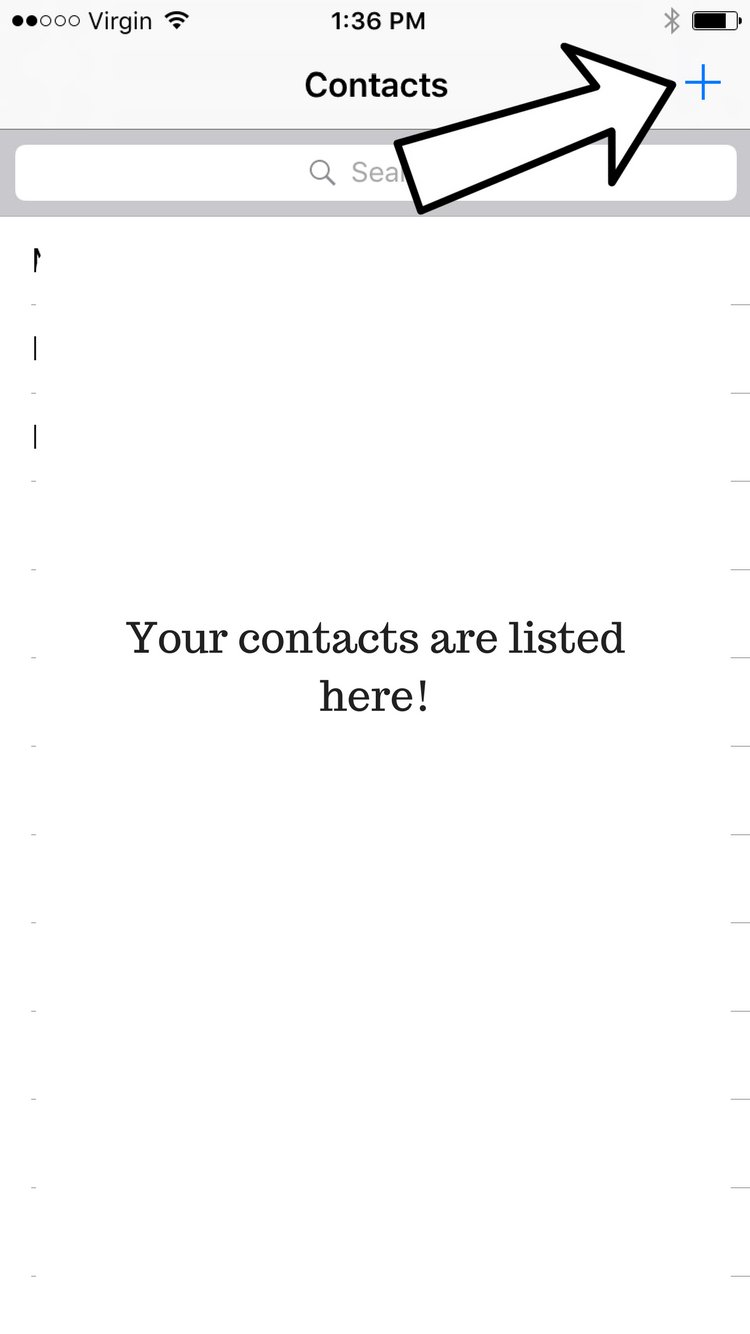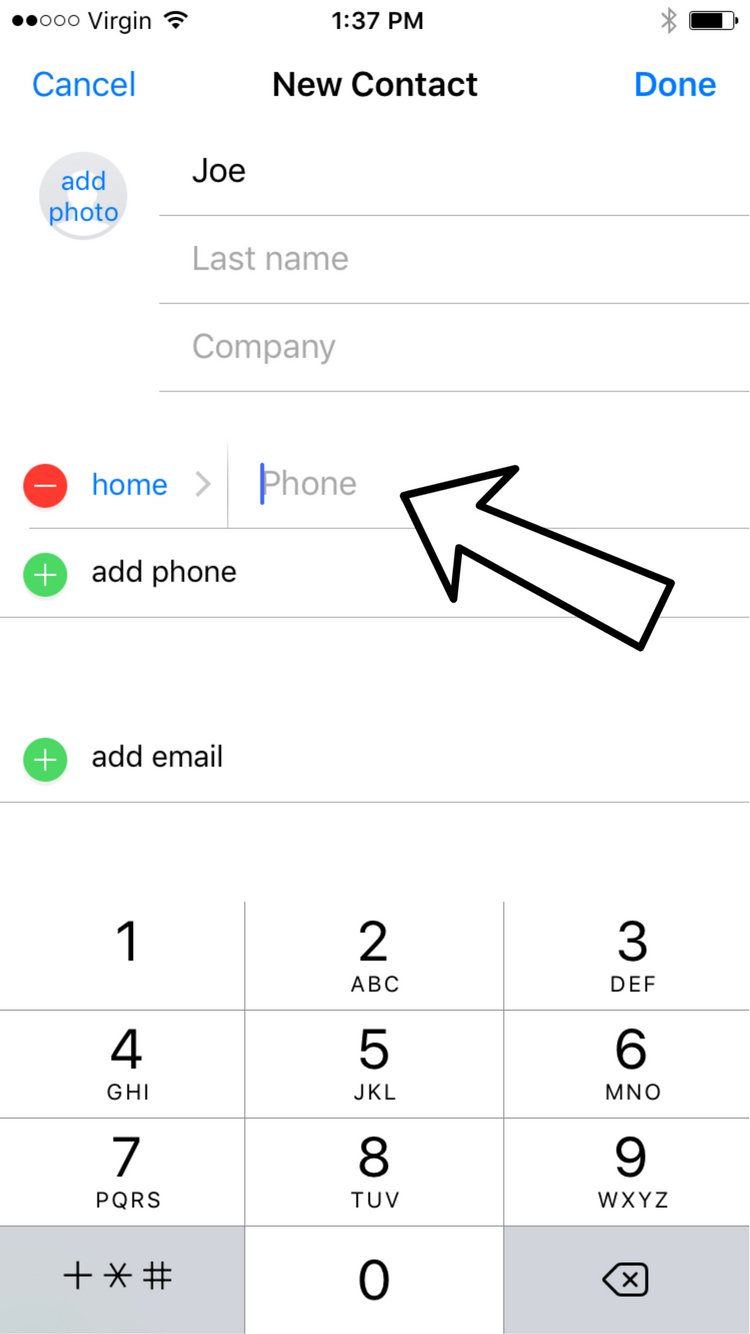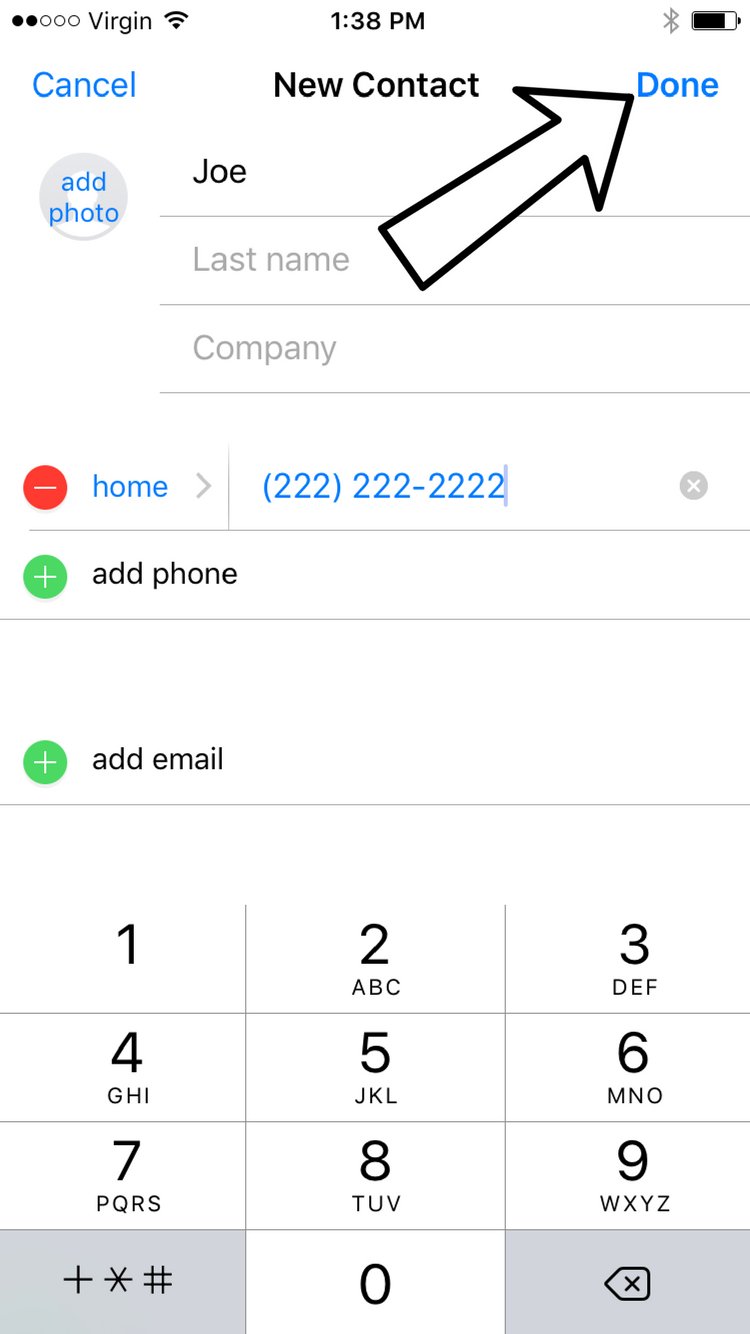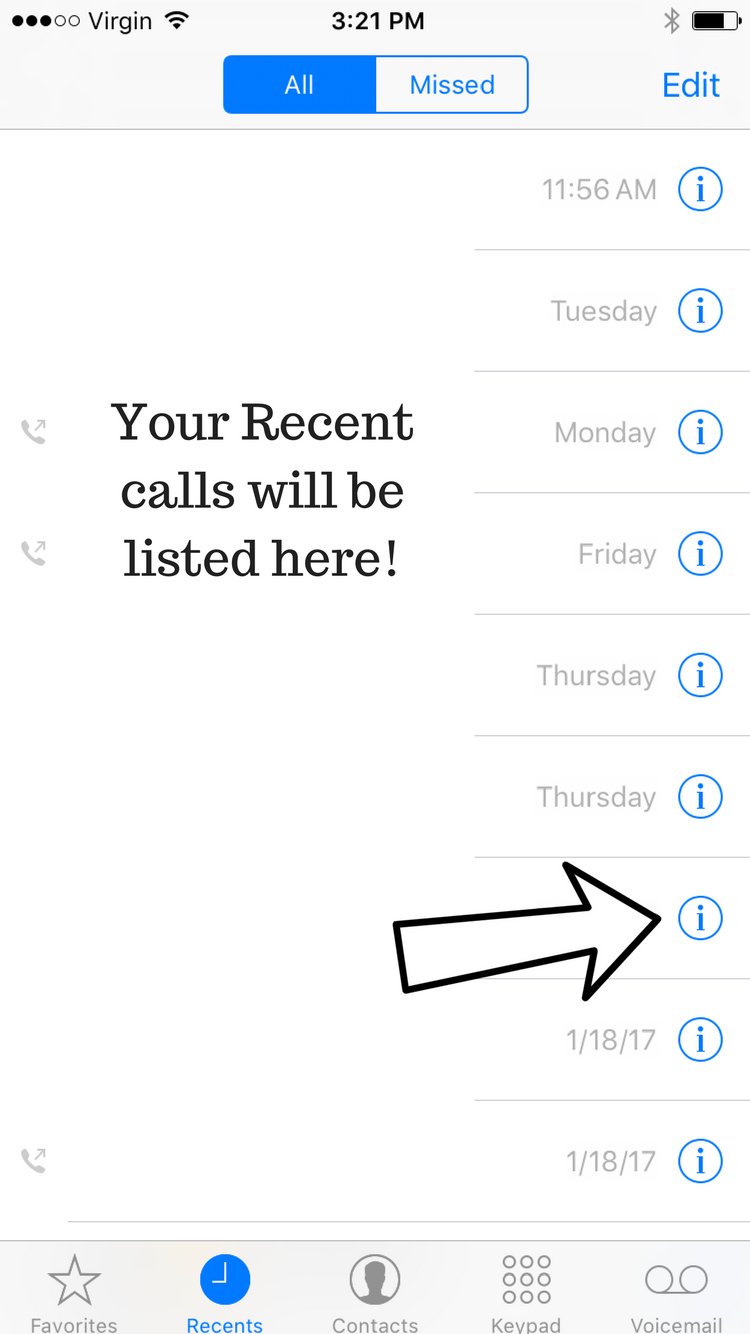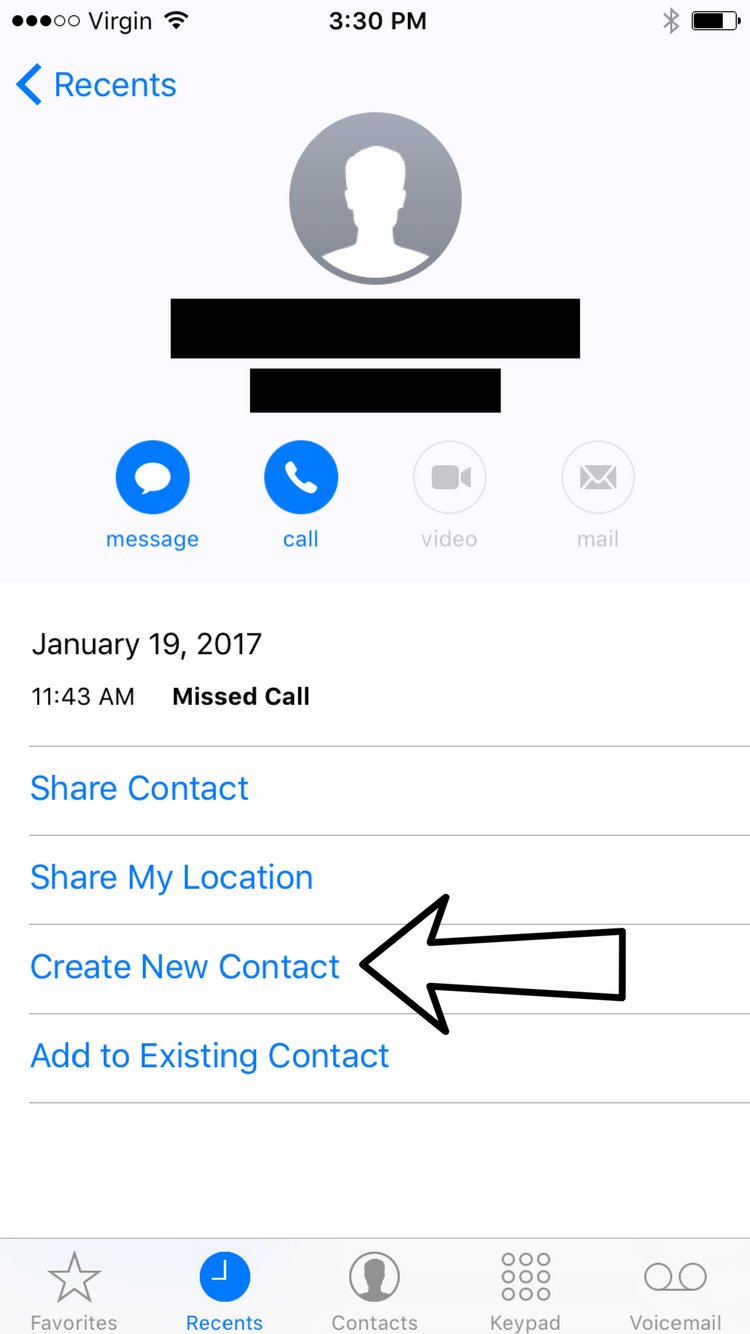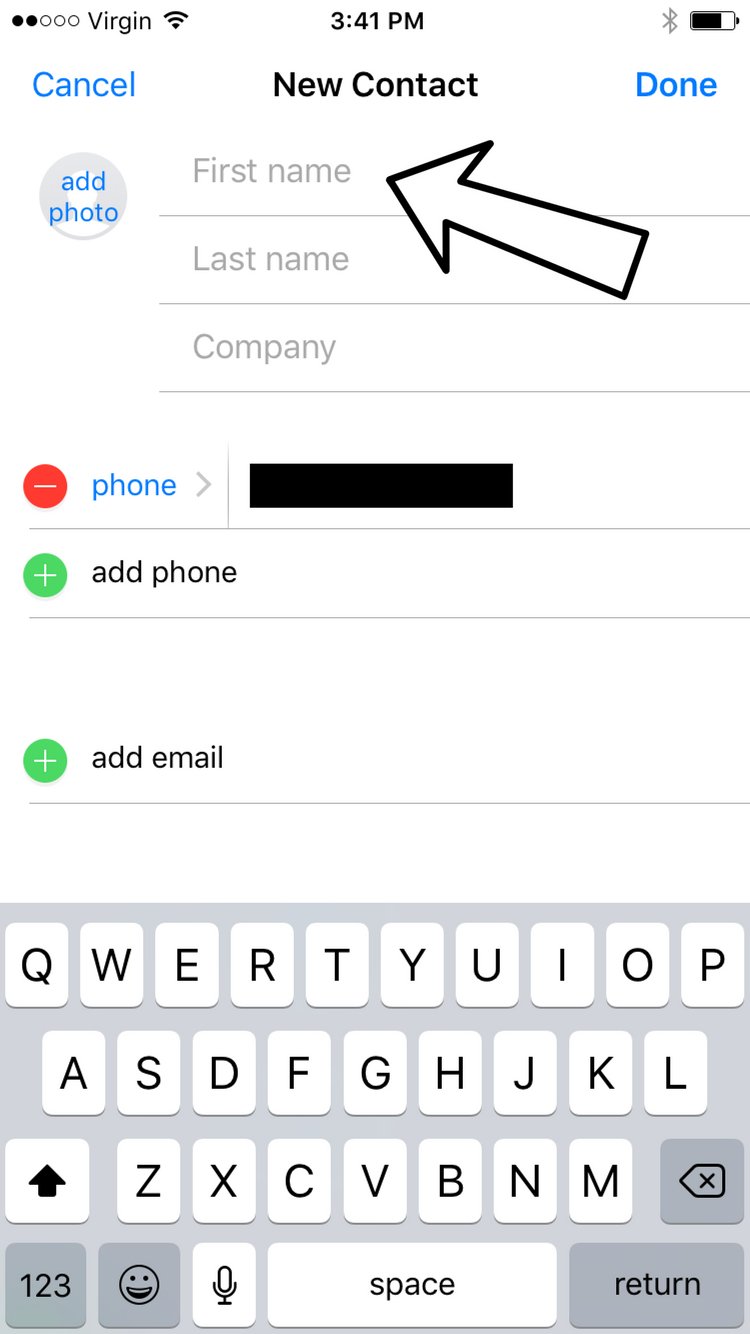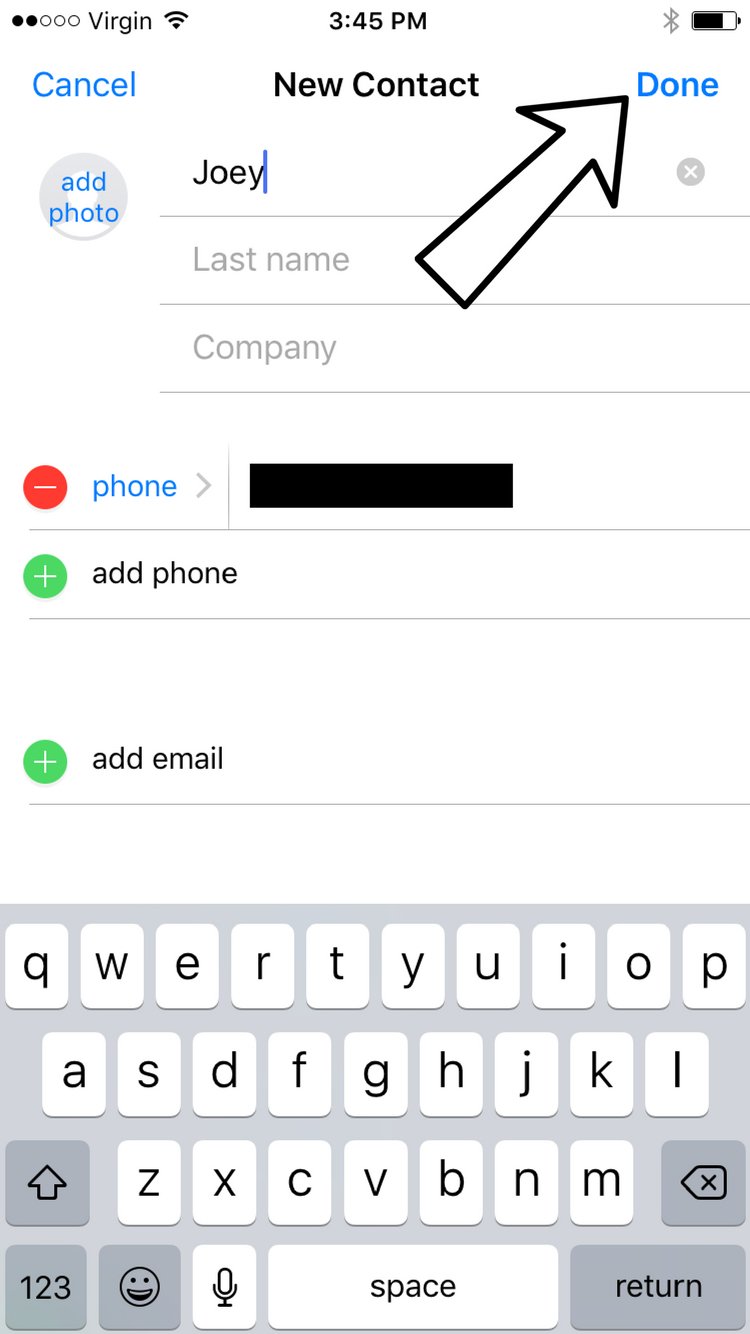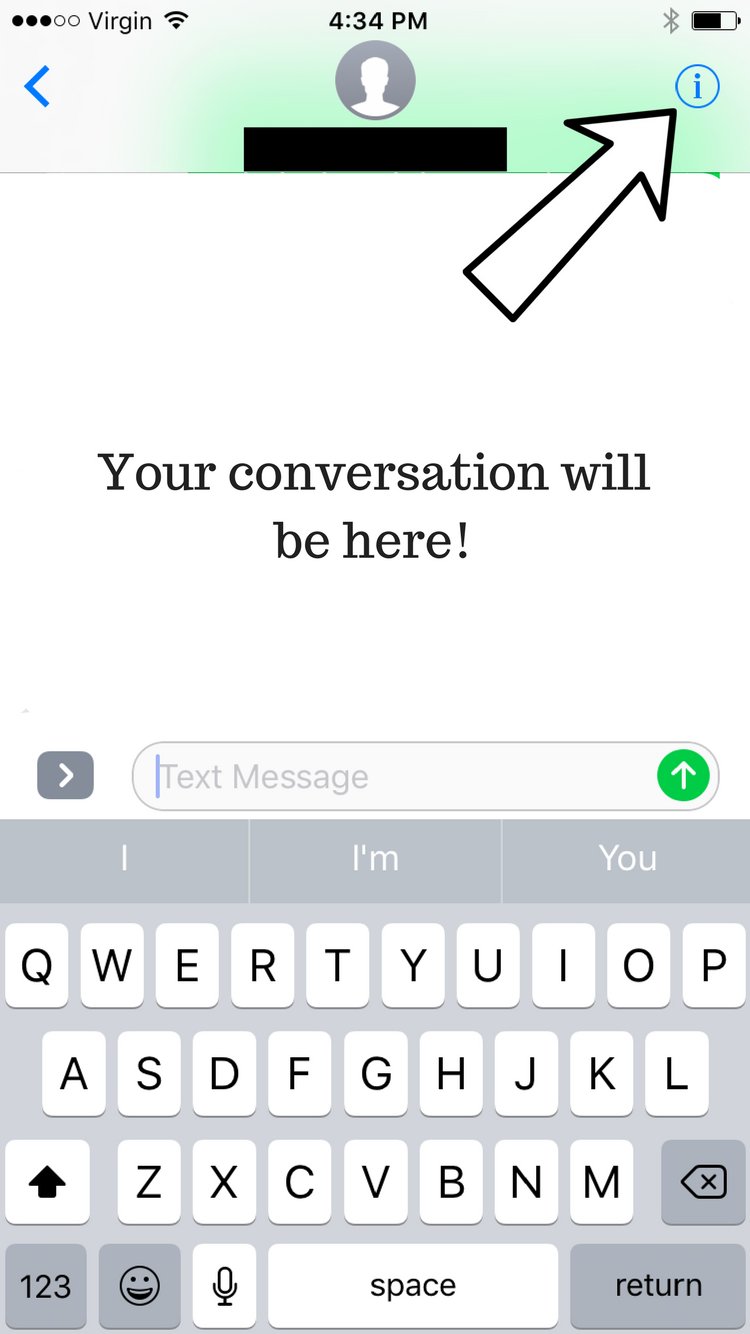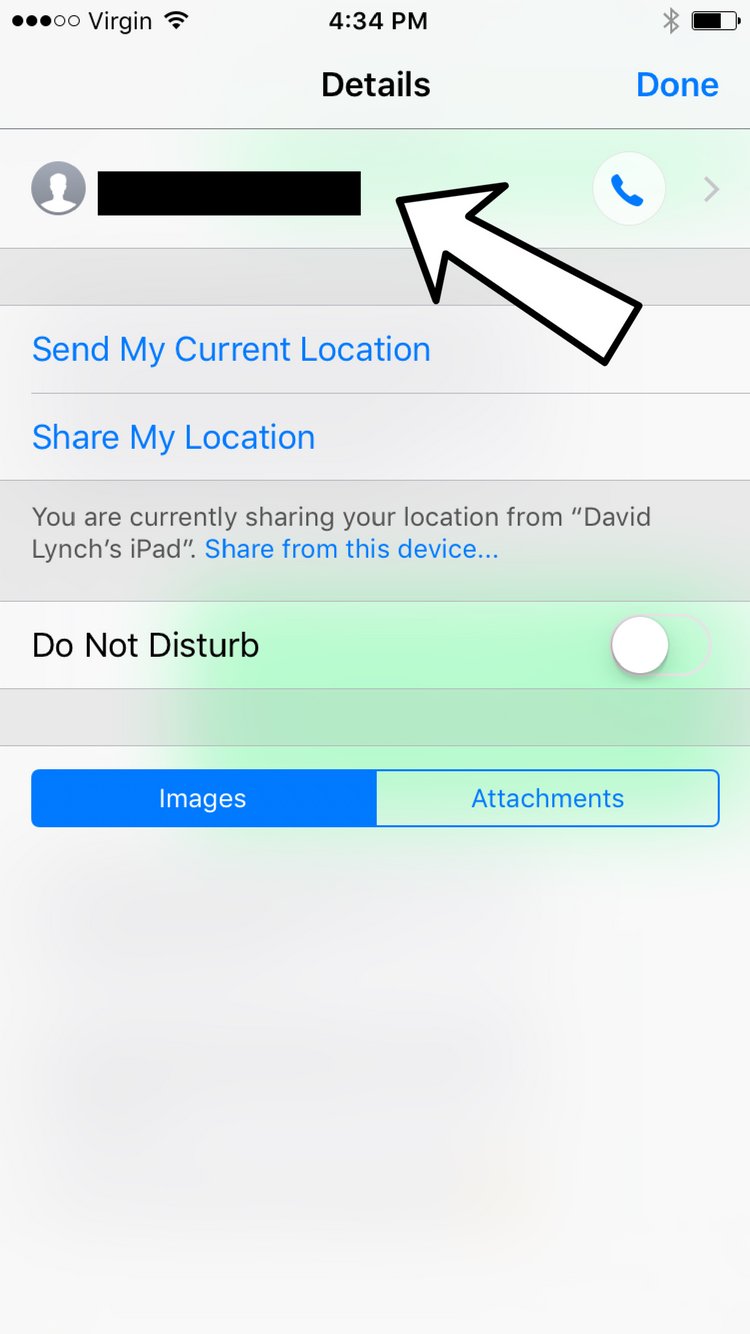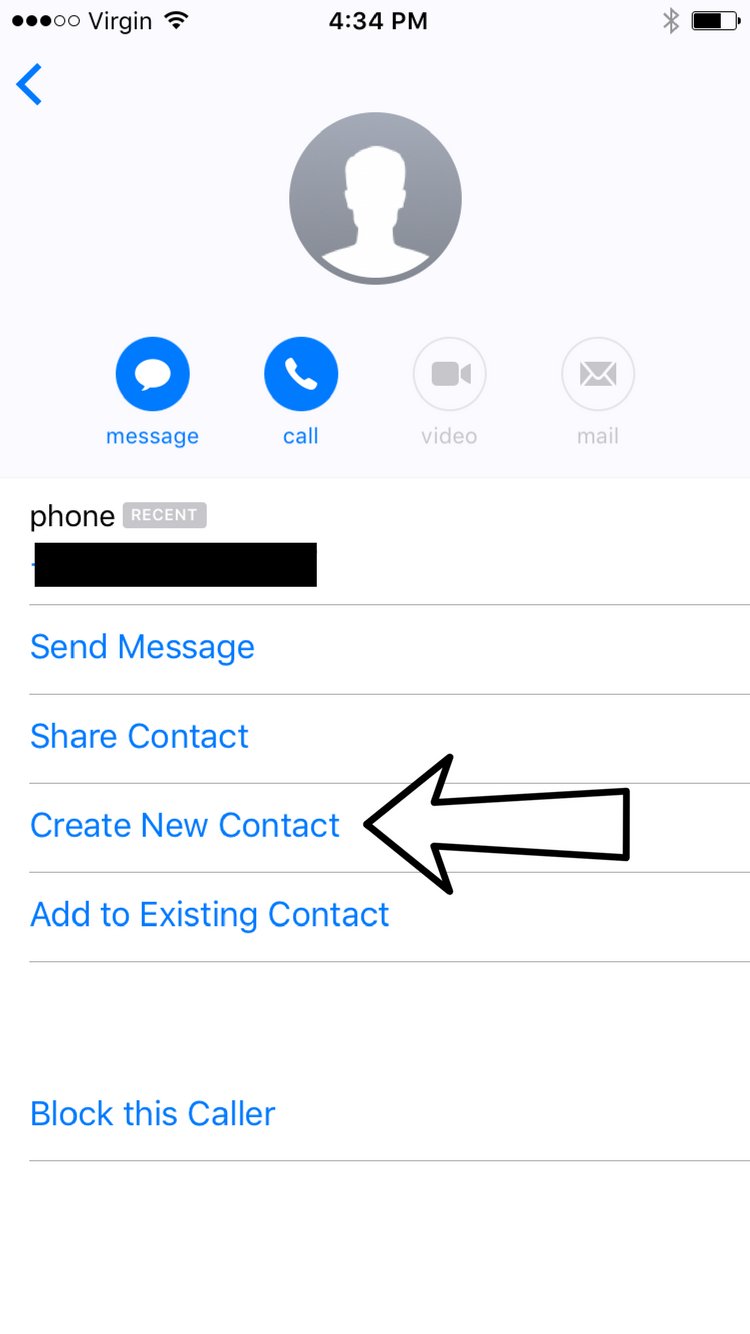How Do I Create A New Contact?
How To Create A New Contact
There are 3 ways to create a new contact:
How To Create A New Contact In The Contacts App
- Open the Contacts app.
- Tap the blue + on the upper right hand corner of the screen.
- Enter the name of the contact.
- To add a phone number, email, or other contact information, tap the corresponding white plus inside a green circle.
- When you've entered all the information for the contact, tap Done in the upper right hand corner of the screen.
How To Create A New Contact From The Phone App
- Open the Phone app.
- Use your finger to tap the Recents button, which looks like a clock.
- Tap the circular blue "i"
 next to the phone number you want to add as a contact.
next to the phone number you want to add as a contact. - Tap Create New Contact.
- Enter the name of the contact.
- Enter any other contact information by tapping the white plus in a green circle next to the information you want to add.
- Tap Done in the upper right hand corner of the screen when you've entered all the information you want to add.
How To Create A New Contact From The Messages App
- Open the Messages app.
- Use your finger to tap on the conversation with the number you want to add as a contact.
- Tap the circular blue "i"
 in the upper right hand corner of the screen.
in the upper right hand corner of the screen. - Once again, tap the number you want to add as a contact.
- Tap Create New Contact.
- Enter the name of the contact.
- Enter any other contact information by tapping the white plus in a green circle next to the information you want to add.
- Tap Done in the upper right hand corner of the screen when you've entered all the information you want to add.
Applies To: iPhone 5,iPhone 5S,iPhone 5C,iPhone 6,iPhone 6 Plus,iPhone 6S,iPhone 6S Plus,iPhone SE,iPhone 7,iPhone 7 Plus,iPhone 8,iPhone 8 Plus,iPhone X,iPhone XS,iPhone XS Max,iPhone XR,iPhone 11,iPhone 11 Pro,iPhone 11 Pro Max,iPhone SE 2
Subscribe
0 Comments