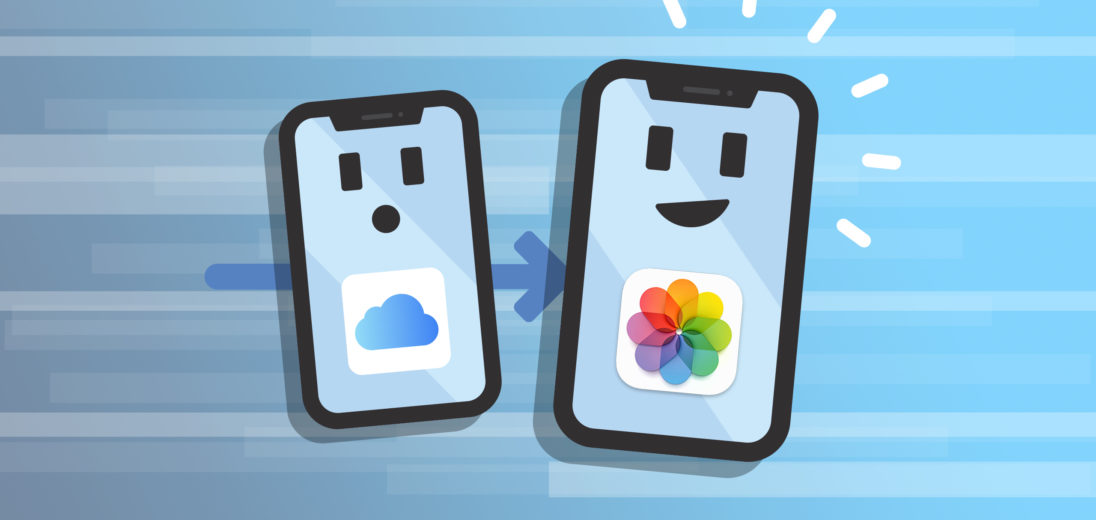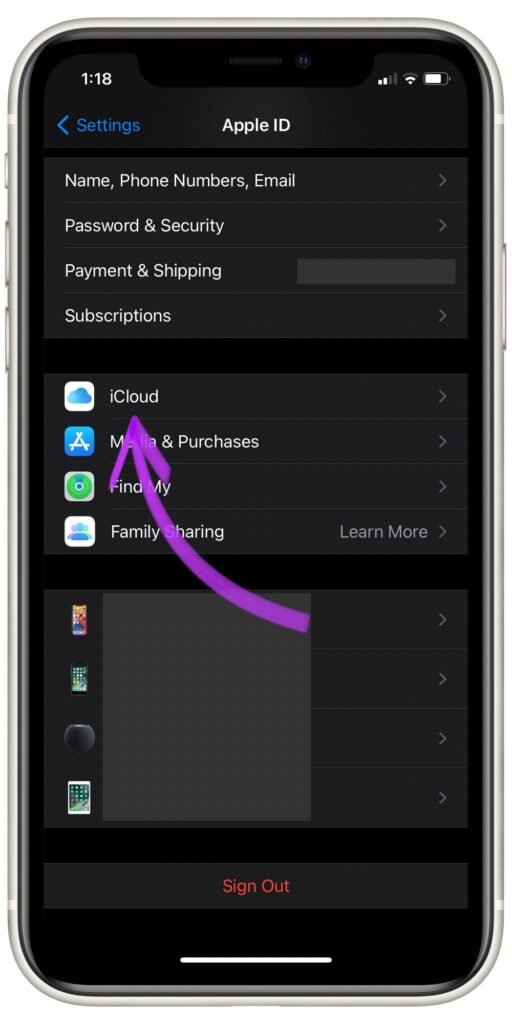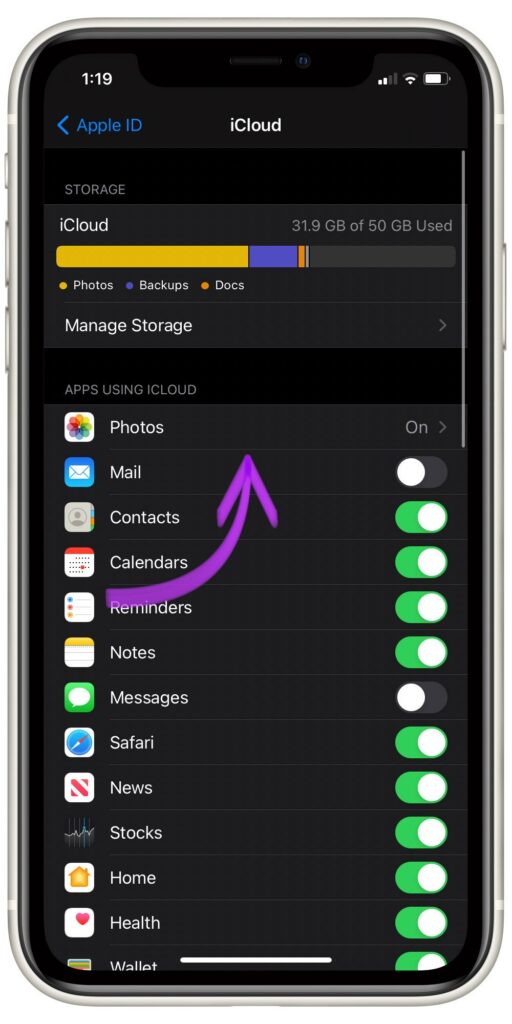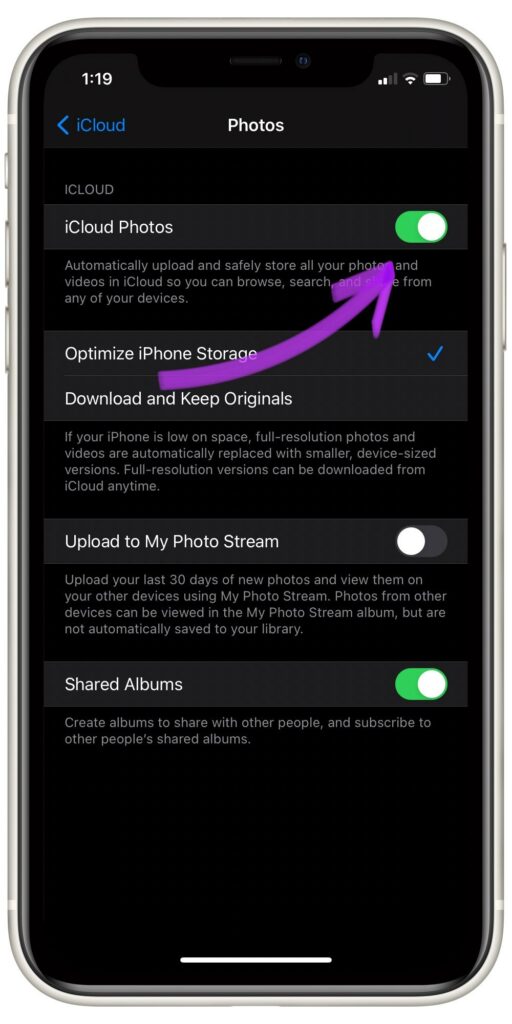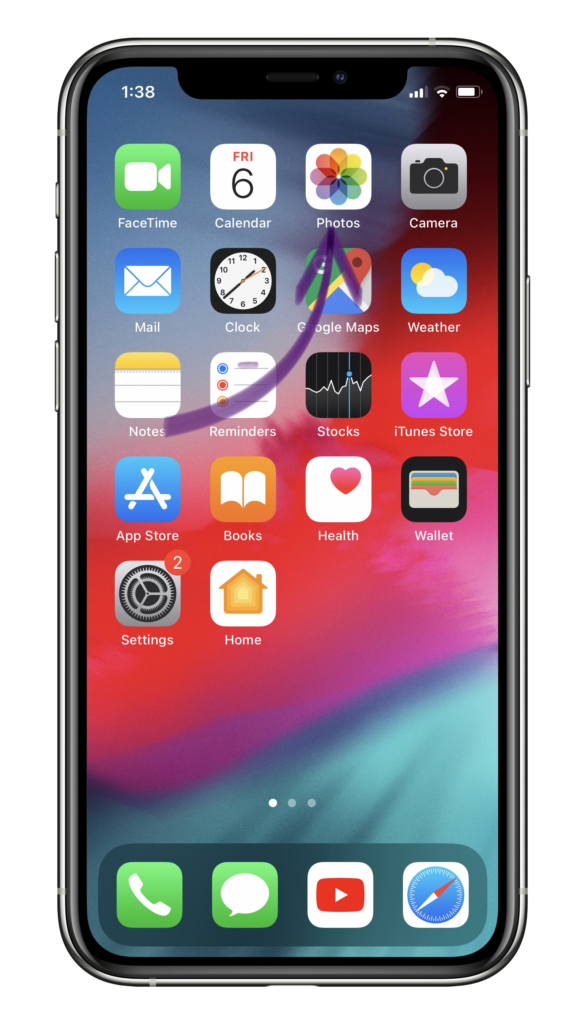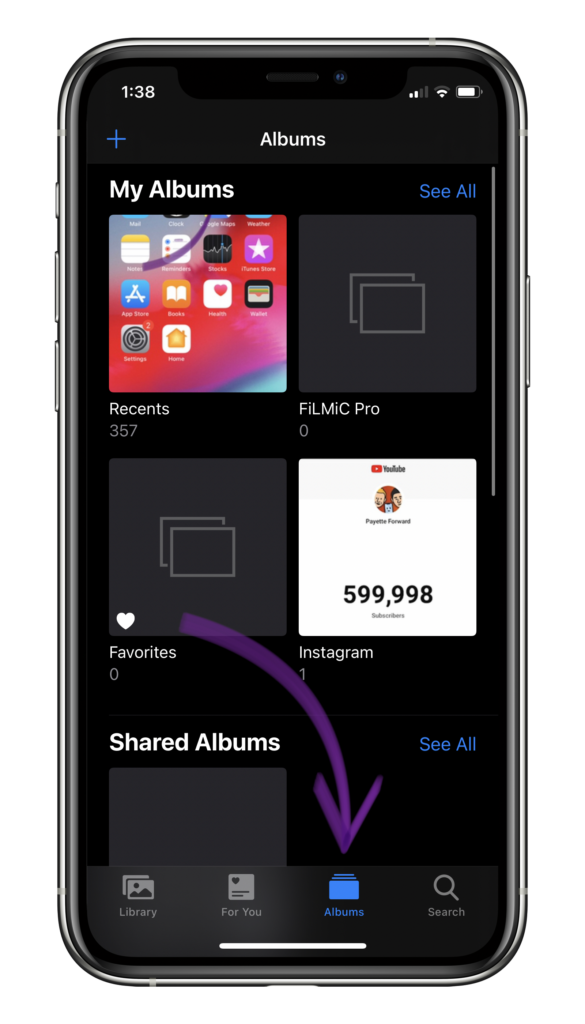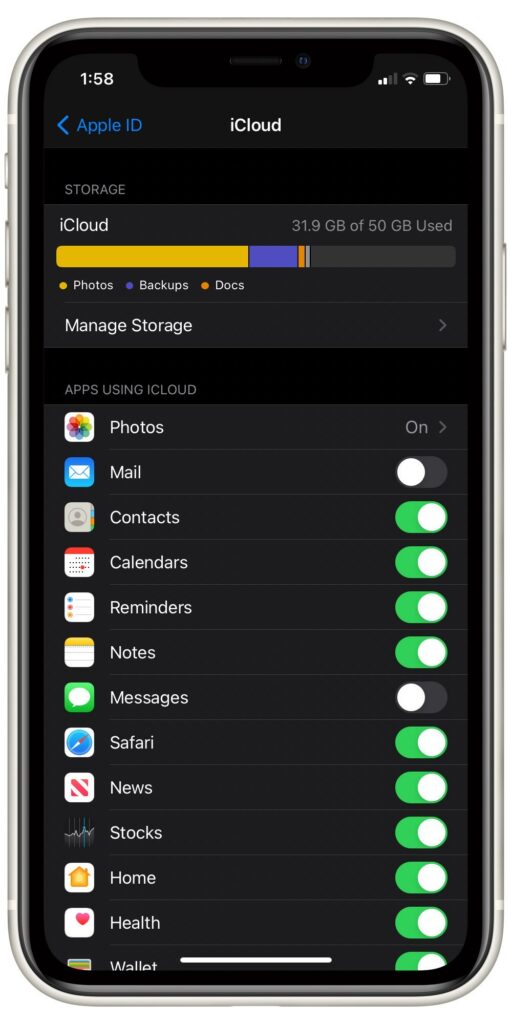Keeping all of your photos and videos organized can be quite a big task. Since smartphones have made it easier than ever to snap a picture at any time, it's easy to accumulate hundreds — or even thousands — of photos across devices. In this article, I'll show you how to use iCloud Photos to keep your pictures organized and accessible.
What Are iCloud Photos?
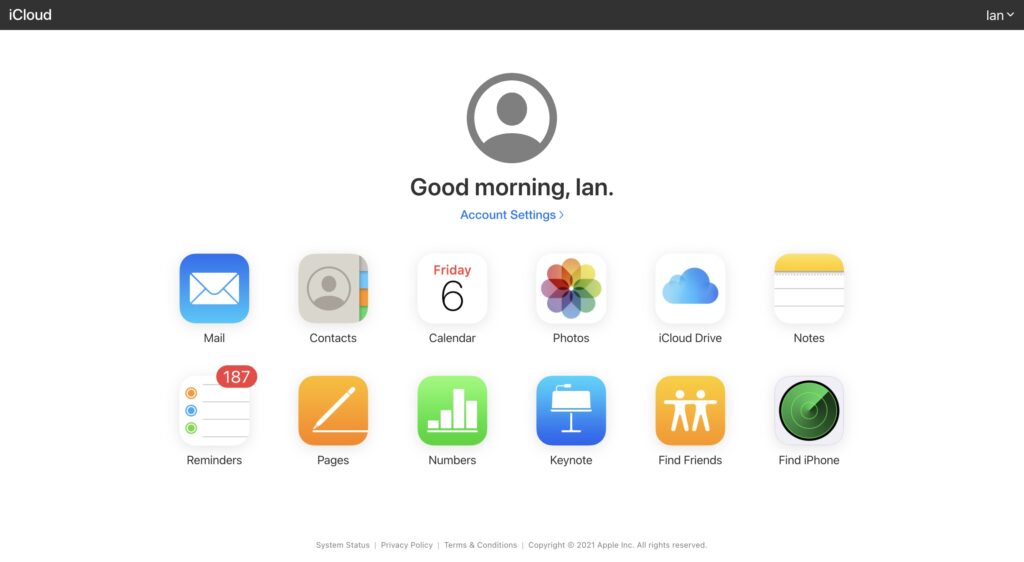
If you have an iPhone, iPad, or Mac, you can access any of your photos using iCloud Photos. The Photos app on your devices syncs with iCloud Photos so they’re never out of reach. iCloud Photos is especially helpful if you have multiple devices in your Apple ecosystem. For example, any photo you take on your iPhone or iPad can also be viewed on your Mac!
Applies to: iPhone, Apple TV, Mac, iPad
How To Turn On iCloud Photos
If you own an iPhone, iPad, or iPod touch, follow these steps to turn on iCloud Photos:
- Open Settings.
- Tap your name at the top of the screen.
- Tap iCloud.
- Tap Photos.
- Make sure the iCloud Photos switch is flipped on.
If you would like to enable iCloud Photos on a Mac computer, open System Preferences -> Apple ID -> iCloud. Under Apps On This Mac Using iCloud, make sure the box next to Photos has a blue checkmark. If the box is empty, just click it to turn on iCloud Photos.
Applies to: iPhone, iPad, iPod Touch, Mac
How To Access iCloud Photos
All of your iCloud photos can be accessed from the Photos app. To view your iCloud Photos from your iPhone or iPad, follow the steps below!
- Open the Photos app.
- Choose which album you would like to view.
- View Shared Albums to see iCloud photos shared with you from other accounts.
- If iCloud is turned on, all these photos should be available in the Photos app across all your devices.
Even if you lose a device, all your photos can still be found on the iCloud website. All you need is your Apple ID and password and you can view every photo stored on any of your Apple devices.
Applies to: iPhone, Mac, iPad, iPod Touch
Checking Your iCloud Storage
iCloud users have a few different storage plan options. You can check how much storage is currently available on your iCloud account by following these steps:
- Go to Settings.
- Tap your name at the top of the screen.
- Tap iCloud.
- You will see a status bar that shows how much free storage you have left and how much you have used already. It also displays a breakdown of what types of media are using your iCloud storage space.
- Tap Change Storage Plan if you’d like to upgrade or downgrade your iCloud plan.
Applies to: iPhone, Mac, iPad, iPod Touch
Photos In The Cloud!
By now, you should be an iCloud Photos pro! Using iCloud is a great way to keep your data safe and secure. No matter what happens to your iPhone, Mac, or iPad, you can be sure your photos will be waiting for you. If you have any other questions, feel free to leave a comment down below.