You want to take an iPhone X screenshot, but you're not sure how because there is no Home button! In this article, I'll show you how to screenshot on an iPhone X with physical buttons and by using AssistiveTouch.
How To Screenshot On iPhone X
- Simultaneously press the Side button and the volume up button.
- Your iPhone X's display will flash white and a preview of the screenshot you took will appear in the lower left-hand corner of the display.
- To edit your screenshot, tap the preview in the lower left-hand corner of the screen.
How To Screenshot On iPhone X Using AssistiveTouch
- Tap the virtual AssistiveTouch button.
- Tap Device.
- Tap More.
- Tap Screenshot.
- The display will flash white and a preview will appear in the lower left-hand corner of the screen.
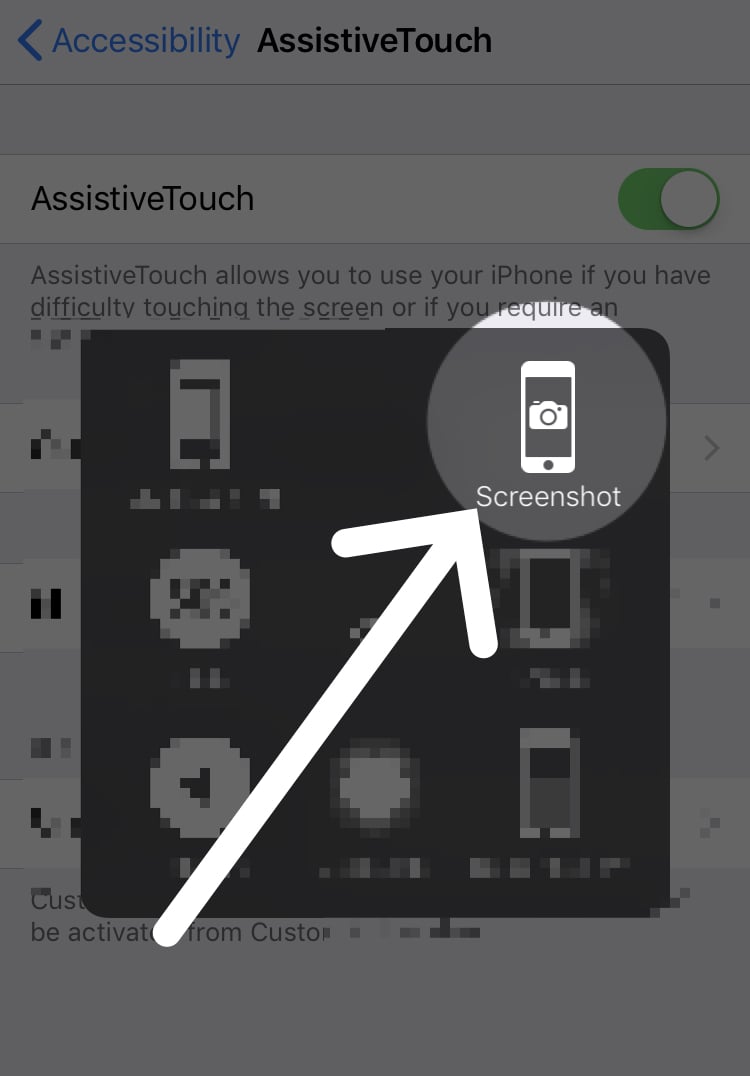
How Do I Turn On AssistiveTouch?
Turn on AssistiveTouch by opening the Settings app and tapping General -> Accessibility -> AssistiveTouch. Then, turn on the switch next to AssistiveTouch — you'll know it's on when the switch turns green and the virtual button appears on your iPhone's display.
iPhone X Screenshots At Your Fingertips!
You're officially an iPhone X screenshot master! Now that you know how to screenshot on the iPhone X, make sure to share this tip on social media with your family and friends. Thanks for reading and feel free to leave us a question below!
