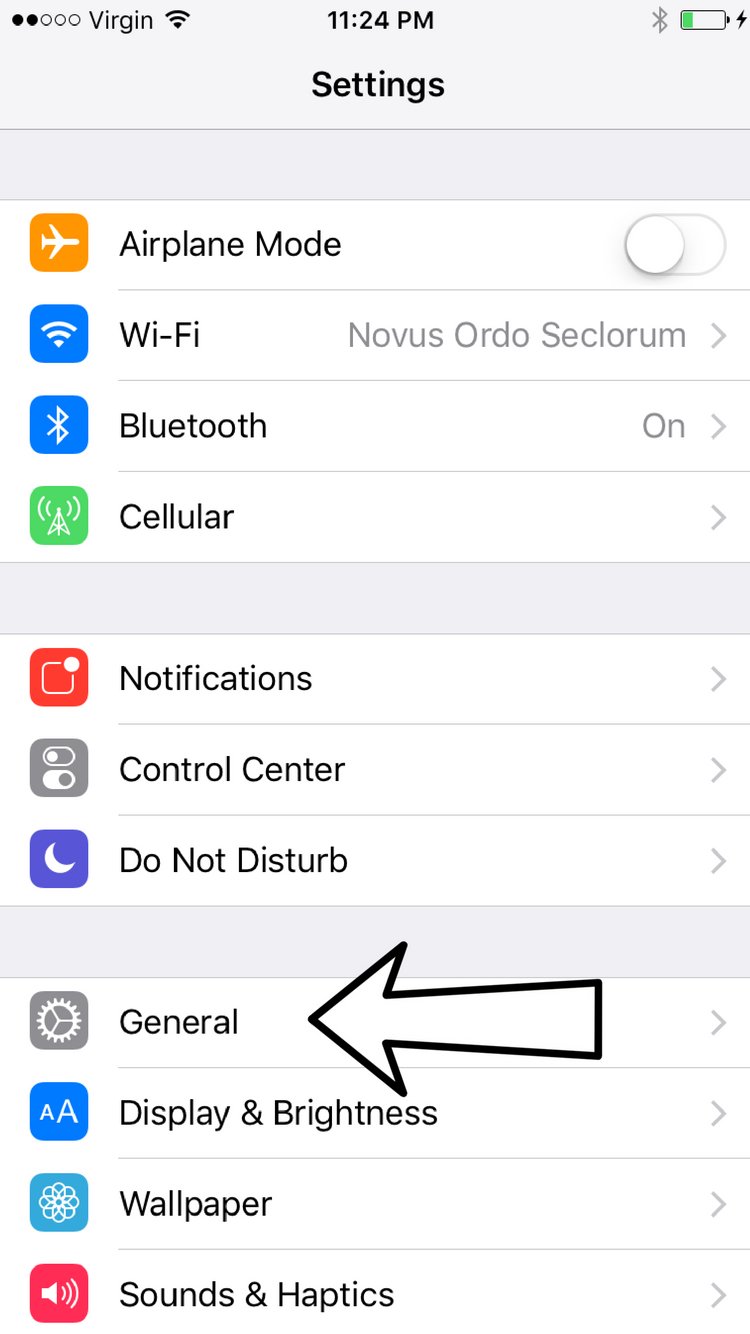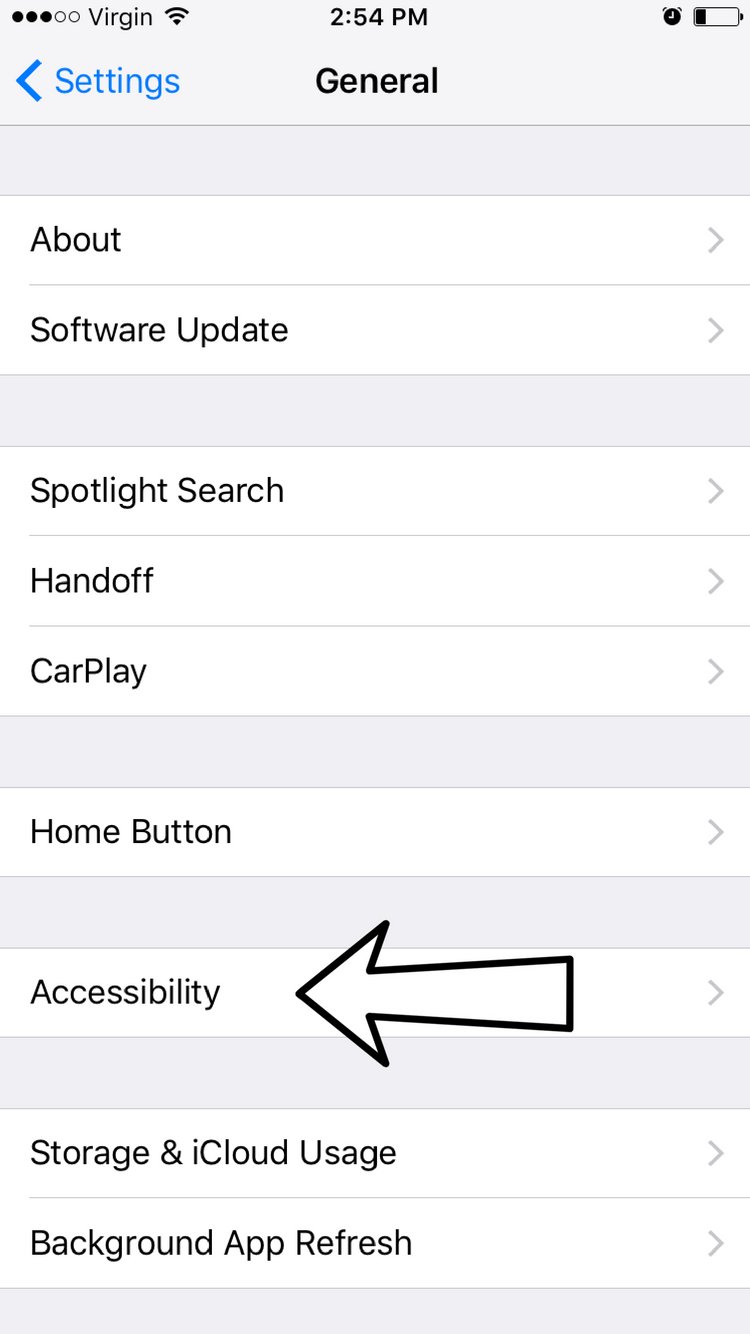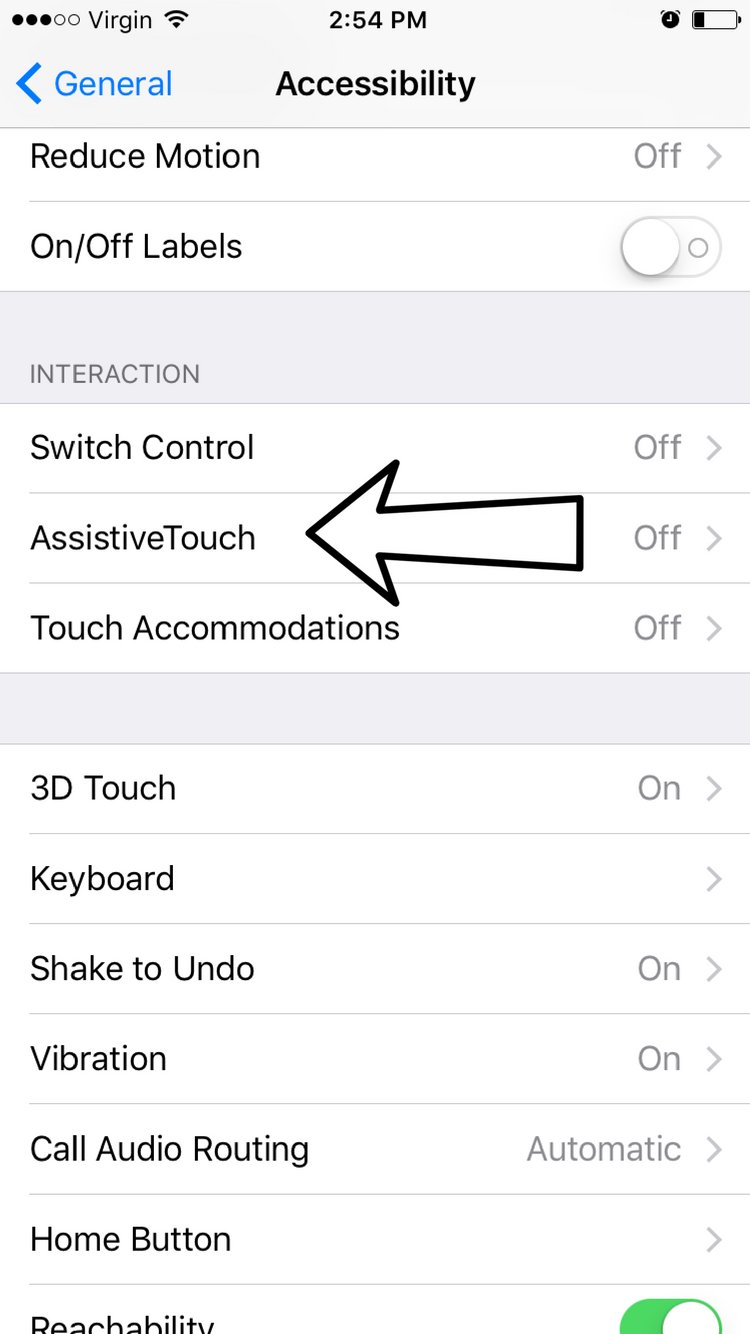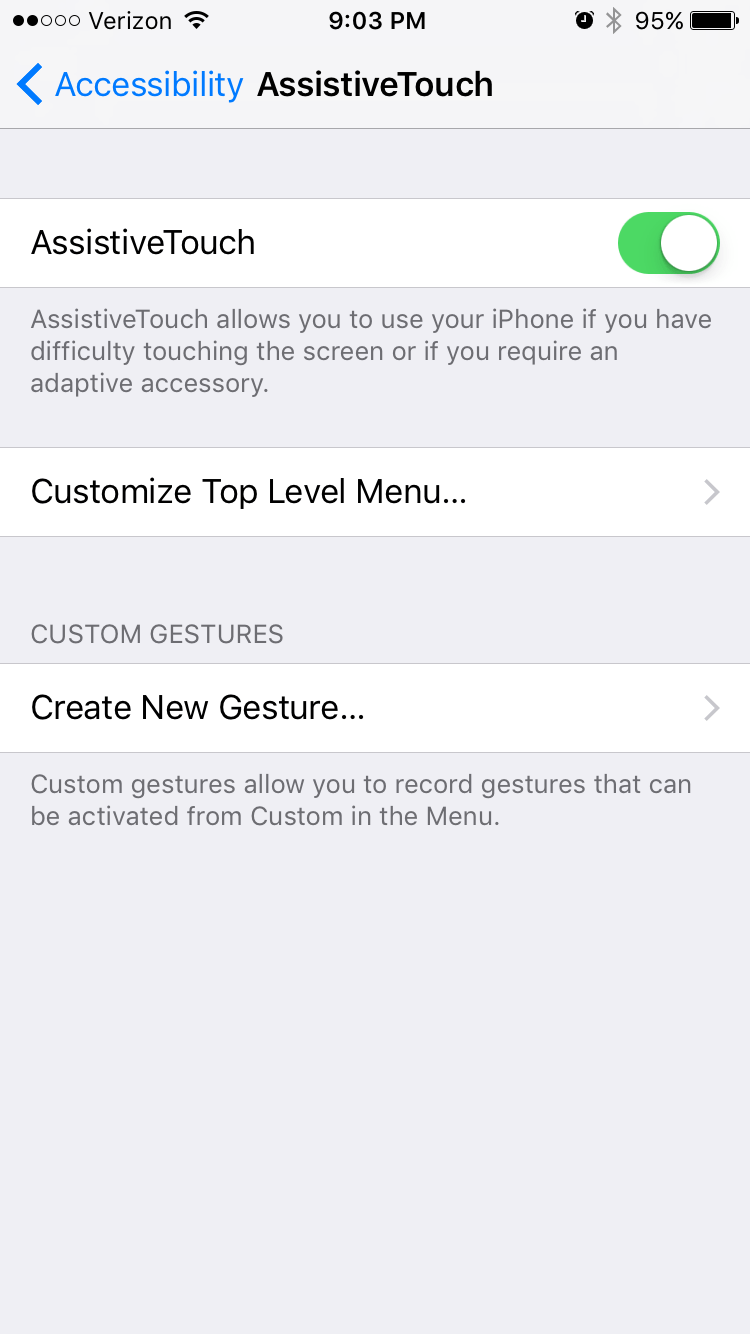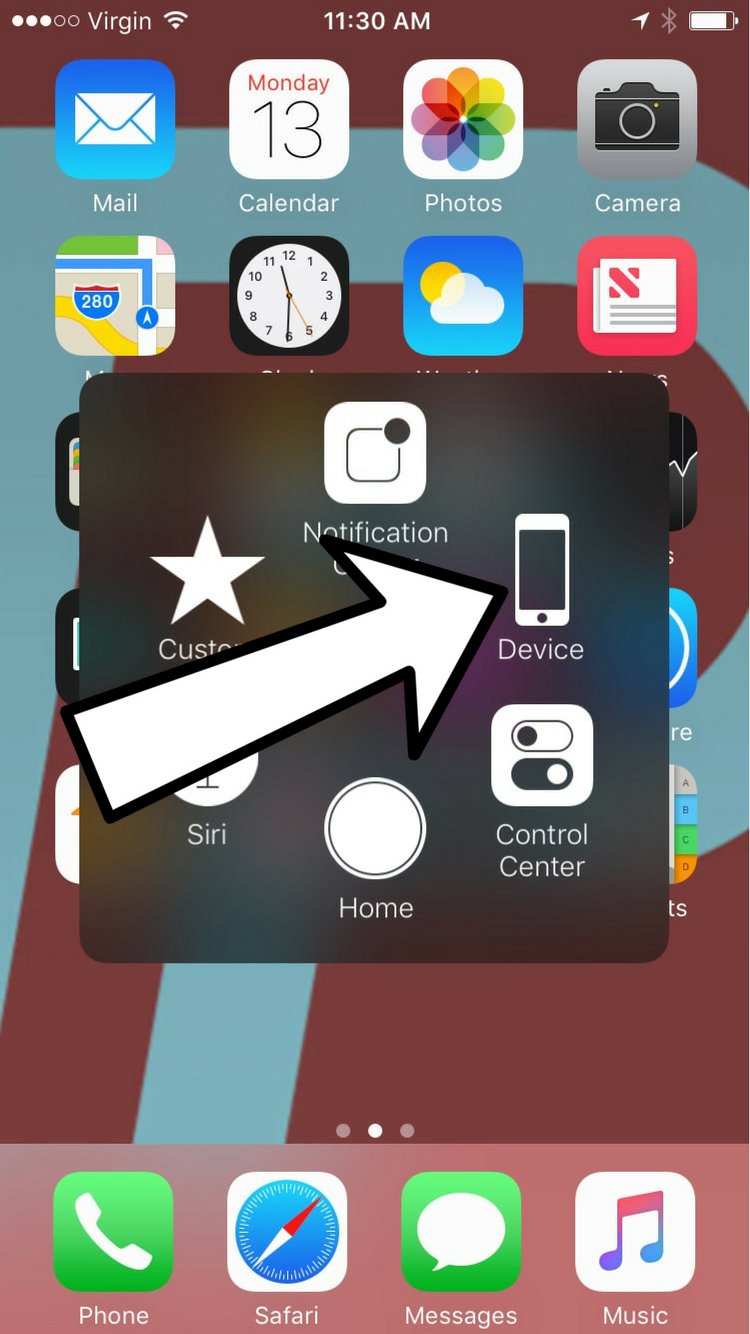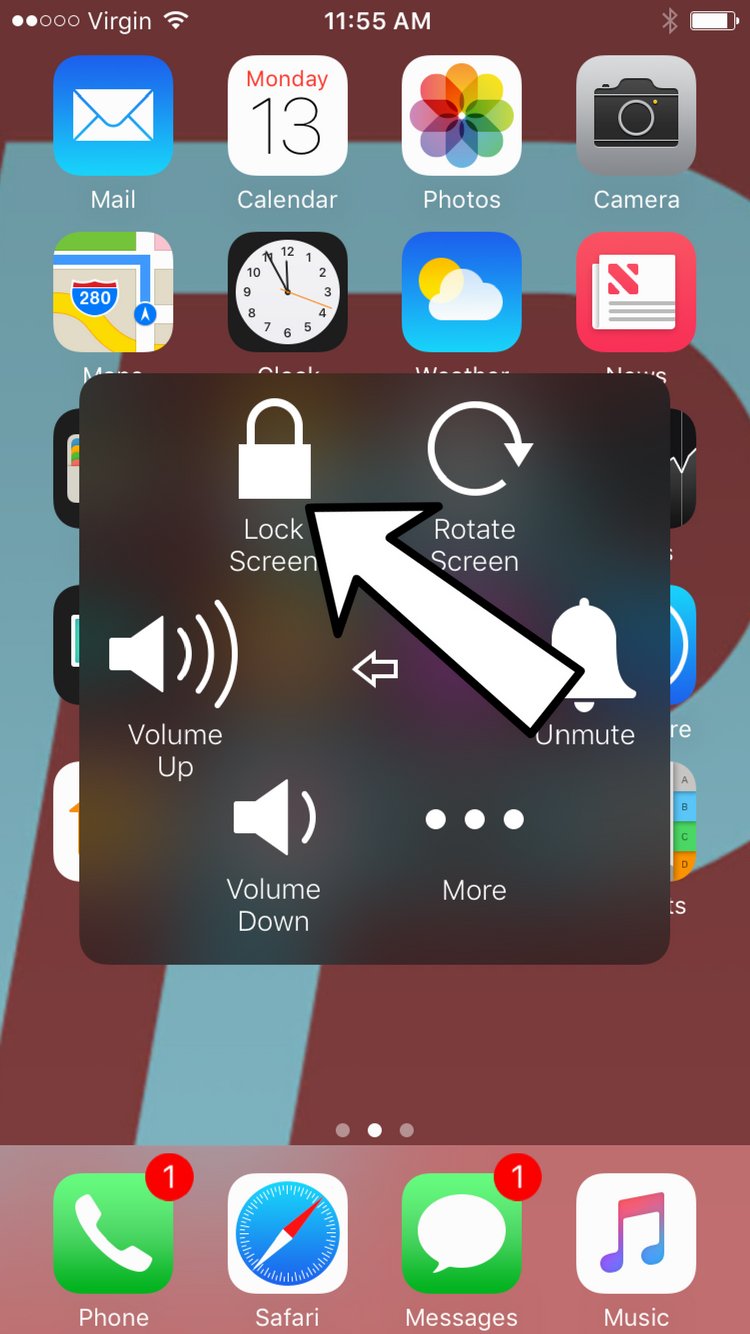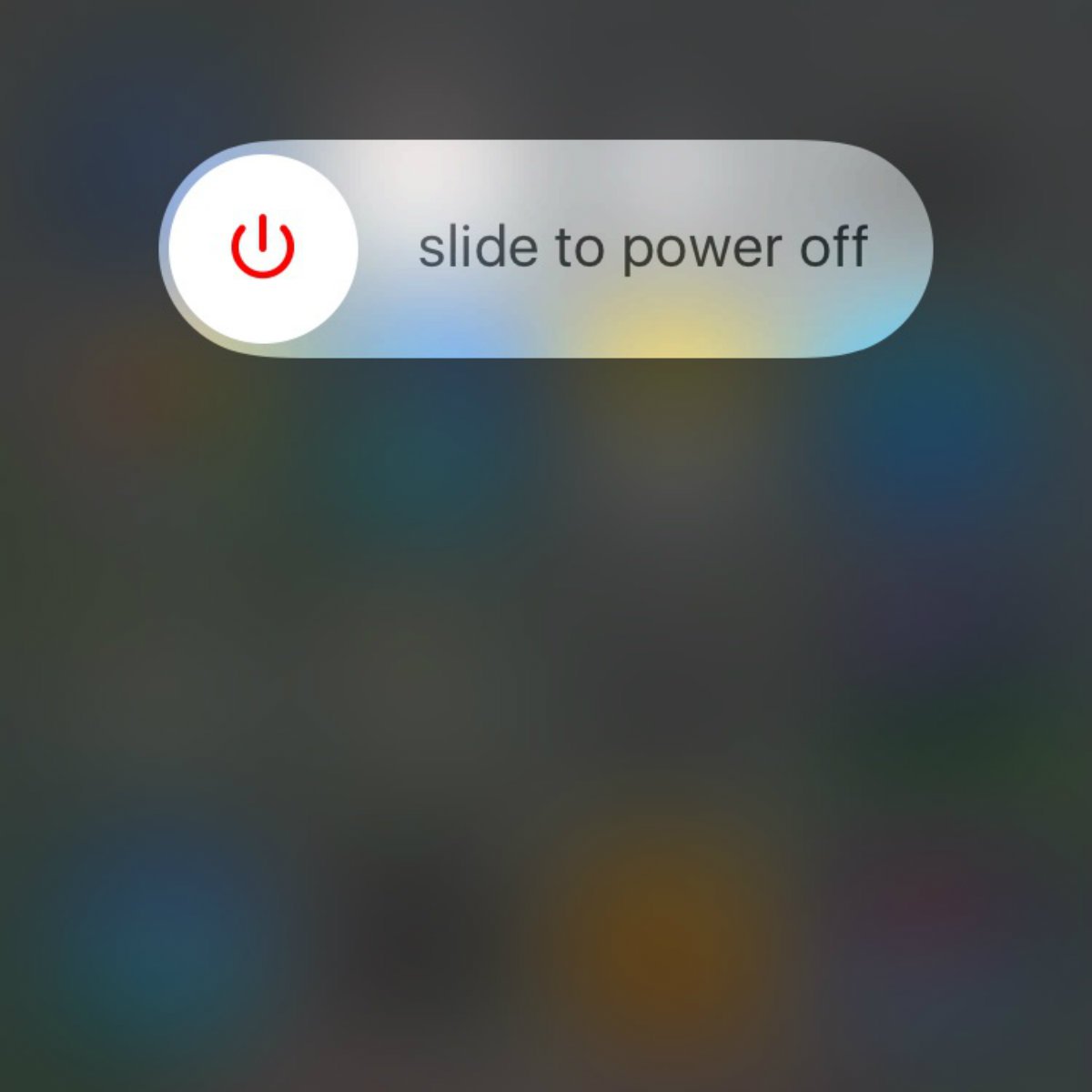If you're having trouble turning off your iPhone using your power button, you can use AssistiveTouch to create a virtual button that will let you turn off your iPhone.
How Do I Turn Off My iPhone Using AssistiveTouch?
How To Turn Off Your iPhone Using AssistiveTouch
First, we'll have to turn on AssistiveTouch:
- Open the Settings app.
- Tap General.
- Tap Accessibility.
- Tap AssistiveTouch.
- Tap the switch next to AssistiveTouch to turn it on. You'll know the switch is on when it's green.
- A virtual Home button
 will appear on your screen.
will appear on your screen.
Next, we'll use AssistiveTouch to turn off your iPhone.
- Tap the virtual Home button that appeared when you turned on AssistiveTouch.
- Tap the Device icon, which looks like an iPhone.
- Press and hold the Lock Screen icon until slide to power off appears on your screen.
- Swipe the red power icon from left to right to turn off your iPhone.
- Wait approximately 30 seconds before attempting to turn your iPhone back on.
- To turn your iPhone back on, press and hold the power button until the Apple logo appears on your screen.
- If your power button doesn't work, you can turn your iPhone back on by plugging it into your computer using a Lightning cable.
Applies To: iPhone 5,iPhone 5S,iPhone 5C,iPhone 6,iPhone 6 Plus,iPhone 6S,iPhone 6S Plus,iPhone SE,iPhone 7,iPhone 7 Plus,iPhone 8,iPhone 8 Plus,iPhone X,iPhone XS,iPhone XS Max,iPhone XR,iPhone 11,iPhone 11 Pro,iPhone 11 Pro Max,iPhone SE 2
Pro Tips
- You can use your finger to drag the virtual Home button anywhere you'd like on the screen.
- AssistiveTouch is a good temporary fix for when the physical buttons on your iPhone aren't working. However, we don't recommend using AssistiveTouch as a permanent solution to hardware damage, so explore your repair options when it's convenient for you.
Subscribe
0 Comments