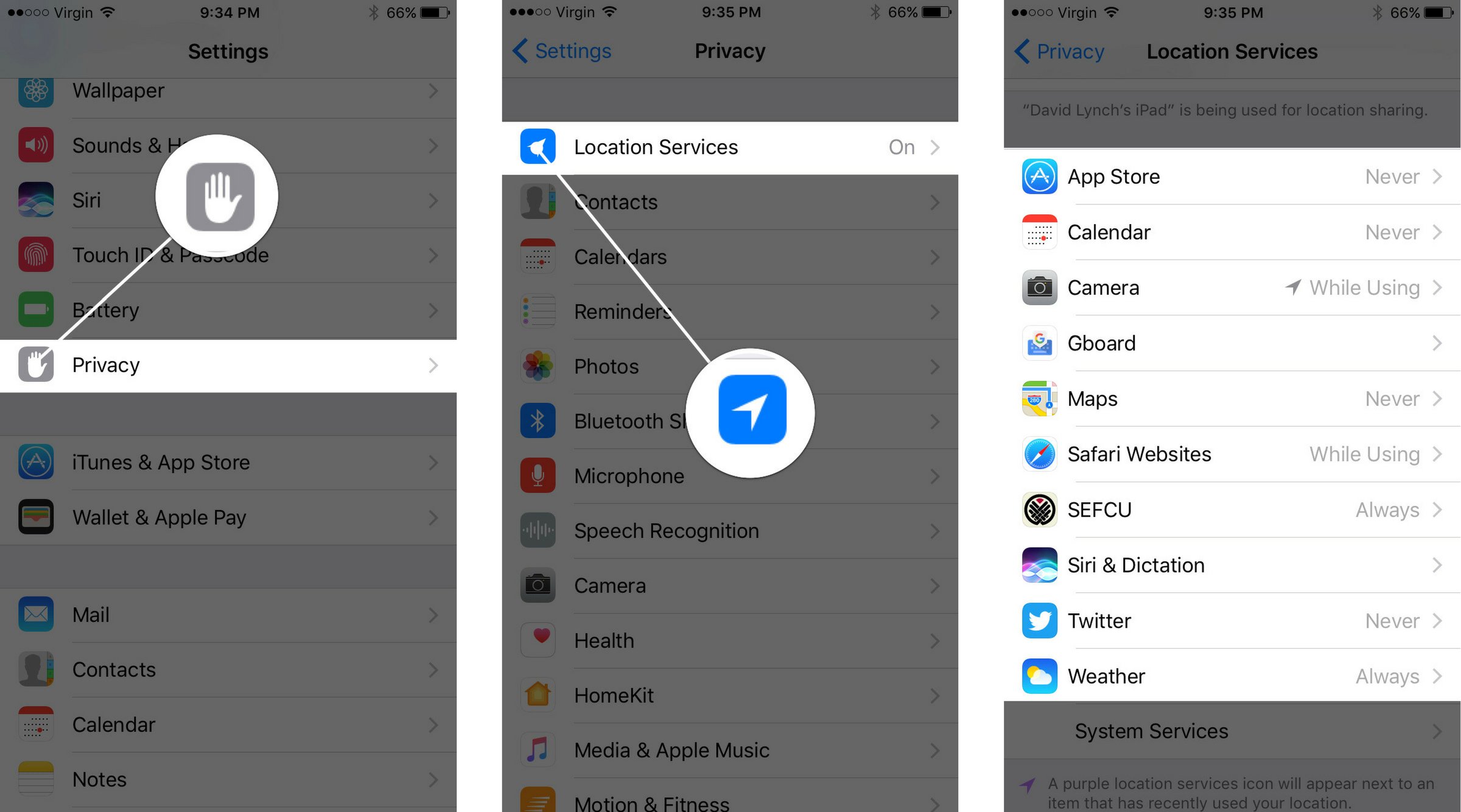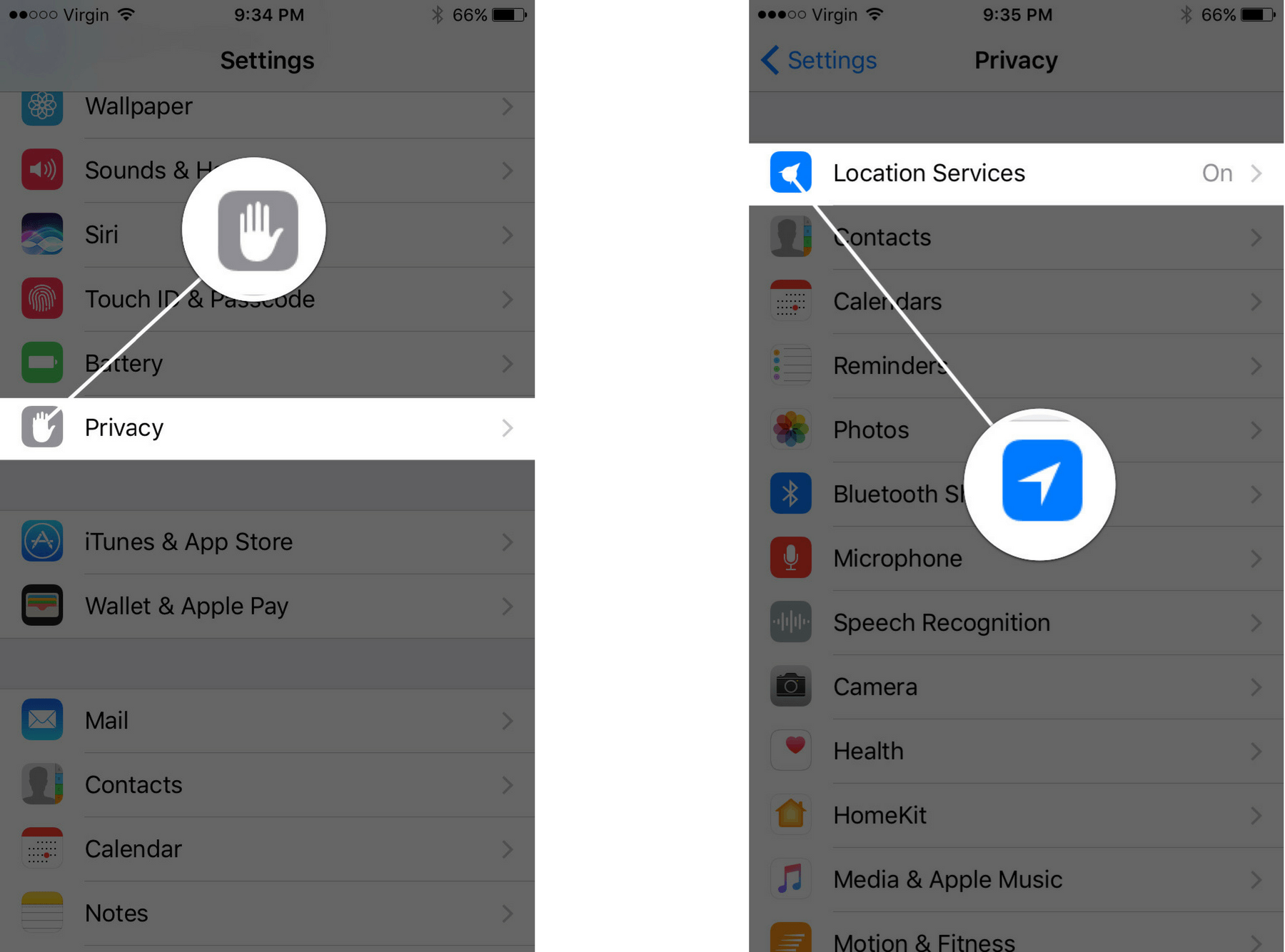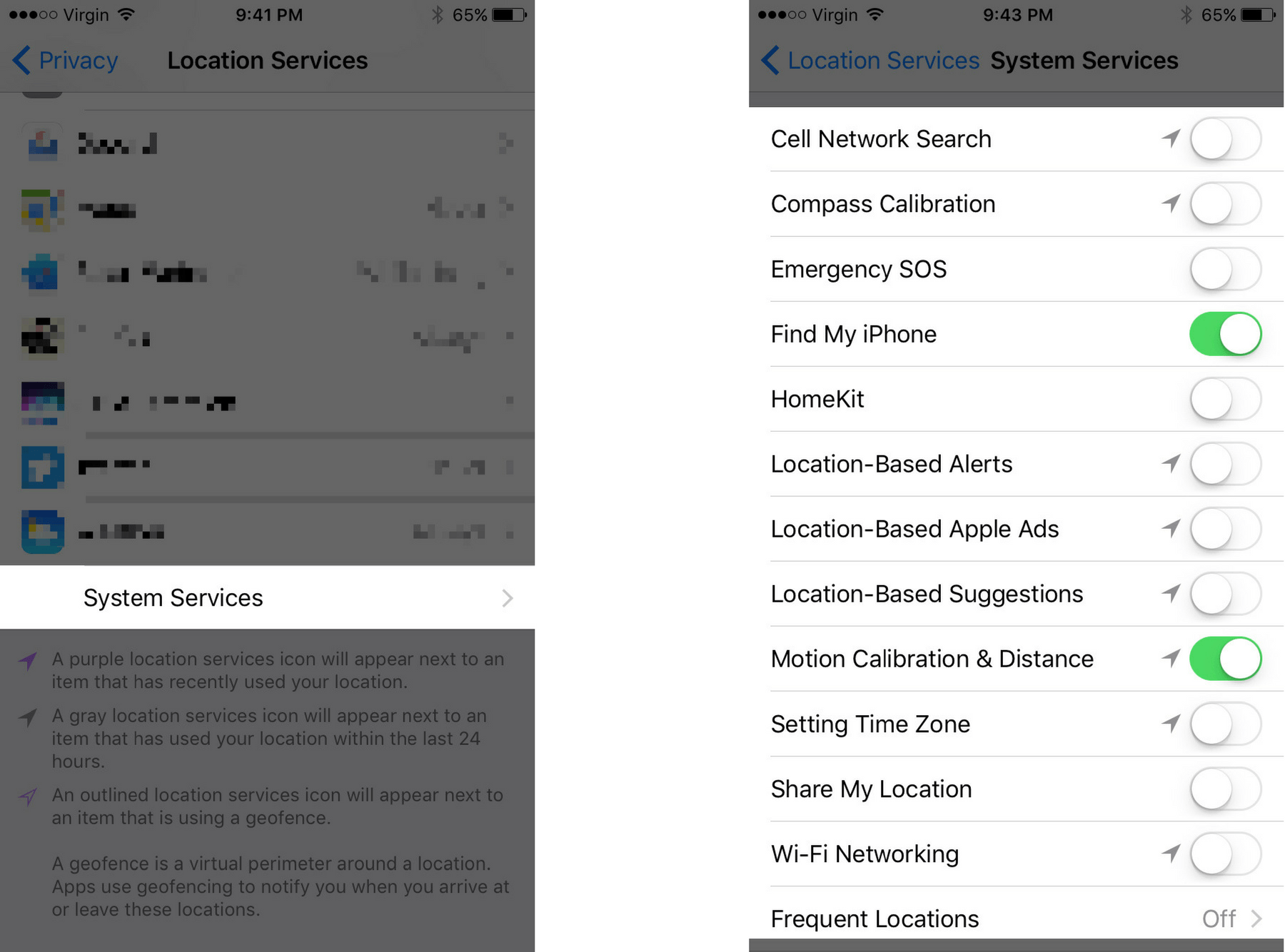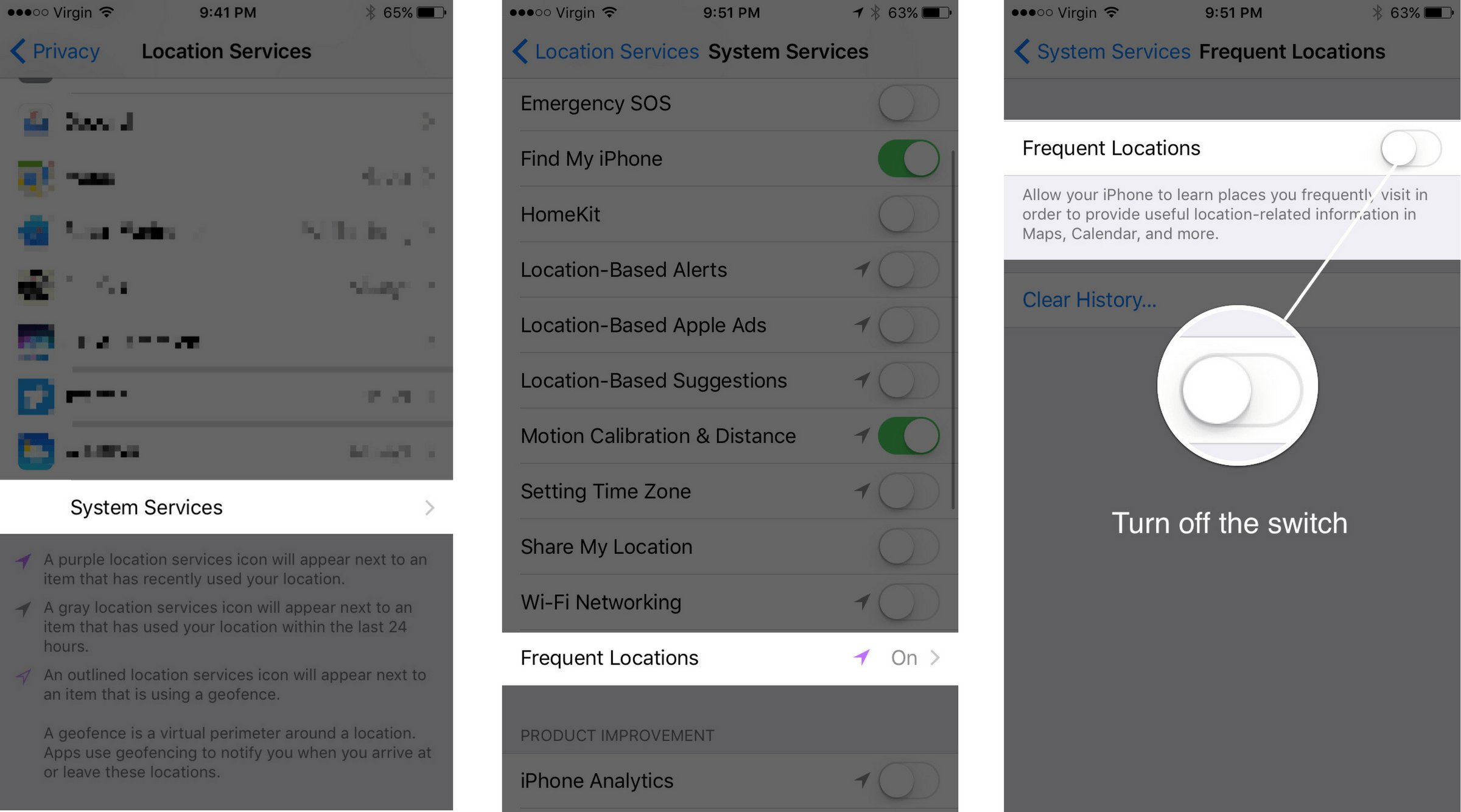When I say optimize Location Services, it doesn't necessarily mean that you should turn off Location Services entirely. However, some of these services are always running in the background which can be a big reason why your iPhone battery drains fast.
Furthermore, a lot of these services we recommend you turn off don't benefit you or improve the functionality of your iPhone — they actually just send data to Apple which is used for research and marketing.
How Do I Optimize Location Services?
How To Optimize Location Services
There are four things you can do to optimize Location Services. If your iPhone battery drains fast, the iPhone help experts recommend you do the following:
Turn Off Location Services On Apps Where You Don't Need It (Image 1)
- Open the Settings app.
- Tap Privacy.
- Tap Location Services.
- Scroll down and tap the specific app or apps that you don't want Location Services on. For each app, ask yourself — "Do I want this app to know where I'm located every time I use it?"
- Tap Never.
Optimize System Services (Images 2 & 3)
- Open the Settings app.
- Tap Privacy.
- Tap Location Services.
- Tap System Services.
- Turn everything off except for Motion Calibration & Distance (which makes your iPhone function as a pedometer) and Find My iPhone (which helps you locate your iPhone if you ever lose it).
- Tap the switch next to the settings to turn them off.
- You'll know a setting is off when the switch is gray.
Turn Off Frequent Location (Images 4 & 5)
Next, we recommend that you turn off Frequent Locations, which is used to help your iPhone track you wherever you go.
- Open the Settings app.
- Tap Privacy.
- Tap Location Services.
- Tap System Services.
- Tap Frequent Locations.
- Tap the switch next to Frequent Locations to turn it off. You'll know the switch is off when it is gray.
Turn On the Status Bar Icon (Images 6 & 7)
Turning on Status Bar Icon is an important step because you'll be able to tell whenever your iPhone is using your location. When Status Bar Icon is on, a small arrow will appear next to your battery icon in the upper-righthand corner of your iPhone's screen. To turn on Status Bar Icon:
- Open the Settings app.
- Tap Privacy.
- Tap Location Services.
- Tap System Services.
- Scroll to the bottom of the screen and tap the switch next to Status Bar Icon. You'll know the switch is on when it is green.