When Do Not Disturb is on, all incoming calls, notifications, and alerts will be silenced.
How Do I Turn Off Do Not Disturb?
How To Turn Off Do Not Disturb
Turn Off Do Not Disturb In The Settings App (iOS 15 and newer)
- Open Settings.
- Tap Focus.
- Tap Do Not Disturb.
- Turn off the switch next to Do Not Disturb.
- You'll know Do Not Disturb is off when the switch is gray and positioned to the left.
Turn Off Do Not Disturb In Control Center (iOS 15 and newer)
- Swipe down from the upper right-hand corner of the screen (iPhones with Face ID) or up from below the bottom of the screen (iPhones without Face ID).
- Tap the Do Not Disturb or Focus icon.
- You'll know Do Not Disturb, or your Focus, is off when the icon is no longer illuminated.
Turn Off Do Not Disturb In The Settings App (iOS 14 and older)
- Open the Settings app.
- Tap Do Not Disturb.
- Use your finger to tap the switch next to Manual.
- You'll know Do Not Disturb is off when the switch is gray.
Turn Off Do Not Disturb In Control Center (iOS 14 and older)
- Swipe down from the upper right-hand corner of the screen (iPhones with Face ID) or up from below the bottom of the screen (iPhones without Face ID).
- Use your finger to tap the Do Not Disturb icon, which looks like a moon.
- You'll know Do Not Disturb is off when the moon icon is black inside a gray circle.
Turn Off Do Not Disturb Using Siri
- Press and hold the side button (iPhones without a Home button) or the Home button to activate Siri.
- Say, "Turn off Do Not Disturb."
- Siri will turn off Do Not Disturb.
Applies To: iPhone 5,iPhone 5S,iPhone 5C,iPhone 6,iPhone 6 Plus,iPhone 6S,iPhone 6S Plus,iPhone SE,iPhone 7,iPhone 7 Plus,iPhone 8,iPhone 8 Plus,iPhone X,iPhone XS,iPhone XS Max,iPhone XR,iPhone 11,iPhone 11 Pro,iPhone 11 Pro Max,iPhone SE 2
Pro Tips
- iPhone won't ring in the car? This could be because Do Not Disturb While Driving is turned on!
- Another way to check if Do Not Disturb is on is to look in the upper right hand corner of your screen. If you see the Do Not Disturb icon next to the battery, then Do Not Disturb is on.
- In the Settings app, you'll know Do Not Disturb is on when the switch is green.
- In Control Center, you'll know Do Not Disturb is on when the moon icon is white inside a purple circle.
- If you are having trouble opening Control Center, you probably aren't swiping up from low enough.
- You can set an automatic Do Not Disturb schedule if you go to Settings -> Do Not Disturb -> Scheduled (iOS 14 or older) or Settings -> Focus -> Do Not Disturb -> Add Schedule or Automation (iOS 15 or newer).
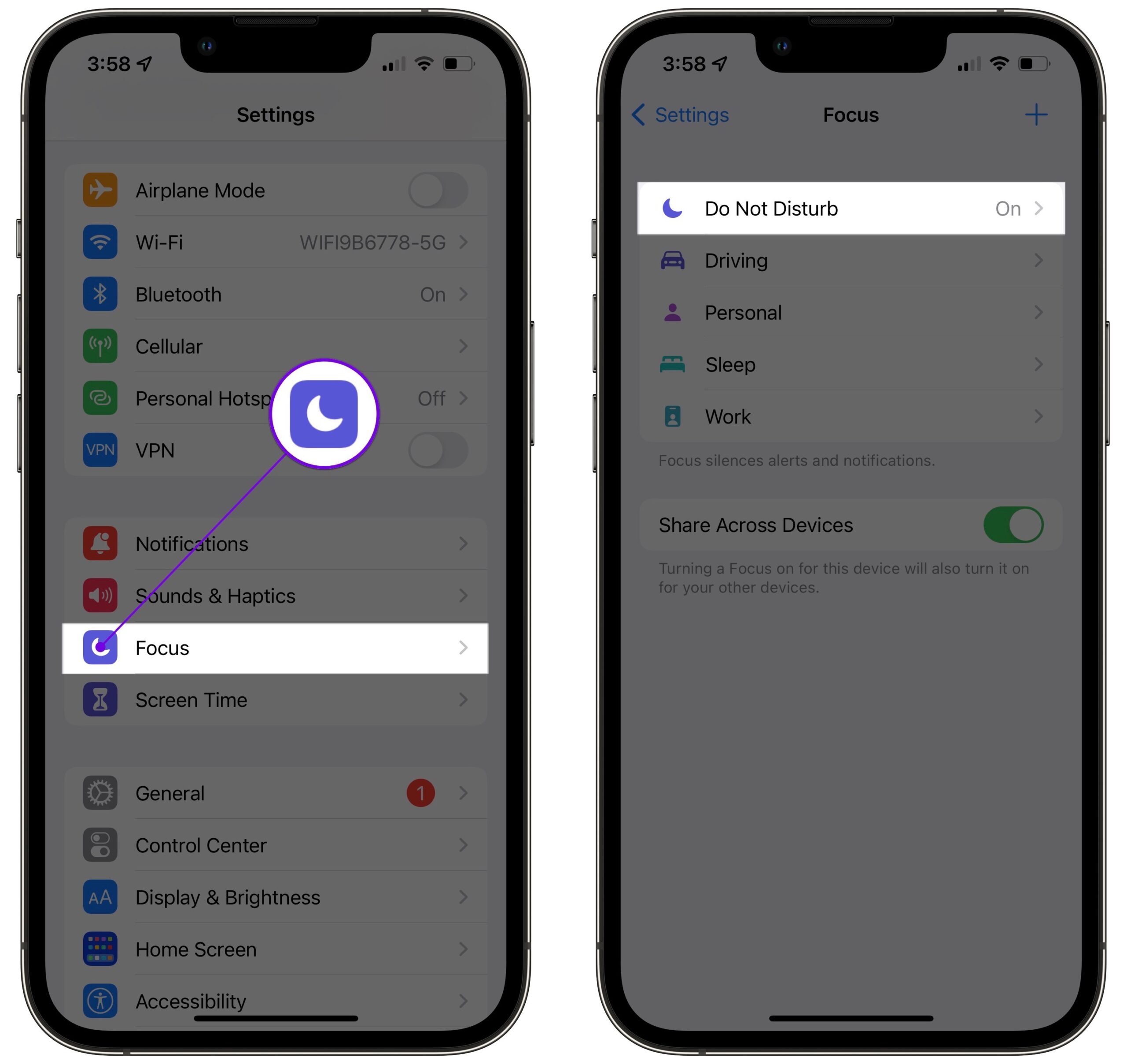
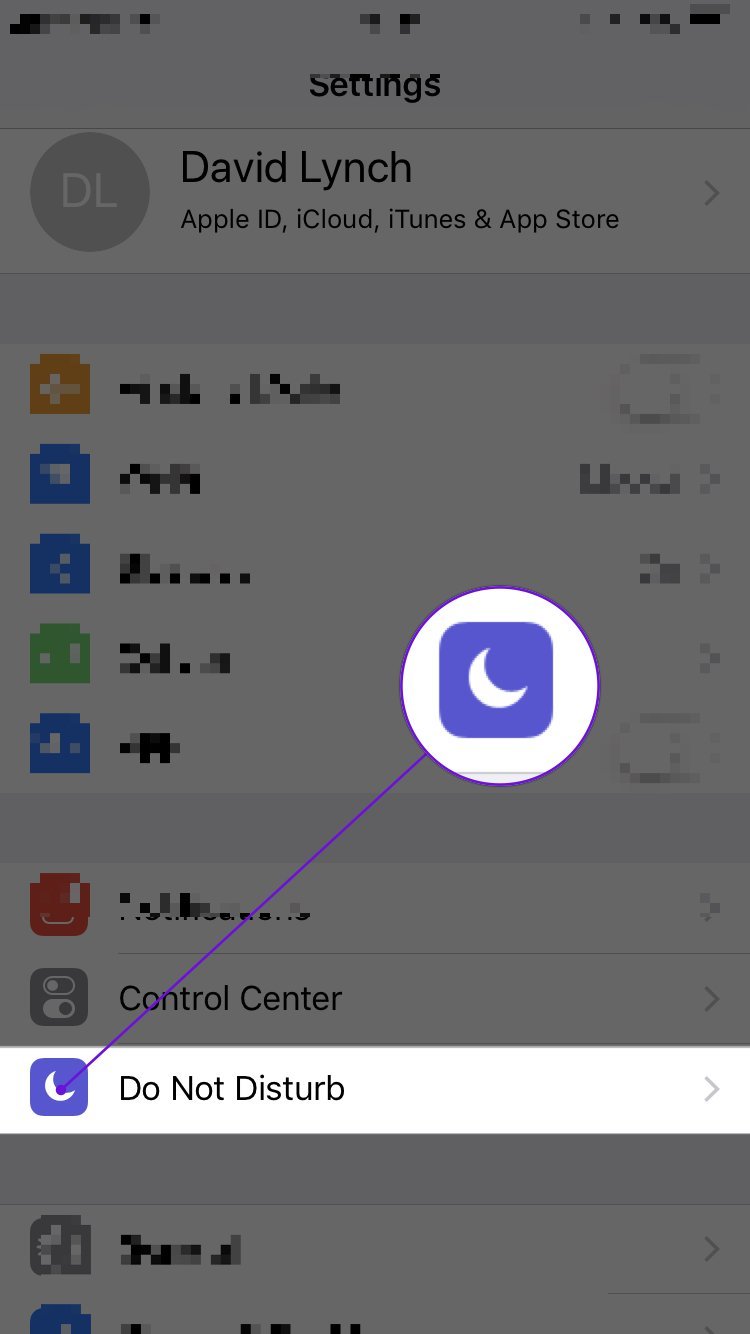
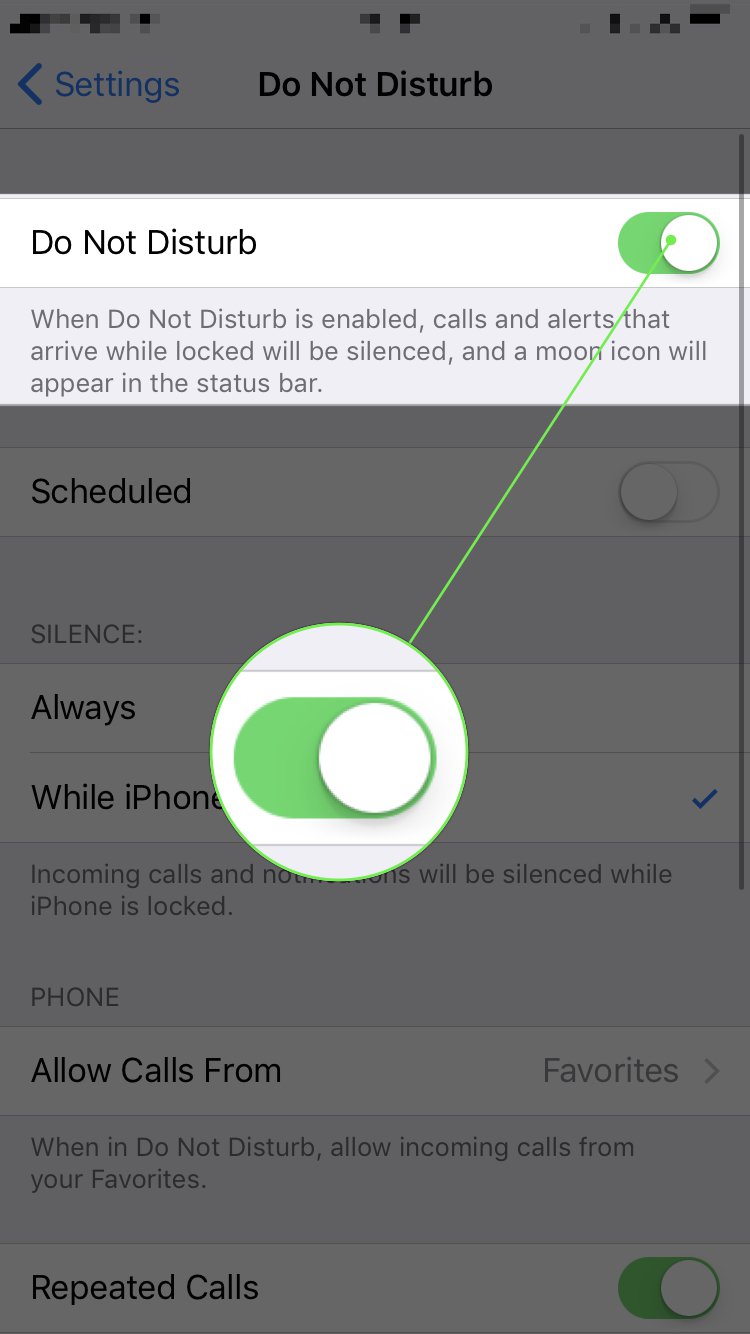
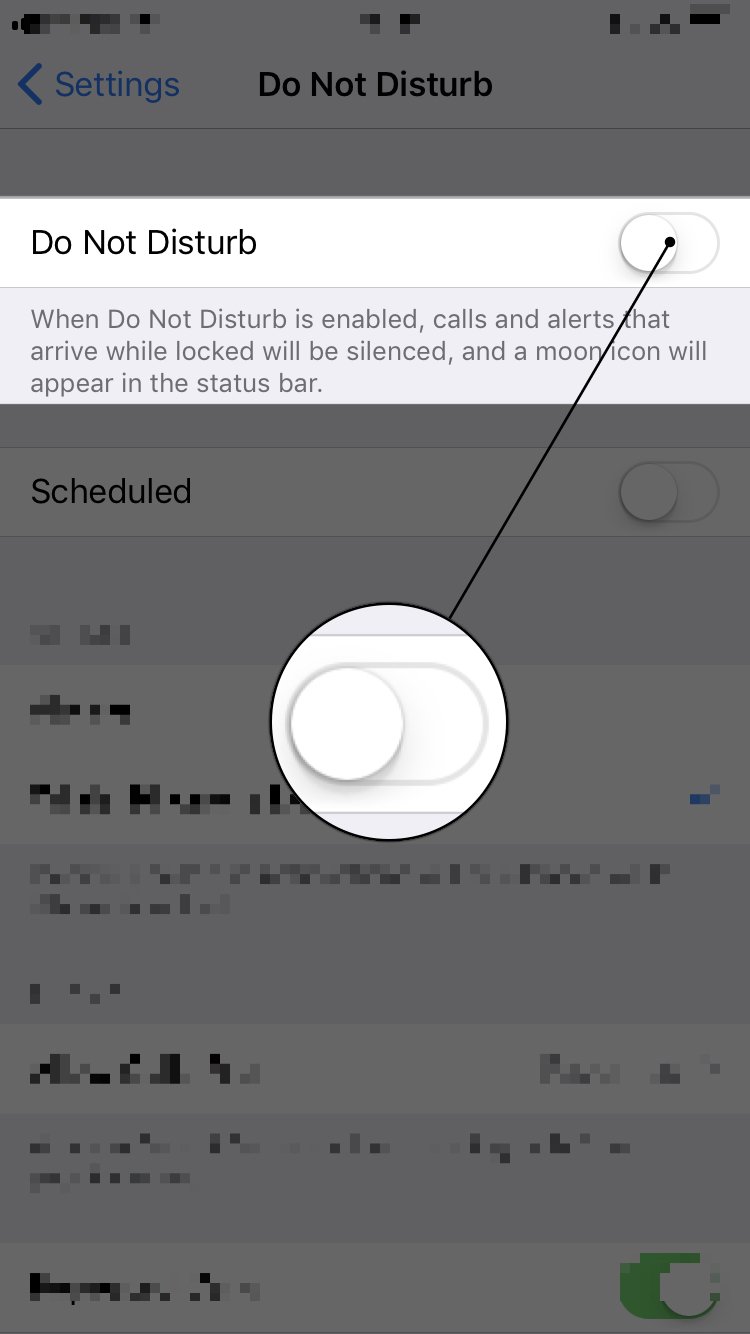
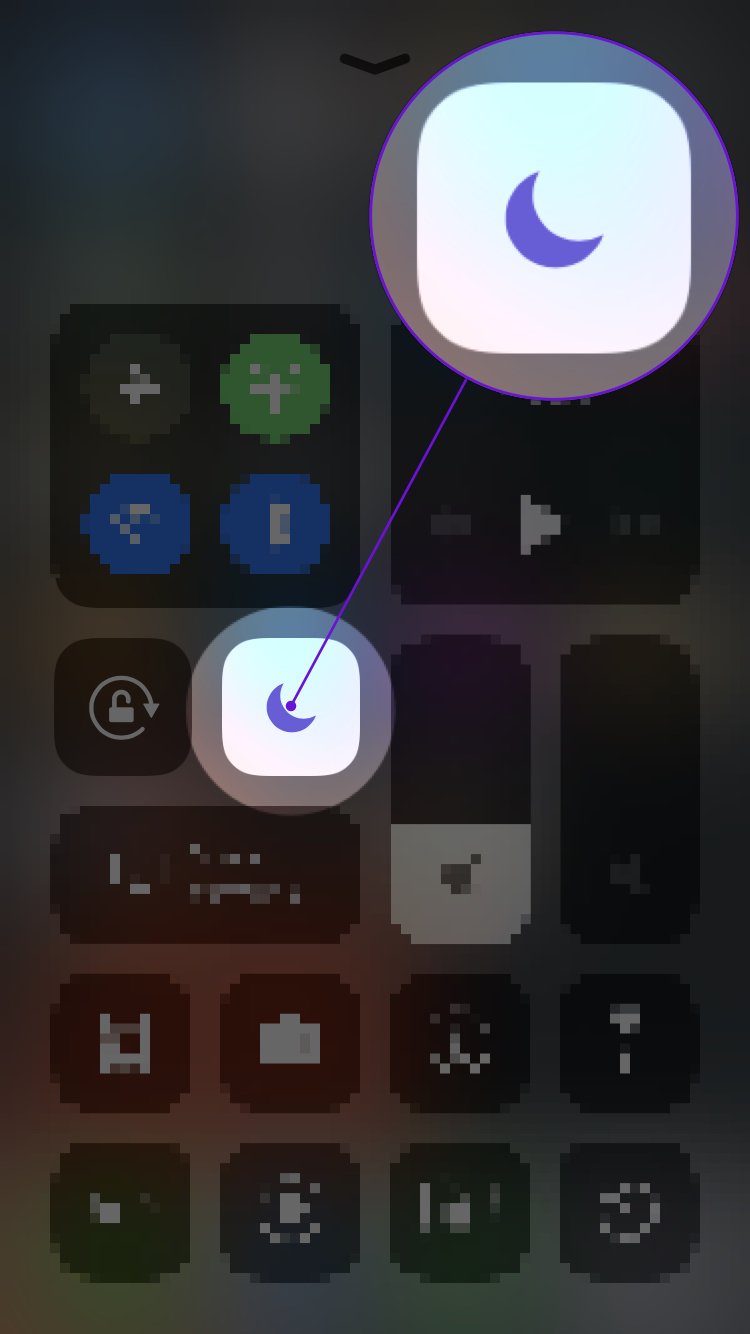
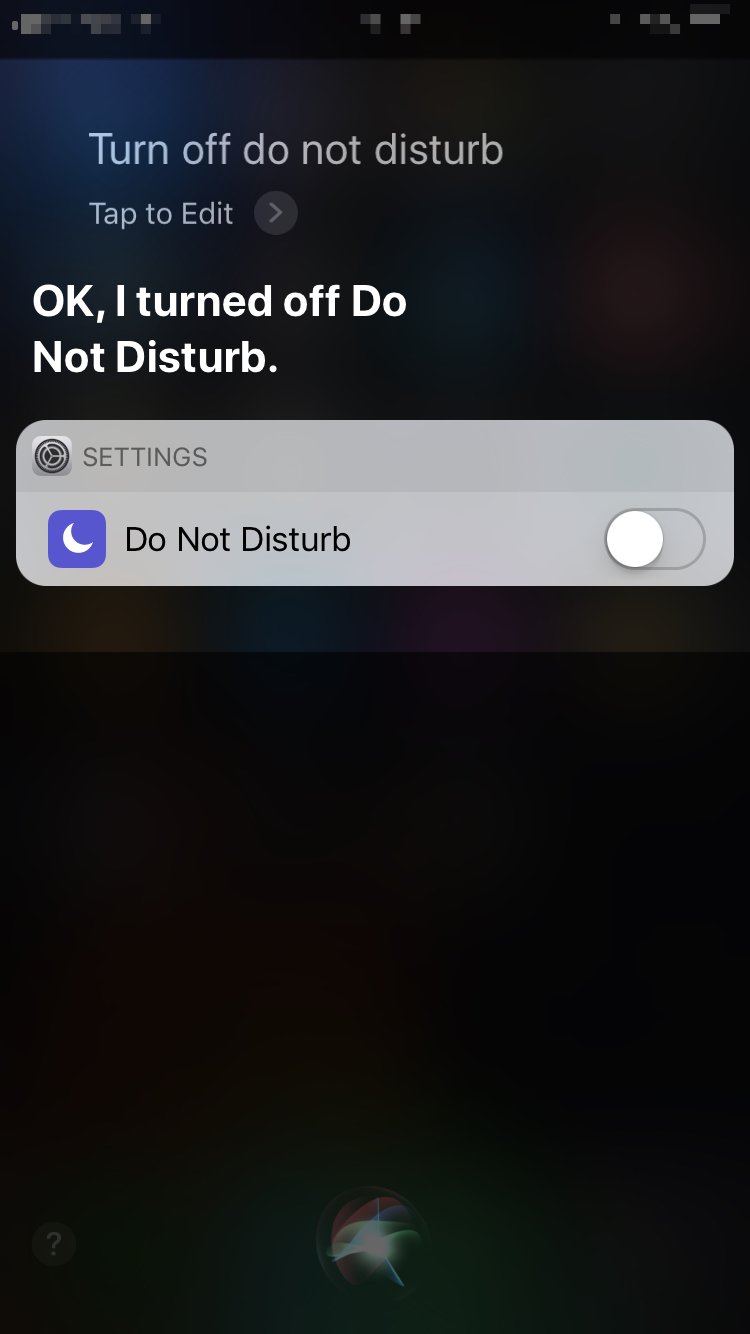
I have two options: do not disturb ALWAYS. And do not disturb when phone is LOCKED.
I want that OFF. I’ve already turned it off the other way and still it says “Sleep Well, Do Not Disturb”. No alarm. I can’t find a way to get rid of that!