You can use the Ring / Silent switch to quickly toggle your iPhone 8 ringer on or off. If the switch is flipped to the Silent side, your iPhone 8 won't ring.
How Do I Check The Ring / Silent Switch On My iPhone 8?
How To Check The Ring / Silent Switch On Your iPhone 8
- Examine the Ring / Silent switch on the left-hand side of your iPhone.
- If the switch is pulled towards the back of your iPhone and you see a small orange line, your iPhone 8 is on silent.
- To turn the ringer on, pull the Ring / Silent switch towards the front of your iPhone 8.
Applies To: iPhone 8
Pro Tips
- When you flip the Ring / Silent switch back and forth, a notification will appear indicating whether your iPhone ringer is on or off.

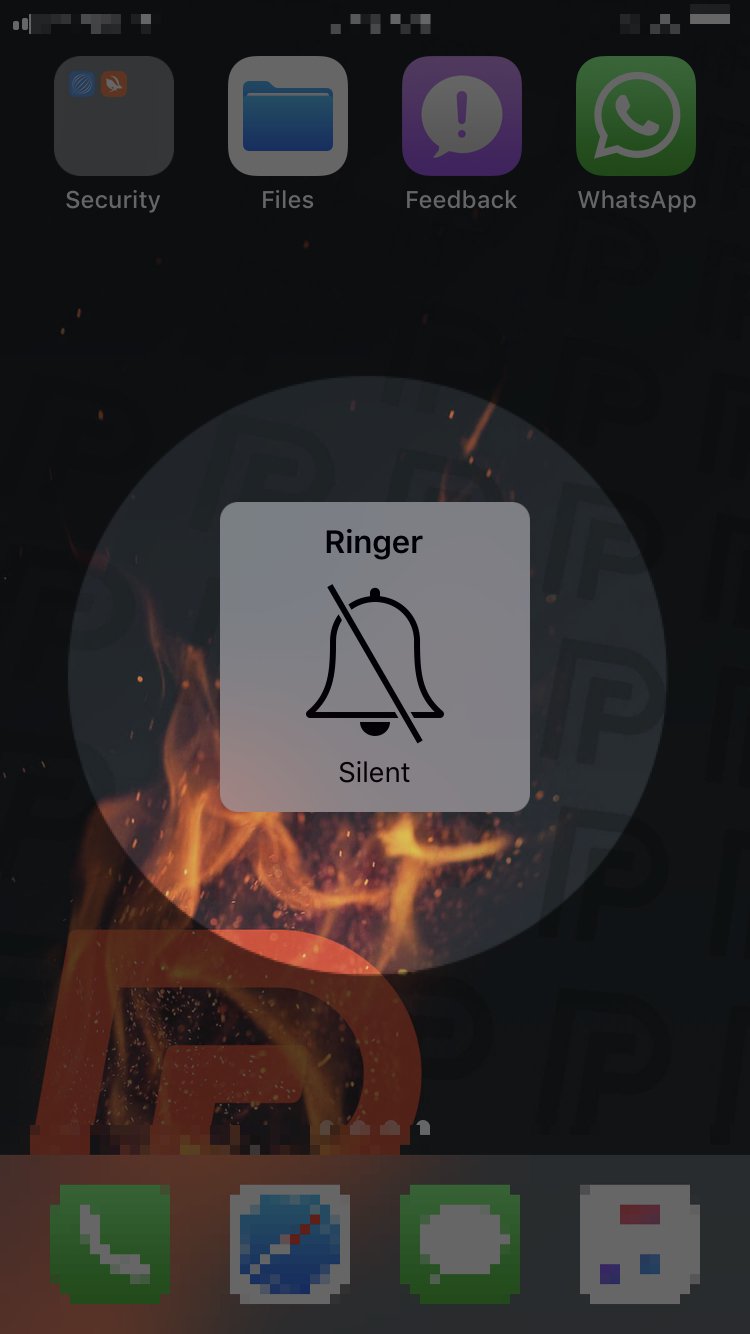
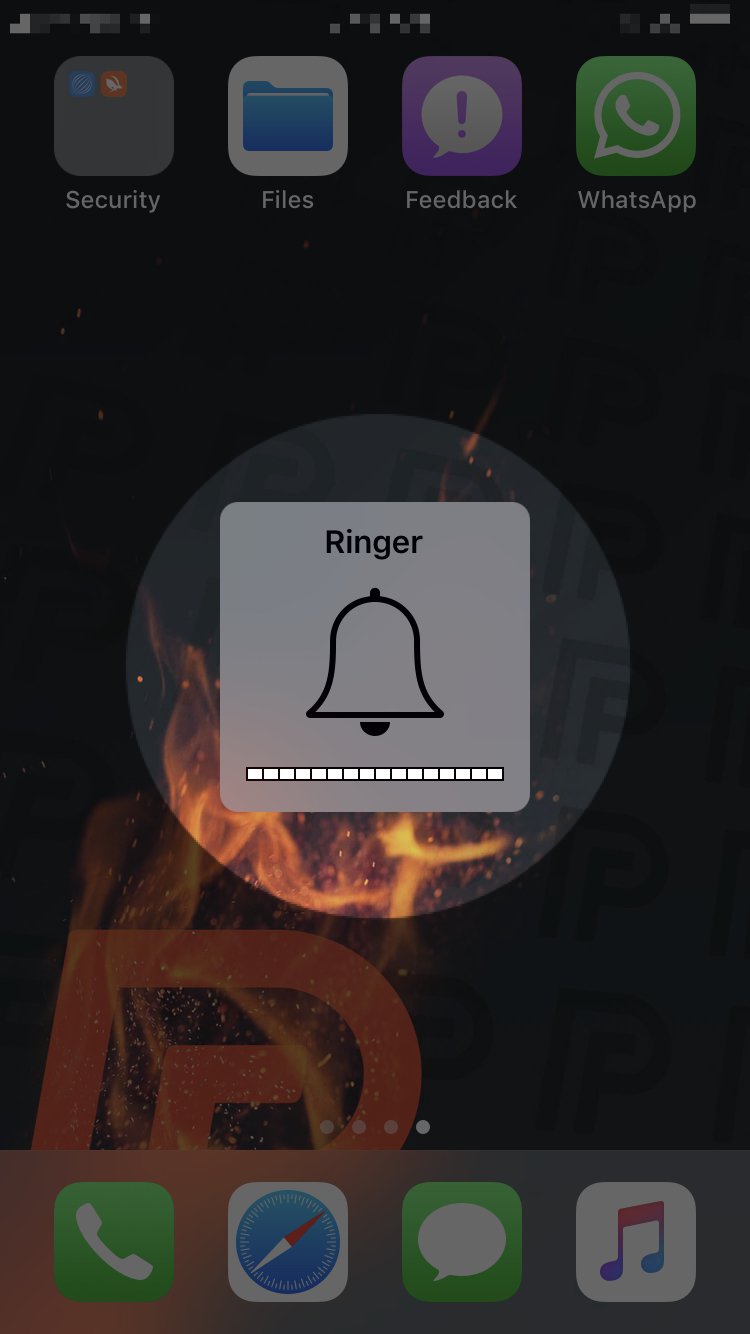
Success!!! Thanks.
Bro Tyyyy was driving me crazy not being able to fix that 1st time I owning a iPhone lol
I didn’t know there was a Ring/Silent switch! Thank you.
I seem to accidentally flip the side on/off switch and miss calls.. can I disable this switch?
Unfortunately, you can’t disable the switch. However, you can turn on LED Flash for Alerts, which may help you see notifications even when the Silent switch gets accidentally turned on. To turn on LED Flash for Alerts, open Settings and tap Accessibility -> Audio/Visual. Then, turn on the switch next to LED Flash for Alerts. When this switch is on, the Flash on the back of your iPhone (same thing that’s used for the flashlight and Camera flash) will blink when you receive calls, messages, etc.
Thank you .. this will help. It is mostly flipped accidentally when I swap jell cover for the wallet cover
I use when shopping
The switch for ringer is on the ringer is off near thei
Lights are
I pulled it forward, My phone still does not ring and it goes to voicemai
Check out this article about how to solve the problem when your iPhone won’t ring.
I just had the problem. I googled it, and I saw the orange line on the left top. I pulled the switch back and bingo. Thanks.
Thanks so much, easy to understand instructions