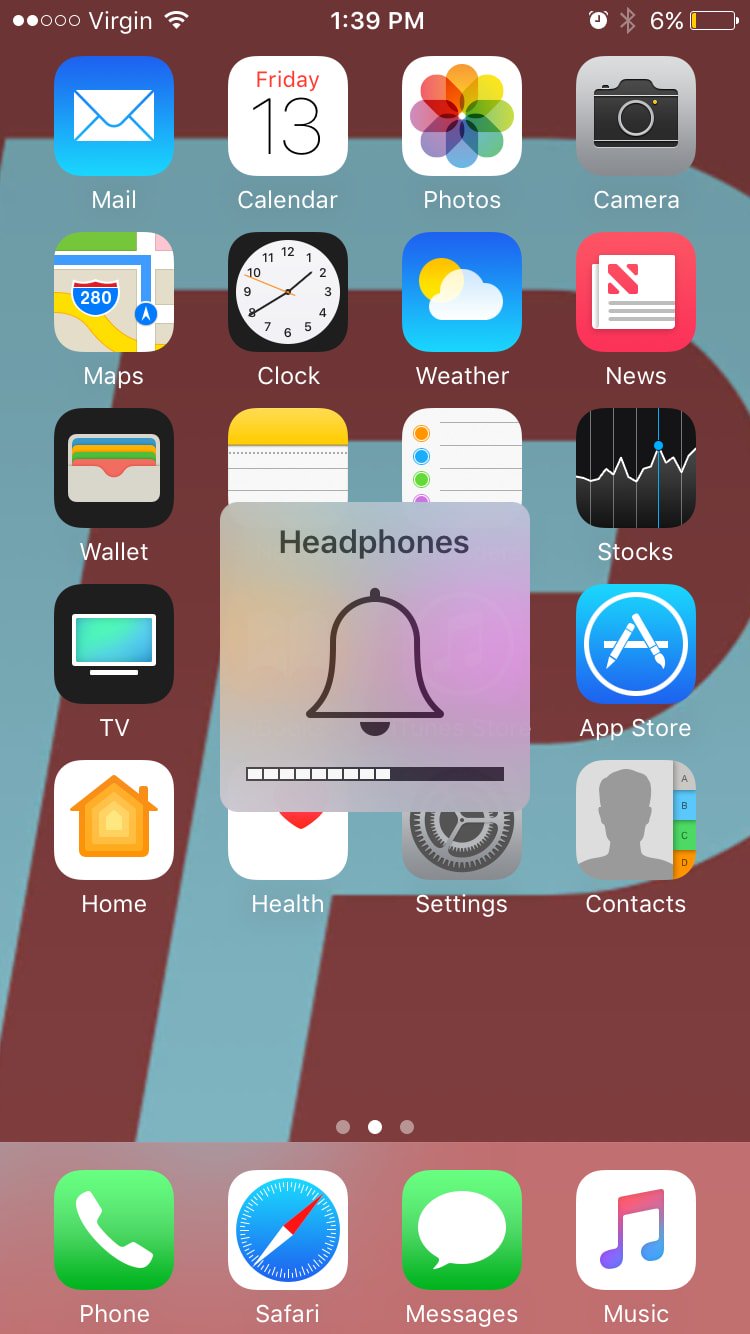Your iPhone can be "tricked" into thinking that headphones are plugged in if there is gunk, lint, or other debris in the Lightning (charging) port. If your iPhone thinks that headphones are plugged in, audio won't be streamed through the speakers.
How Do I Make Sure My iPhone Is Not In Headphones Mode?
How To Make Sure Your iPhone Is Not In Headphones Mode
- One quick way to see if your iPhone is stuck in headphones mode is to press the volume buttons on the left side of your iPhone. If the notification that pops up says "Headphones" then your iPhone is in headphones mode.
- Using a flashlight, inspect your Lightning port or headphone jack for lint, gunk, or any other debris.
- If you see something stuck in your Lightning port, brush it out using an anti-static brush or new toothbrush.
Applies To: iPhone 5,iPhone 5S,iPhone 5C,iPhone 6,iPhone 6 Plus,iPhone 6S,iPhone 6S Plus,iPhone SE,iPhone 7,iPhone 7 Plus,iPhone 8,iPhone 8 Plus,iPhone X,iPhone XS,iPhone XS Max,iPhone XR,iPhone 11,iPhone 11 Pro,iPhone 11 Pro Max,iPhone SE 2
Pro Tips
- Do not brush debris out of your iPhone with anything that conducts an electric charge or damage the electronic components in the bottom of your iPhone.
- To learn more, read our article on what to do when an iPhone gets stuck in headphones mode.
Subscribe
0 Comments