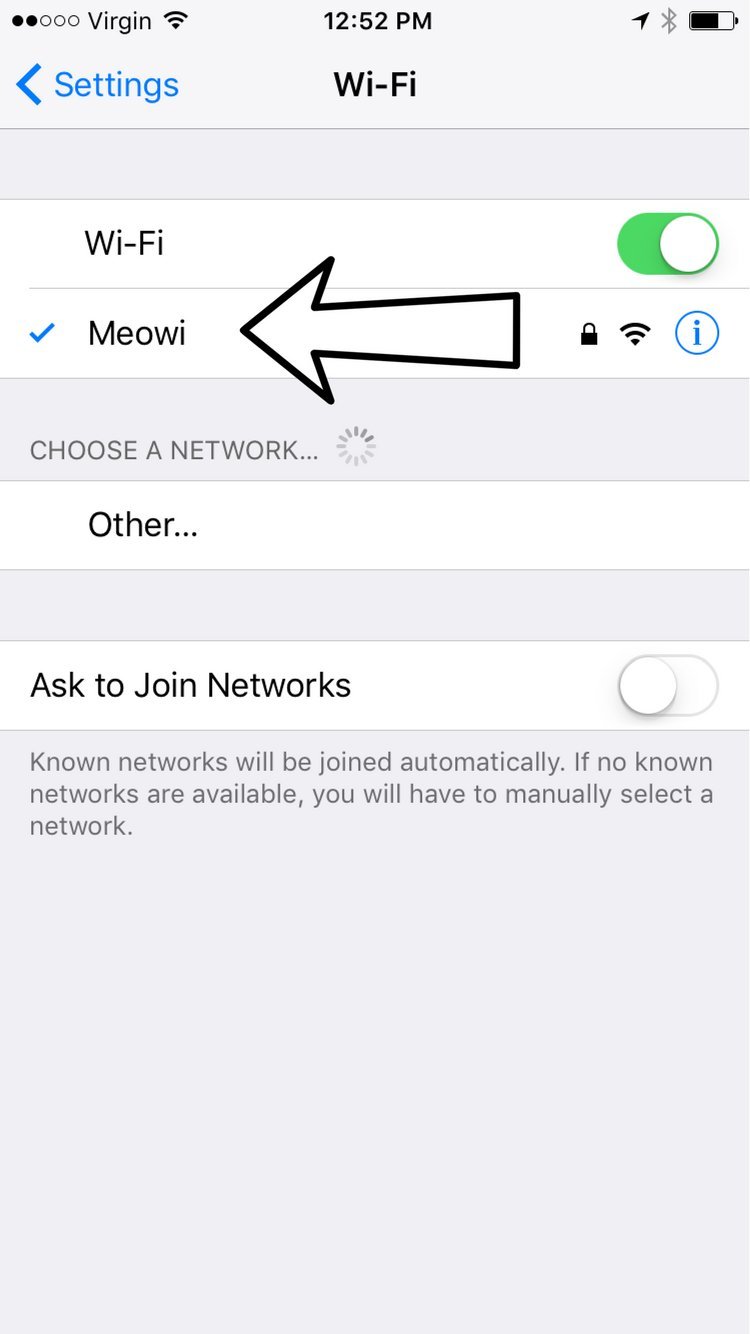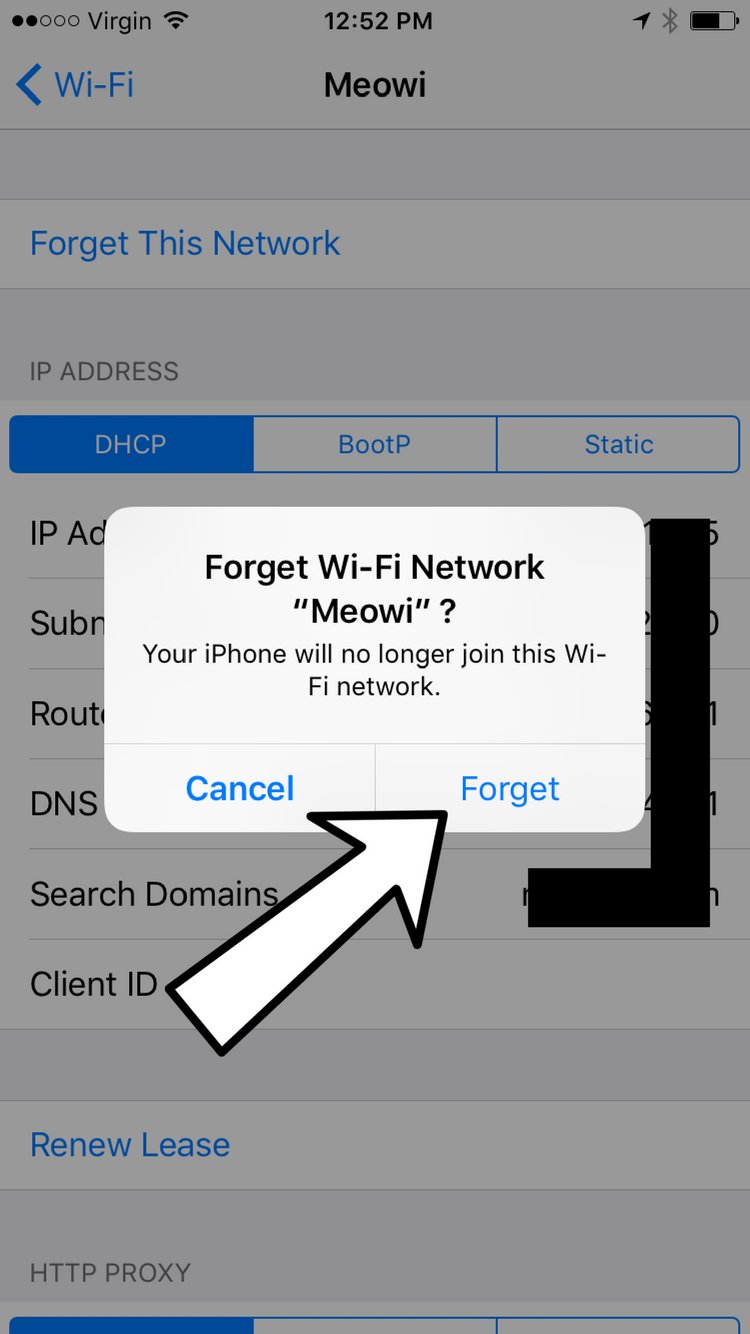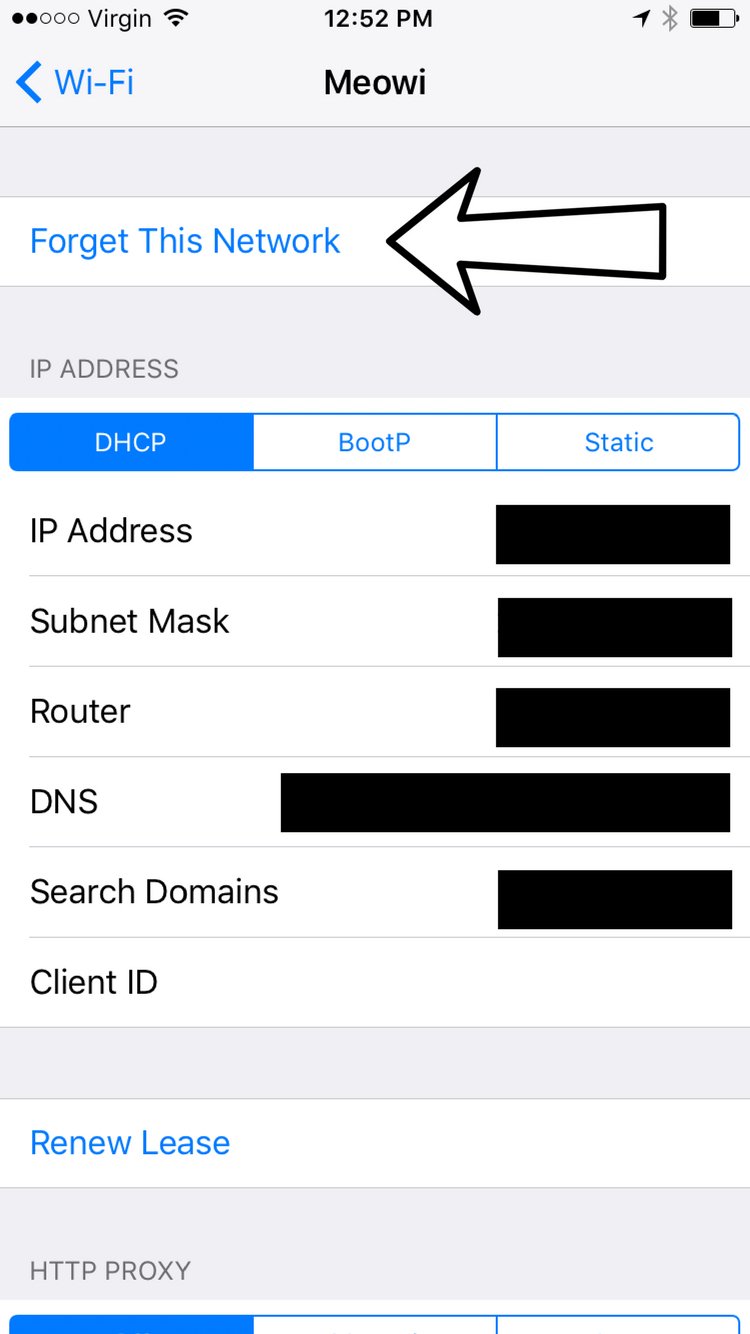Every time your iPhone connects to a Wi-Fi network for the first time, it saves information about how to connect to that Wi-Fi network. However, things can change on your wireless router that your iPhone is unaware of. If your iPhone is unaware of the changes, it may not be able to make a clean connection to the Wi-Fi network.
Erasing the network entirely, we can compensate for any potential changes to the router and essentially "update" the Wi-Fi's network data on your iPhone. Before erasing the network, make sure you write down your Wi-Fi password because you'll have to reenter it when you reconnect!
How Do I Forget My Wi-Fi Network And Reconnect?
How To Forget Your Wi-Fi Network And Reconnect
- Open the Settings app.
- Tap Wi-Fi.
- Tap on the blue "i" to the right of the Wi-Fi network you wish to forget.
- At the top of the screen, tap Forget This Network.
- Tap Forget when asked Forget Wi-Fi Network "(network name)"?
- To reconnect to the Wi-Fi network, tap on it.
- Enter the password if the Wi-Fi network is password protected.
Applies To: iPhone 5,iPhone 5S,iPhone 5C,iPhone 6,iPhone 6 Plus,iPhone 6S,iPhone 6S Plus,iPhone SE,iPhone 7,iPhone 7 Plus,iPhone 8,iPhone 8 Plus,iPhone X,iPhone XS,iPhone XS Max,iPhone XR,iPhone 11,iPhone 11 Pro,iPhone 11 Pro Max,iPhone SE 2
Subscribe
0 Comments