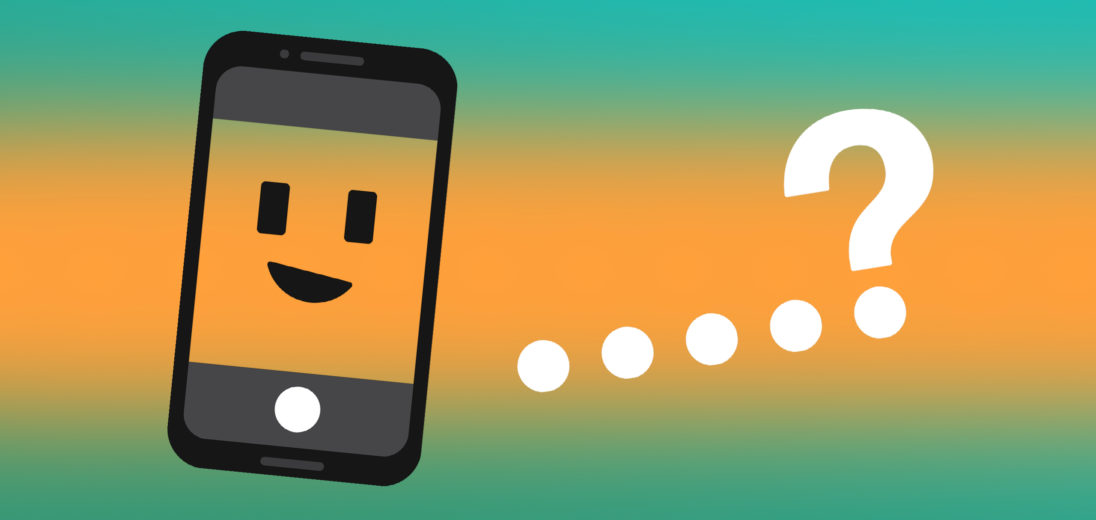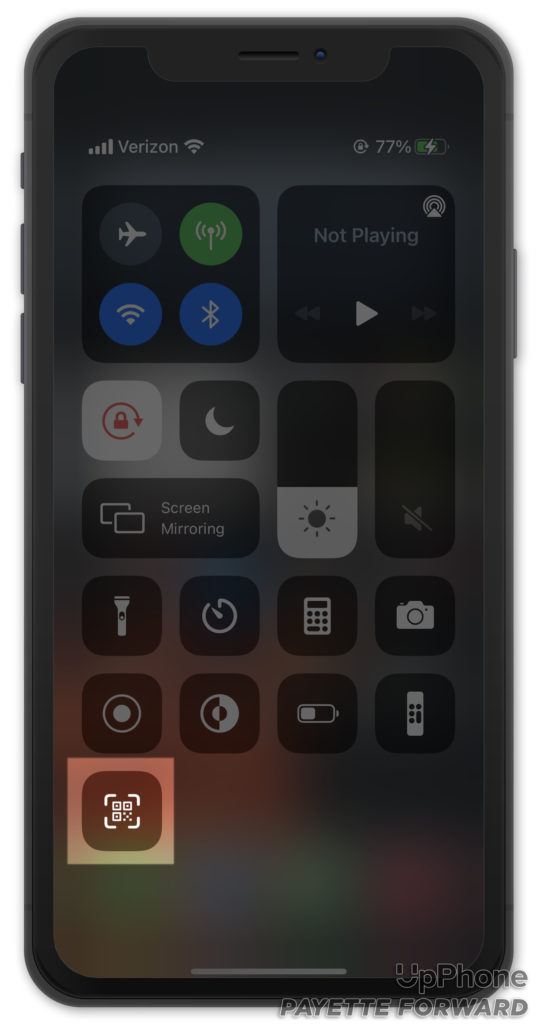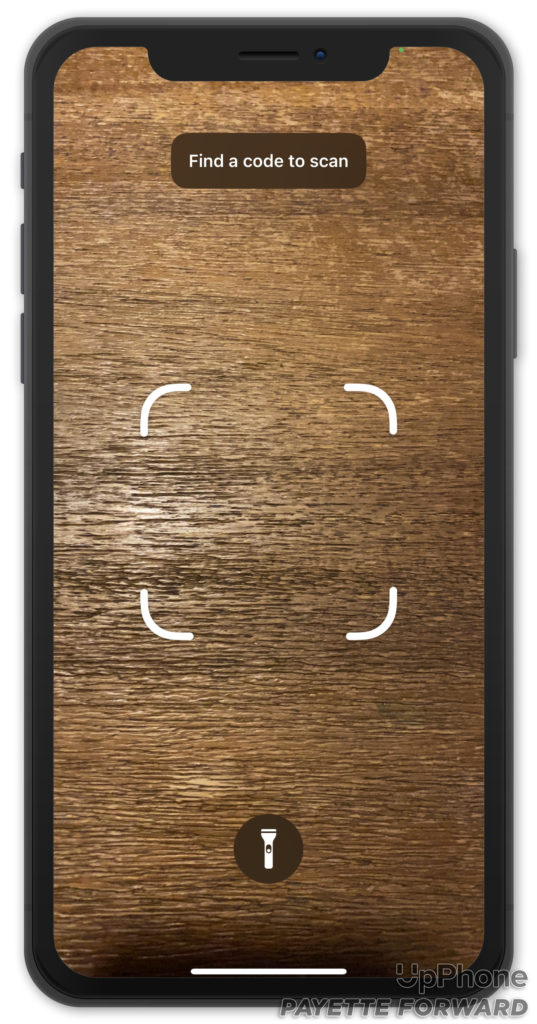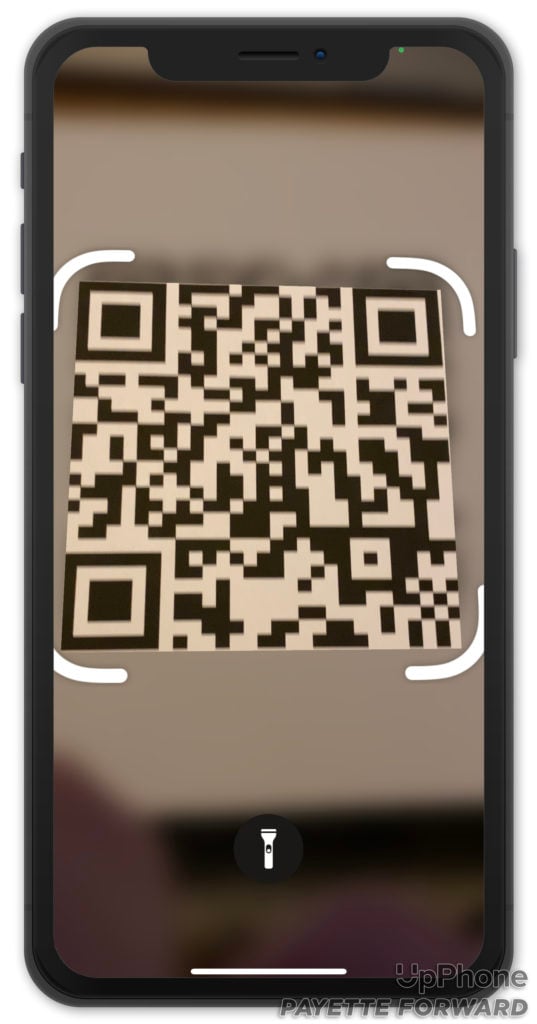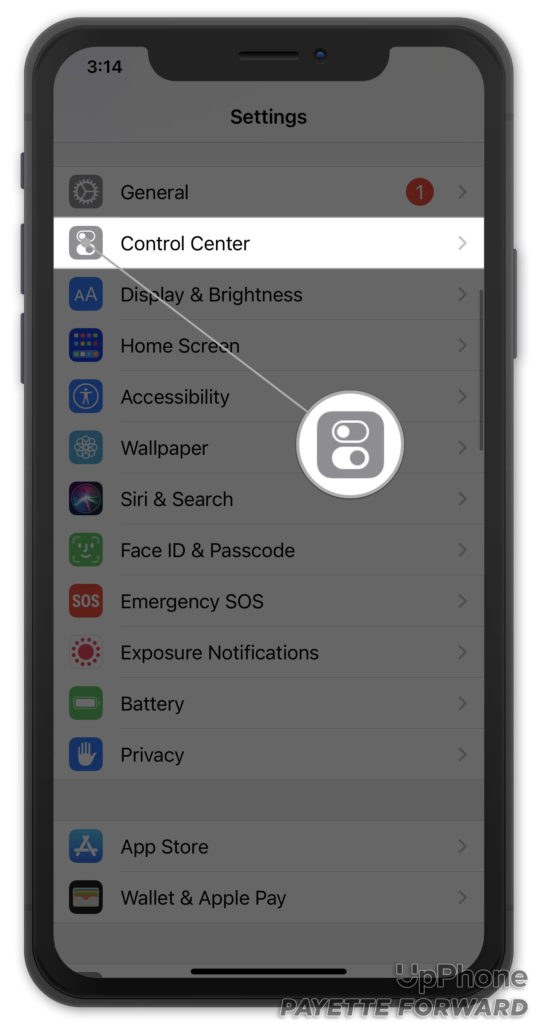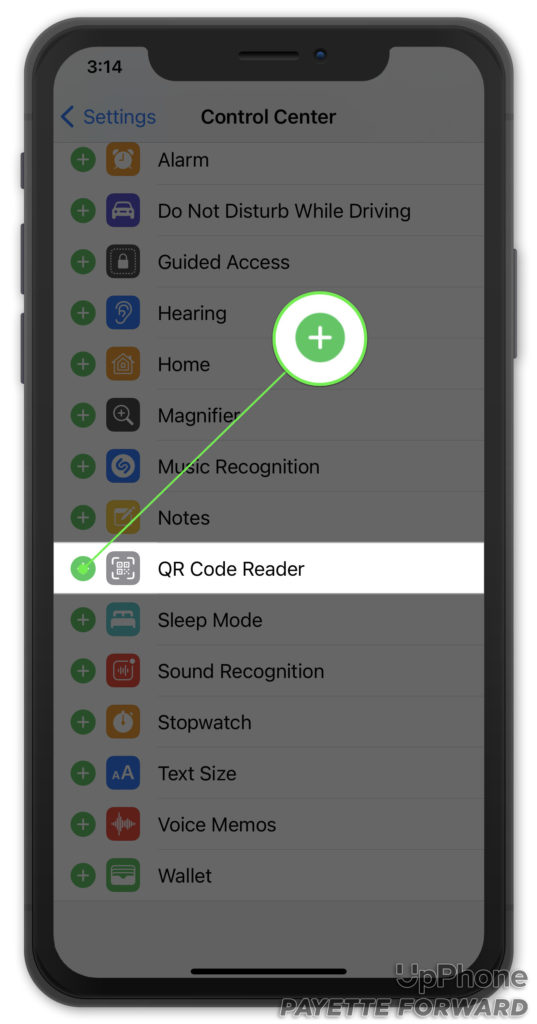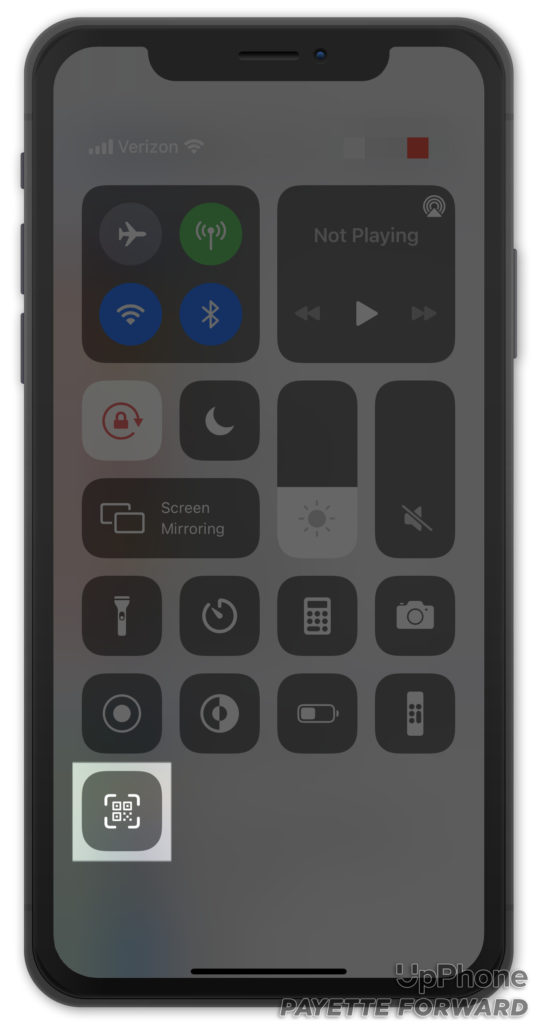QR codes have become increasingly popular as they've made touch-free information sharing very easy. You've probably had to scan one at a restaurant to see the menu. In this article, I'll explain how to scan a QR code on an iPhone!
What Is A QR Code?
QR stands for Quick Response, and it's an easy way for your iPhone to read information. After scanning the code, your iPhone opens the page where the information is stored. This information could be a webpage, PDF, social media account, or something else on the web.
How Scanning QR Codes Used To Be
In the past, scanning QR codes required you to download third-party apps from the App Store. However, this is no longer the case with newer versions of iOS. All you'll need is an iPhone, your camera app, and clear line of sight to the QR code.
How To Scan A QR Code On iPhone
The best part about QR codes is how easy they are to scan and use. You can use the built-in camera on your device to scan the codes. In order to do so, follow these steps:
- Open Camera or the QR Code Scanner.
- If using Camera, select the rear Camera.
- Line your iPhone up so the QR code appears directly in the center of the screen.
- As soon as your iPhone scans the code, you’ll receive a notification to open the link, or the link will open automatically.
Applies to: iPhone 8, iPhone X, iPhone SE, iPhone 11, iPhone 12
How To Add QR Scanner To Control Center
Here is how you can add a QR scanner to the iPhone Control Center:
- Open Settings.
- Tap Control Center.
- Find Scan QR Code option beneath More Controls.
- Tap the green plus button.
Applies to: iPhone 8, iPhone SE, iPhone X, iPhone 11, iPhone 12
QR Codes? Ready To Scan!
Hopefully, that gave you a quick fix to using QR codes and you're able to scan them wherever you see one. Let us know where you've seen QR codes and be sure to share this article with family and friends, so they can successfully scan QR codes too! Thanks for reading.