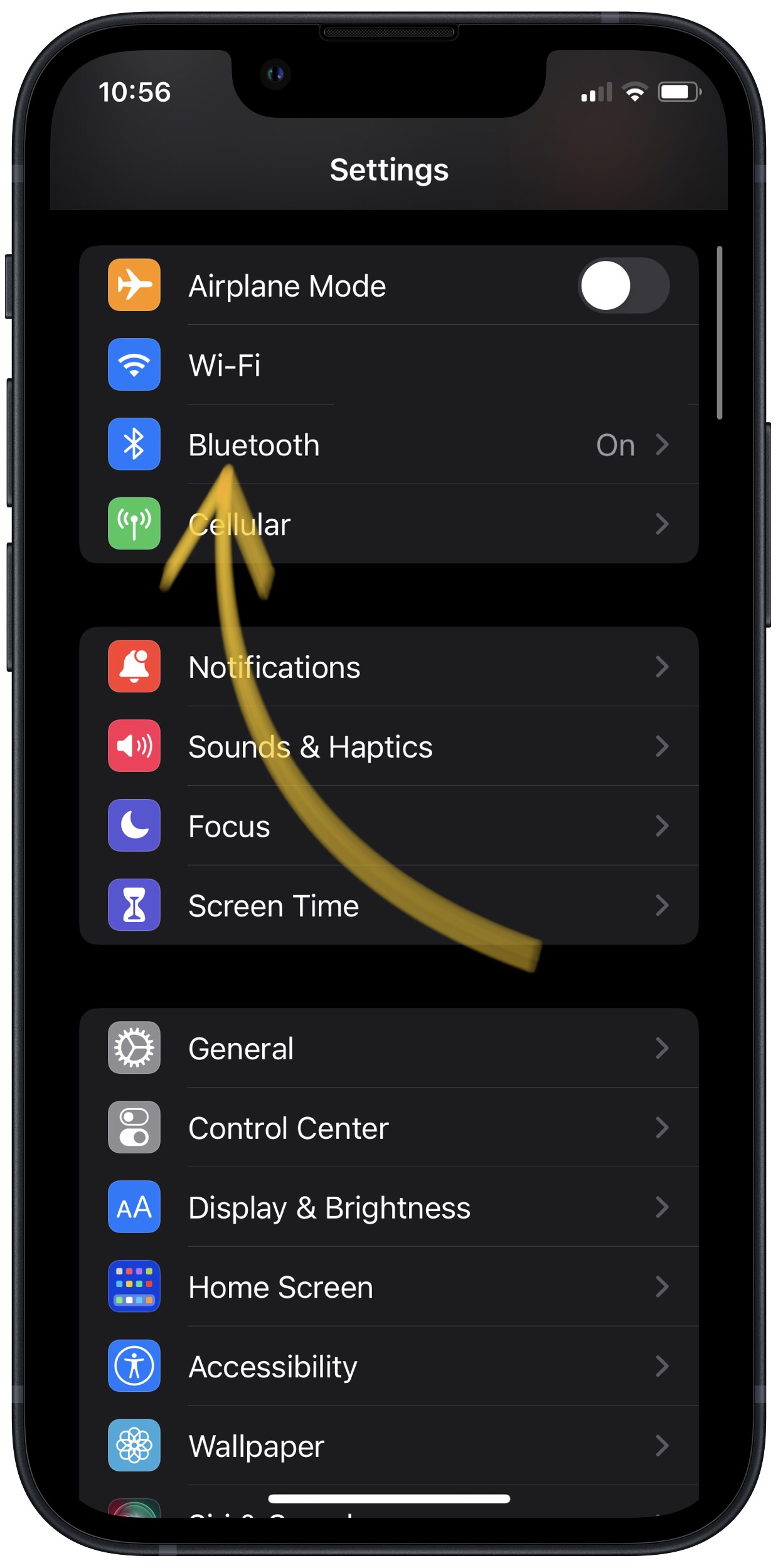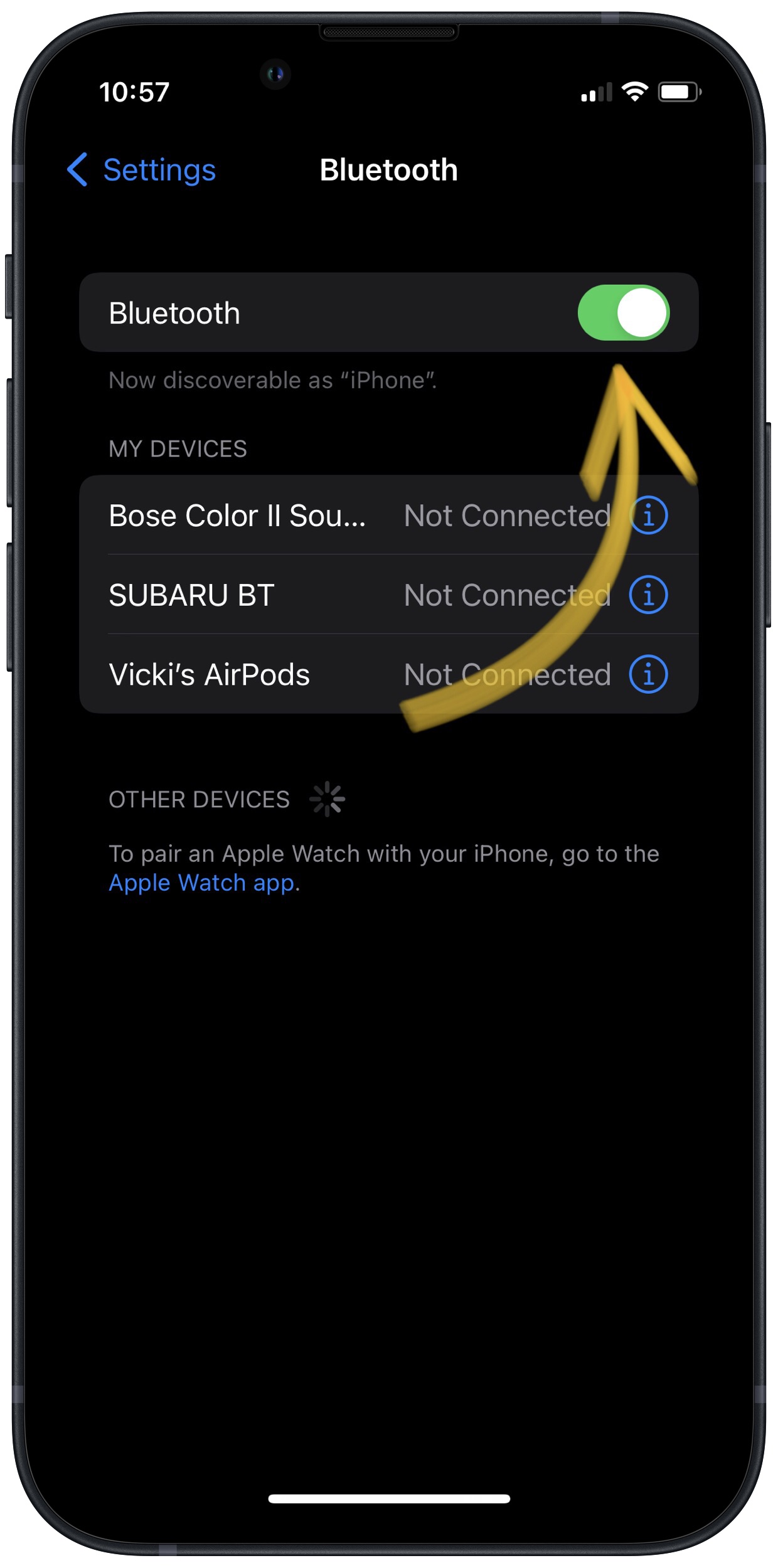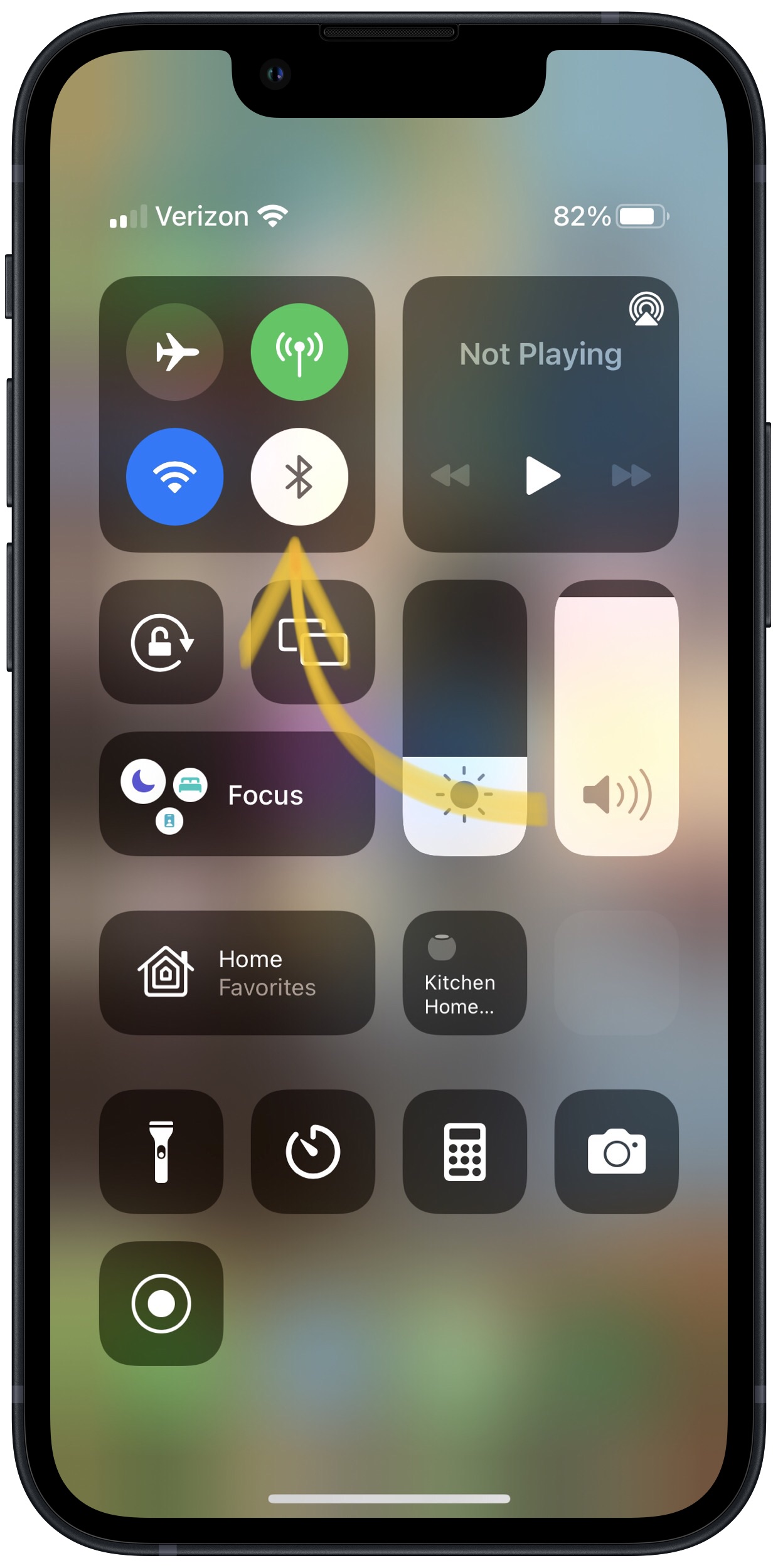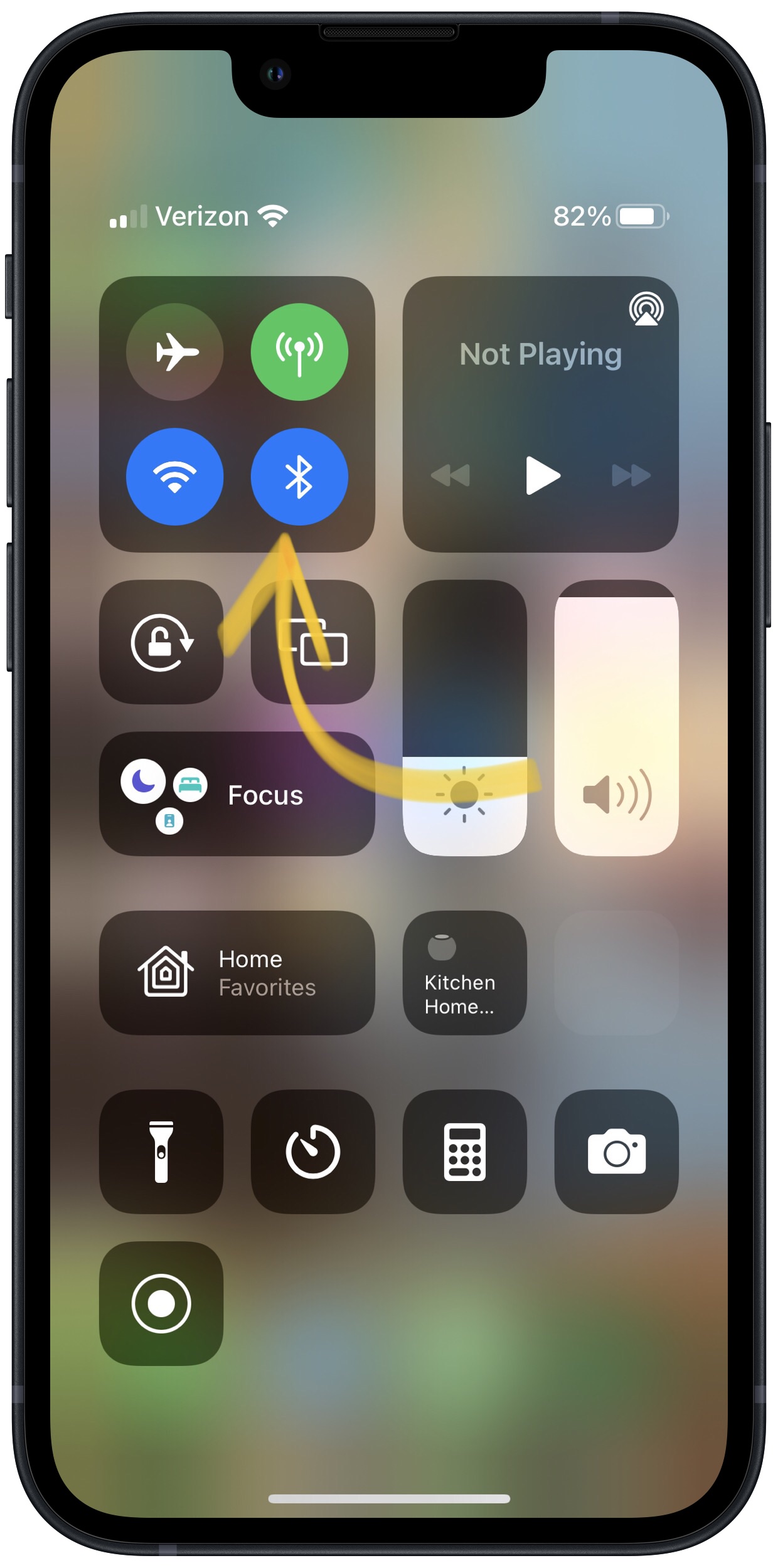Turning on Bluetooth allows you to connect your iPhone to Bluetooth devices such as AirPods, keyboards, speakers, and more.
How Do I Turn On Bluetooth On My iPhone?
How To Turn On Bluetooth On Your iPhone
There are three ways to turn on Bluetooth on your iPhone:
How To Turn On Bluetooth In The Settings App
- Open the Settings app.
- Tap Bluetooth to open the Bluetooth menu.
- If the switch next to Bluetooth is green, then Bluetooth is already turned on.
- If the switch next to Bluetooth is gray, tap the switch with your finger to turn Bluetooth on.
How To Turn On Bluetooth In Control Center
- Open Control by swiping up from below the bottom of the screen (iPhones without Face ID) or down from the upper right-hand corner of the screen (iPhones with Face ID).
- To turn on Bluetooth, tap the Bluetooth icon, which looks like a "B" made of triangles. If the icon is highlighted in blue, then Bluetooth is already turned on.
How To Turn On Bluetooth Using Siri
- Open Siri by pressing and holding the Home button (iPhones without Face ID) or side button (iPhones with Face ID) until Siri appears, or say, "Hey Siri."
- Say, "Turn on Bluetooth." Siri will tell you if Bluetooth is already turned on.
Applies To: iPhone 5,iPhone 5S,iPhone 5C,iPhone 6,iPhone 6 Plus,iPhone 6S,iPhone 6S Plus,iPhone SE,iPhone 7,iPhone 7 Plus,iPhone 8,iPhone 8 Plus,iPhone X,iPhone XS,iPhone XS Max,iPhone XR,iPhone 11,iPhone 11 Pro,iPhone 11 Pro Max,iPhone SE 2
Pro Tips
- You can also see if Bluetooth is on by looking next to the battery icon in the upper right hand corner of the screen.
- If the Bluetooth icon is black, Bluetooth is on and your iPhone is connected to a Bluetooth device.
- If the Bluetooth icon is gray, Bluetooth is on, but your iPhone isn't connected to any devices.
- If you don't see the Bluetooth icon, then Bluetooth is turned off.
- If you are having trouble opening Control Center on an iPhone without Face ID, you probably aren't swiping up from low enough.
Subscribe
0 Comments