Bluetooth allows you to connect your iPhone to Bluetooth devices like AirPods, speakers, keyboards, and more.
Why Should I Turn Bluetooth Off And Back On Again?
Turning Bluetooth off and back on again is sometimes enough to fix minor connectivity issues between your iPhone and Bluetooth devices.
How Do I Turn Bluetooth Off And Back On Again?
How To Turn Bluetooth Off And Back On Again
There are three ways to turn Bluetooth off and back on:
In The Settings App
- Open the Settings app.
- Tap Bluetooth.
- Tap the green switch next to Bluetooth to turn it off. You'll know Bluetooth is off when the switch is gray.
- Tap the switch again to turn Bluetooth back on. You'll the Bluetooth is on when the switch turns green.
In Control Center
- Open Control Center by swiping up from below the bottom of the screen (iPhones without Face ID) or down from the upper right-hand corner of the screen (iPhones with Face ID).
- Tapap the Bluetooth icon, which looks like a "B" made of triangles. You'll know Bluetooth is off when the icon is black with a gray background.
- To turn Bluetooth back on, tap the Bluetooth icon once again. You'll know Bluetooth is on when the icon is white with a blue background.
Using Siri
- Open Siri by pressing and holding the Home button (iPhones without Face ID) or the side button (iPhones with Face ID) until Siri appears, or by saying, "Hey Siri."
- To turn off Bluetooth, say, "Turn off Bluetooth."
- To turn Bluetooth back on, say, "Turn on Bluetooth."
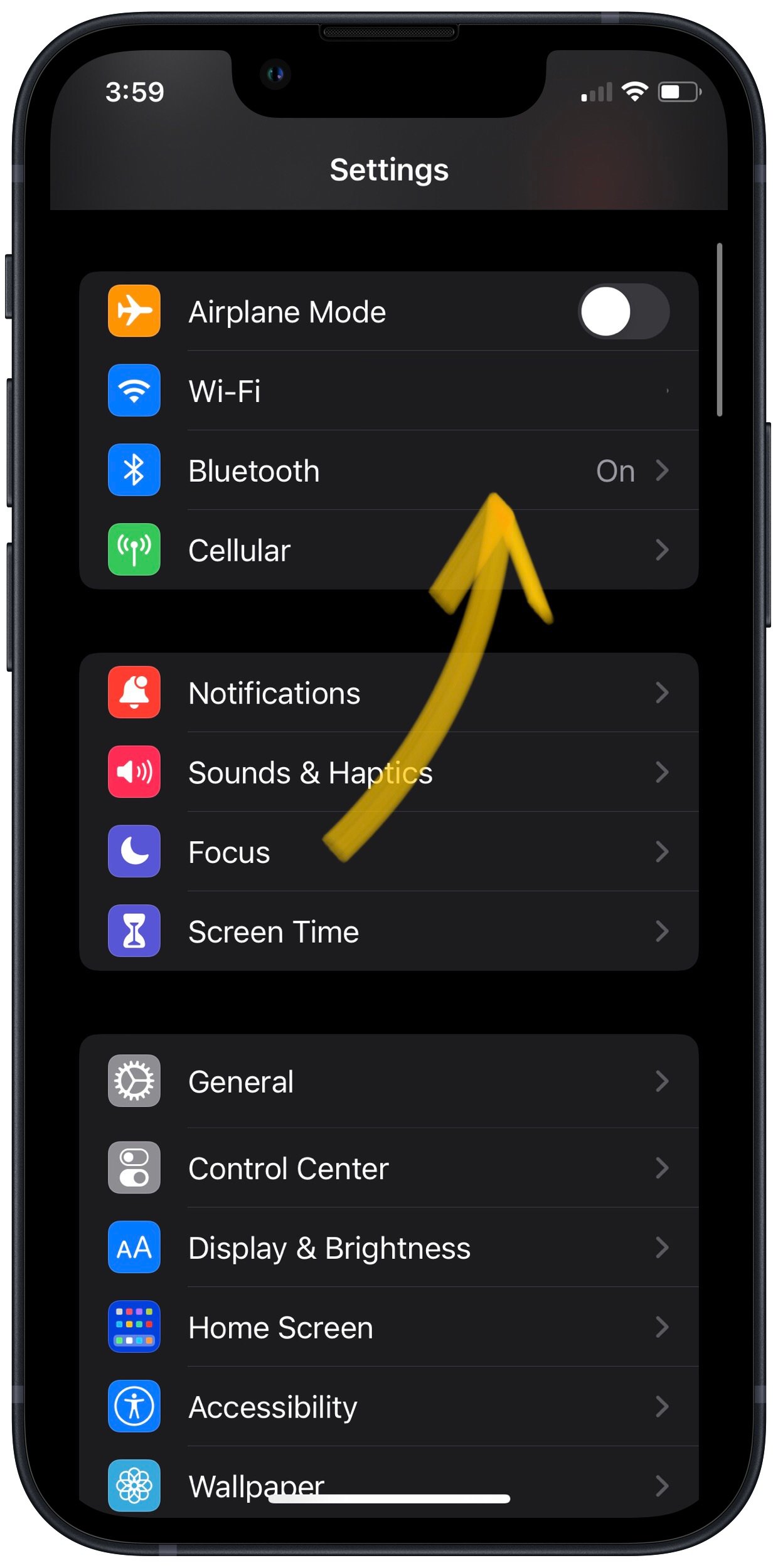
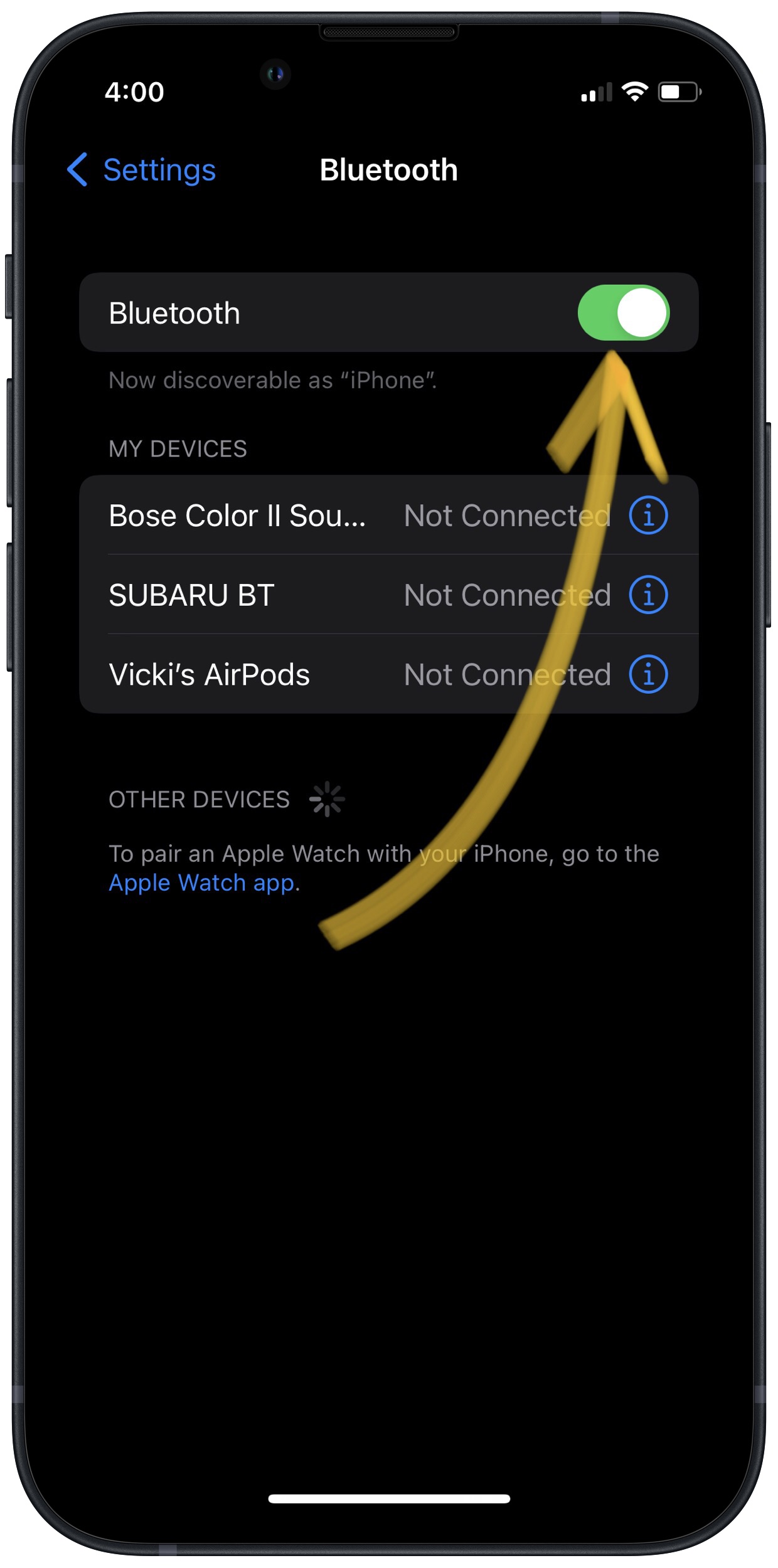
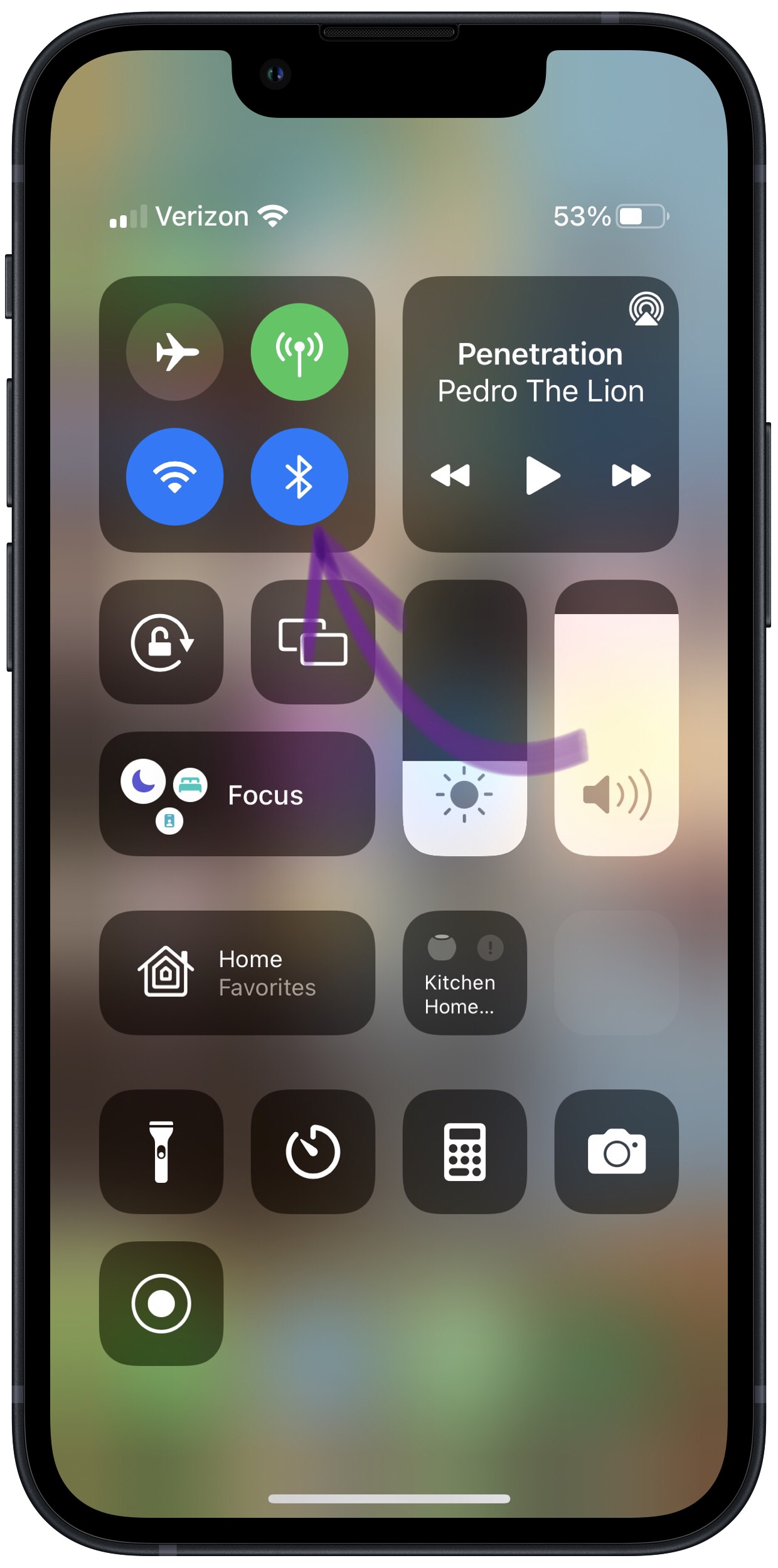
This did not work. This is my second iPhone 11 and I believe they are a piece of junk and since I had my second one restored I no longer can get my Bluetooth speaker to connect to my iPhone!! None of these directions helped so do you have any other suggestions? Oh, I also used to be able to use my phone in my car’s Bluetooth and it won’t connect to that one either. Any suggestions for that?
Hi Jennie, that sounds frustrating. Check out this article about why iPhones won’t connect to Bluetooth for more help! Best of luck!