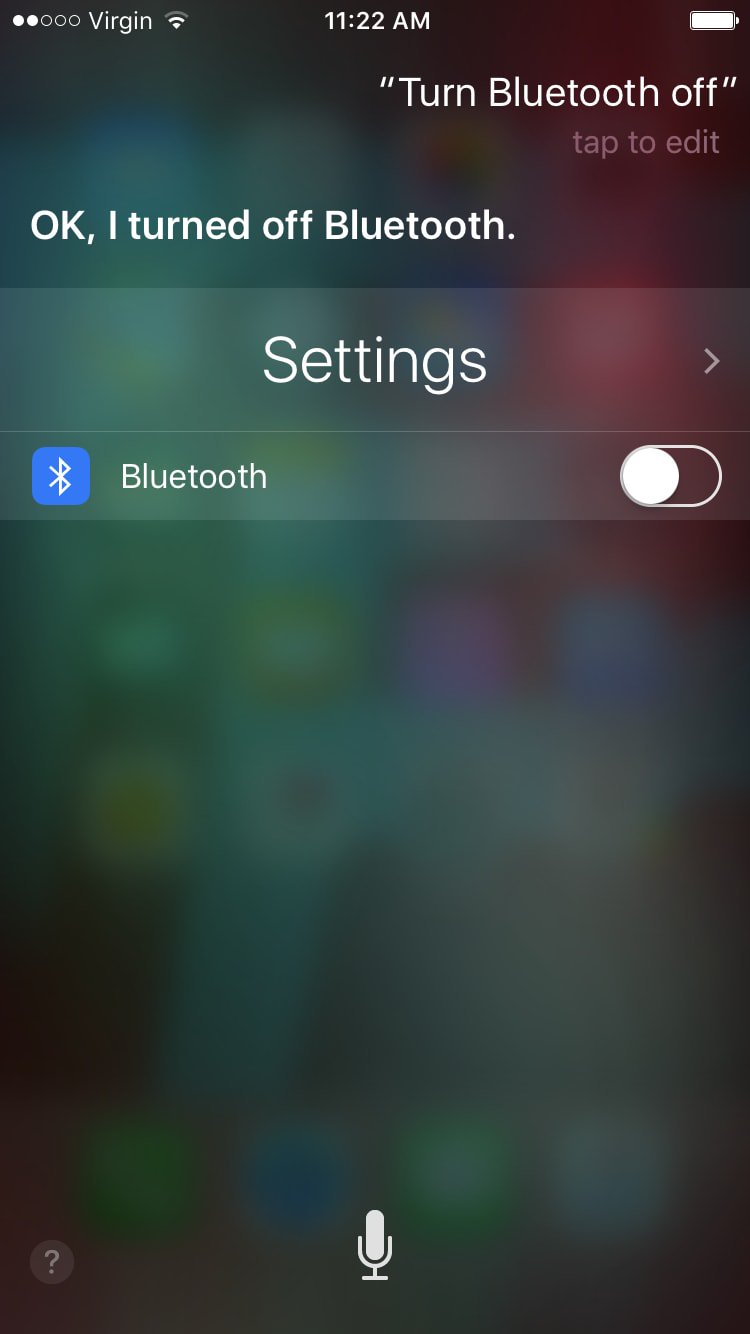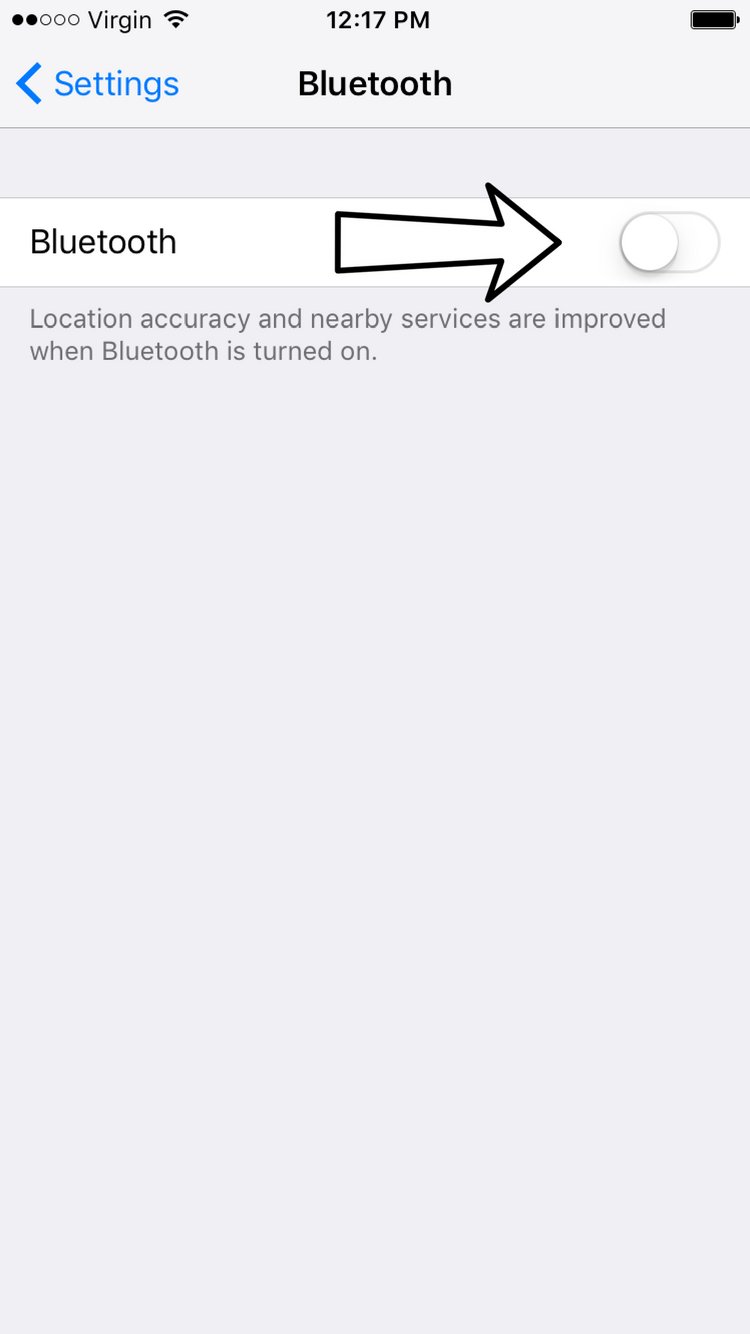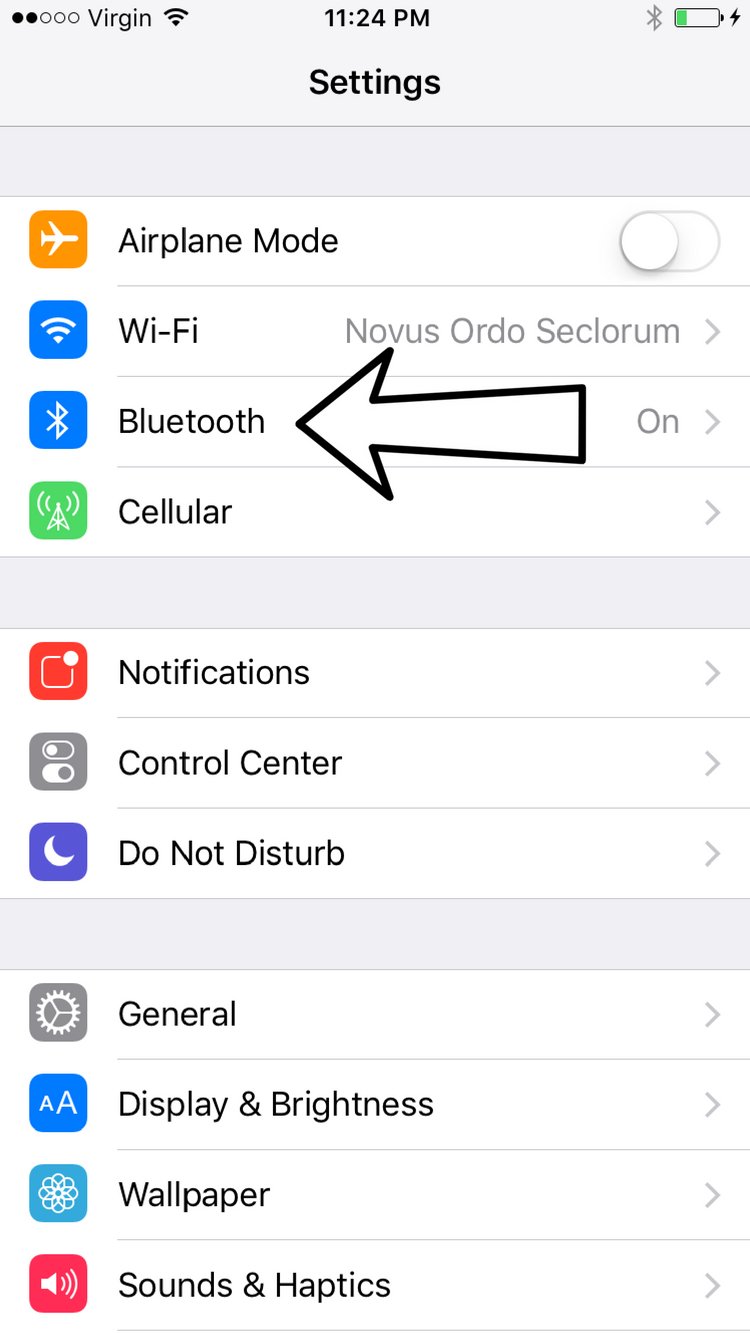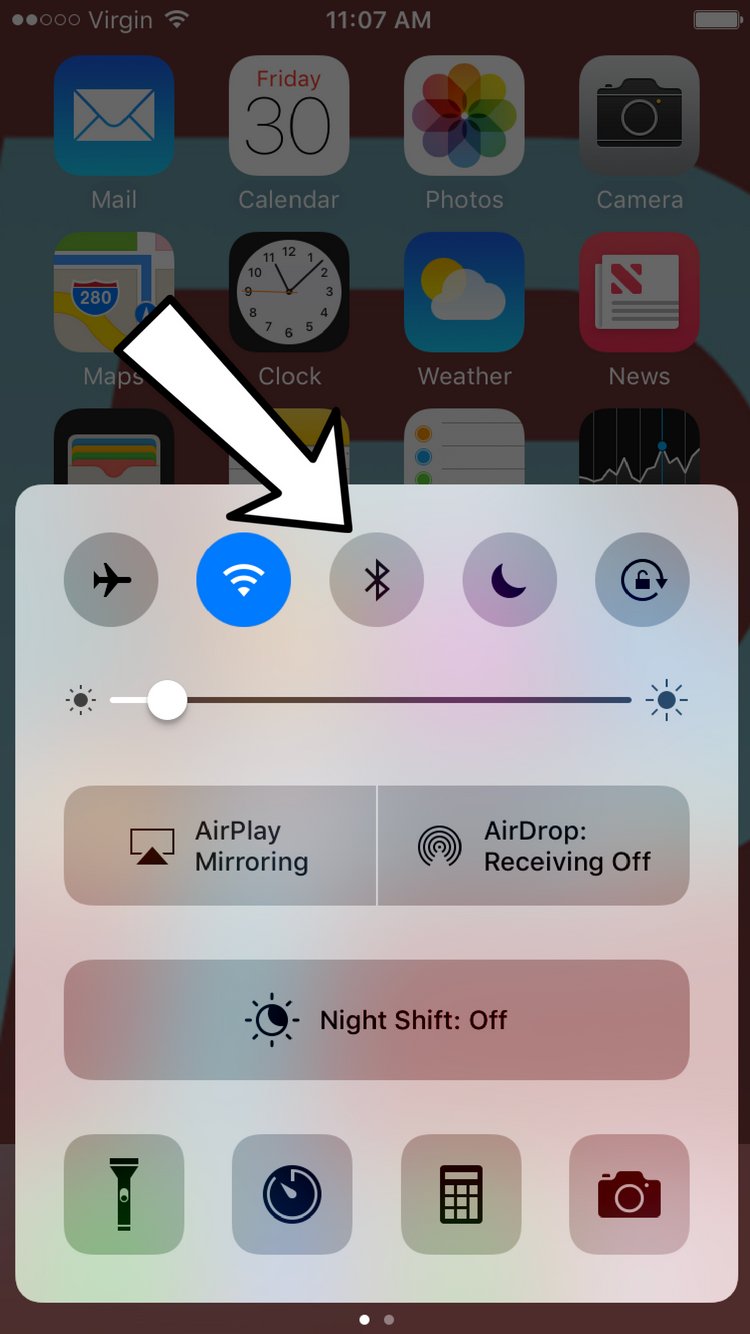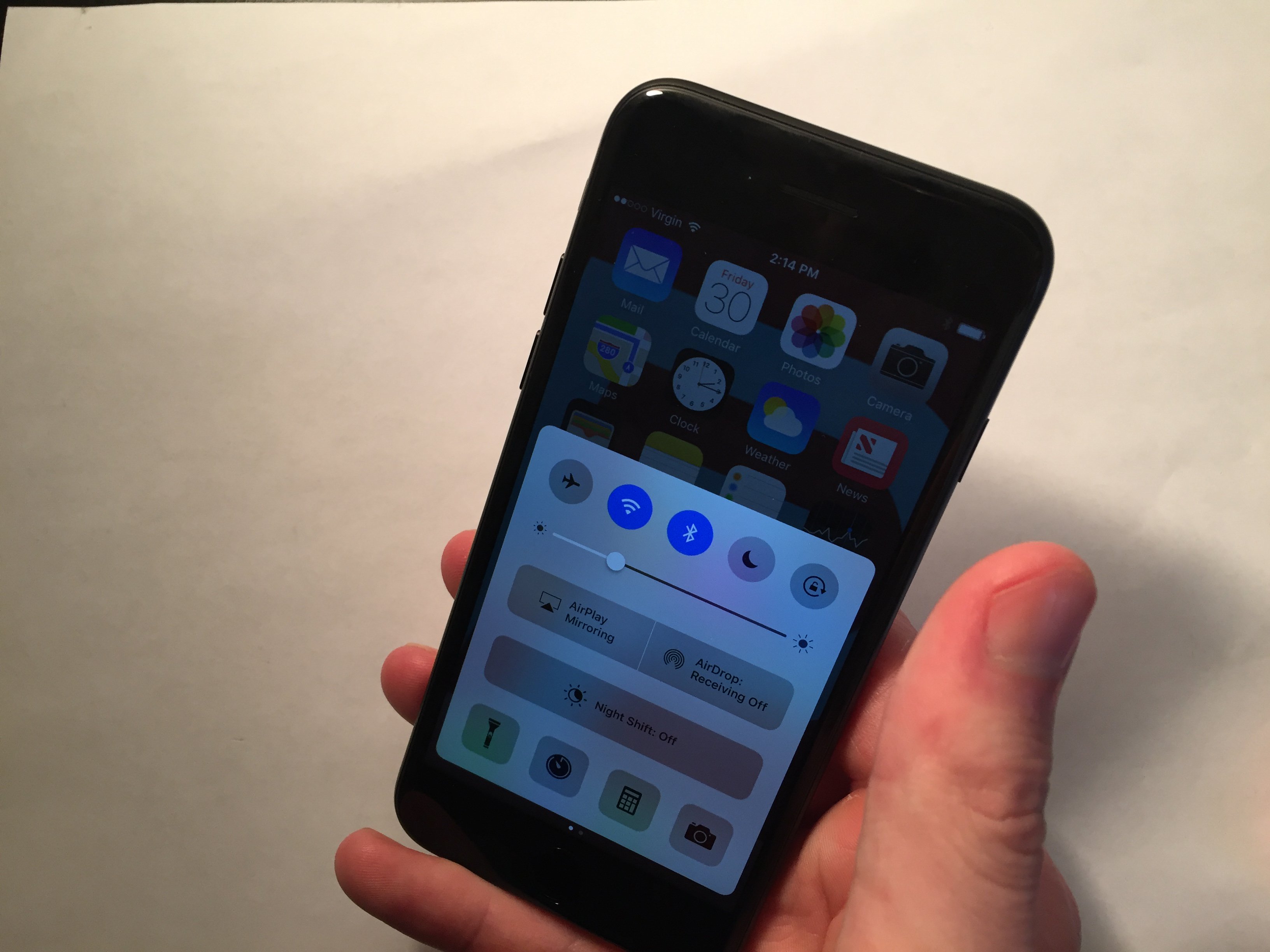Turn off Bluetooth to automatically disconnect your iPhone from any Bluetooth devices it is currently connected to.
Why Should I Disconnect My iPhone From Bluetooth Devices?
Turning off Bluetooth is an important troubleshooting step for diagnosing sound or ringer-related iPhone problems. Often times, even though it seems like an iPhone isn't playing sounds at all, the iPhone is connected to a Bluetooth device like an external speaker or headphones, and the sound is playing through that device and not the iPhone. Turning off Bluetooth disconnects your iPhone from those devices and is an easy way to eliminate that possibility.
How Do I Disconnect My iPhone From Bluetooth Devices?
How To Disconnect Your iPhone From Bluetooth Devices
There are three ways to turn off Bluetooth:
Turn Off Bluetooth Using Siri
- Press and hold the Home button to activate Siri, or say, "Hey, Siri."
- To turn off Bluetooth, say, "Turn off Bluetooth."
Turn Off Bluetooth In The Settings App
- Open the Settings app.
- Tap Bluetooth.
- Tap the switch next to Bluetooth. You'll know Bluetooth is off when the switch is gray.
Turn Off Bluetooth In Control Center
- Open Control Center by swiping up from below the bottom of the screen.
- Tap the Bluetooth icon, which looks like a "B" made of triangles.
- You'll know Bluetooth is off when the icon is black inside of a gray circle.
Applies To: iPhone 5,iPhone 5S,iPhone 5C,iPhone 6,iPhone 6 Plus,iPhone 6S,iPhone 6S Plus,iPhone SE,iPhone 7,iPhone 7 Plus,iPhone 8,iPhone 8 Plus,iPhone X,iPhone XS,iPhone XS Max,iPhone XR,iPhone 11,iPhone 11 Pro,iPhone 11 Pro Max,iPhone SE 2
Pro Tips
- You can check to see if Bluetooth is on by looking in the upper right hand corner of the screen. If you see the Bluetooth icon next to the battery icon, then Bluetooth is turned on.
Subscribe
0 Comments